Accepting/Declining a Team invitation
Receive an invitation to access your Team’s Old Control Panel. You can Accept it or decline it.
Overview
If you receive an invitation from your team to access the Team’s Control Panel, you will be notified by email.
To gain access, you must have a user account with Eagle 3D Streaming.
Follow the steps below to accept the invitation and gain access, or decline it to forgo access.
Prerequisites
Before starting the first step, make sure you have:
Instructions
Getting invited to the Team’s Control Panel
1. Once your team completes the invitation process, you will receive an email from Eagle 3D Streaming.
Note: If you are not yet registered with Eagle 3D Streaming, refer to this document to create a new Account and access your Team’s Control Panel.
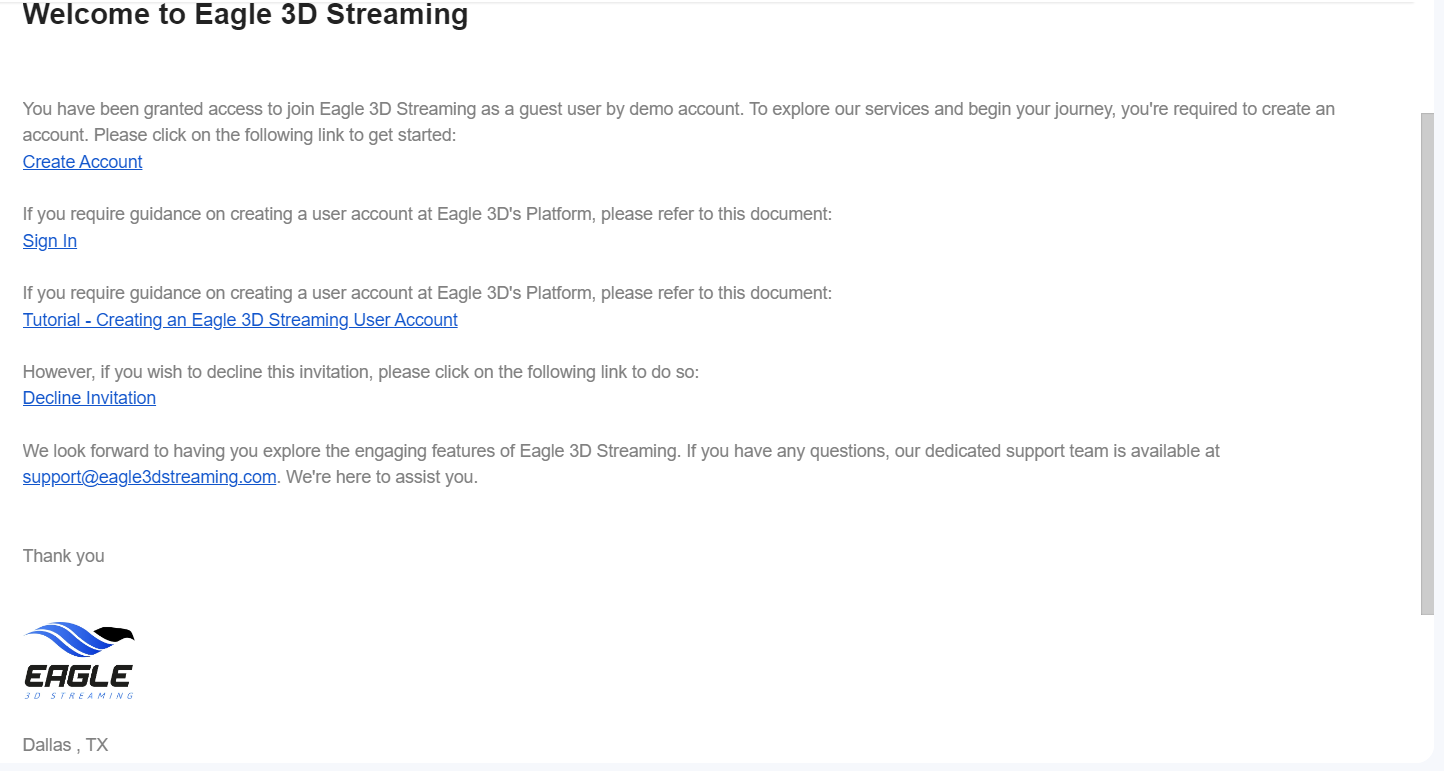
Image 1. E3DS Email
2. Access your Team’s Control Panel from the dropdown menu.
Go to your Control Panel.
Select the username assigned by your team from the dropdown menu to access the Team’s Control Panel.
.png?inst-v=94dca1fd-46ba-49a0-b4fa-db097261928e)
Image 2. Select the Team’s username in the drop down Menu
Declining the invitation
1. Click Decline invitation from Email
The mail received from E3DS gives you an option to decline the invitation. Click it to cancel the access to the Team’s Control Panel.
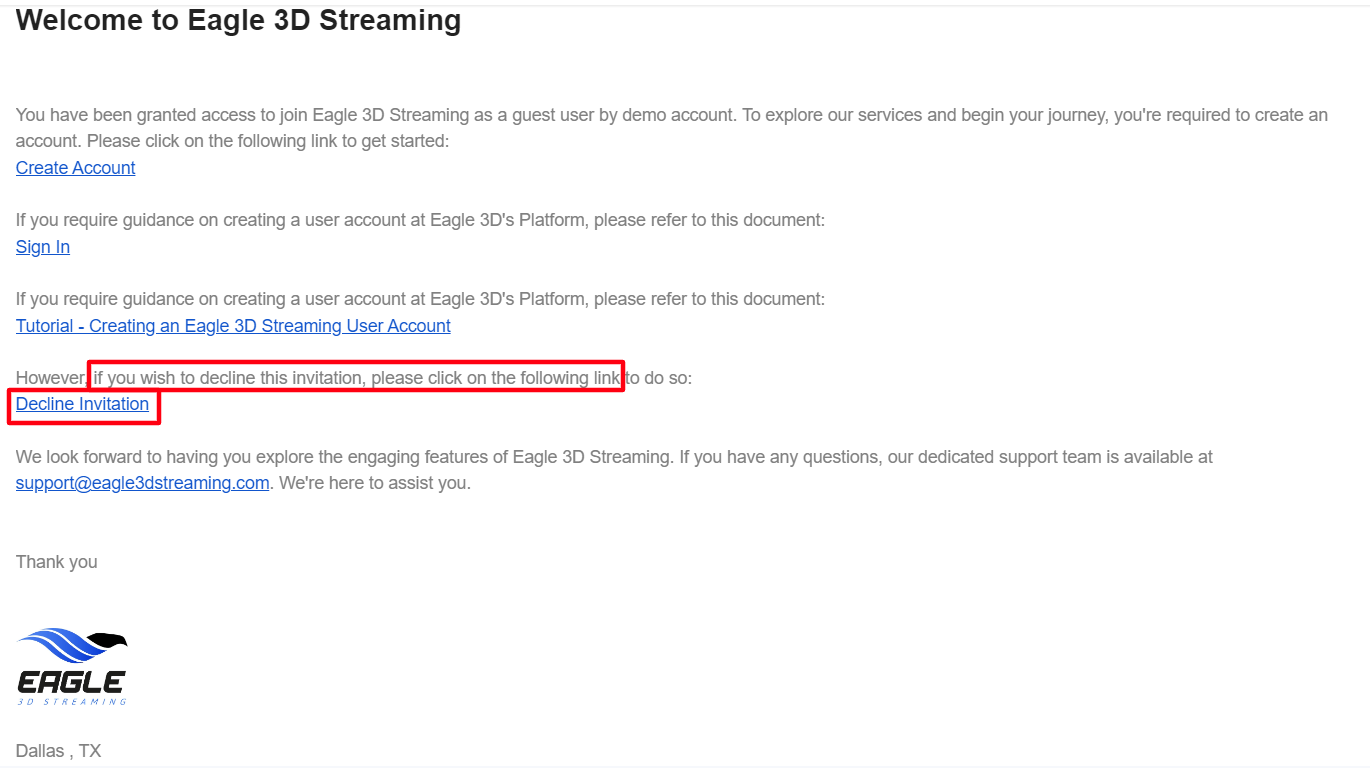
Image 3. Click Decline Invitation
2. Get the validation message on your Browser
Once you click decline Invitation, this message appears on your Browser.

Image 4. Browser message
3. Check your Control Panel to make sure the access got removed
Once the access is removed, you won’t see your Team’s username on the drop down Menu anymore.
.png?inst-v=94dca1fd-46ba-49a0-b4fa-db097261928e)
Image 5 . Team username removed
Now you are ready to accept or decline an invitation to the Team Control Panel!
Need help? Contact Support
Submit a new request at E3DS support portal.
Requests sent on weekends will not be addressed until the following business day.