Change Password
Follow the steps to change the password:
Step 1. Click on the CHANGE PASSWORD button
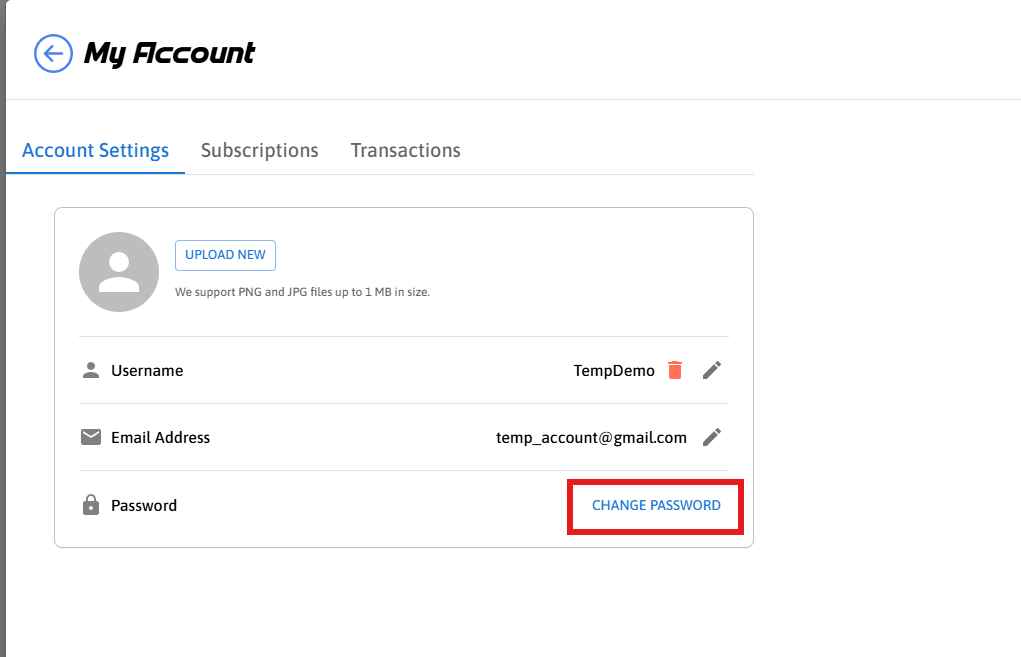
Figure 1. Click on Change Password Button
Step 2. Select on Confirm button
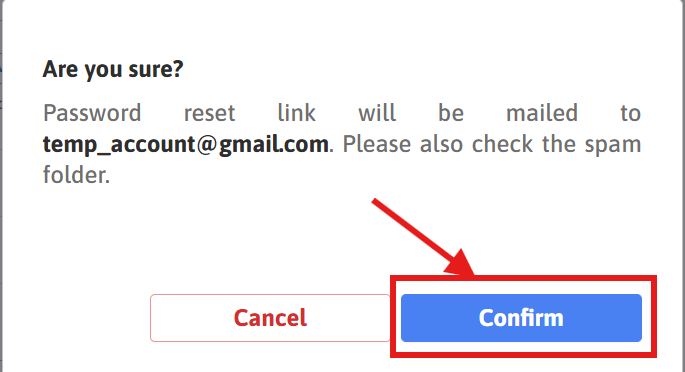
Figure 2. Select on Confirm Button
Step 3. Password reset link sent to email
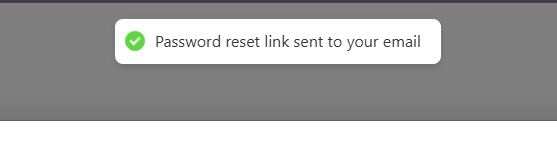
Figure 3. Password Reset Link Sent
Step 4. Click on the link to reset the password
If you do not receive the email in your inbox, please check the spam folder.
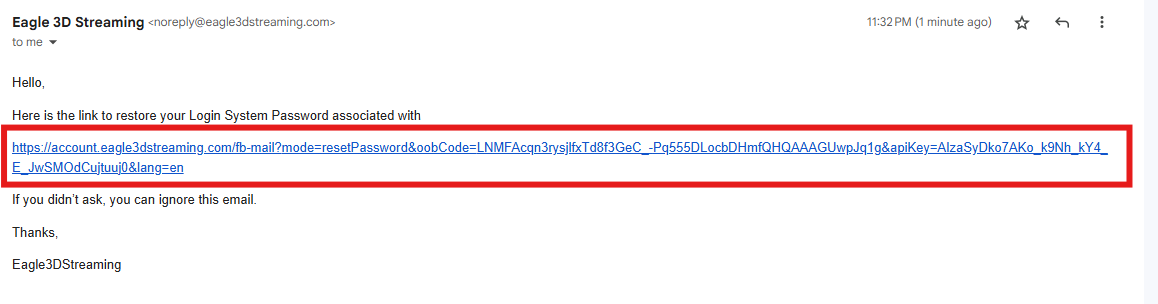
Figure 4. Click on the Link to Reset Password
Step 5. Enter New Password
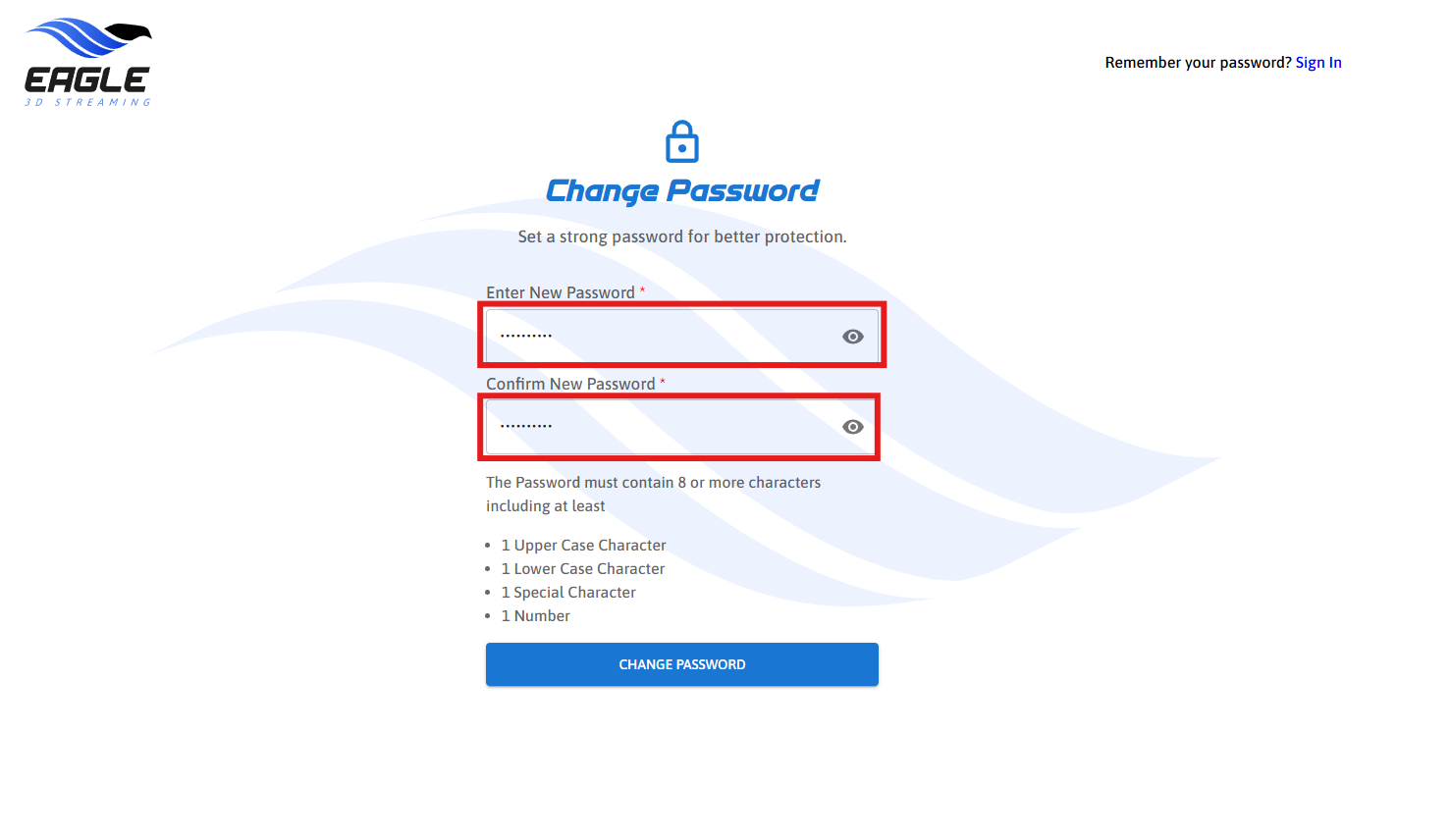
Figure 5. Enter New Password
Step 6. Click on CHANGE PASSWORD button
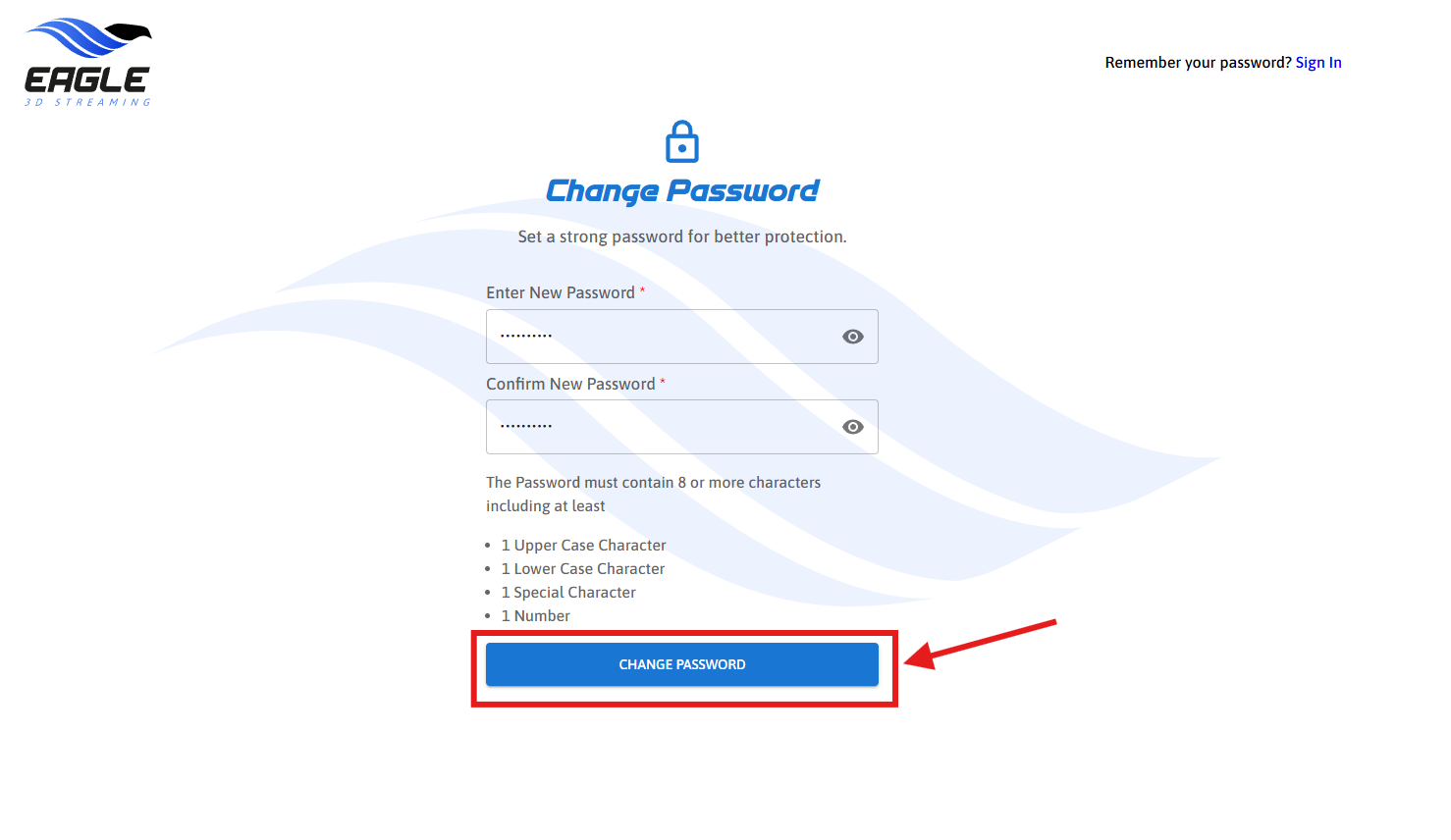
Figure 6. Change Password
Step 7. Password Reset Successful
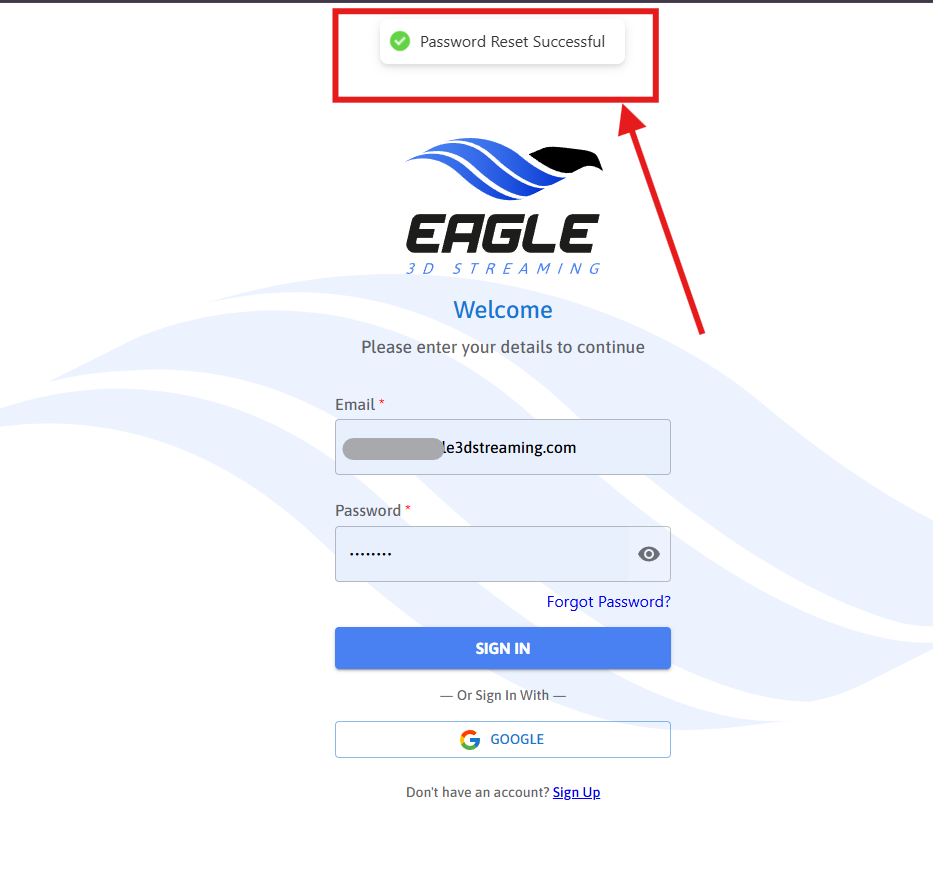
Figure 7. Password Reset Successful
Need help?
🛠️ Contact our Support Team
💬 Join the Community on Discord
Follow us on:
Facebook | GitHub | LinkedIn | YouTube
