E3DS Feature Template - Multiplayer Manual
This document will provide essential information about the multiplayer feature in the E3DS Feature Template.
Demo Link:
General Workflow Diagram:
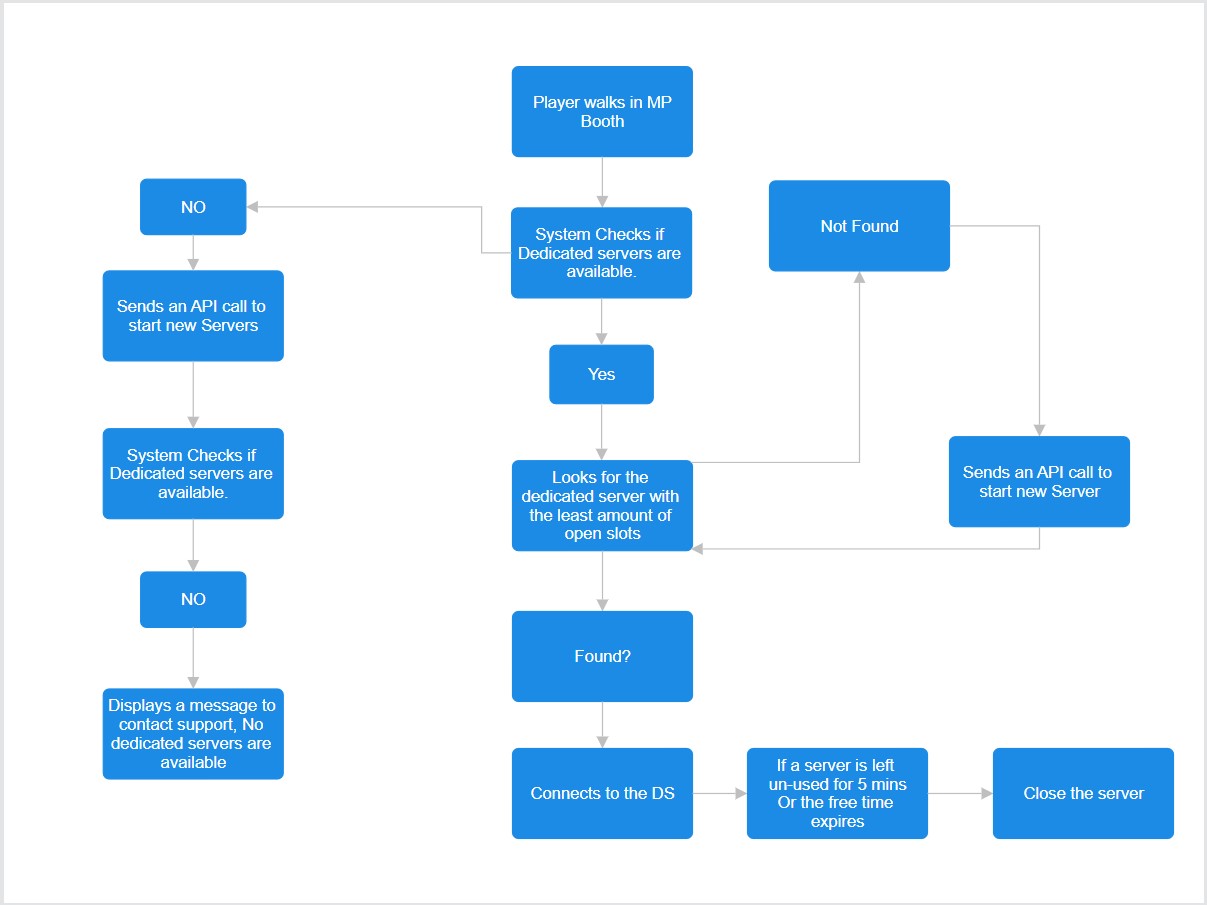
In order to access the multiplayer, please move to the booth no 1 that says multiplayer. When the player will step into it, the player will be taken to the dedicated server connection screen. The player will be automatically connected to a dedicated server.
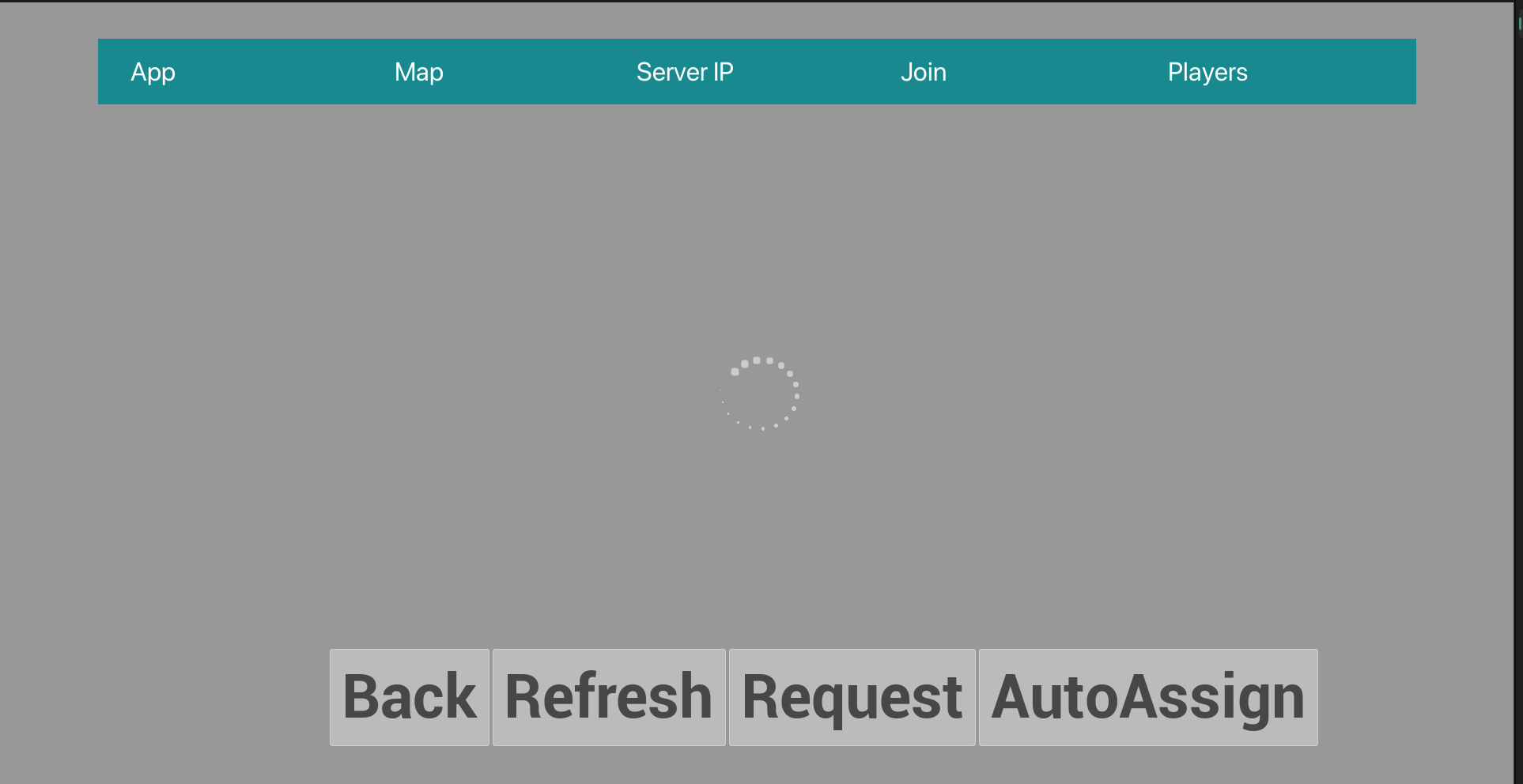
This screen shows some information about the dedicated server available such as:
App Name, Map Name, Server IP address, a join button and the number of players in that dedicated server.
For the ease of our players, this screen is made in such a way to automatically connect our players to the dedicated server without having to do anything. You DO-NOT need to press the Request or Refresh button to play it will all be DONE AUTOMATICALLY.
There are actually three different features on this screen.
Refresh:
The Refresh button sends a request to the eagle server to get the list of all the possible dedicated servers available at that moment.Request:
It will send a request to the Eagle’s system to create a dedicated server for the player. After a server has been created, the player needs to press the refresh button for the newly created dedicated server to show up.Auto Assign:
This feature is supposed to do the following:Check for all the available dedicated servers available and connect you to the dedicated server with the least number of slots available. For Example,
There are three dedicated servers available each with 4 max player limits. One DS server has two players in it. the other one has only one player in it. The last one has no players in it. According to our algorithm, The AutoConnect button will connect you to the server with least number of slots available (i.e. the server with two players).If there is no DS available, it will send a request to create a new server and join that server.
If the already created servers are already full, it will make a new Dedicated server and connect you to it.
This Auto Assign process is automatically started when the player steps in the Multiplayer booth.
Once the player is connected, it will take the player to character selection screen where the player will need to select a character and choose a name to be displayed in the game. Once the character name has been added you will be moved to the gameplay level. If you want to add more than one player, you can follow these steps.
If the automated process does not start a dedicated server for you, you can try to start your dedicated server manually by requesting.
