Firewall restrictions
Firewall restrictions that could block the access to Eagle 3D’s platform and Applications.
Some networks, like corporate or public Wi-Fi networks, could have strict firewall rules that prevent pixel-streaming connections. This can block the users' access to their Applications.
Firewalls would block specific ports or protocols required for streaming, preventing the Application from establishing a connection to Eagle’s website.
Below is an example of a firewall restriction issued by Cisco Umbrella firewall.
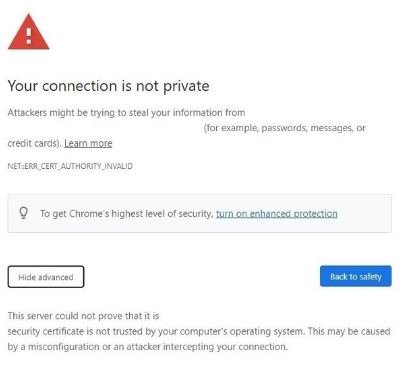
Image 1. Firewall blocking access : Page1
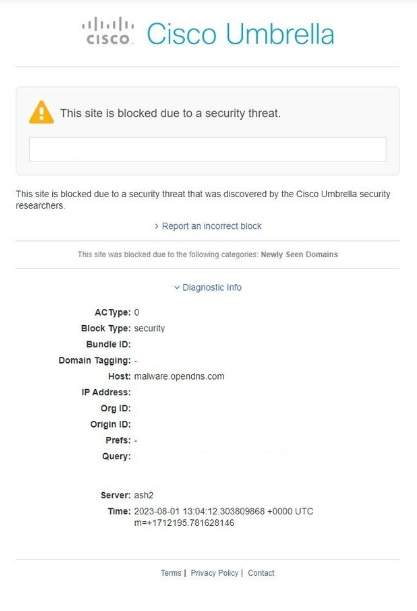
Image 2. Firewall blocking access : Page2
Incorrectly configured port forwarding or network settings on the server can hinder proper communication with the client.
Proxy servers or VPNs can interfere with the Pixel Streaming connection and may cause access issues.
If a Firewall is restricting your access to Eagle 3D’s Platform or to stream your Apps, you should:
1. Contact Your IT Department or Network Administrator
The first step should be to reach out to your IT department or network administrator. They can provide you with information about why the application is blocked and if there are any reasons for the restriction.
2. Request Whitelisting
You can request that the application's URL or IP address be whitelisted in the firewall rules, allowing it to pass through. Your IT department can handle this request.
Consult your IT department or network administrator for guidance and support to whitelist the network and ensure that the necessary ports are open and firewall rules do not block pixel streaming connections.
Consider providing alternative access options, such as HTTP fallback, for restrictive networks.
Whitelisting Eagle 3DS server Domains:
*.eagle3dstreaming.com
*.eaglepixelstreaming.com
Not having this category’s whitelisting properly done might produce the error below.
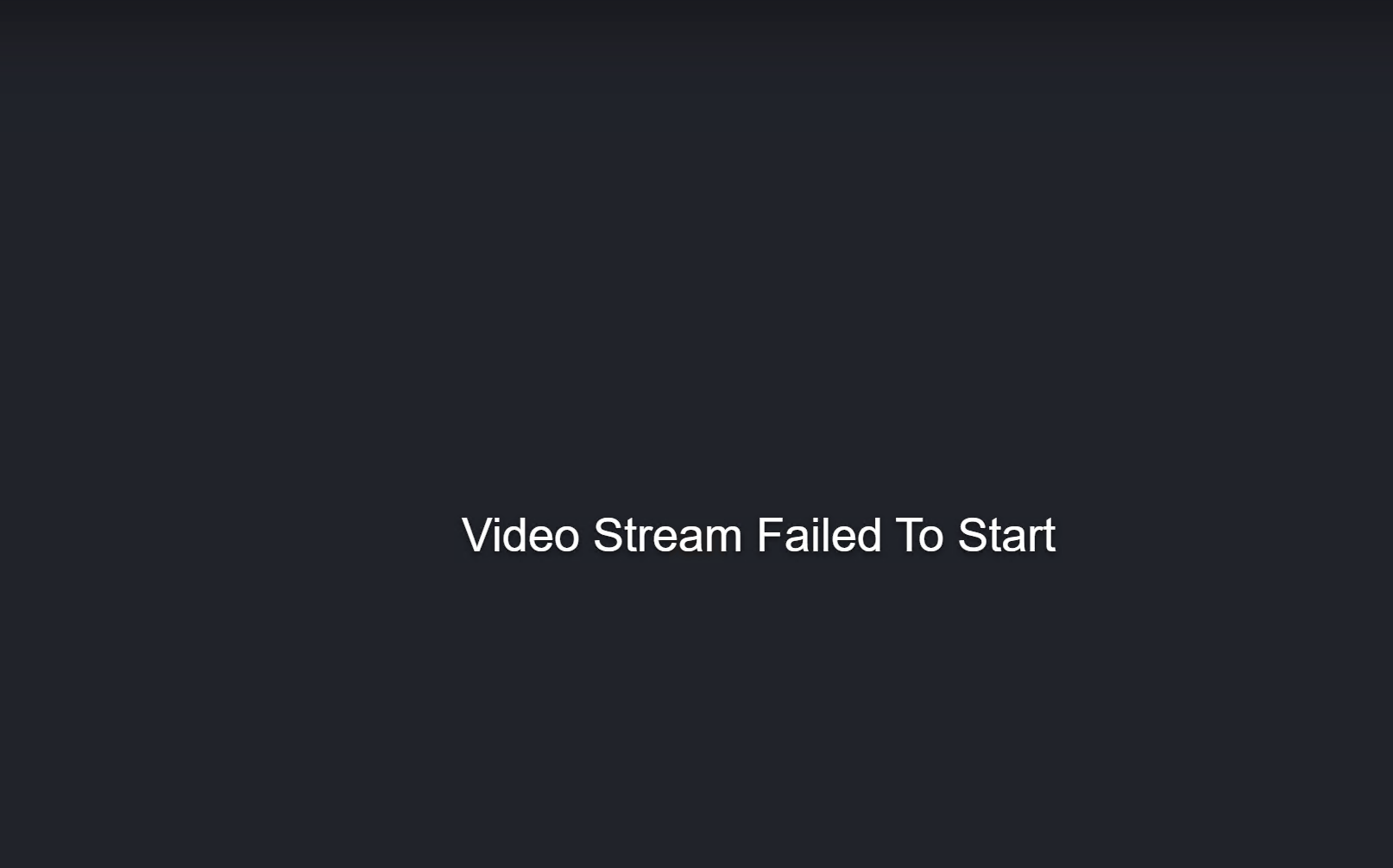
Error page due to the whitelisting not done properly
Without this: d35e1ftufisrhj.cloudfront.com, the error below will be produced.
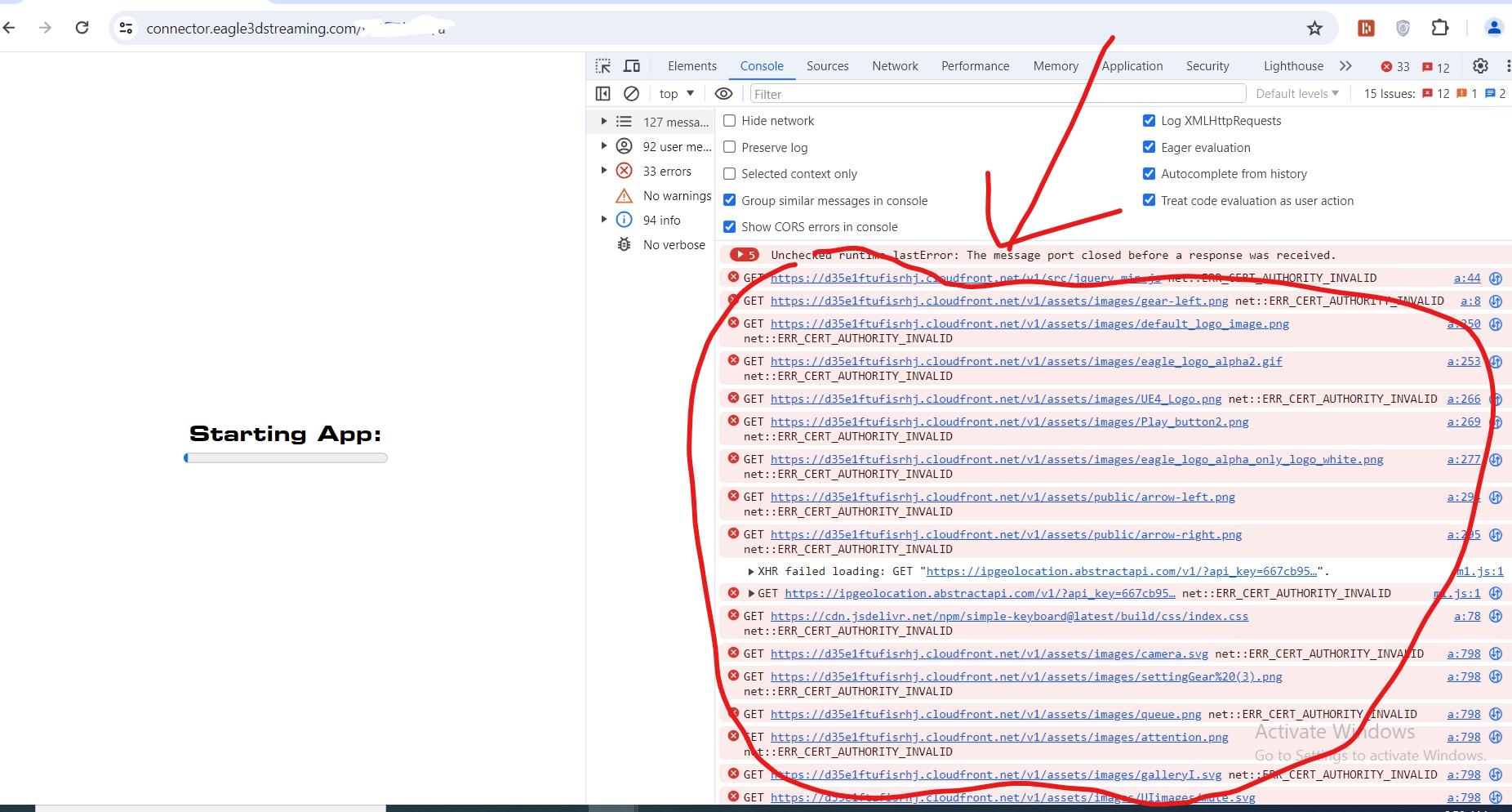
Error produced due to the lack of d35e1ftufisrhj.cloudfront.com in the whitelist
Without these two domains:
amazonaws.com
googleapis.com
The error below will be produced if any in-game upload system is used.
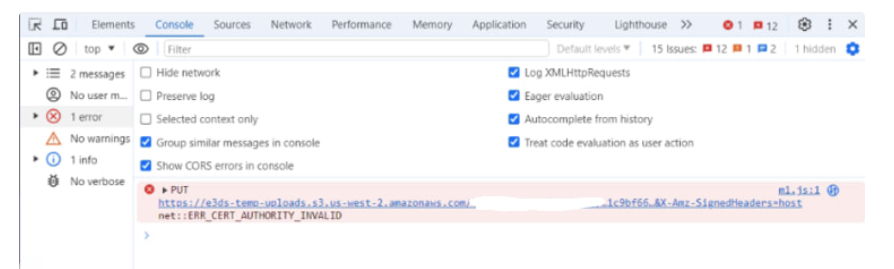
Error due to the lack of amazonaws.com in the whitelist
Without this domain: cdn.jsdelivr.net the bellow error will occur if the VOIP is used.
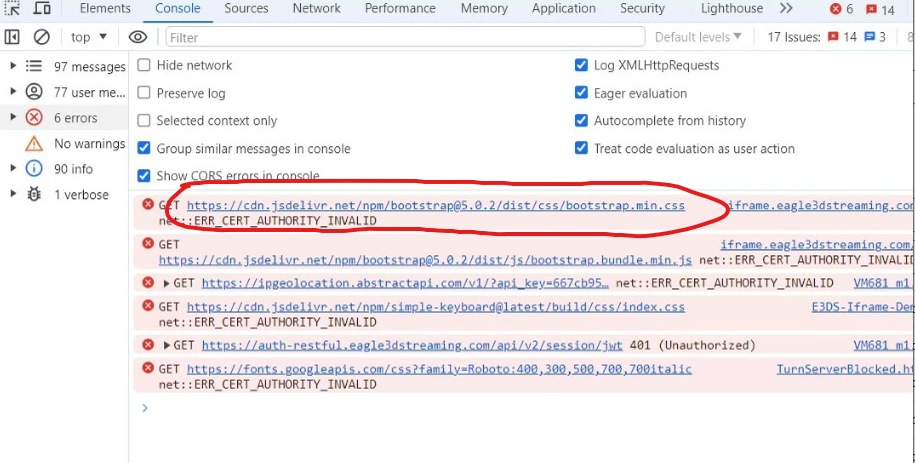
Error occurred due to the lack of cdn.jsdelivr.net
Without this domain: ipgeolocation.abstractapi.com app load time will increase.
Whitelisting Turn server Domains and Ports:
global.turn.twilio.com
global.stun.twilio.com
Port Number | Port Type |
|---|---|
3478 | TCP and UDP |
5349 | TCP |
49152 - 65535 | UDP |
443 | TCP |
Most of the time global.turn.twilio.com will do the work but you need to also add global.stun.twilio.com because it can produce lower latency video streaming depending on your network architecture.
Not having this category’s whitelisting properly done might produce the error page below.
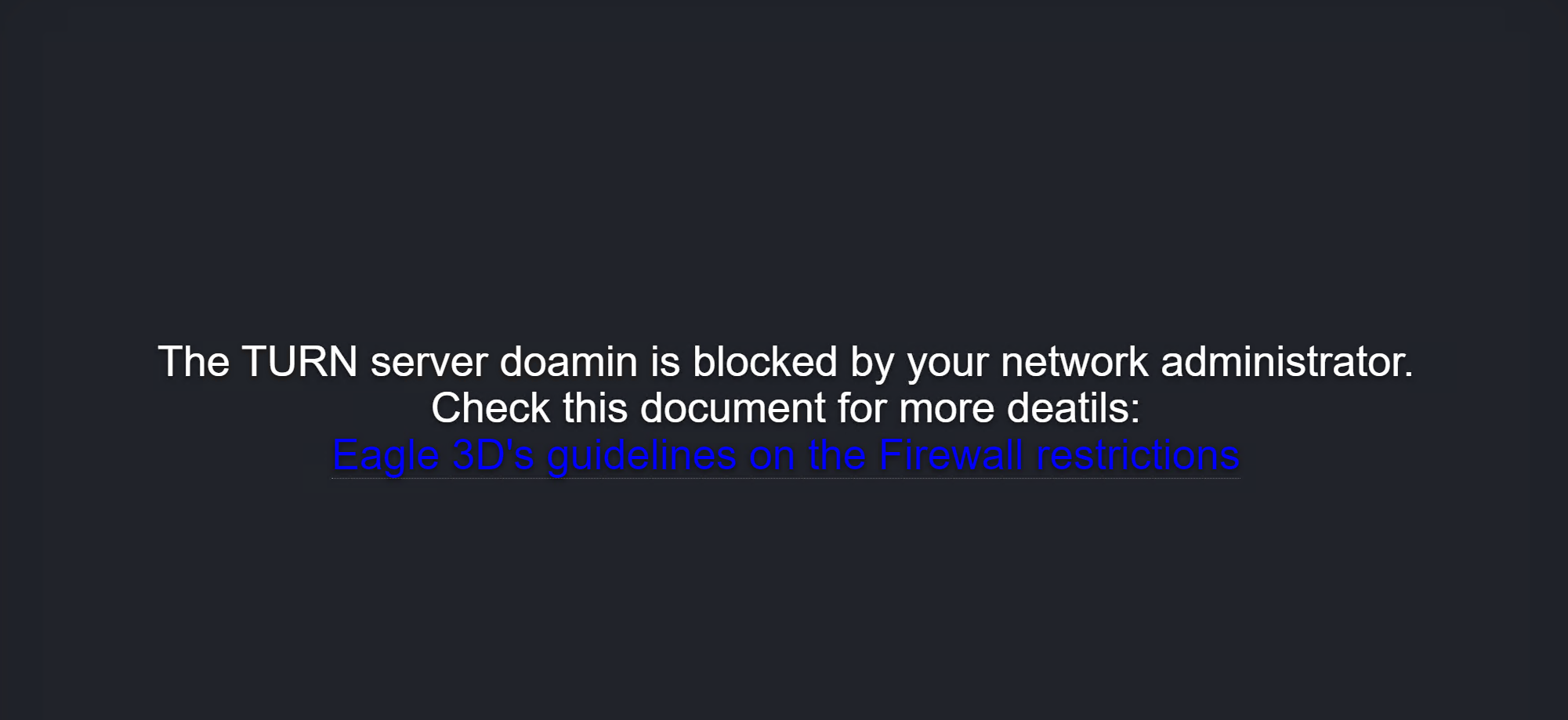
Error page due to whitelisting not being correctly done
3. Determine the Type of Block
Firewalls can block access to Applications for various reasons, such as security, content filtering, or bandwidth management. Knowing why the Application is blocked can help address the issue effectively.
4. Use a VPN
If the App is blocked due to network policies or geographical restrictions, using a VPN may help you bypass the restrictions.
Always prioritize security when addressing firewall restrictions.
Your IT department or network administrator should be your first point of contact for resolving these issues, as they have the necessary knowledge and authority to manage the network and security policies effectively.
VPN could be a solution to bypass firewall issues, but it could cause a huge lag and quality issues while Pixel Streaming Applications.
Need help?
🛠️ Contact our Support Team
💬 Join the Community on Discord
Follow us on:
