Create New Meeting Link and Join as Host and Guest
Follow the steps below to create a new meeting link and join the meeting both as a host and a guest.
Step 1. Login to the Control Panel
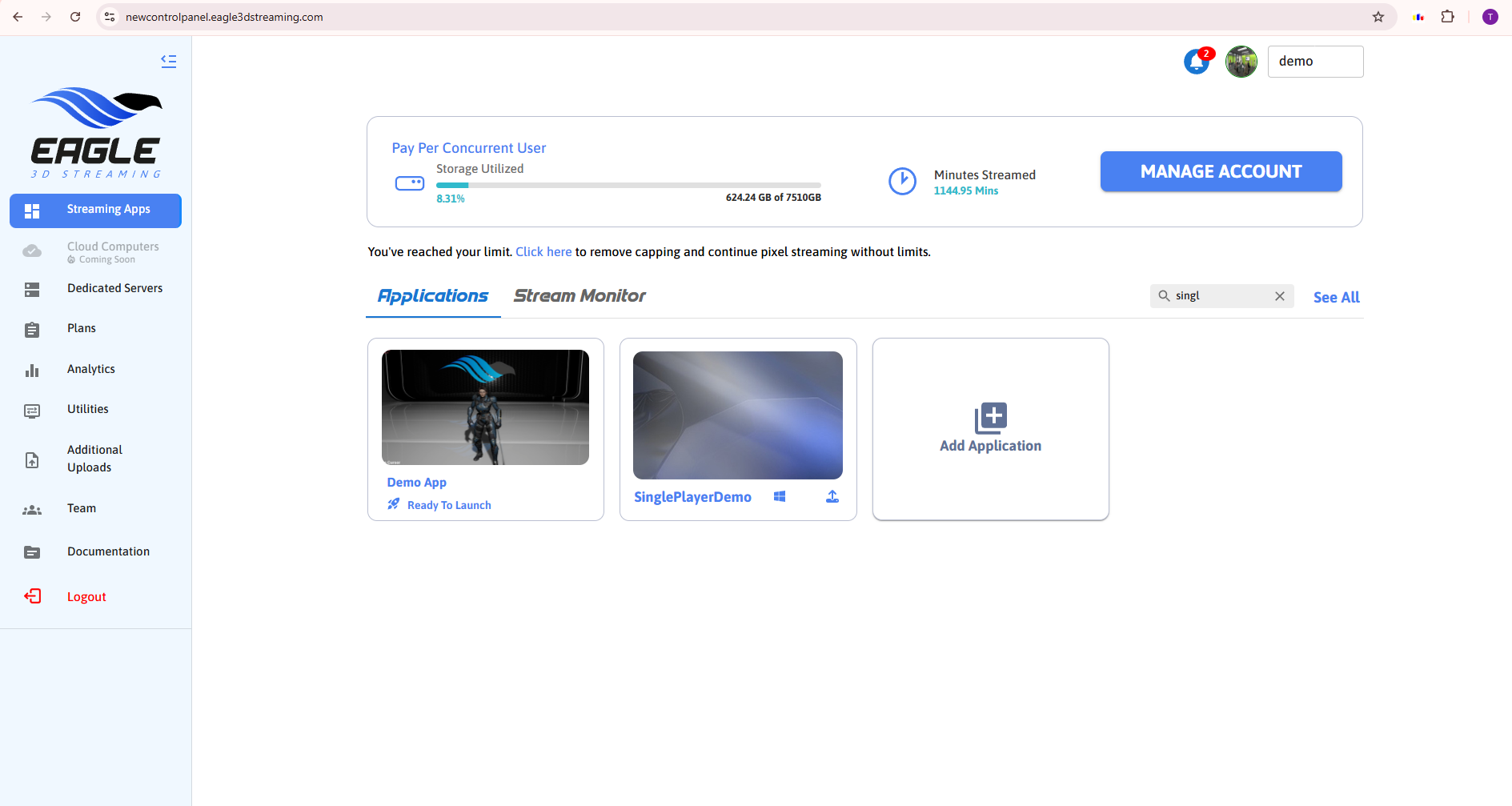
Figure 1. Login to Control Panel
Step 2. Select the app you want to stream
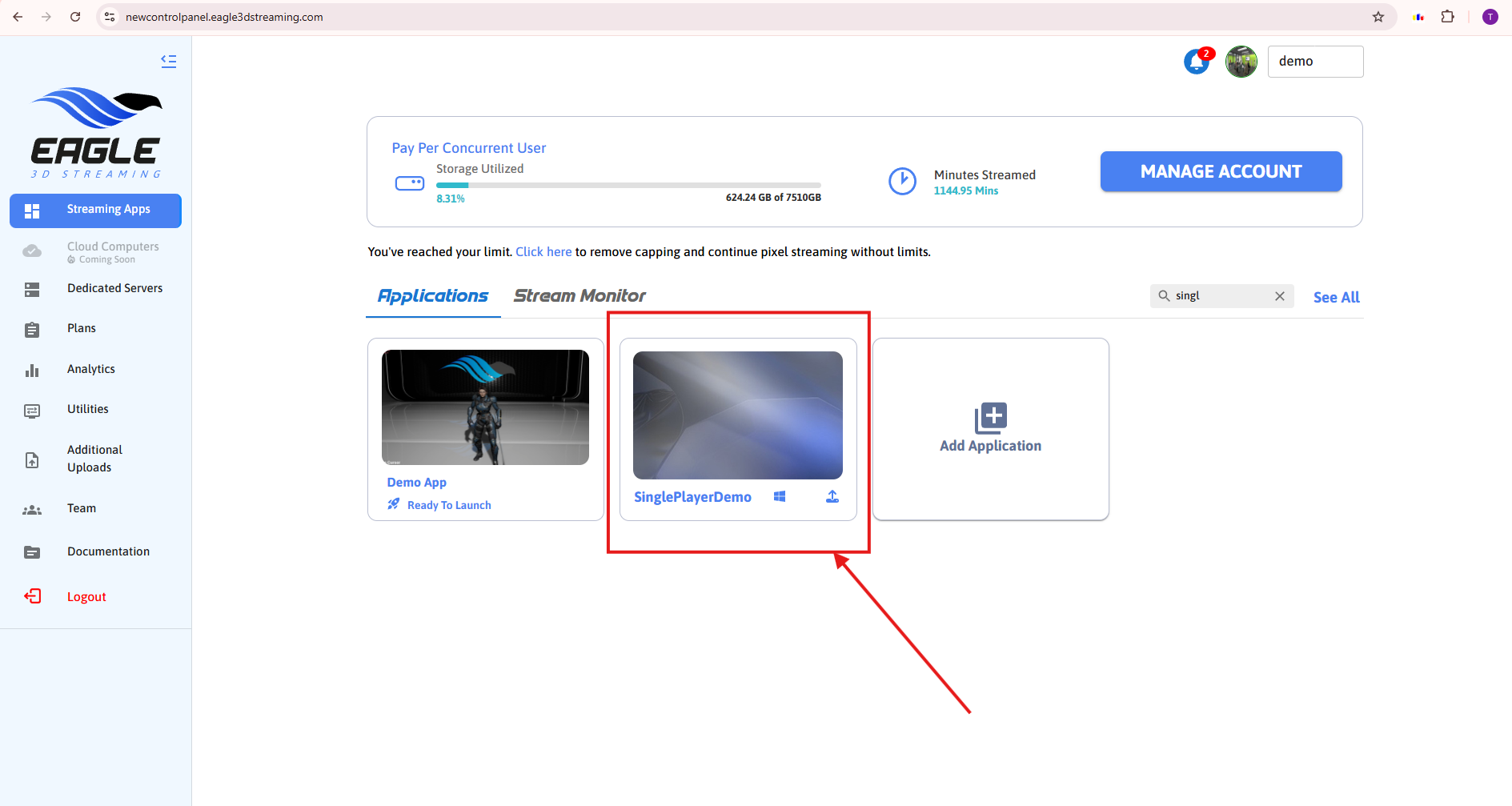
Figure 2. Select an App
Step 3. Navigate to Meeting Links
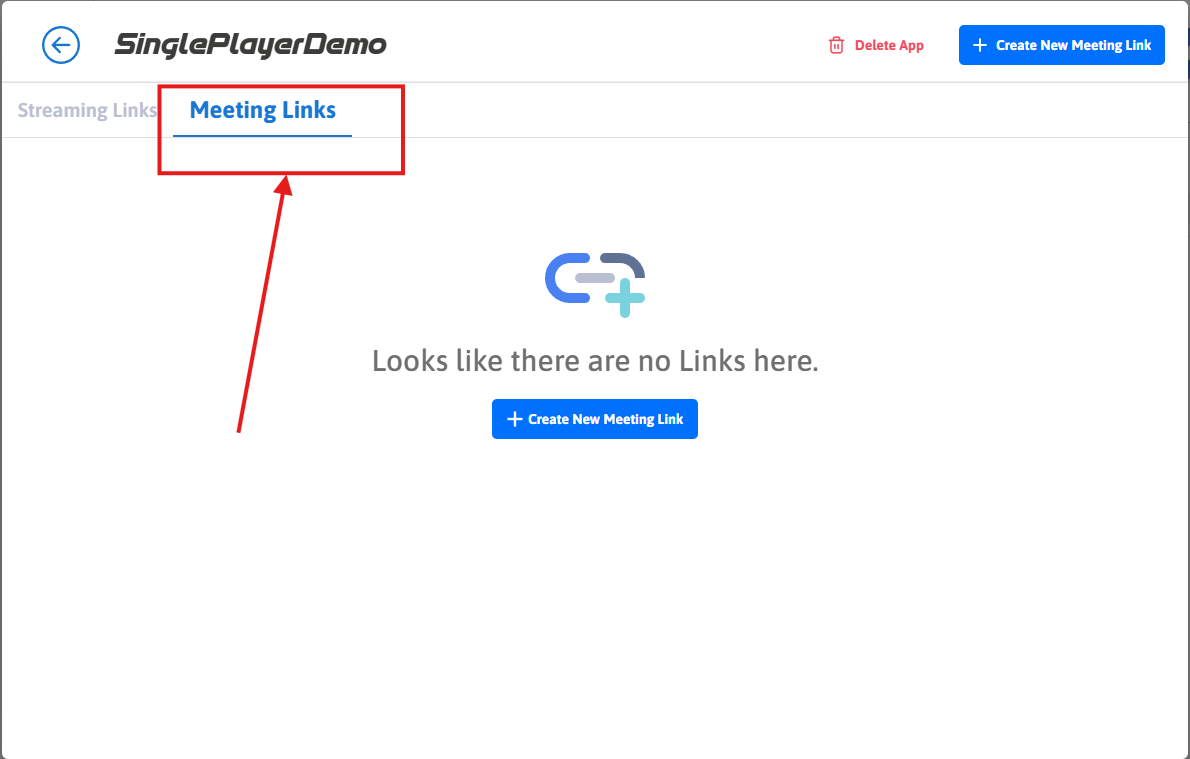
Figure 3. Navigate to Meeting Links
Step 4. Click on Create New Meeting Link
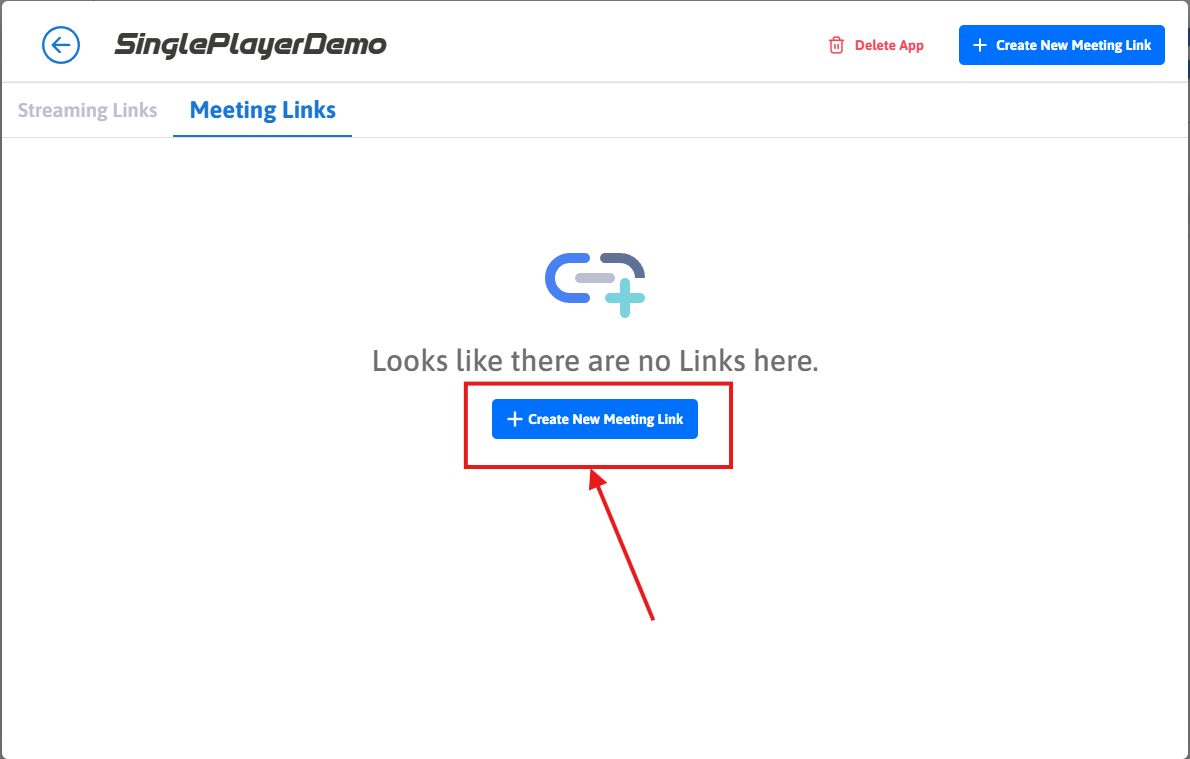
Figure 4. Create New Meeting Link
Step 5. Play the App as Host
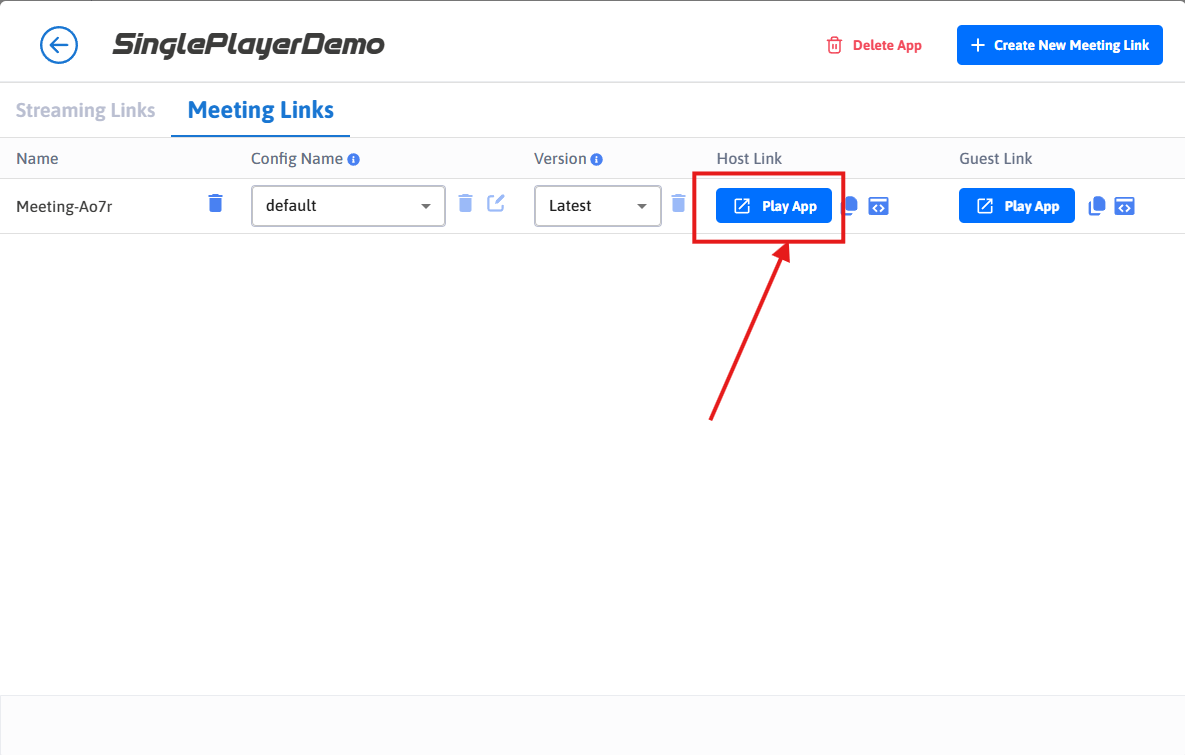
Figure 5. Play the App as Host
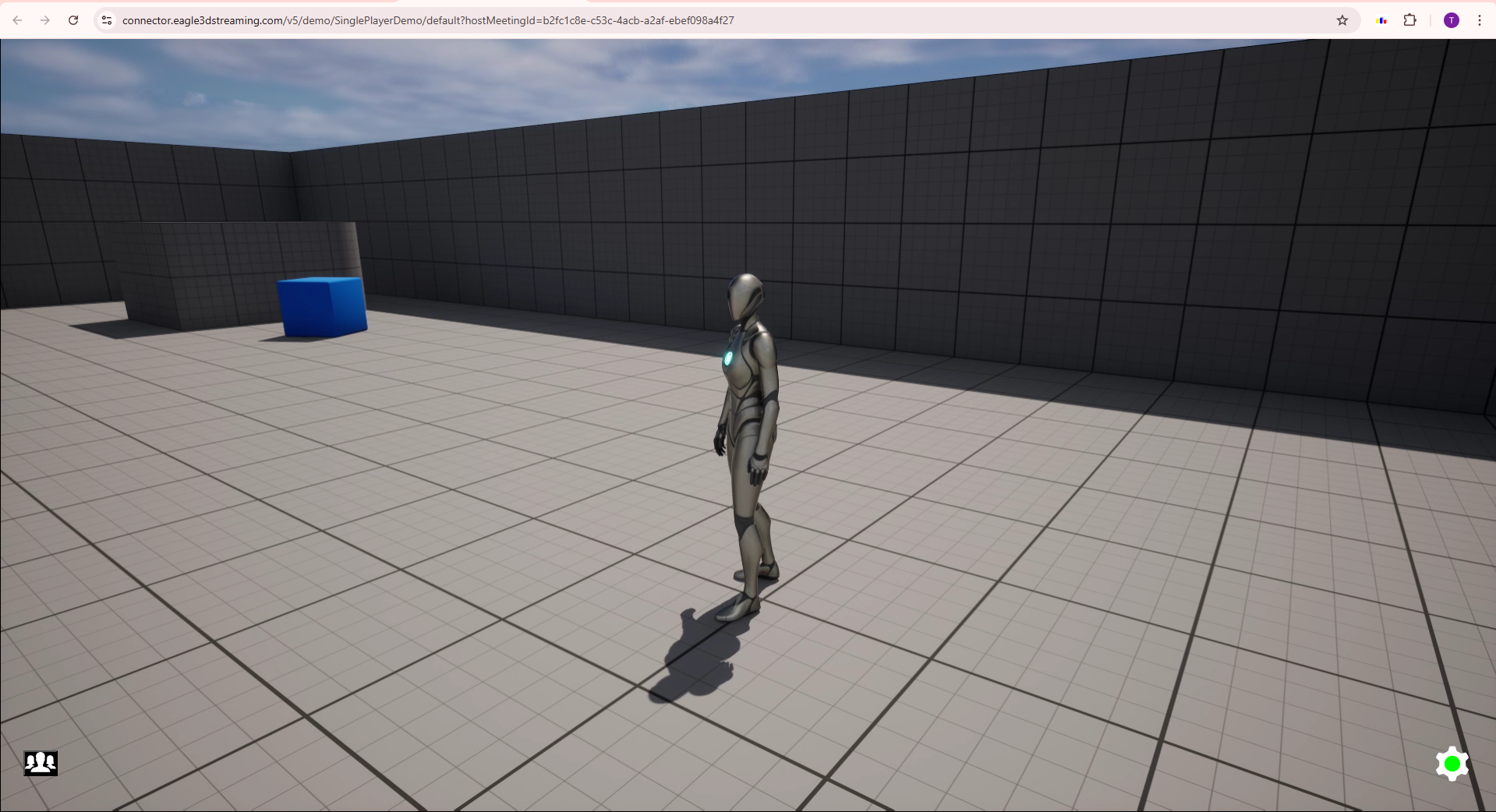
Figure 6. Playing as Host
You are now hosting the meeting and can manage participants
Step 6. Copy the Guest Link and Share
Share this link with the users you want to join as guests.
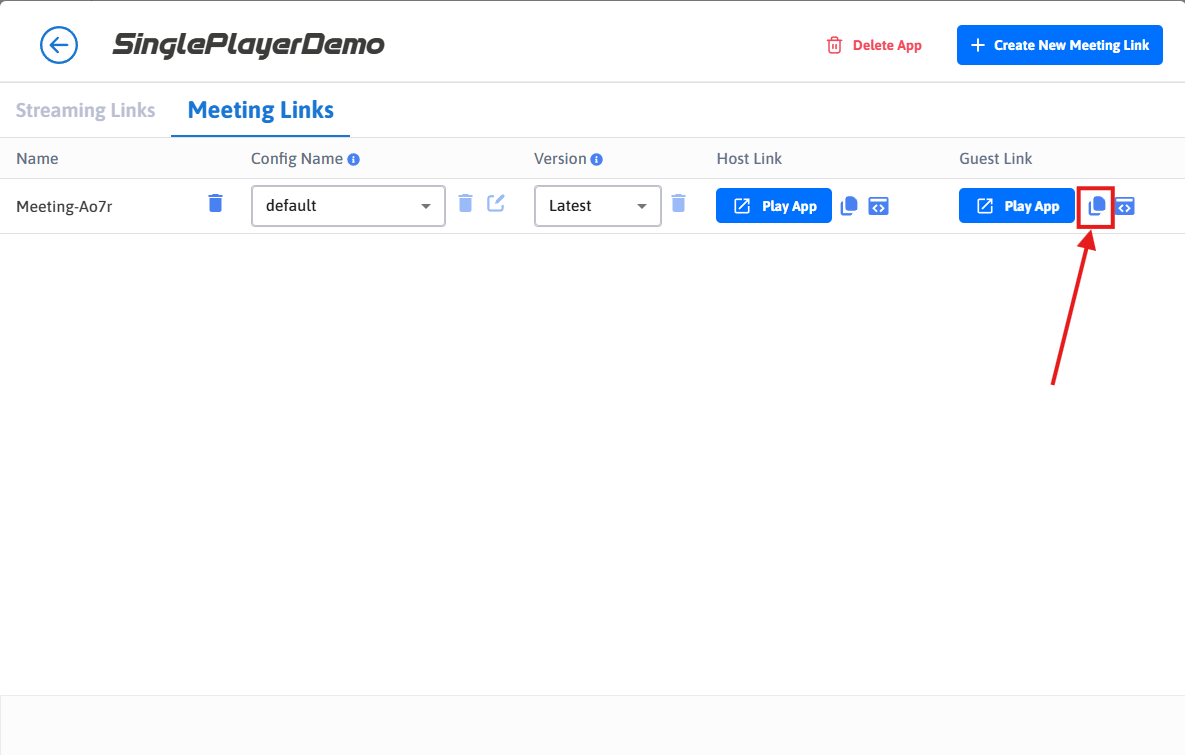
Figure 7. Copy the Guest Link
Step 7. Join as Guest
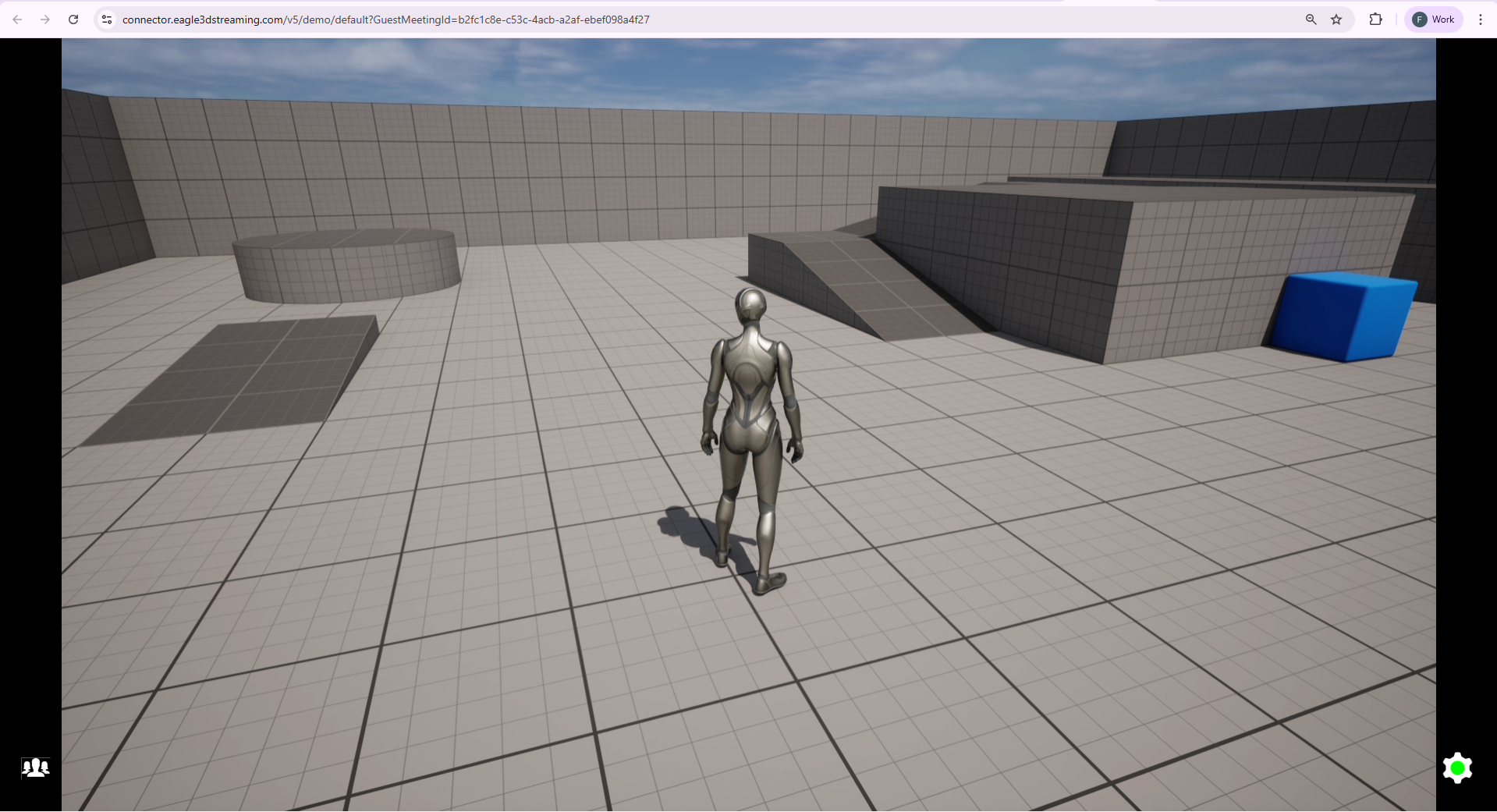
Figure 8. Joined as Guest
Guests can edit their username:
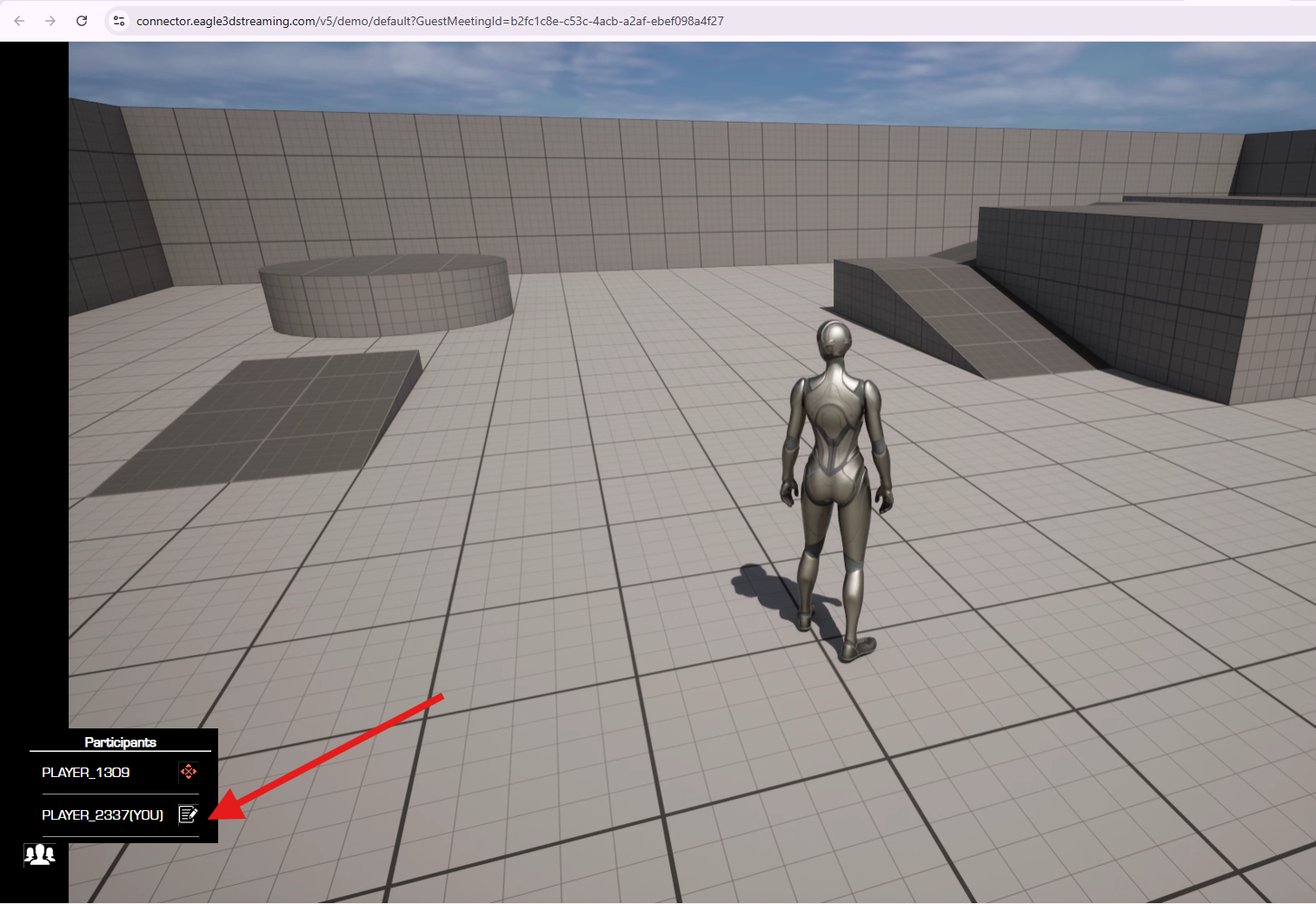
Figure 9. Edit Uername
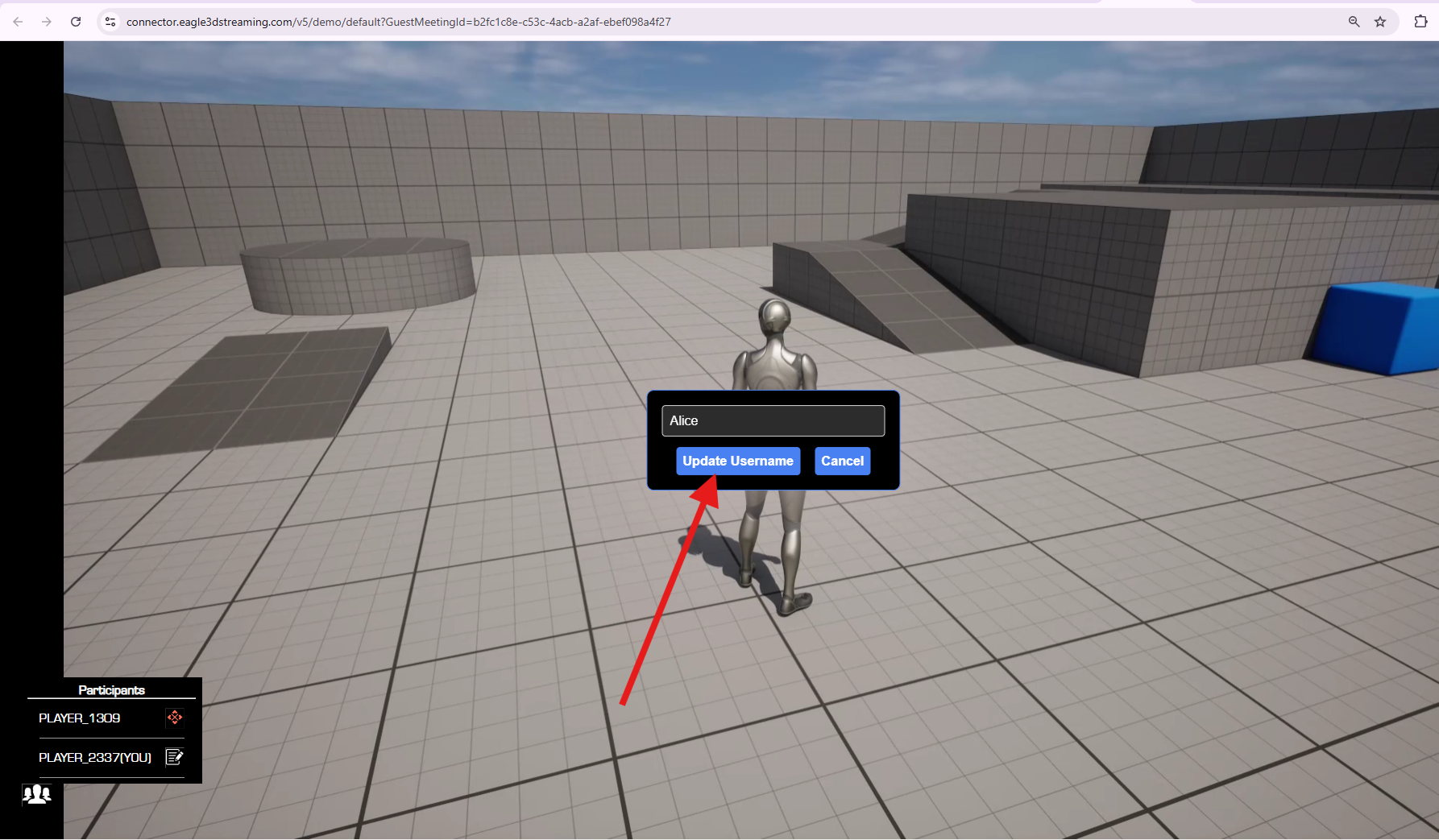
Figure 10. Update Username
Step 8. Manage Participants
You can view the participant list and remove any guest if needed.
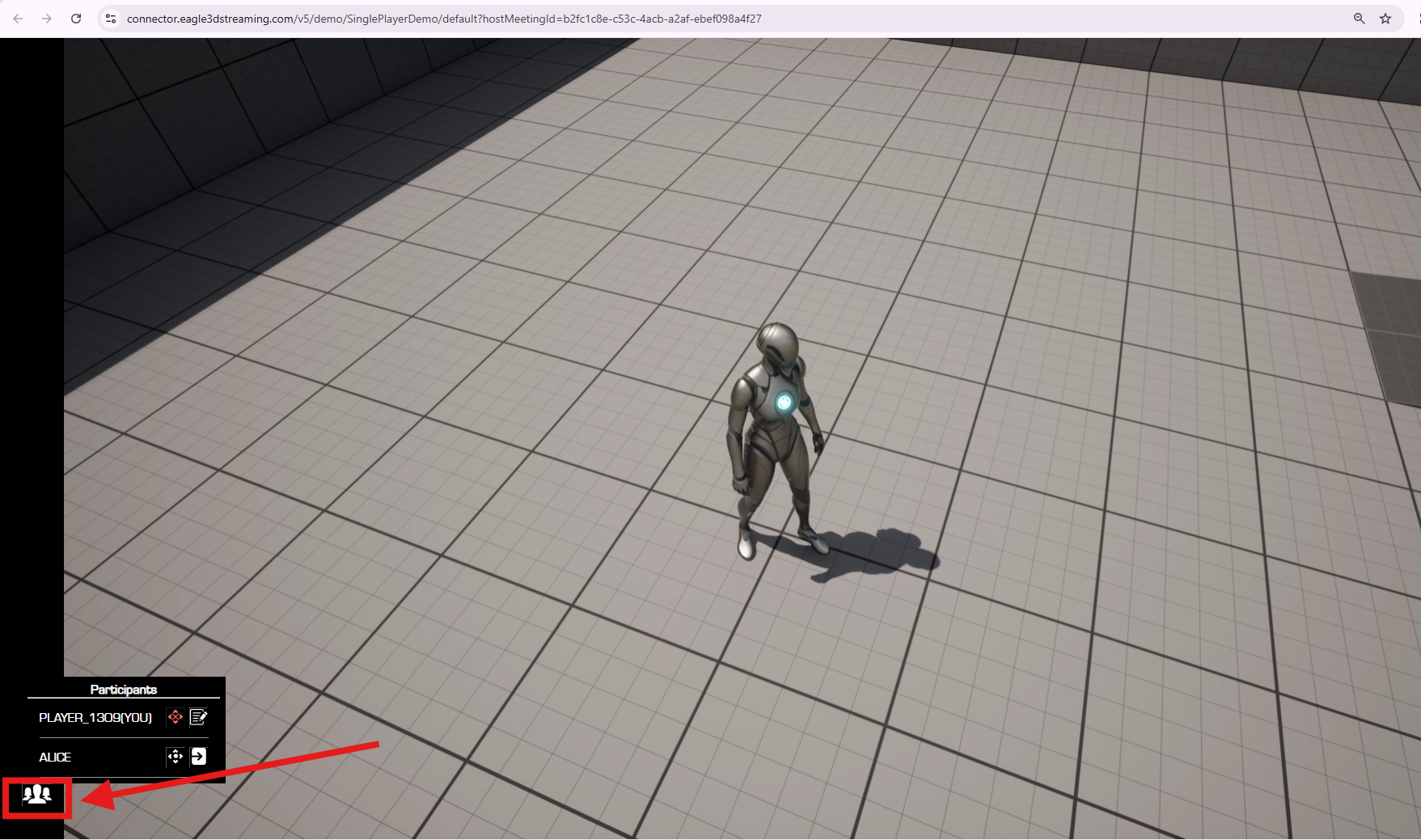
Figure 11. Participant List
Host Can Remove a Guest
To remove (kick out) a guest from the stream, click the Kick Out icon located next to the guest’s name (Figure 12).
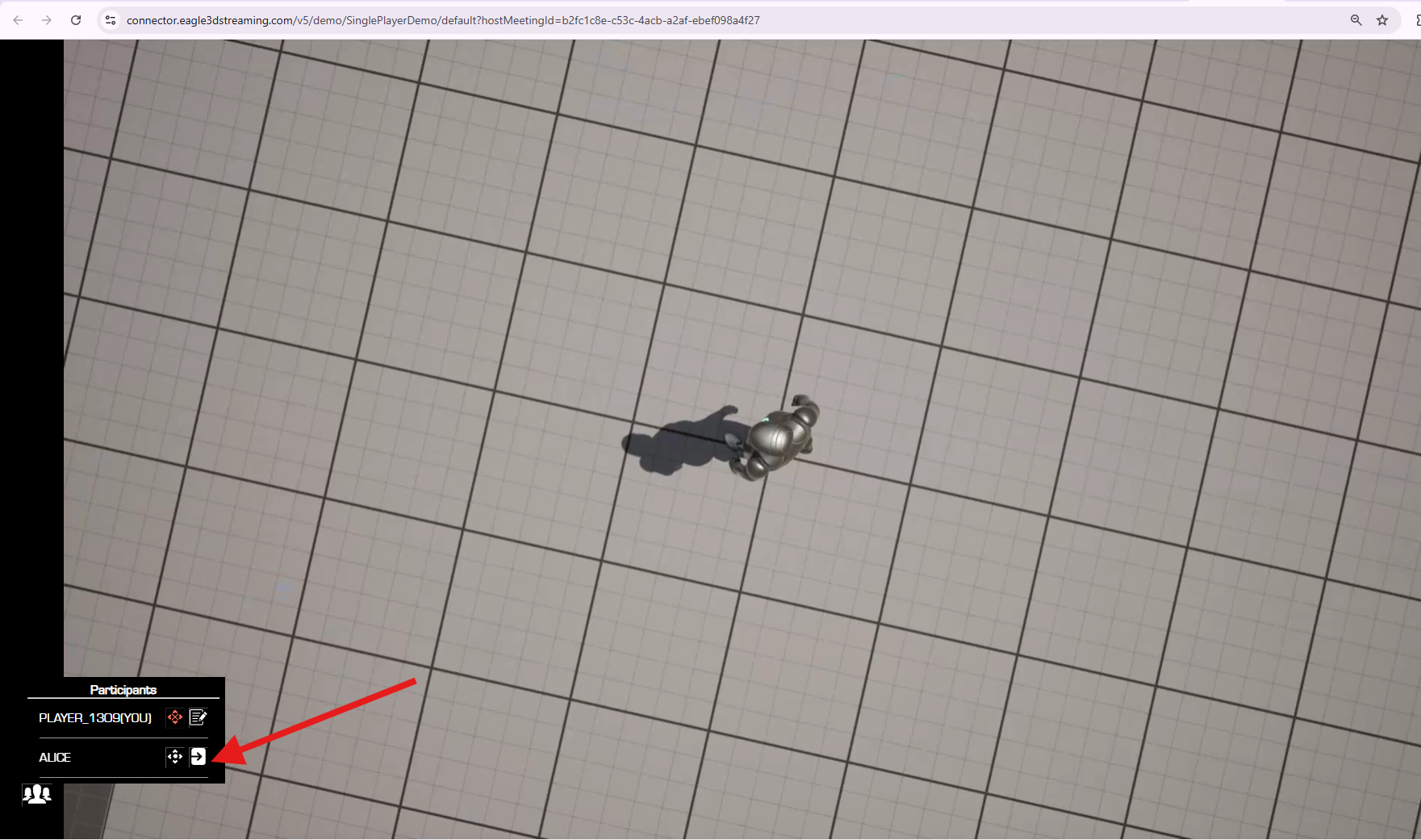
Figure 12. Kick Out Guest
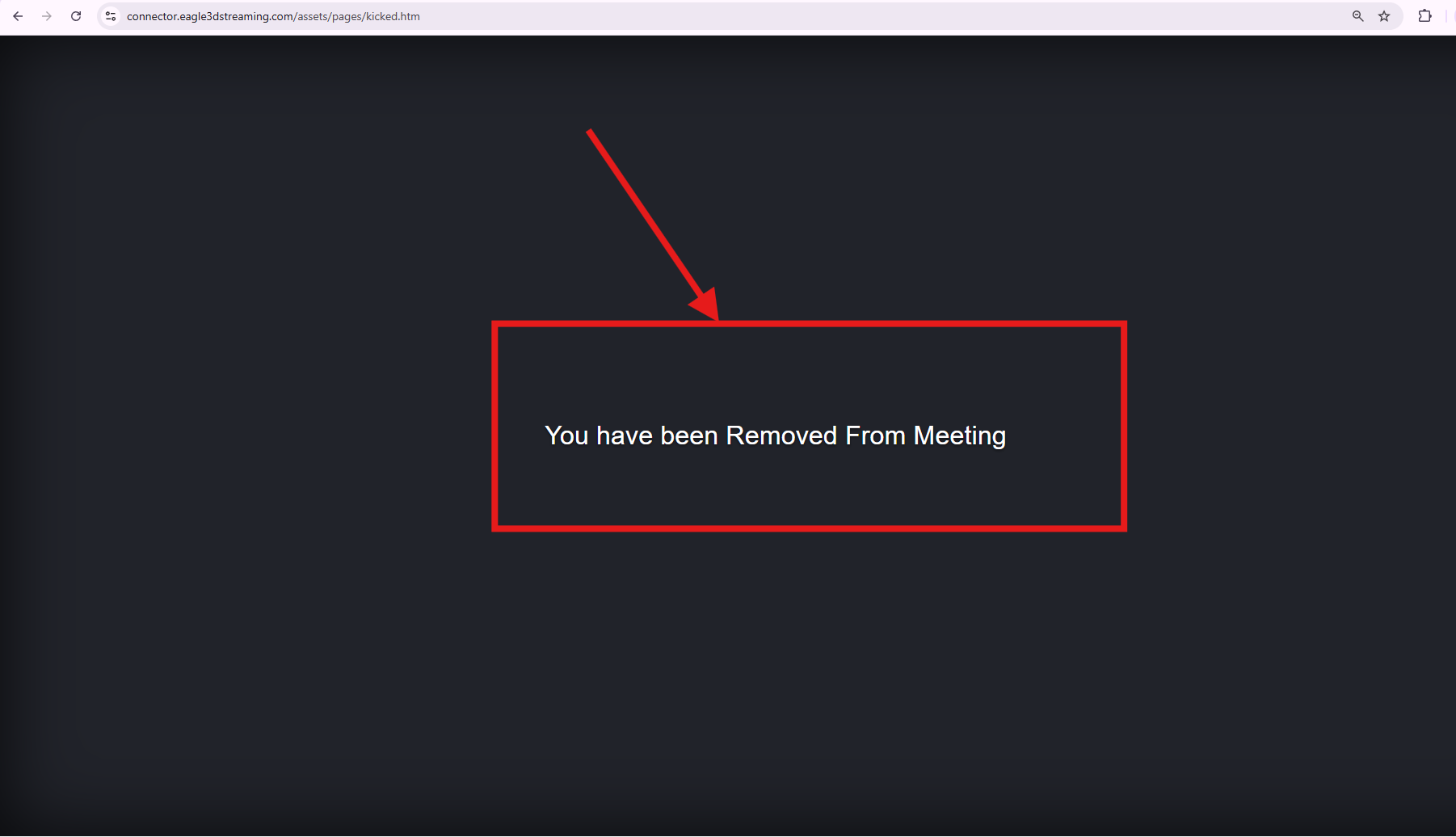
Figure 13. Kicked Out Guest View
Allow Guest to Control the Stream
To grant a guest control of the stream, click the Allow icon located to the right of the guest’s name (Figure 14). Once enabled, the icon will change from white to red, indicating that control has been granted.
To revoke a guest’s control access, click the Allow icon again. The icon will revert from red to white, indicating that control has been removed.
White Icon: Guest is not allowed to control the stream.
Red Icon: Guest is allowed to control the stream.
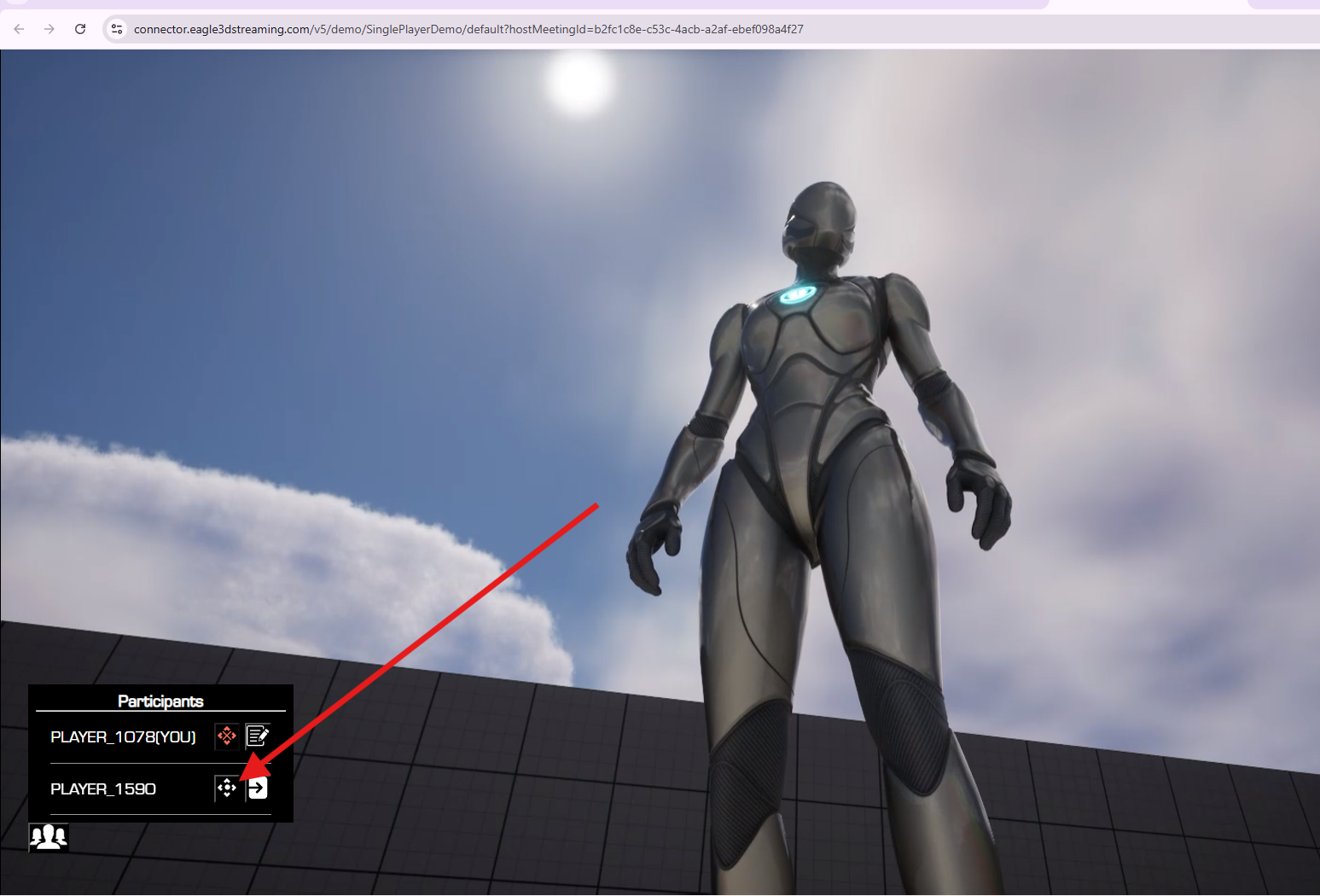
Figure 14. Allow Guest to Control the Streaming
Need help?
🛠️ Contact our Support Team
💬 Join the Community on Discord
Follow us on:
Facebook | GitHub | LinkedIn | YouTube
