Hosting Your Website
In this section, we’ll guide you on how to host your website for free. You can use any hosting platform you prefer, but for this guide, we’ll demonstrate using Netlify, a popular free hosting service.
Follow the steps below:
Step 1. Create or Log in to Netlify
Step 2. Go to Builds and click “New site from Git”.
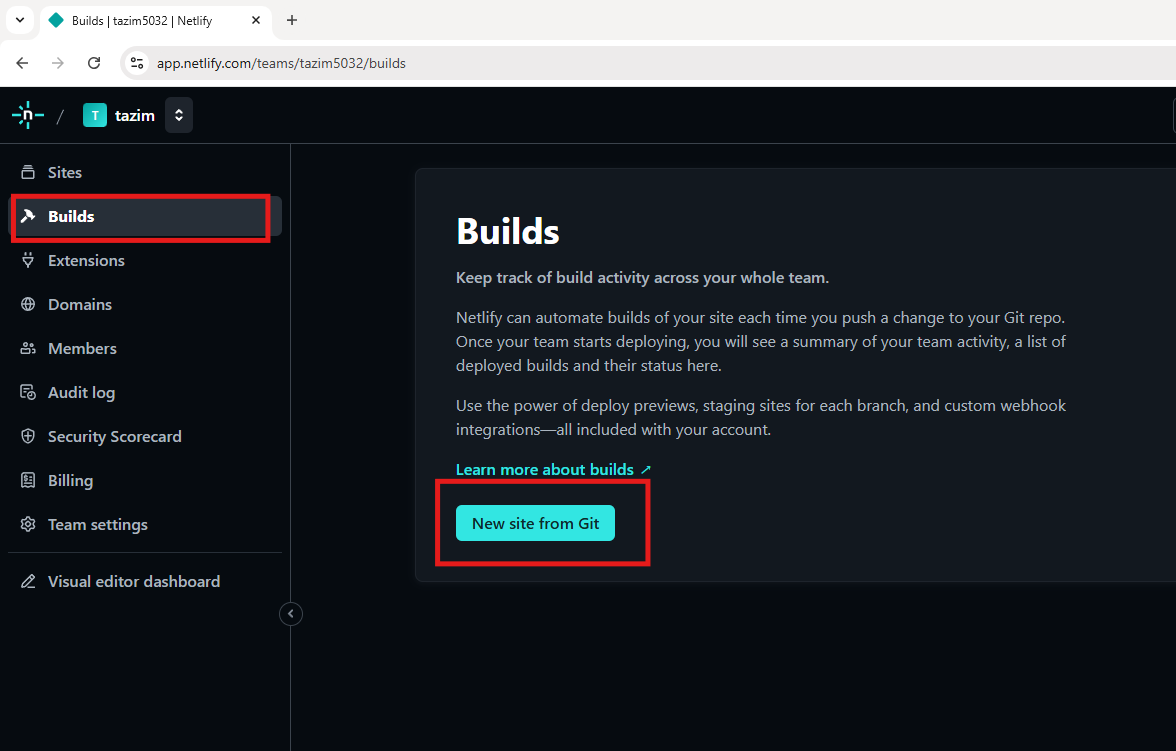
Figure 1. Build a New Site
Step 3. Click Try Netlify Drop.
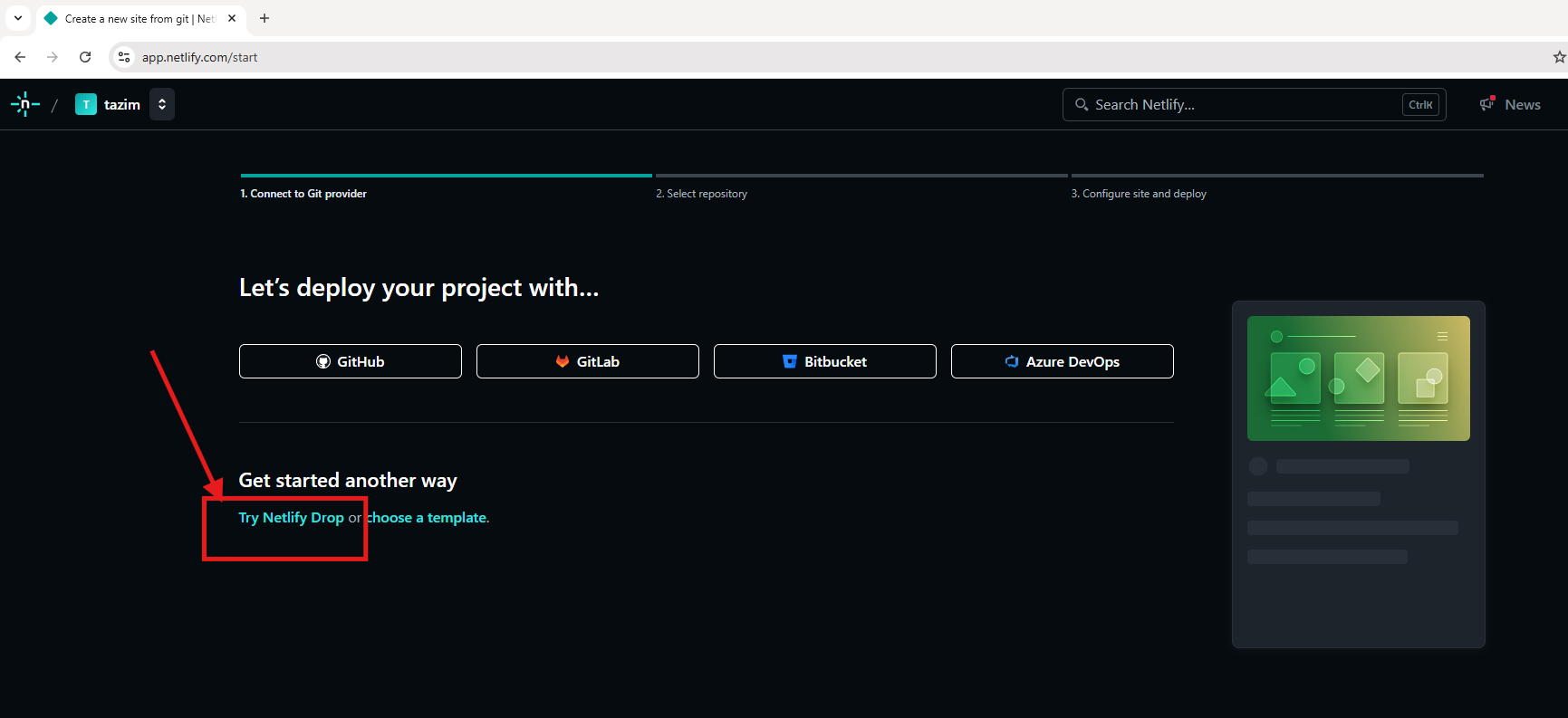
Figure 2. Try Netlify Drop
Step 4. Click browse to upload your project.
Alternatively, you can drag and drop the folder directly.

Figure 3. Browse to Host Your Website
Step 5 Select the folder that contains index.html file.
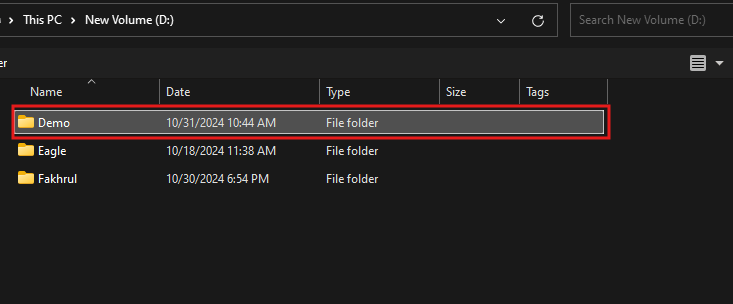
Figure 4. Upload the Folder
Step 6. Click Upload.
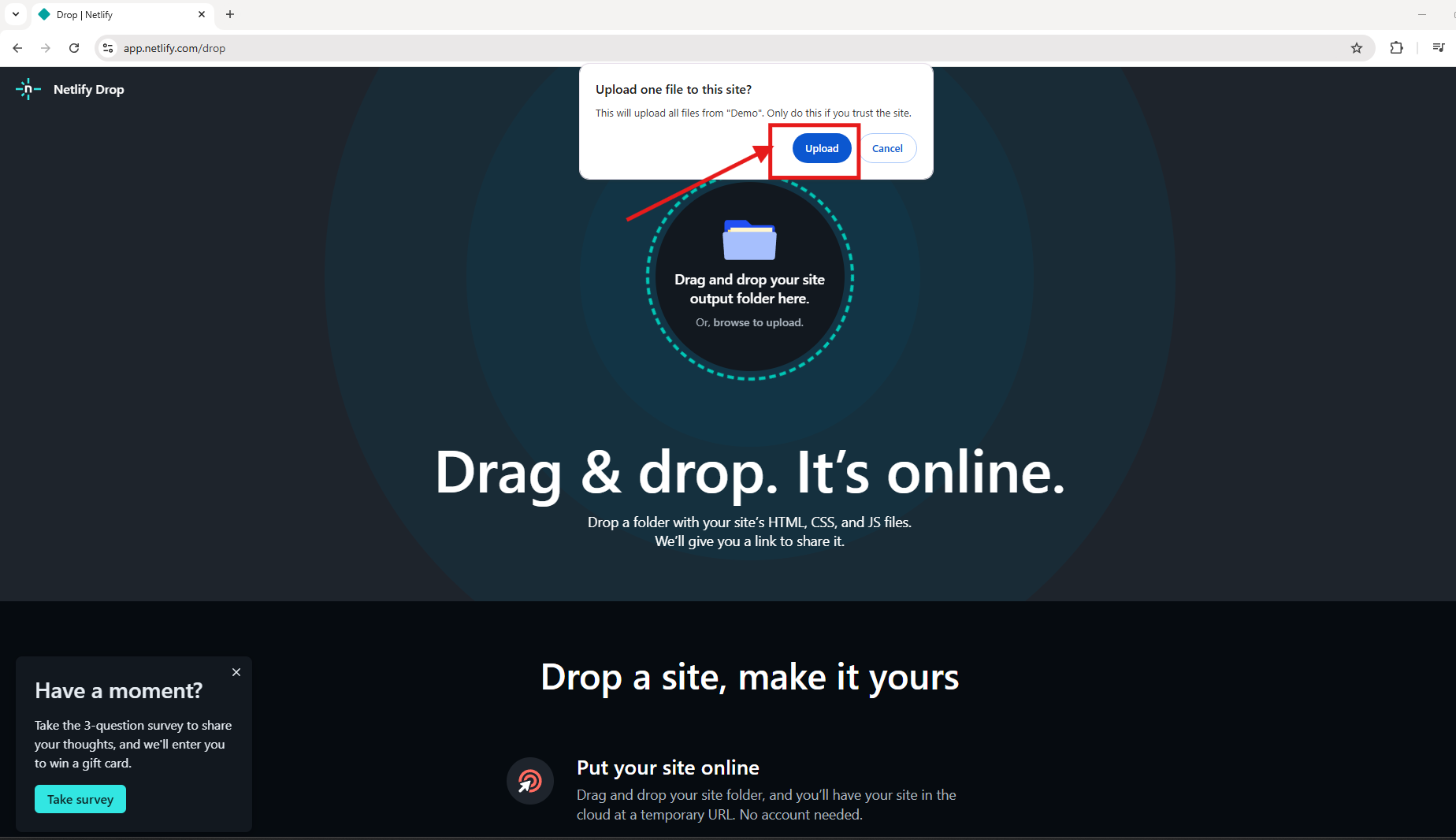
Figure 5. Click Upload
Step 7. Click Open Production Deploy.

Figure 6. Open Production Deploy
Step 8. Click Play button.
You can modify the website URL
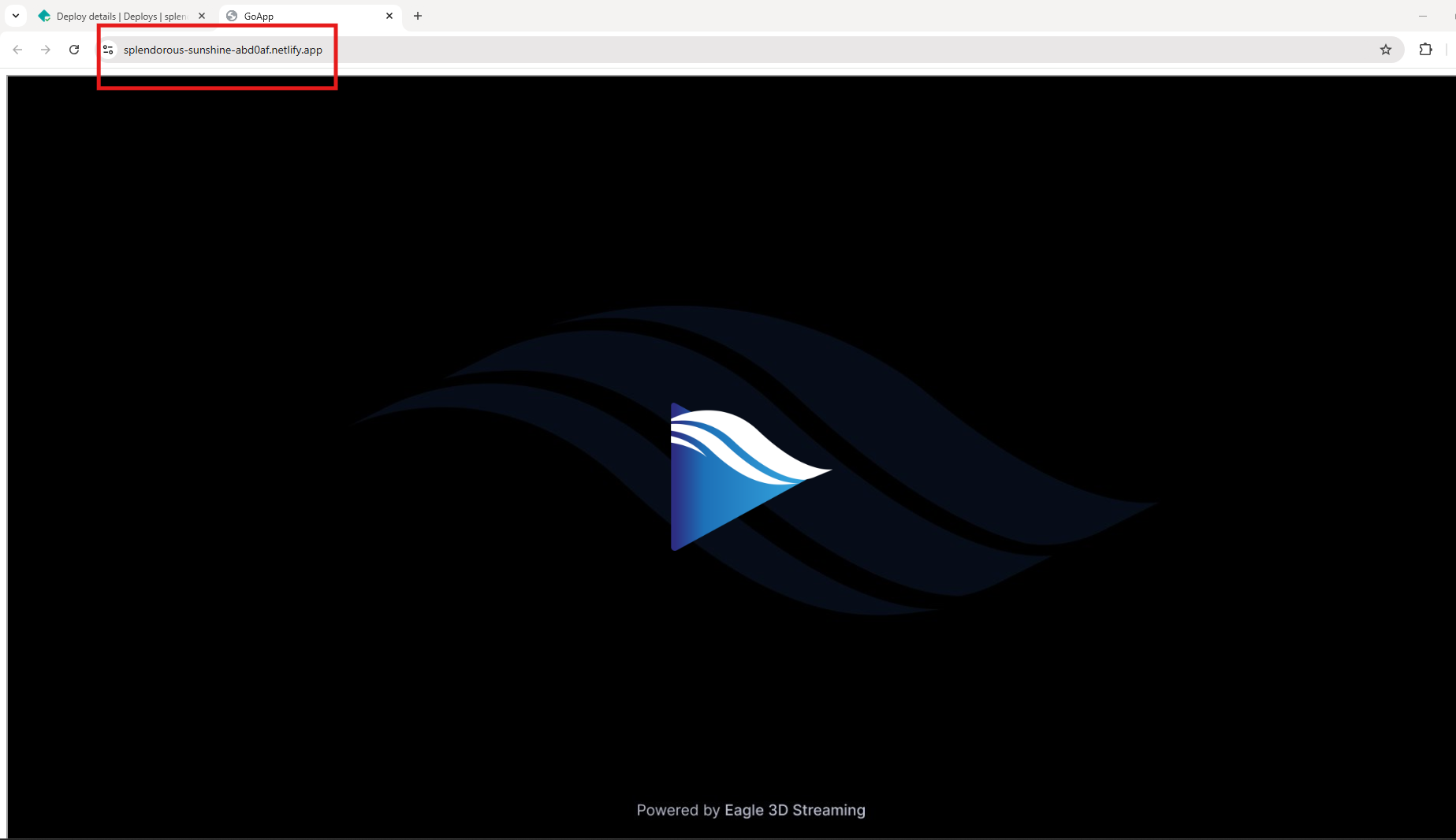
Figure 7. App is Ready to Play From Your Website
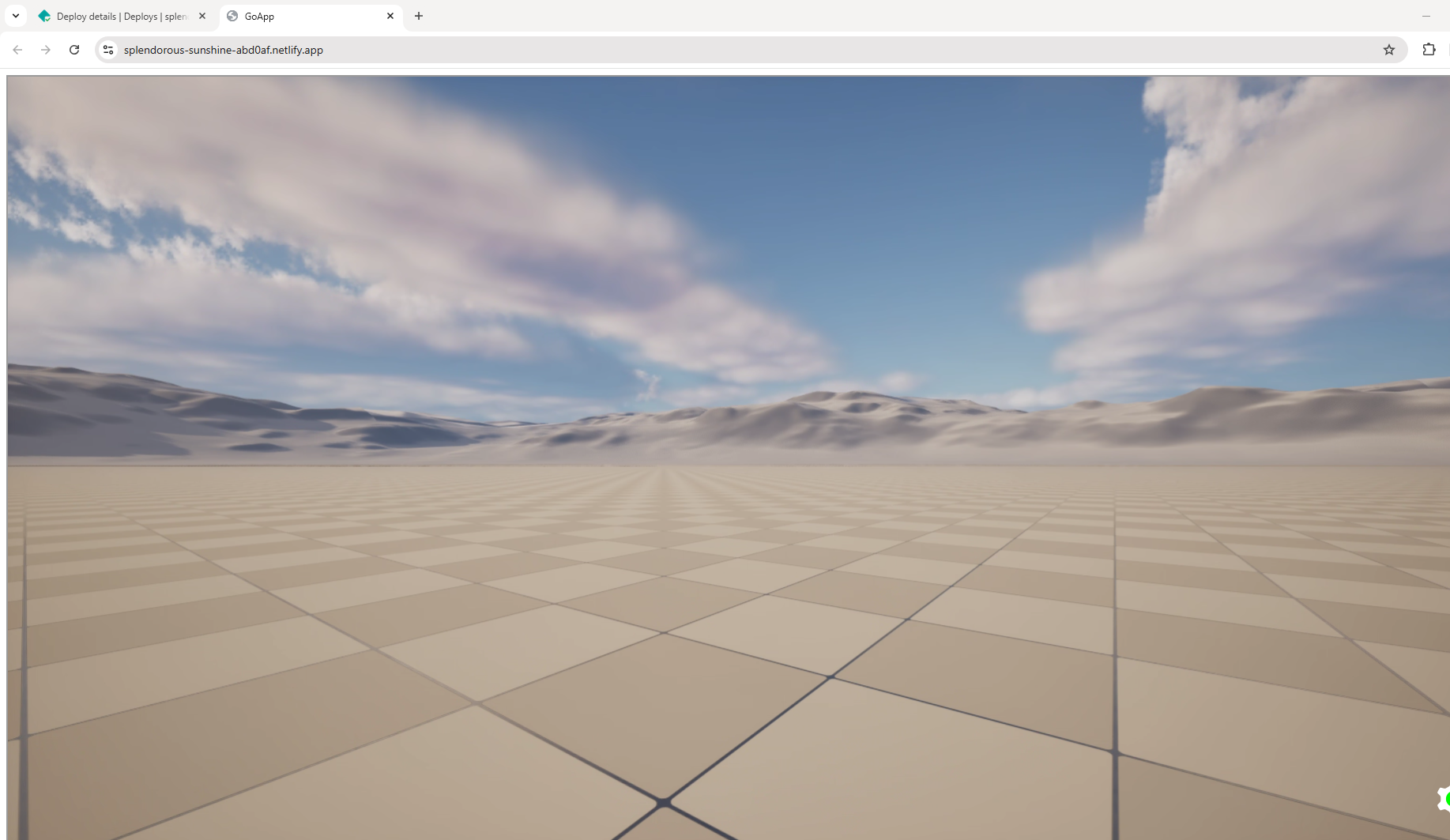
Figure 8. App is Streaming from Your Website
Step 9. You can customize your site URL.
Go to Site Configuration → Change site name.
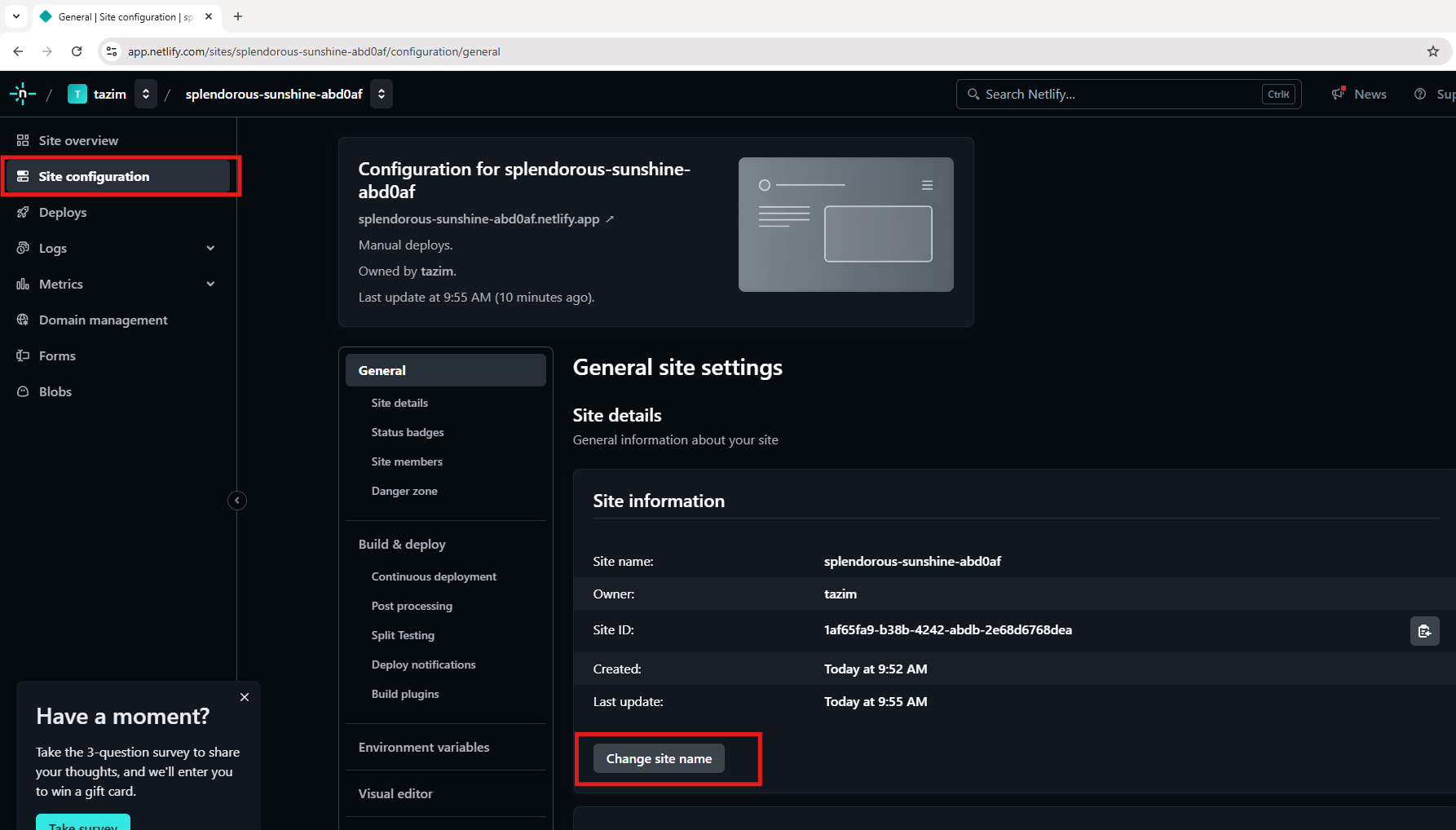
Figure 9. Customize Website URL
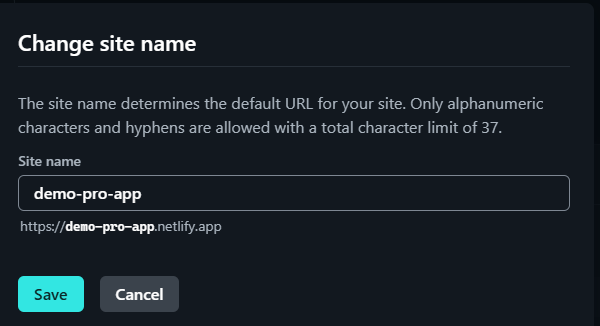
Figure 10. Customize Site URL
Step 10. Verify Customized URL
Your app will now be available from the customized URL.
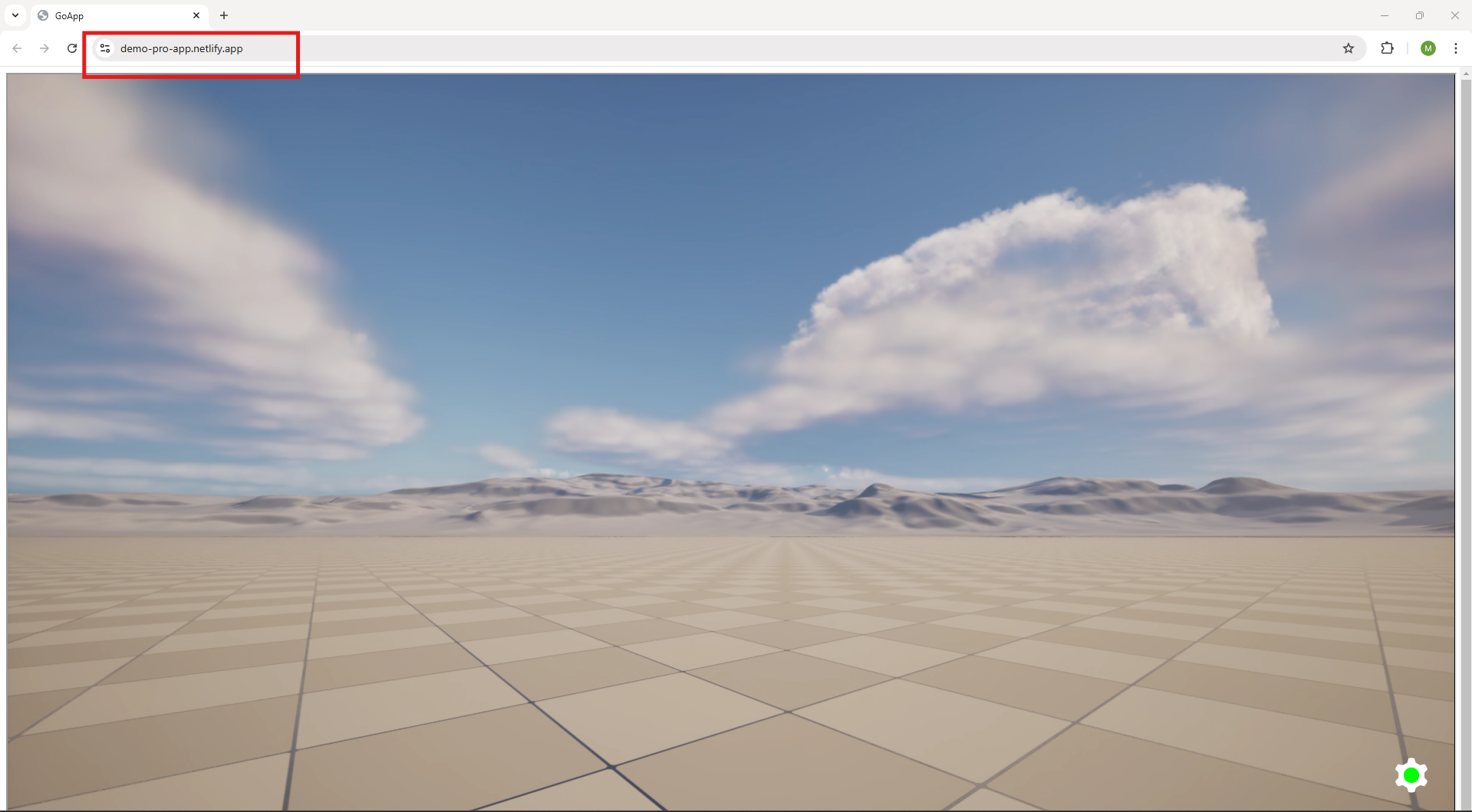
Figure 11. App is Streaming from Customized URL
💬 Ask questions and help your peers Community Forum
📄 Need help? Contact Support
Facebook | GitHub | LinkedIn | YouTube
