Integrating NVIDIA DLSS into Unreal Engine Project
In this guide, you will learn how to integrate NVIDIA DLSS into your Unreal Engine project and test it effectively.
Why DLSS?
Deep Learning Super Sampling (DLSS) by NVIDIA leverages AI and machine learning to deliver higher-quality visuals while maintaining optimal performance. By integrating DLSS into your Unreal Engine project, you can achieve smoother frame rates, enhanced image fidelity, and an improved user experience.
Video Preview
https://youtu.be/s22Eurt4Q90Follow the steps below:
Step 1. Download DLSS Plugin
Download according to your unreal engine version
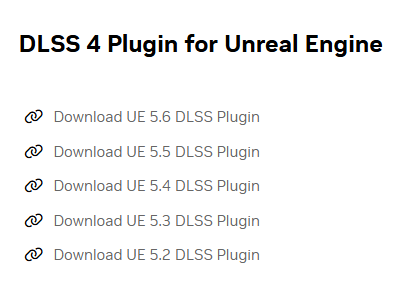
Figure 1. Download DLSS Plugin
Step 2. Locate the Downloaded Plugin Folder
Browse to the folder where the DLSS plugin has been downloaded.
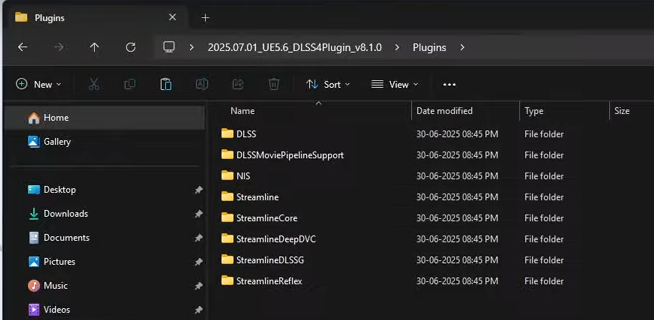
Figure 2. Downloaded Plugin Folder
Step 3. Copy DLSS Plugin Files
Copy all files from the DLSS folder into your Unreal Engine Plugins directory.
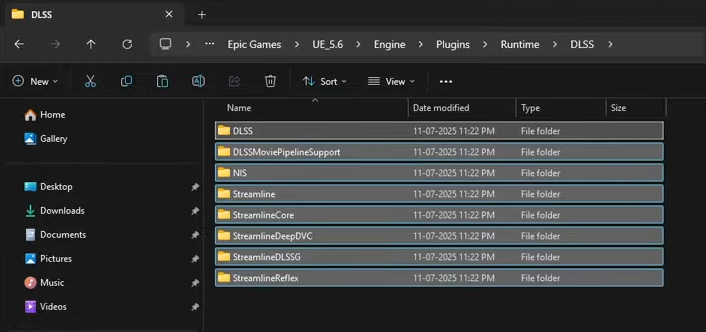
Figure 3. Copy All the Files from DLSS Folder
Step 4. Copy the Widget Plugin
From plugin > samples > Plugins, copy the widget plugin into your project.
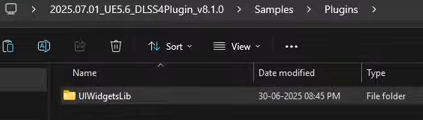
Figure 4. Copy the Widget Plugin
Step 5. Clone the Blueprint Folder
Clone the Blueprint folder from sample content into your project directory.
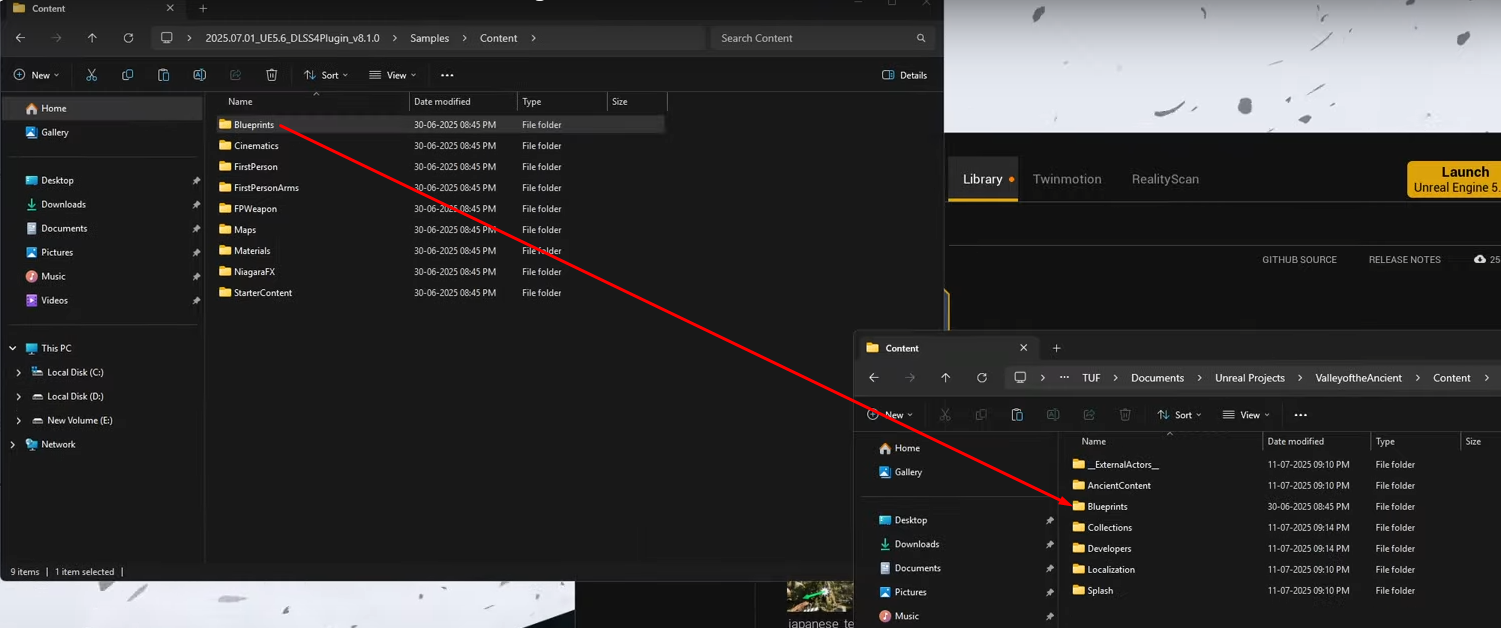
Figure 5. Clone the Bluepringt Folder from Sample Content
Step 6. Enable Required Plugins
Open your Unreal Engine project.
Navigate to Edit > Plugins.
Enable the following:
Pixel Streaming
DLSS (NVIDIA)
Restart the engine to apply changes.






Figure 6. Enable Requred Plugins
Step 7. Configure Level Blueprint
Open the Level Blueprint.
Add logic to display the NVIDIA DLSS widget in your project.
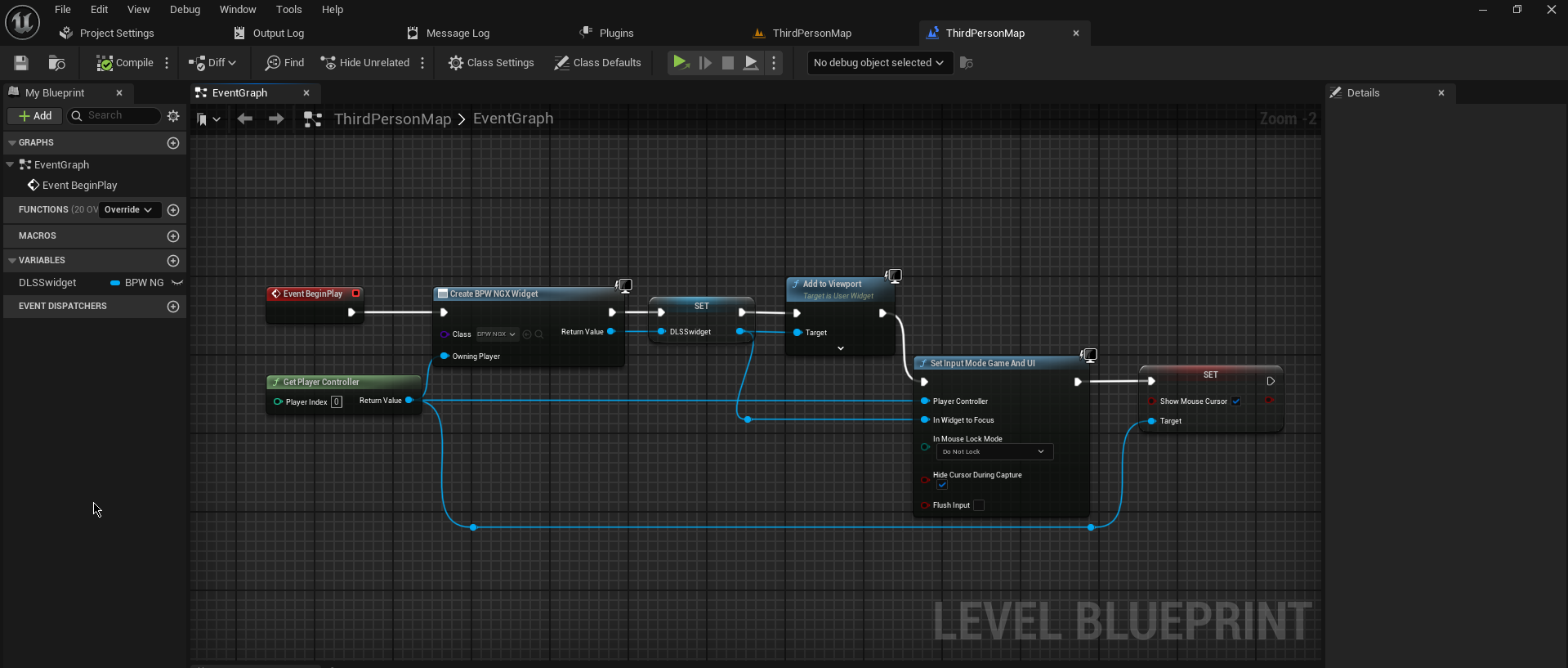
Figure 7. Setup Level Blueprint to Show the Nvidia DLSS Widget
Step 8. Test in Standalone Game
Launch the project in Standalone Game Mode.
Verify that the DLSS widget is visible and functioning.
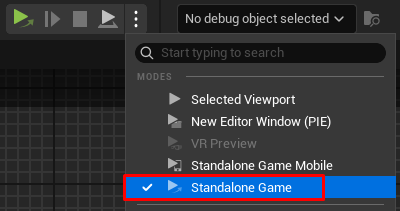
Figure 8. Test the Standalone Game
Using the DLSS Widget
Hide/Show Overlay
Press H to toggle the overlay visibility.
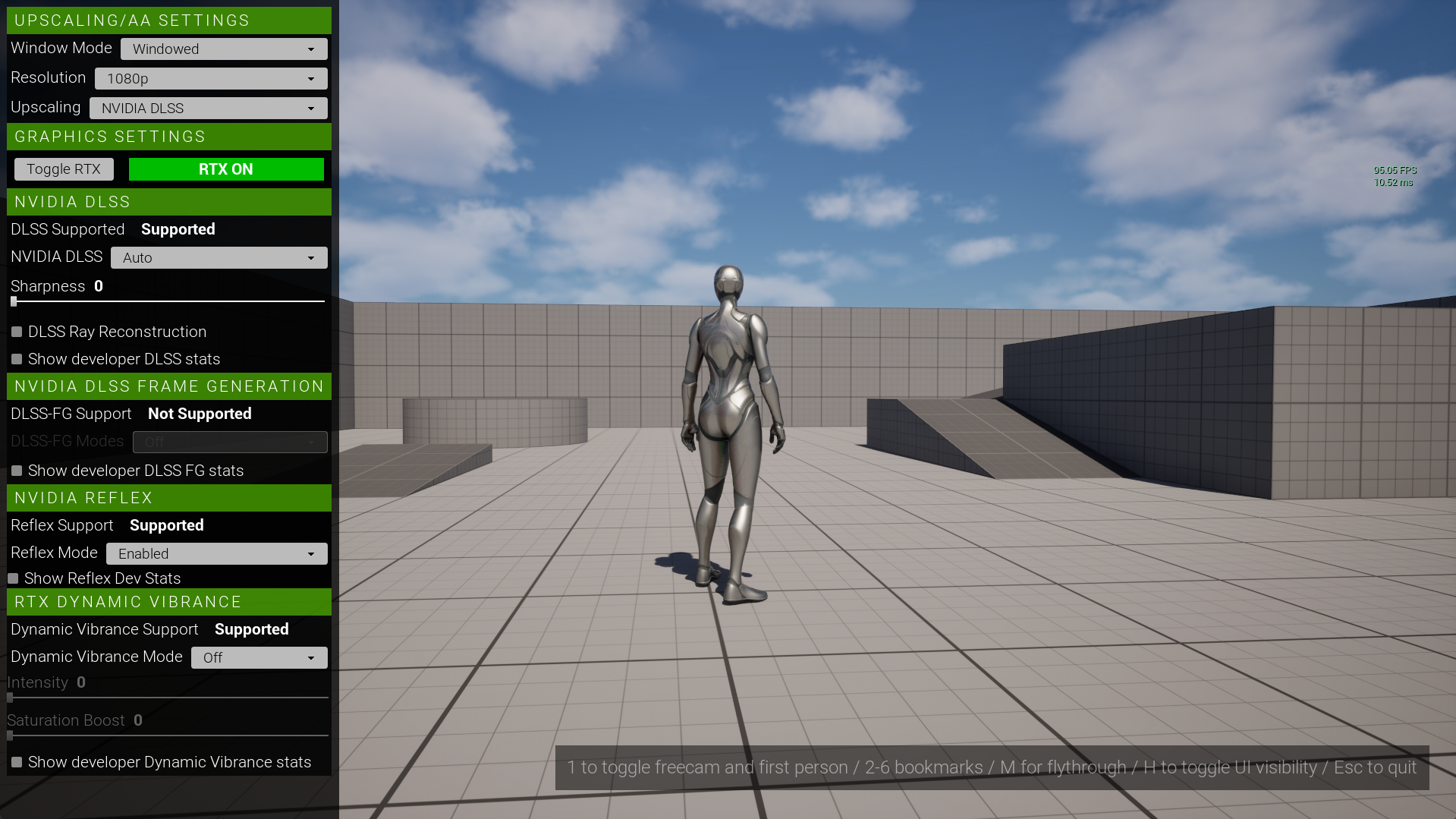
Figure 9. Press H to Hide the Overlay
Need help?
🛠️ Contact our Support Team
💬 Join the Community on Discord
Follow us on:
Facebook | GitHub | LinkedIn | YouTube
