Moving to Feature Booth from Config in E3DS Feature Template
Learn to move automatically to the Feature Booth in E3DS Features Template from your Control Panel Config without walking to it
Here’s a demo link to try:
connector.eagle3dstreaming.com/v5/demo/E3DSFeaturesTemplate/General
Config Command:
Open your config and pass the following command in the parameters: -boothno=[Number of booth to go to]
For example -boothno=12
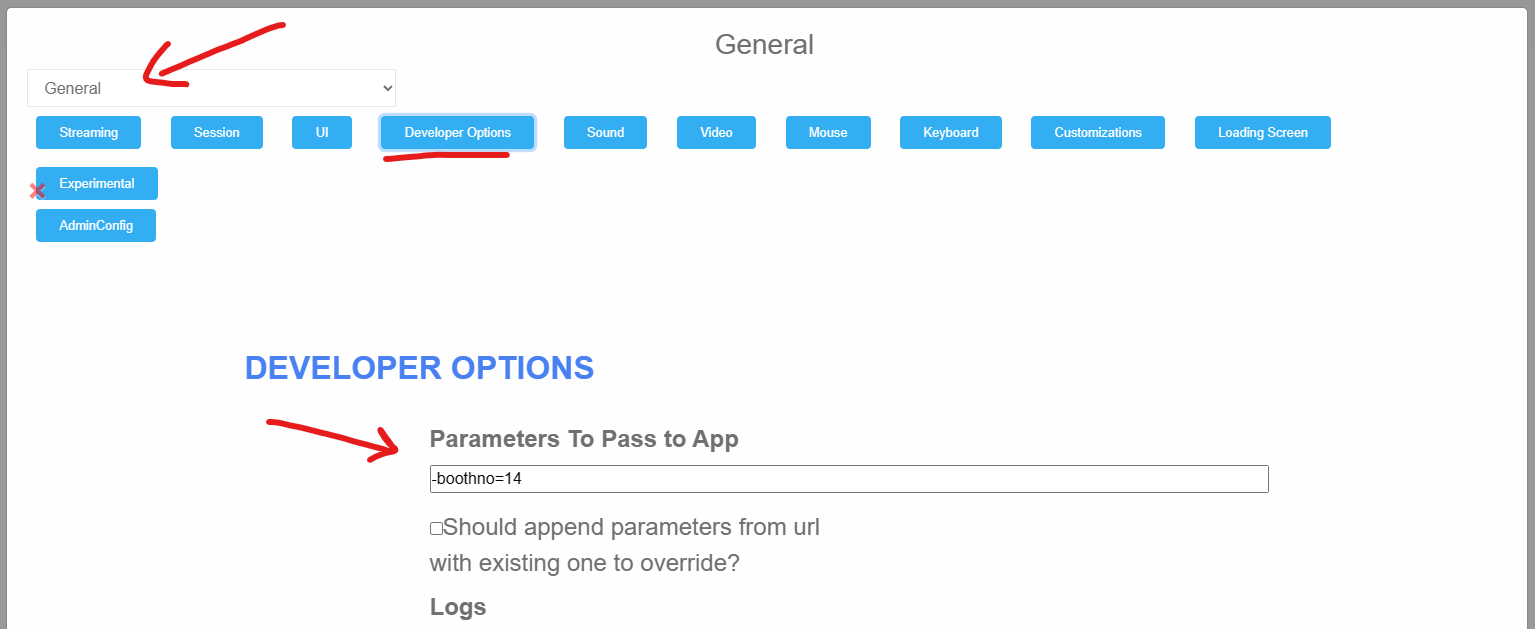
Please note that the number of booths can vary from the ones in videos.
You can also use the streaming URL to go the desired feature booth.
It can be done by adding:
“?exeLunchArgs=-boothno=[Number of booth you want to go to]” in the streaming URL.
For example: https://connector.eagle3dstreaming.com/v5/demo/E3DSFeaturesTemplate/General?exeLunchArgs=-boothno=19
It will automatically take you to the booth you want to go to.
Here’s a little cheat sheet for all the booths in E3DS Features Template:
Multiplayer
Open URL
Open Mail App
Open Call App
Open Keyboard on Mobile devices
Toggle browser mouse cursor.
Increase Pixel Stream Session Time
Show User Info
Show User Device Info
Video Player
Audio Player
Command Line Parameters
Screenshot
Copy Paste
Chat GPT
Redirect to URL
In App Purchases
End Session
End Session and Close Tab
Open Another Tab
Change Browser Mouse
YouTube Video Player
Full Screen
On Screen Keyboard
Set Resolution
Download URL
