Password Protect Stream
Secure your stream access with a password from the Control Panel.
Prerequisites
Access to the Control Panel.
Have an Eagle 3D’s User Account.
At least one App Uploaded.
Instructions
Step 1. Sign In to the Control Panel
Login with your information.
Step 2. Select your App
.png?inst-v=55236504-77cd-408a-83b6-0b308912c50c)
Image 1. Select your App
Step 3. Generate a Streaming Link
See : Generate a Streaming Link for your App.
Step 4. Create a Config
See : Create a Config for each Streaming Link.
Step 5. Edit the Config
See : Edit your Config.
Step 6. Enable Password Protect Stream
This feature allows to secure your streaming access with a Password.
.png?inst-v=55236504-77cd-408a-83b6-0b308912c50c)
Image 2. Enable Password Protect Stream
Step 7. Type the Password in the text field
.png?inst-v=55236504-77cd-408a-83b6-0b308912c50c)
Image 3. Type the Password
Step 8. Click Save
.png?inst-v=55236504-77cd-408a-83b6-0b308912c50c)
Image 4. Save
Step 9. Click Save (again)
.png?inst-v=55236504-77cd-408a-83b6-0b308912c50c)
Image 5. Save
Step 10. Check your App
1. Click Play App
Use the Streaming Link with the personalized Config.
.png?inst-v=55236504-77cd-408a-83b6-0b308912c50c)
Image 6. Click Play App
2. Type the Password to get access to your Streamed App
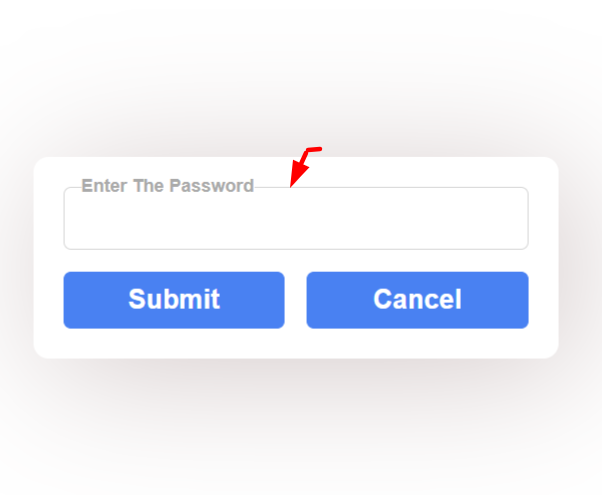
Image 7. Type the Password
3. Click Submit
Without the correct Password, you cannot access the Stream.
If you forgot the Password:
Go to : Control Panel > Click on the App > Streaming Links > Edit Config > Common > Password Protect Stream.
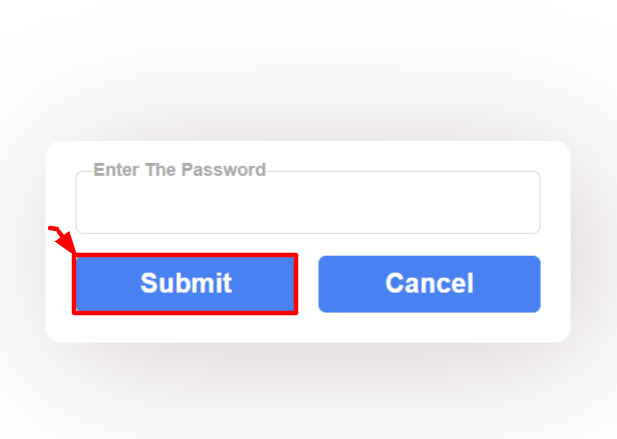
Image 8. Click Submit
If you click Cancel, you will be out of the session.
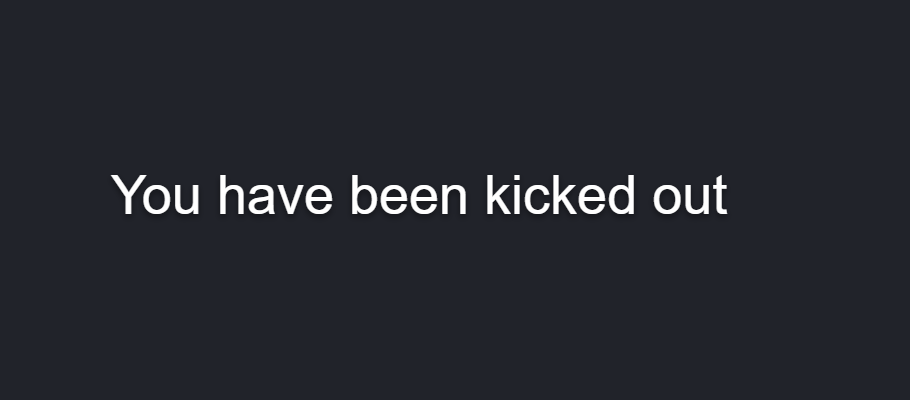
Image 9. Click Cancel : get removed from the session
To see these steps in action. Watch this Youtube Video.
https://www.youtube.com/watch?v=TY84HgPRNUU&list=PLr2PLtcbD6Plkn2xuJMG7PoOecEPrbE1Z&index=6Need help?
🛠️ Contact our Support Team
💬 Join the Community on Discord
Follow us on:
Facebook | GitHub | LinkedIn | YouTube
