Remote Control Unreal Editor
Why Remote Control Unreal Editor?
The Remote Control Unreal Editor allows you to access and interact with the Unreal Editor remotely through your browser on our platform.
This configuration enables:
Seamless remote development
Efficient testing
Convenient debugging
No need for direct access to the local machine running Unreal Engine
Follow the steps to set up remote control Unreal Editor:
Step 1. Login to Control Panel
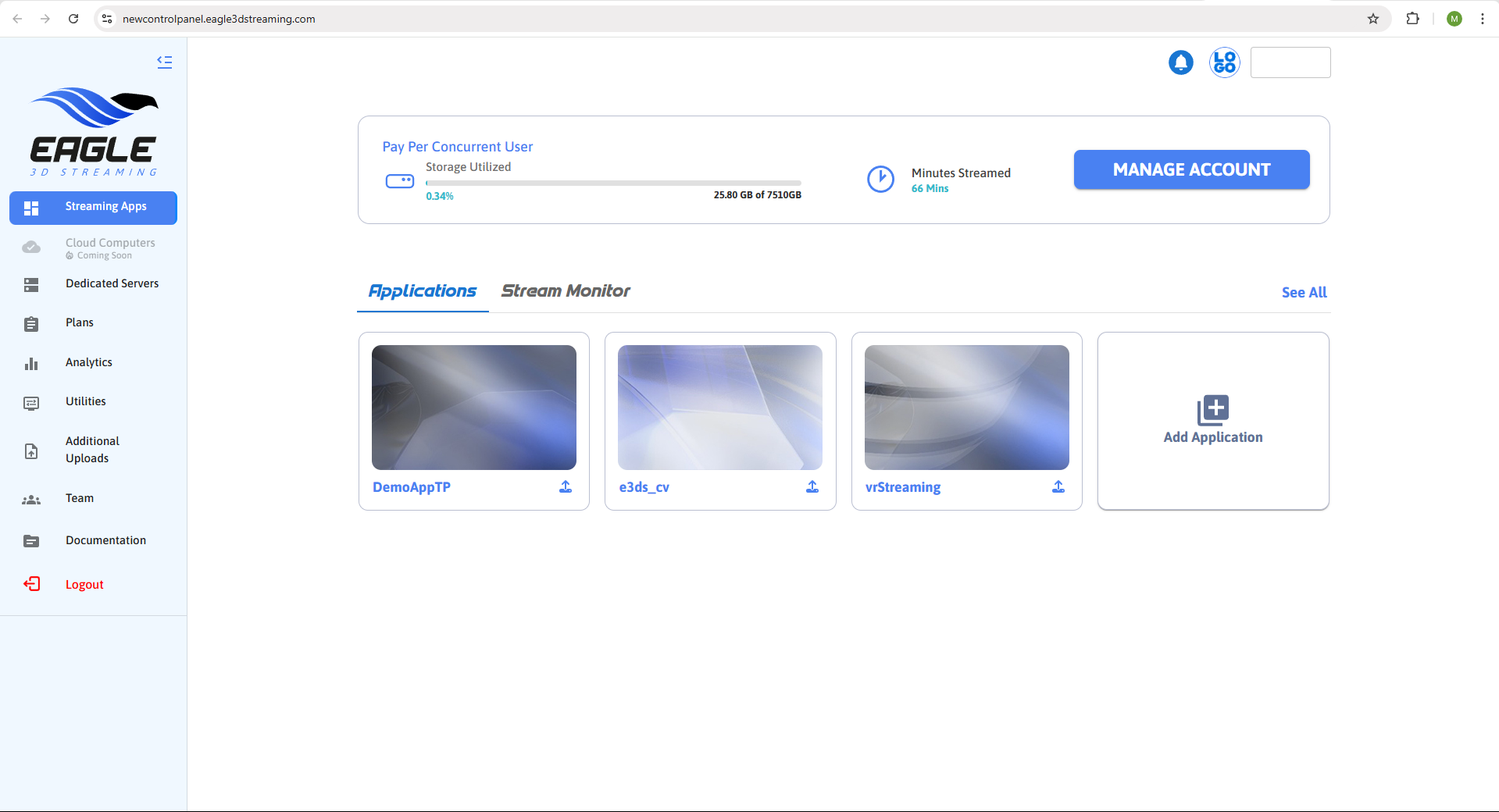
Figure 1. Login to Control Panel
Step 2. Navigate to Utilities section
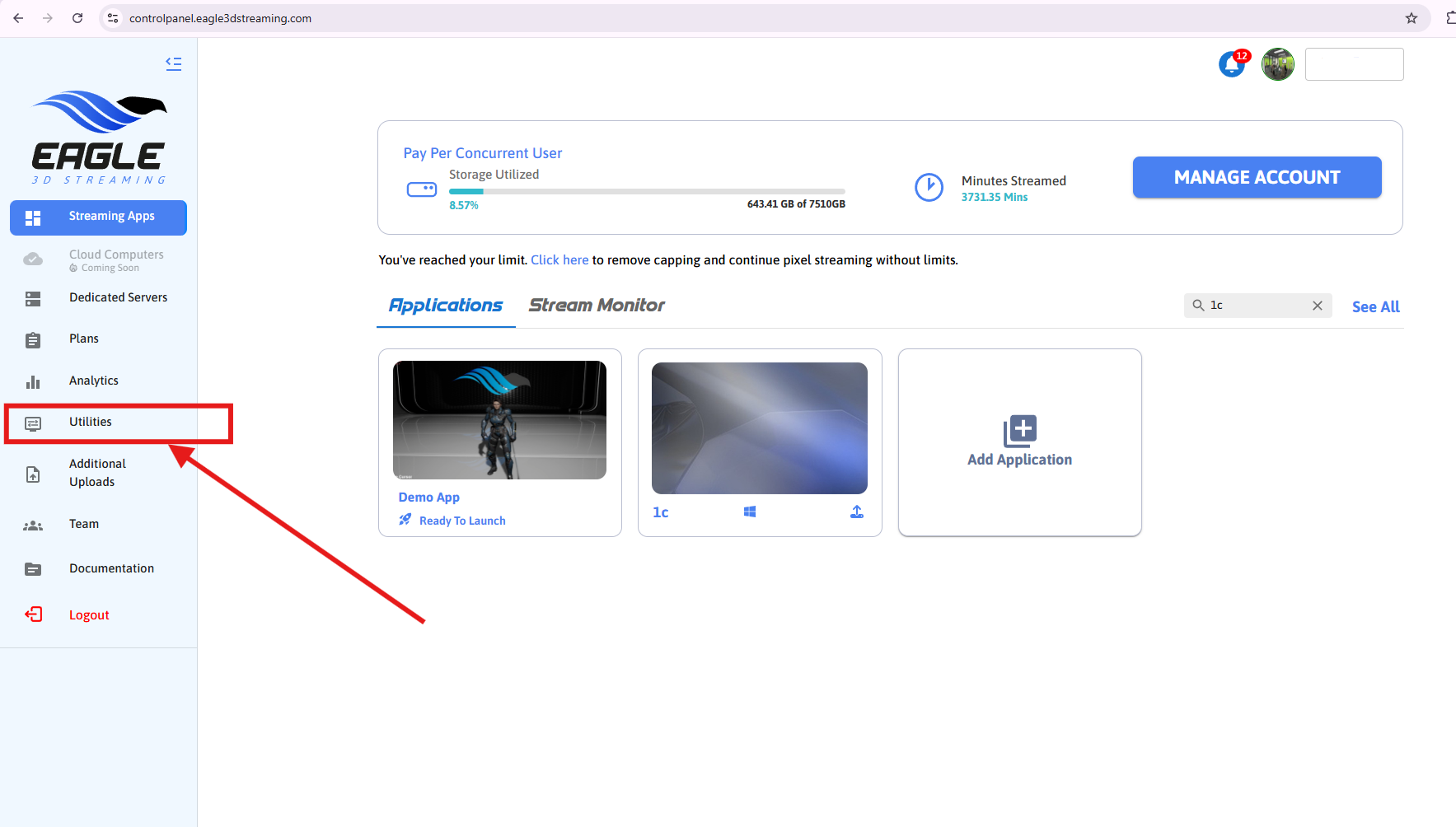
Figure 2. Navigate to Utilities Section
Step 3. Open the Remote Editor Streaming Tab
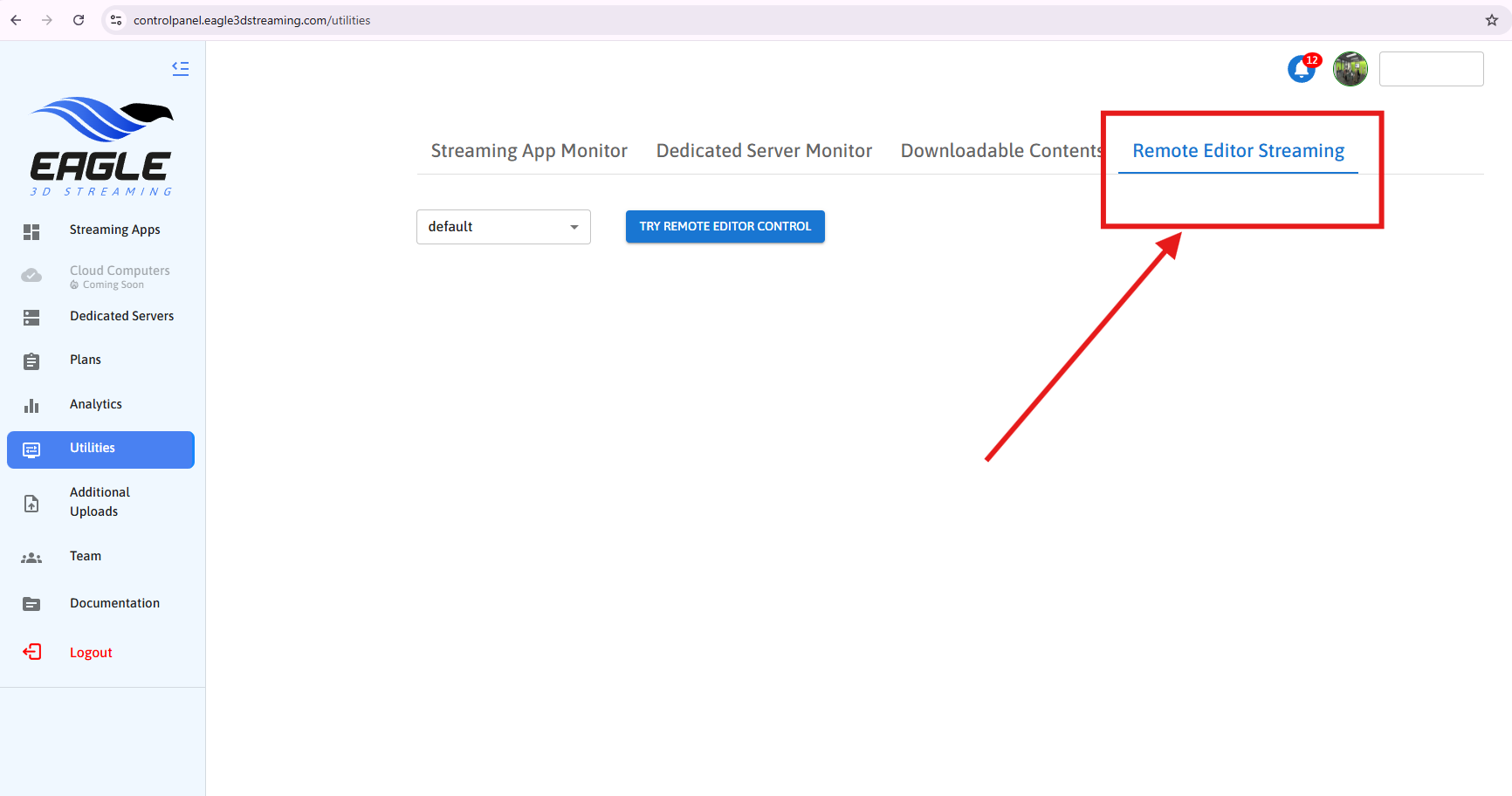
Figure 3. Remote Editor Streaming
Step 4. Click on TRY REMOTE EDITOR CONTROL
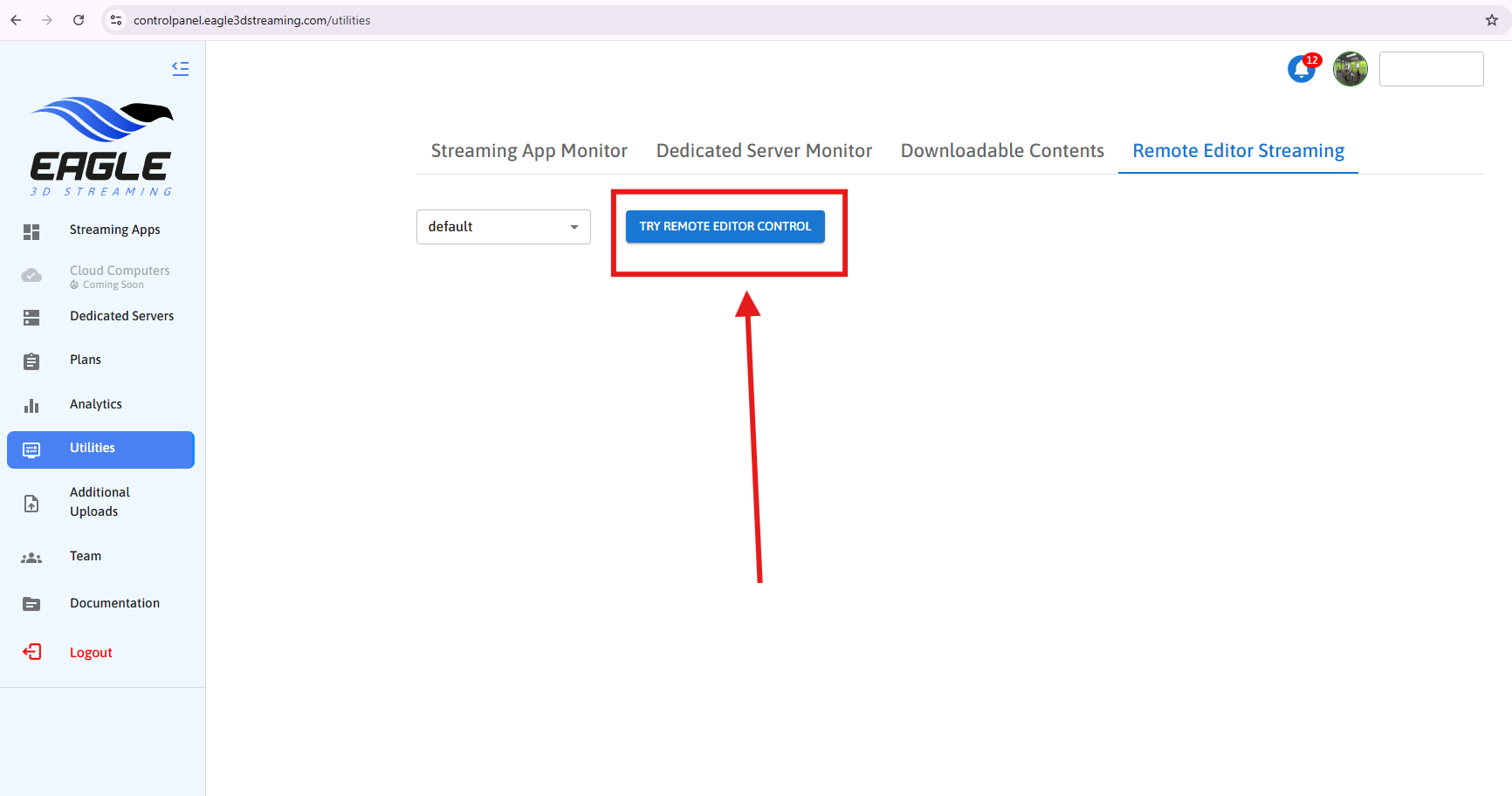
Figure 4. TRY REMOTE EDITOR CONTROL
Step 5. Copy the Signaling Server URL
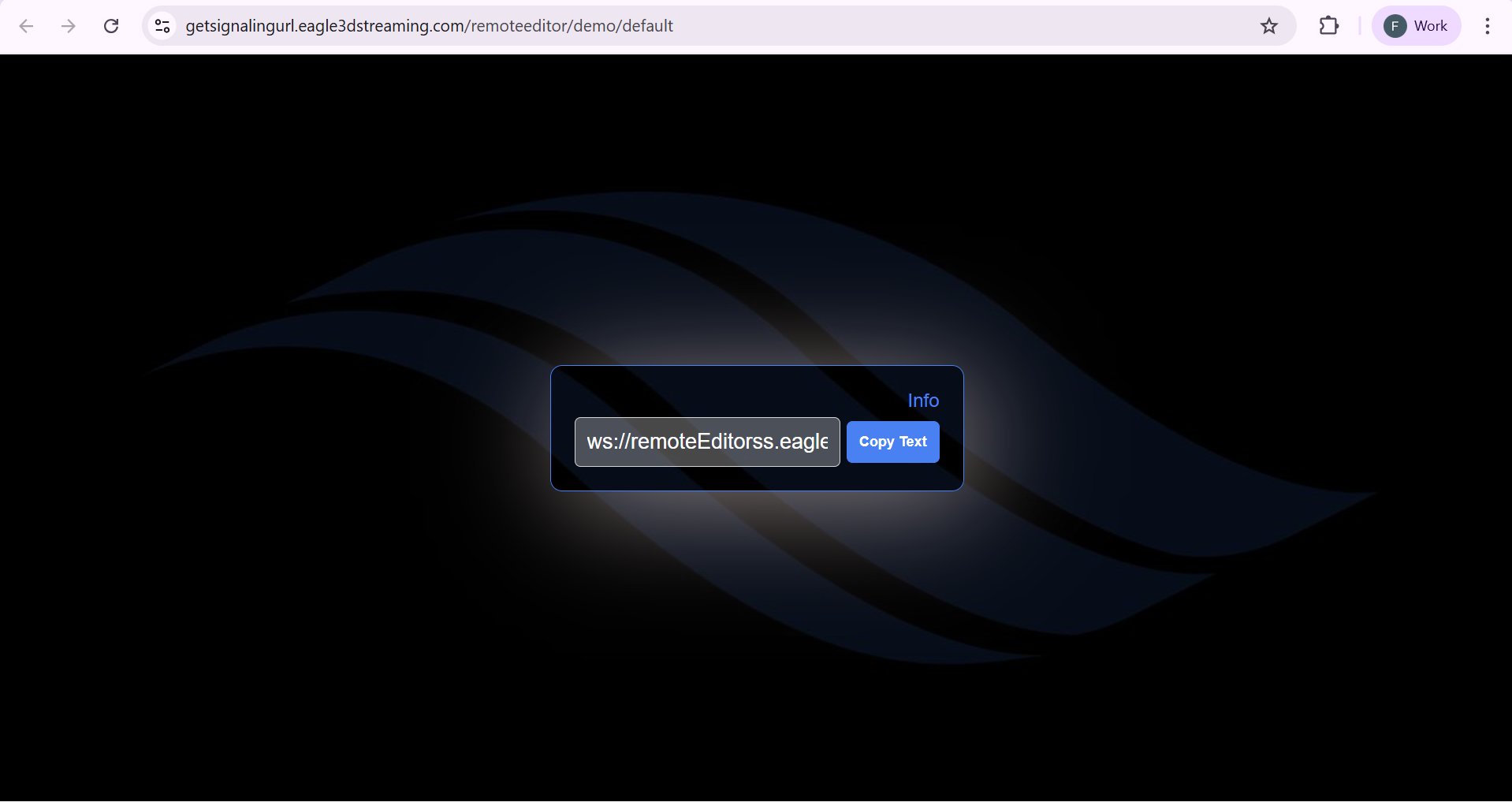
Figure 5. Copy Signaling Server URL
Step 6. Enable Remote Signaling Server in Unreal Editor
Open your Unreal project in the Unreal Editor and enable: Use Remote Signaling Server
Make sure you also enable the Pixel Streaming plugin to use this feature.
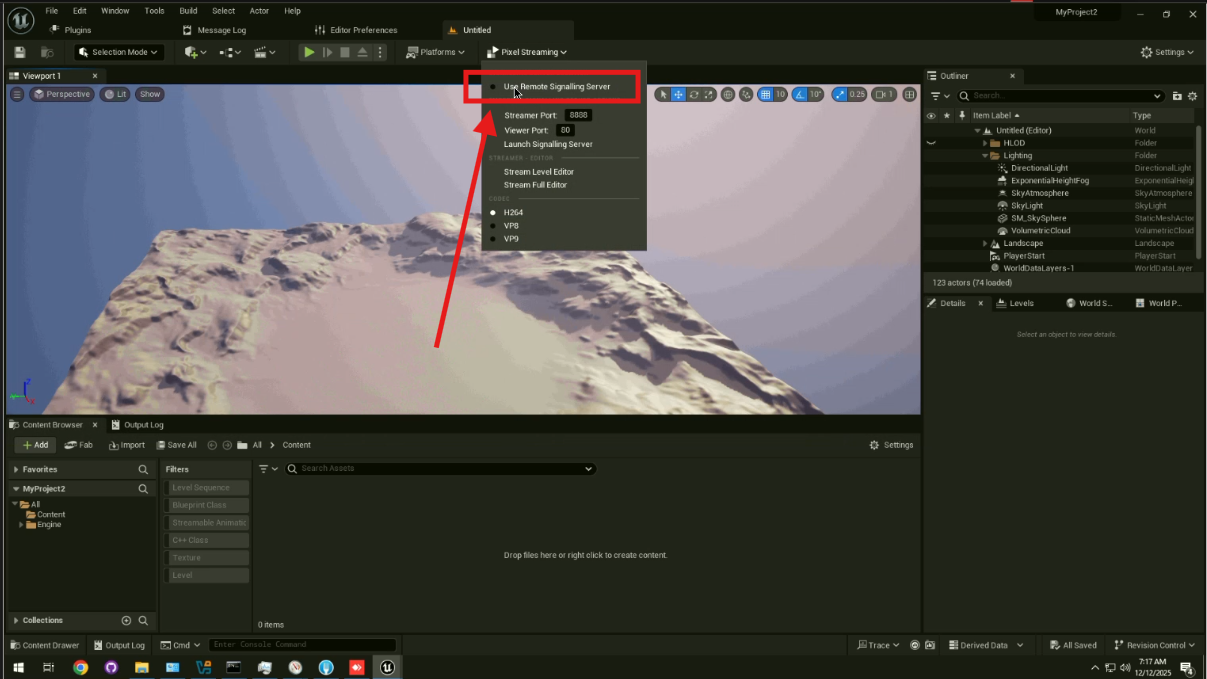
Figure 6. Enable Use Remote Signaling Server
Step 7. Paste the Signaling Server URL
Paste the URL you copied in Step 5 into the Remote Signaling Server URL field.
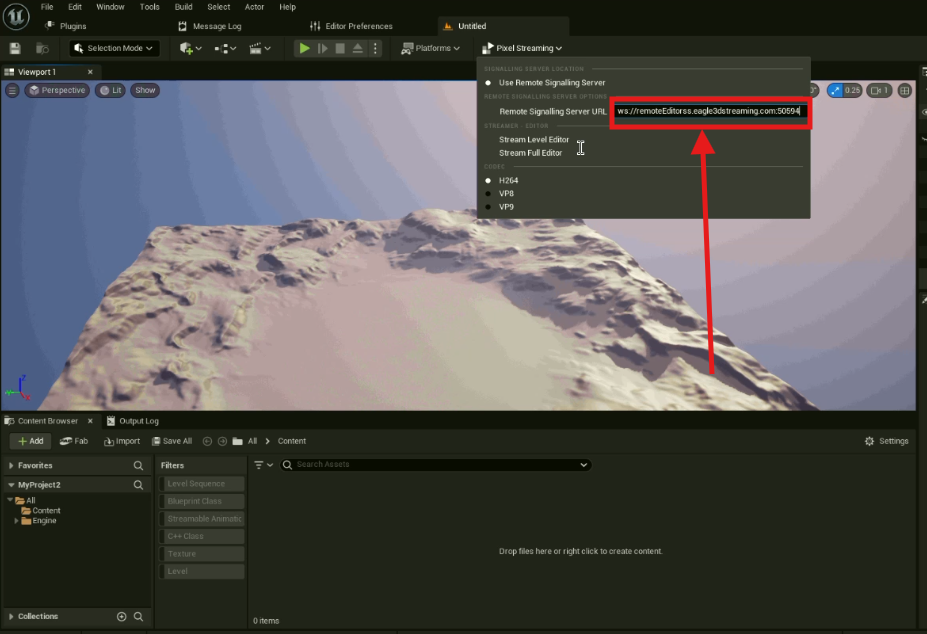
Figure 7. Paste the Copied Signaling Server URL
Step 8. Start Streaming the Editor
Click Stream Full Editor
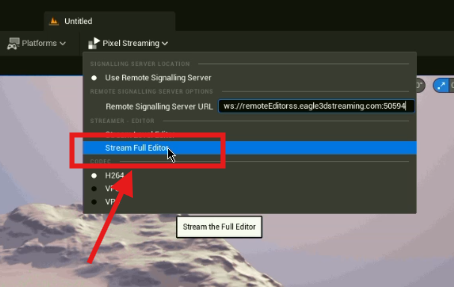
Figure 8. Stream Full Editor
Step 9. Control Unreal Editor from the Browser
Return to your browser and interact with the Unreal Editor remotely.
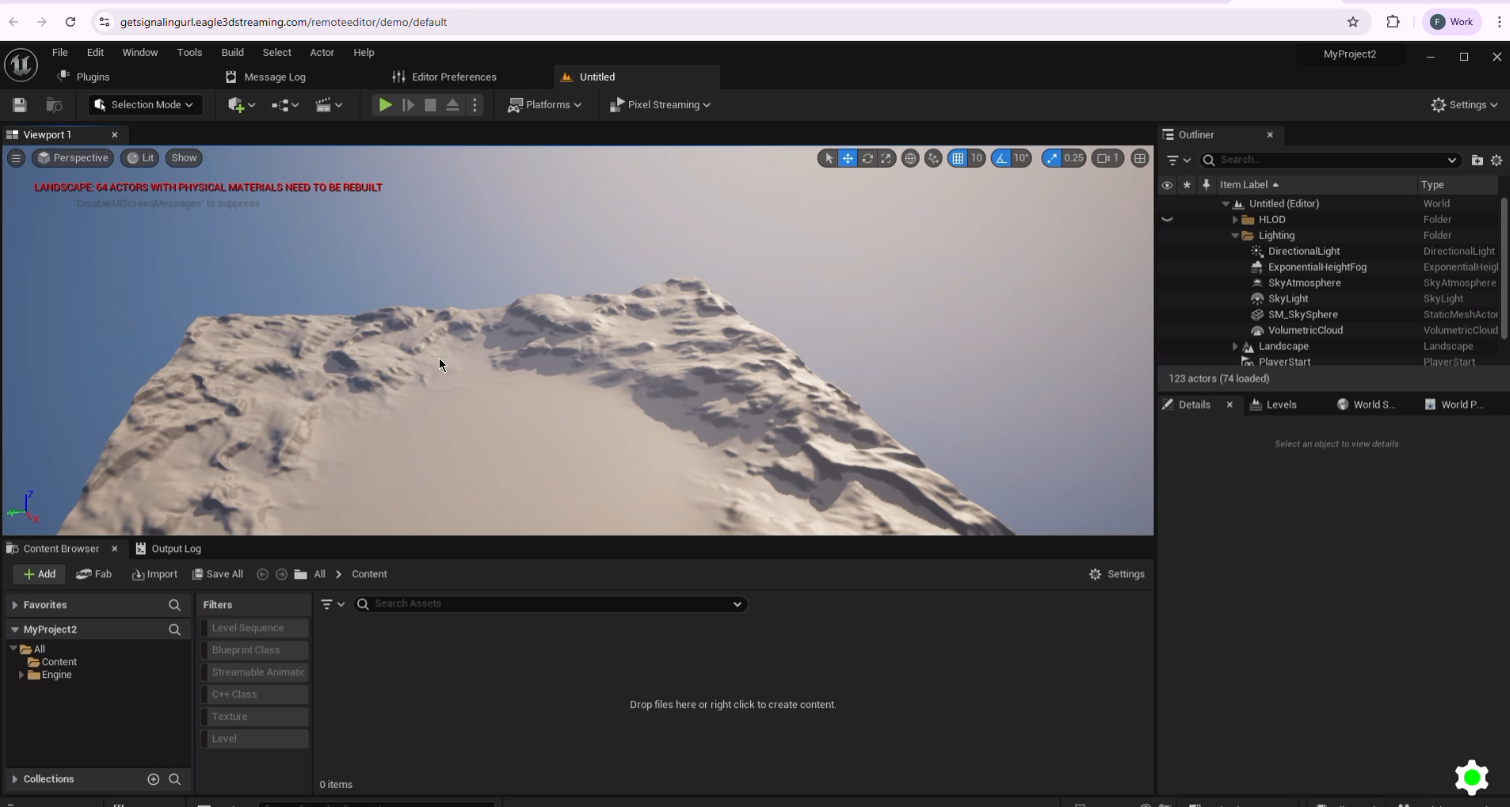
Figure 9. Remote Control Unreal Editor
Important: After ending a streaming session, you’ll need to restart the Unreal Engine Editor before starting a new session using Remote Control Unreal Editor.
Controlling a remote Unreal Editor from the browser, as shown in the video below:
https://youtu.be/yqL3c_folmU
Need help?
🛠️ Contact our Support Team
💬 Join the Community on Discord
Follow us on:
Facebook | GitHub | LinkedIn | YouTube
