Streaming API Key
Steps to get the Streaming API Key from the Control Panel.
Important Security Update
We want to bring to your attention a crucial security matter regarding the use of an API Key to generate tokens for the no-iframe implementation of Pixel Streaming.
The API Key can be used to delete your app or replace your app with a different one. For this reason, we are introducing the Streaming API Key and will soon remove the support for API Key. The sole purpose of the Streaming API Key is to generate tokens for streaming.
Action Required:
Replace the API key with the Streaming API Key. You can find your Streaming API Key here.
Step 1. Sign in to Control Panel
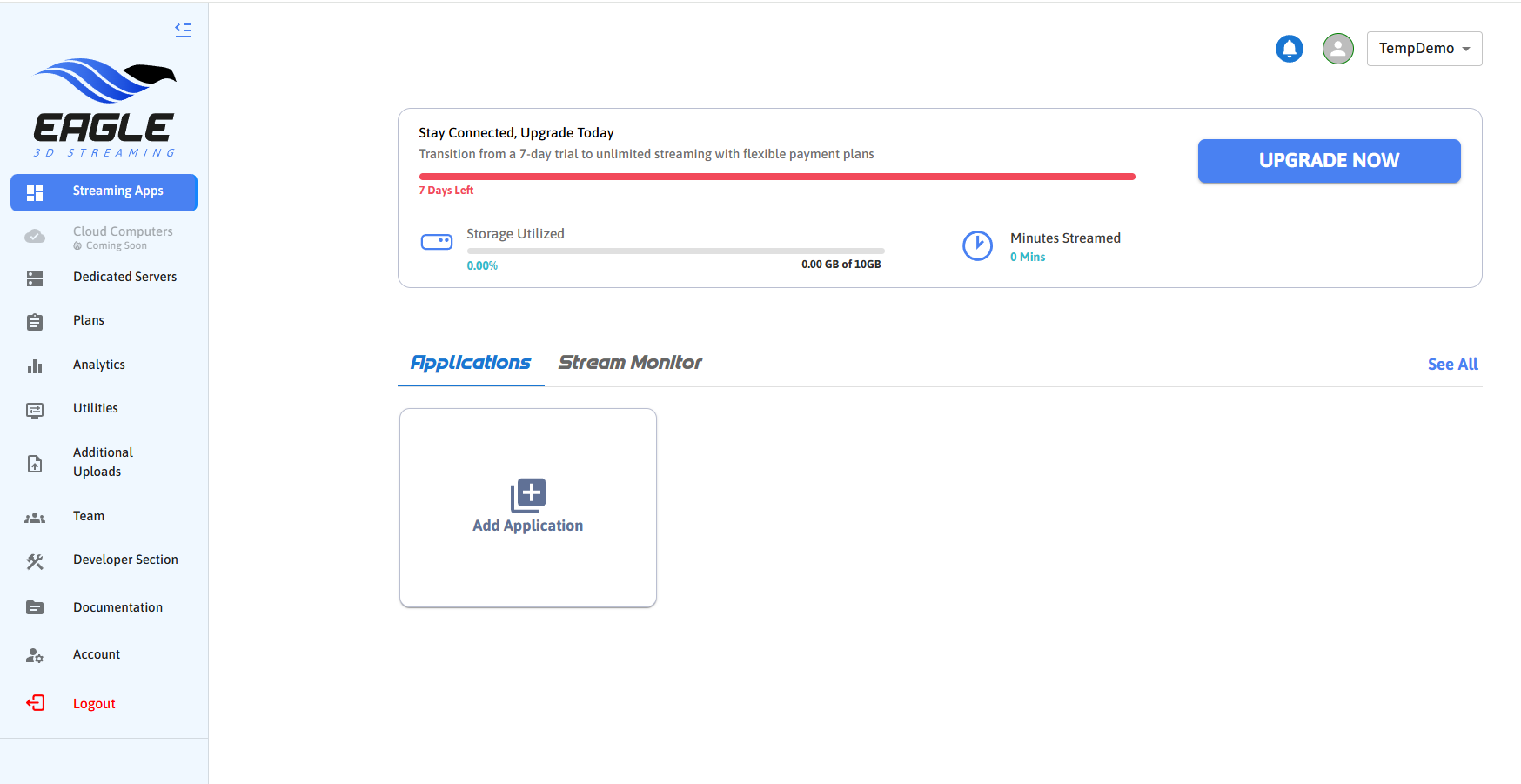
Figure 1. Sign in to Control Panel
Step 2. Navigate to the Developer Section
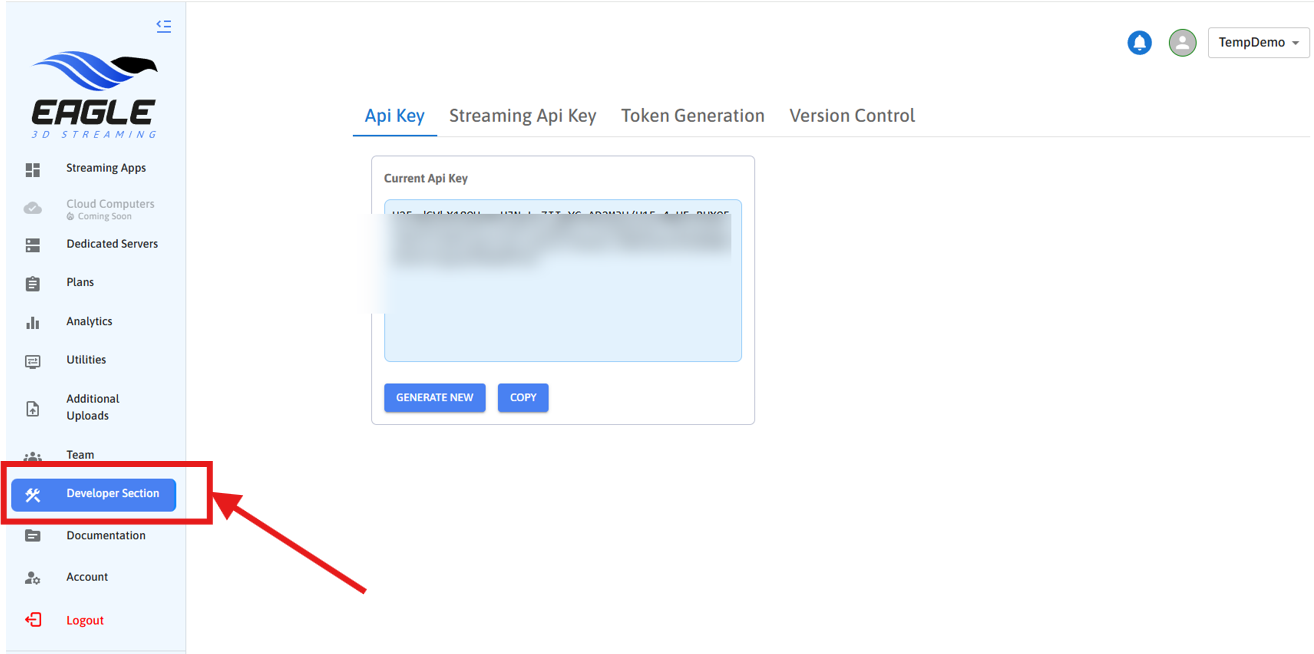
Figure 2. Navigate to Developer Section
Step 3. Navigate to Streaming Api Key tab
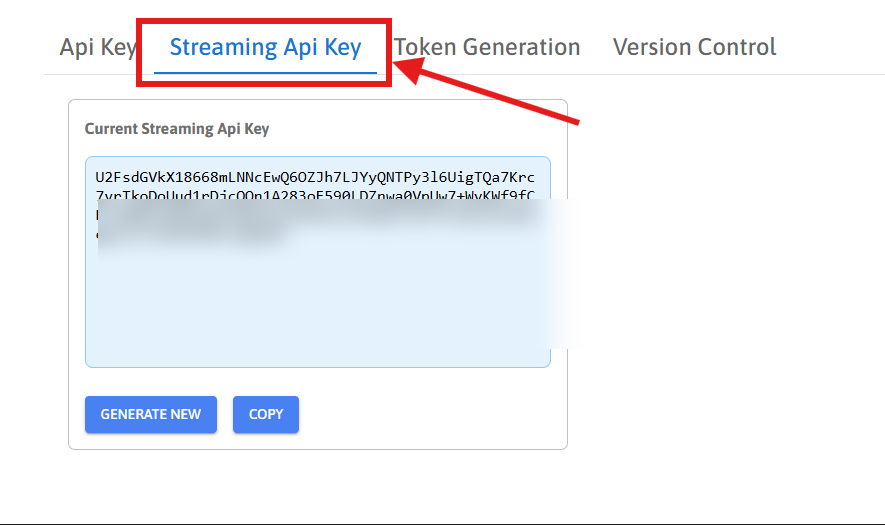
Figure 3. Navigate to Streaming API Key Tab
Step 4. Copy the Streaming API Key
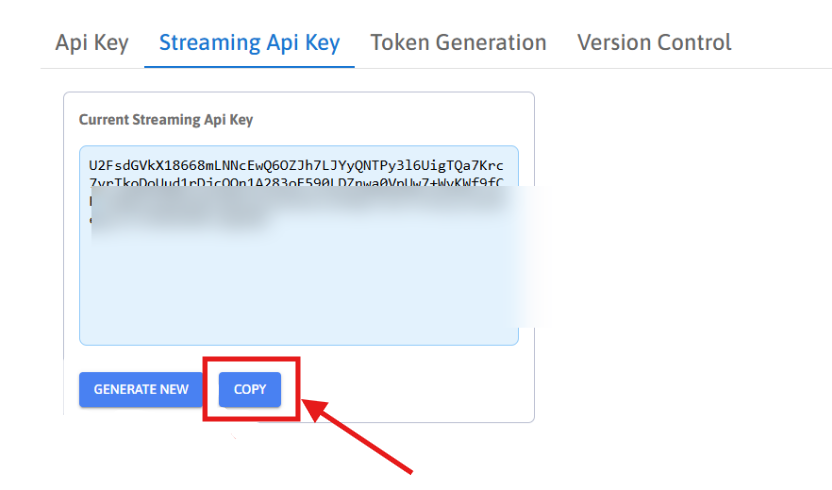
Figure 4. Copy the Streaming API Key
Step 5. Generate a New Streaming API Key
Note: If you generate a new Streaming API key, it will affect all apps where the previous key was used. In that case, you will need to update the Streaming API key in each of those apps to ensure continued functionality.
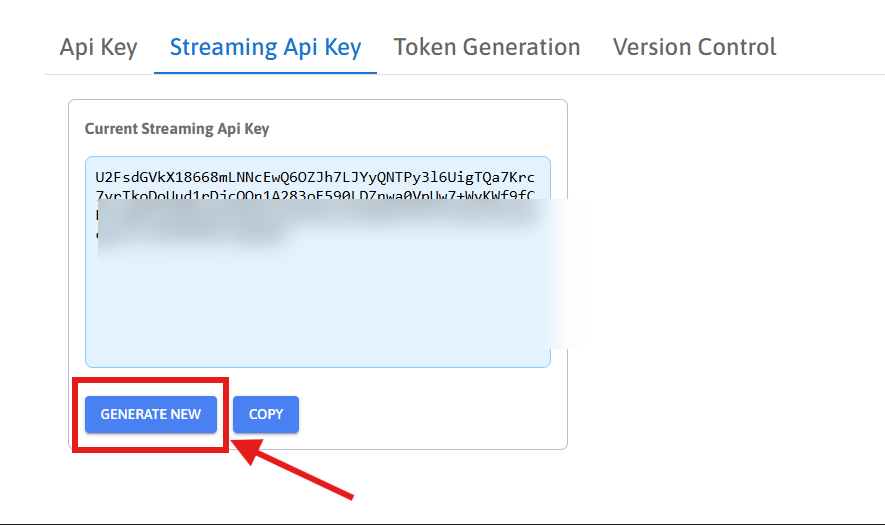
Figure 5. Generate New Streaming API Key
Need help?
🛠️ Contact our Support Team
💬 Join the Community on Discord
Follow us on:
Facebook | GitHub | LinkedIn | YouTube
