Open Analytics
Learn to use Analytics Data to track the streaming usage time. (Old Control Panel).
This tool is great if you are on a Pay Per minute plan. The steps below illustrate how to get all your Usage details.
Prerequisites
For this document, you need :
Access to the Control Panel ;
At least one uploaded application.
Instructions
Step 1. Open your Analytics Data
Login to the Control Panel.
Scroll down to the Analytics Data feature.
Click Open Analytics.
.png?inst-v=94dca1fd-46ba-49a0-b4fa-db097261928e)
Image 1. Control Panel : Utilities : Open Analytics
Step 2. Generate the Stream Times Table
You can either:
1- Click Generate Table to stream the Times Table (without specifying the Date).
2- Select the Date you want to get Streaming information on. Then, click Generate Table. This will generate Streaming information only in the interval of the Date entered.
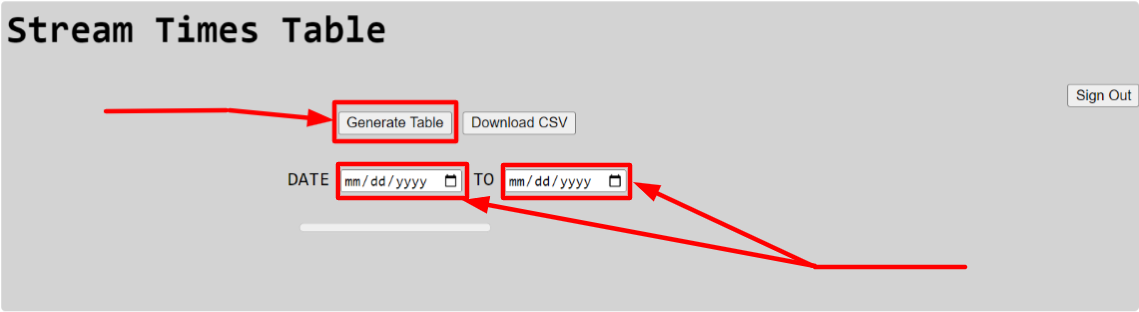
Image 2. Analytics Data: Generate Table
Step 3. Analyze your Data from the Stream Times Table
1. Spot your Application on the Table
2. Track your Data. Streaming Time, City, Country, Device, OS, Browser Type, Video Session.
Begin Time starts when the App is connected. End Time is when the user closes it.
Streaming Time is how long the App streamed.
Video Stream Time is the actual video streaming without the Loading Time.
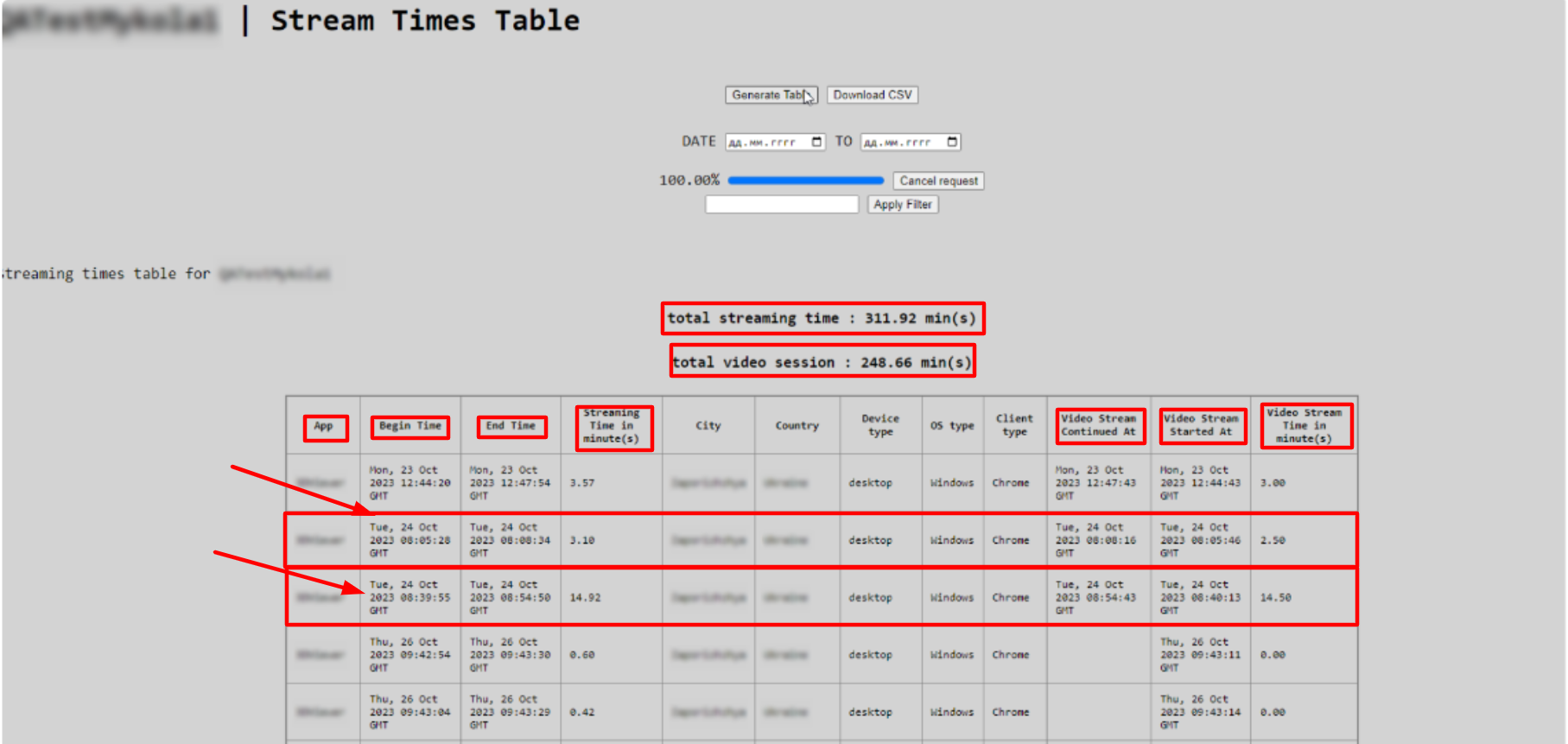
Image 3. Analytics Data : Stream Times Table
Step 4. Apply a Filter
Apply a Filter if you are looking for specific information in the Table. A Date, an App name, city, country etc.
The table will generate filtered rows and columns.

Image 4. Analytics Data : Apply Filter
Step 4. Click Download CSV
Download a CSV file on your desktop to keep a version of the Stream Times Table and track your usage offline.
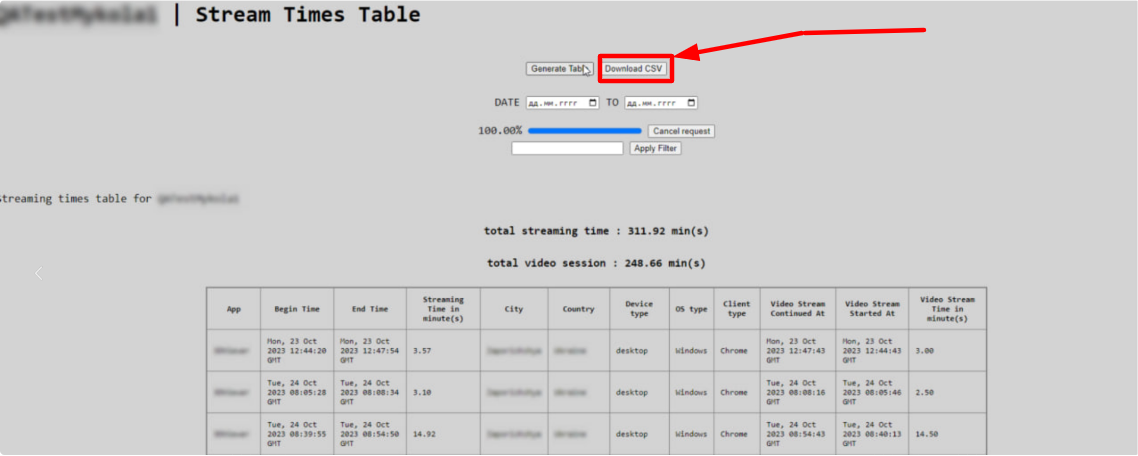
Image 4. Analytics Data : Download CSV
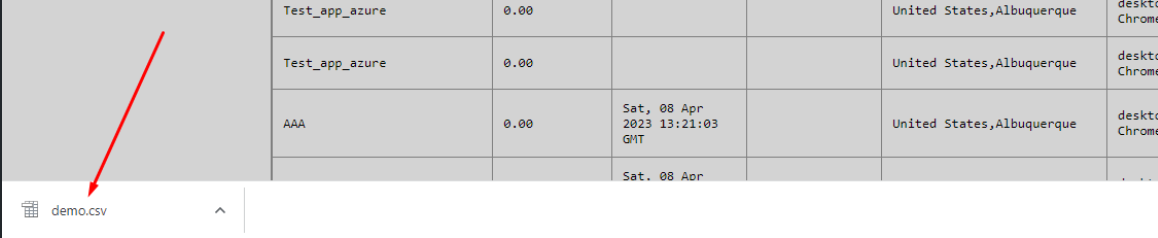
Image 5. Analytics Data : File Downloaded
Was this article helpful? Comment Below. Let us know your feedback.
Need help? Contact Support
Submit a new request at E3DS support portal.
Requests sent on weekends will not be addressed until the following business day.