Video Quality
Adjust Video Quality to your Internet Bandwidth.
Feature useful when you have a poor Internet connection or are far from a streaming machine.
Feature still in development
Step 1. Open any application URL in your browser
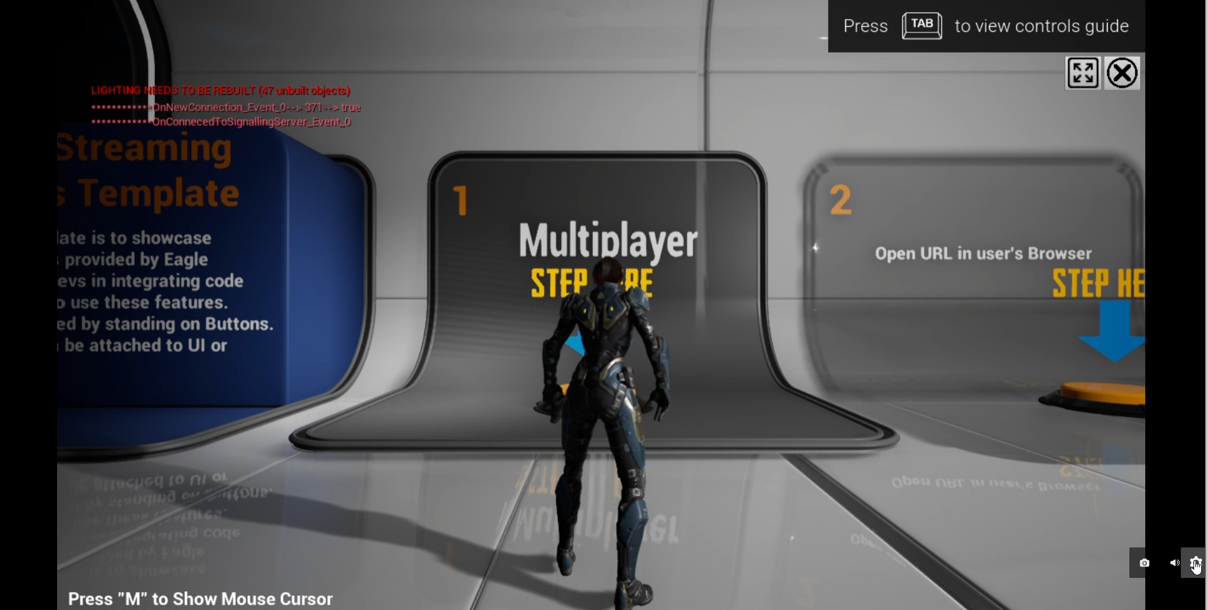
Application
Step 2. Open the settings panel in the application.
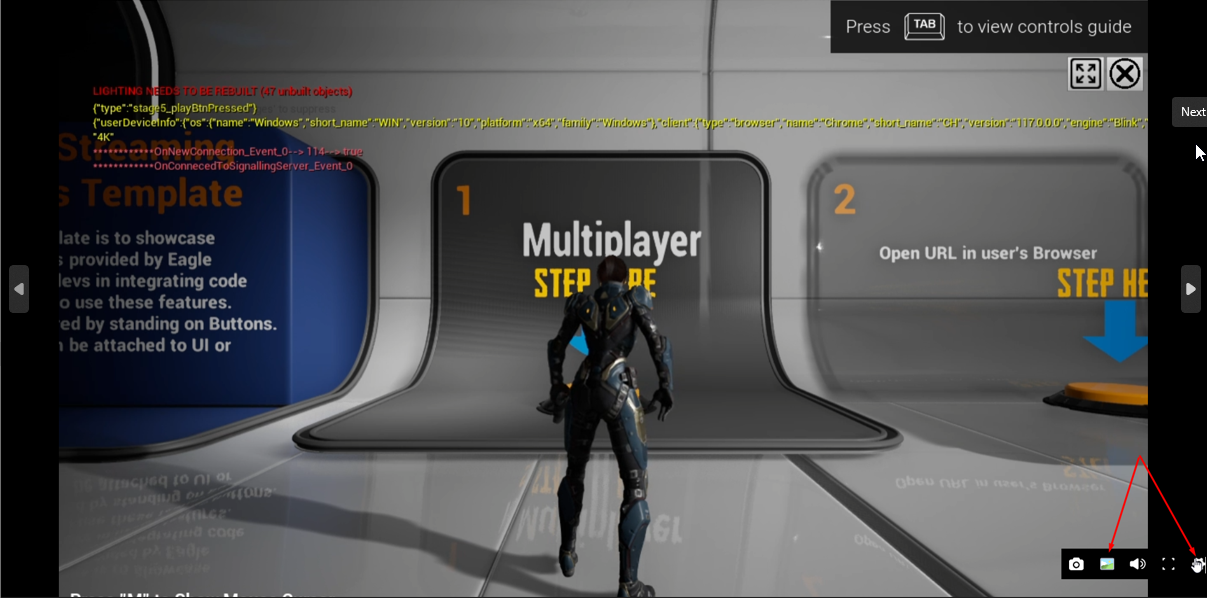
Settings panel
Step 3. Open the task manager panel on your device, go to the Performance tab, and switch to the Wi-Fi settings panel.
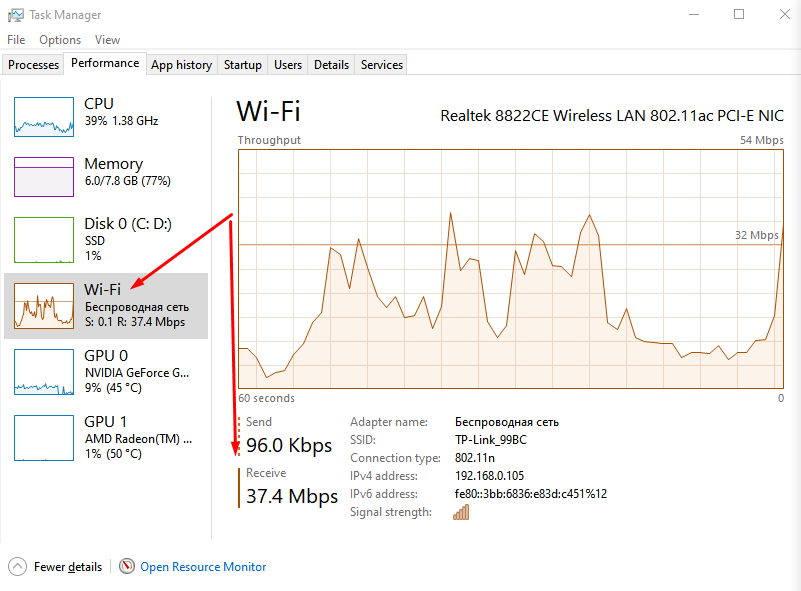
Task manager: Wi-Fi settings
Step 4. Change the video quality in the app and see how it affects your bandwidth.
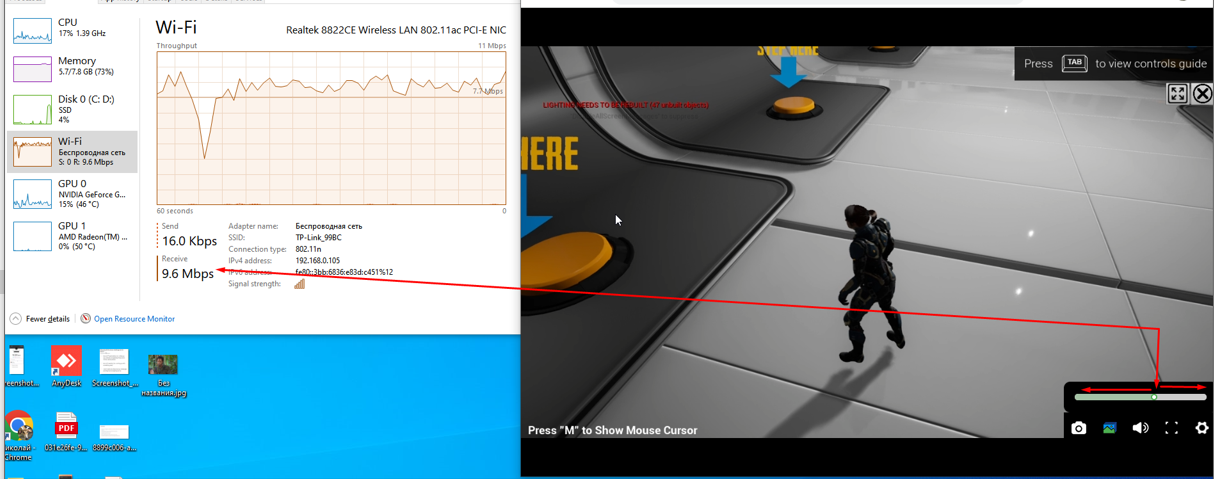
Changing Application Quality Control
By moving the bar you can increase or decrease the video quality.
Lower quality will increase the pixelation of the application.
Lower quality will take less bandwidth and higher quality will use a higher amount of bandwidth.
Different applications take different amounts of bandwidth depending on the amount of color present in your scene and which unreal version you using.
Step 5. Automatic setting of video quality based on the quality of the Internet connection is in development.
💬 Ask questions and help your peers Community Forum
📄 Need help? Contact Support
Facebook | Github | Linkedin | Youtube