Anonymize URL
Steps to secure the Streaming URL.
Prerequisites
Access to the Control Panel.
One uploaded app.
Instructions
Use your log in credentials to sign in to the Control Panel.
Under Applications, select your App.
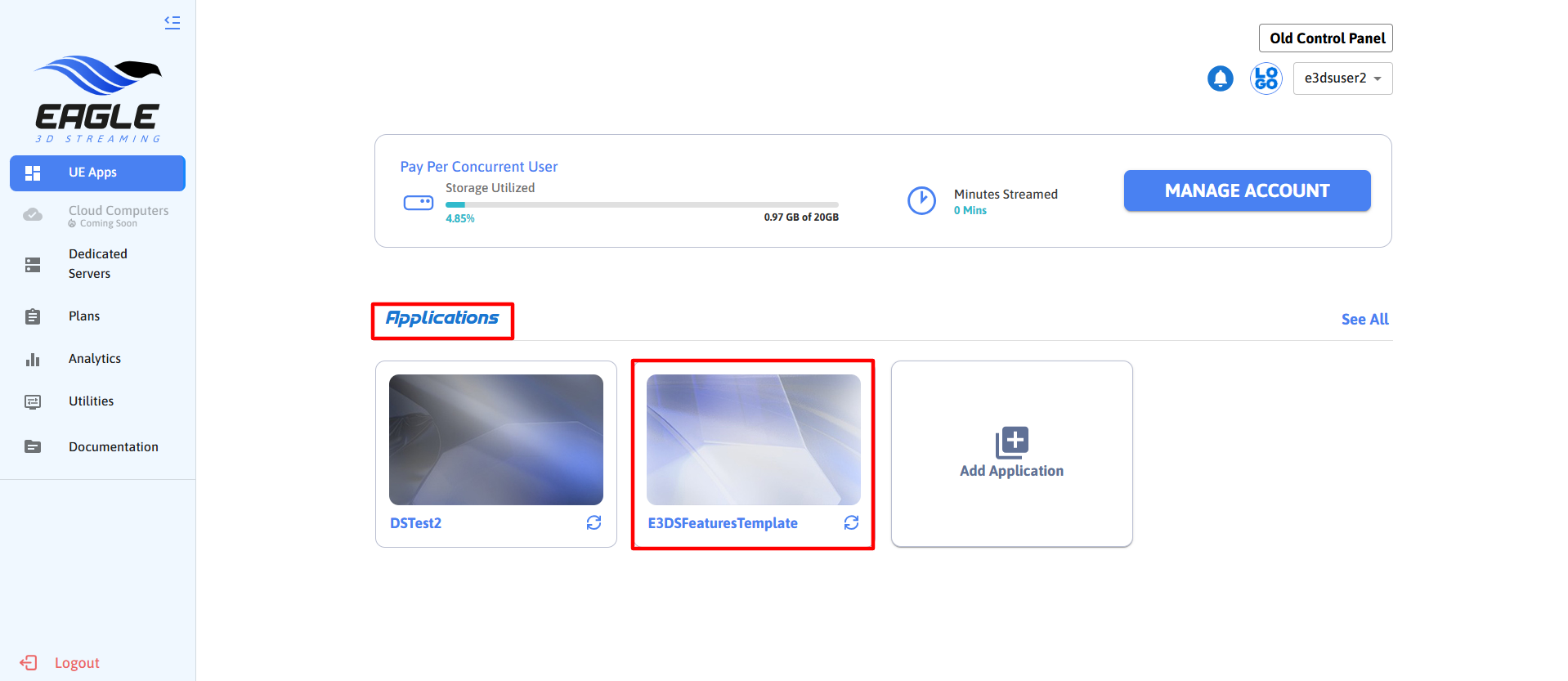
Image 1. Applications
Create a new Streaming Link or use an already created one.
To generate a new Streaming link, follow this guide.
Create a Config or use an existent one from the list.
To create a new Config, see this document.
Click Edit Config.
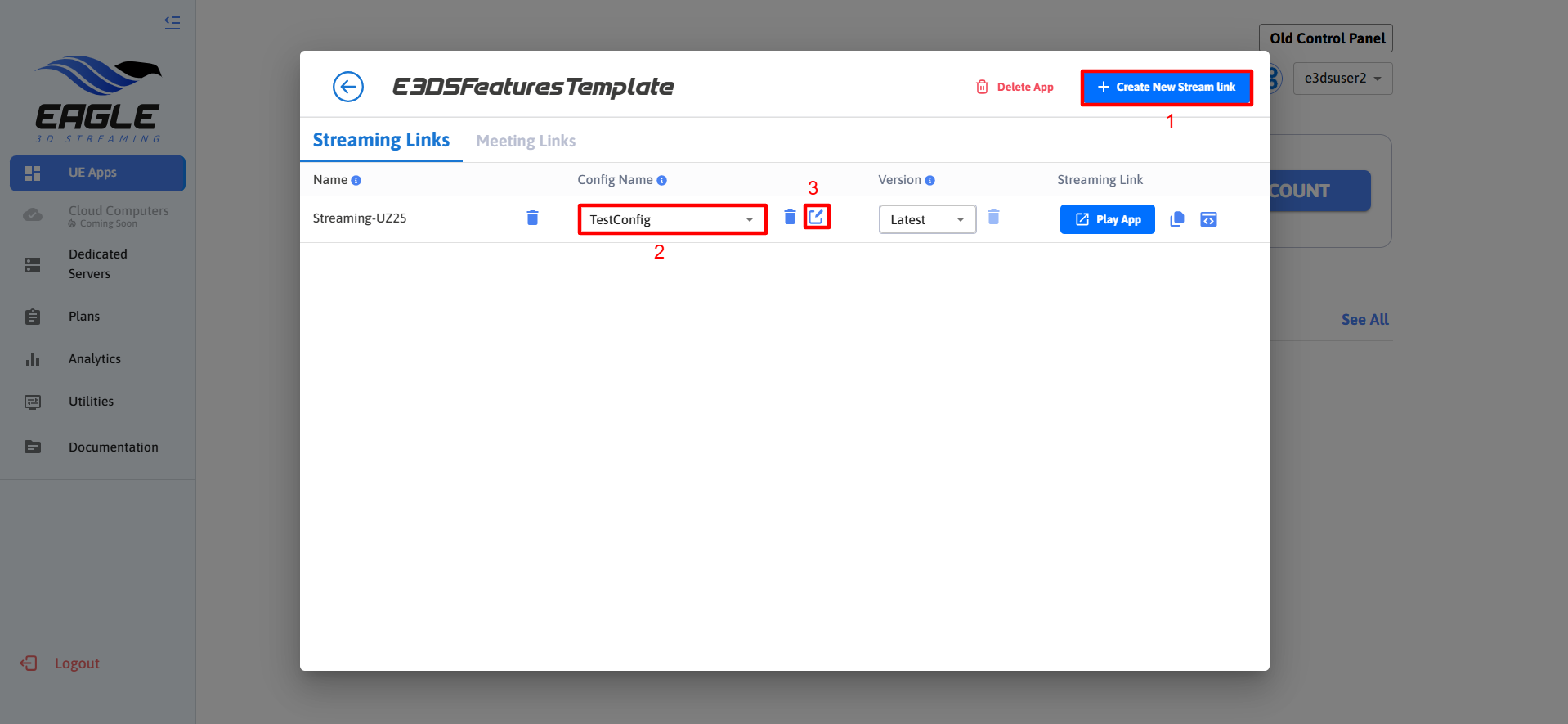
Image 2. Create Streaming link: Add Config: Edit Config
Toggle on Anonymize URL and click save
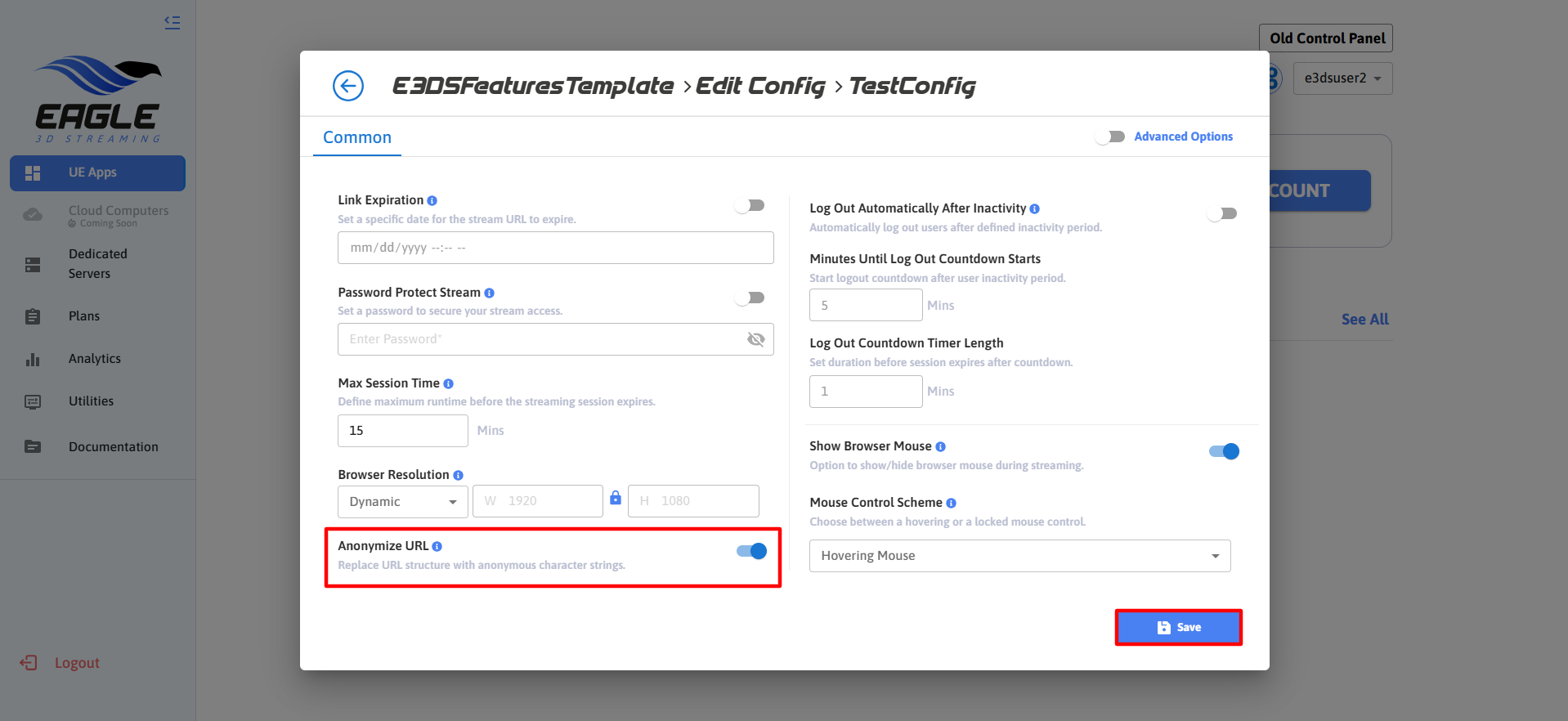
Image 3. Anonymize URL
The URL structure will be replaced with anonymous character strings.
For example:
Additional Resources
See how to Logout automatically after inactivity.
To see this tutorial in action. Watch this Youtube Video.
https://www.youtube.com/watch?v=LnRjL7LpUncNeed help?
🛠️ Contact our Support Team
💬 Join the Community on Discord
Follow us on:
Facebook | GitHub | LinkedIn | YouTube
