Subscription without credit card
Get access to the Control Panel using a payment method other than a Credit Card.
Instructions
Step 1. Reach out to Support
Contact Support through our Support Portal to ask for a special access.
Step 2. Sign Up to your Control Panel
Sign up with your information once you receive access confirmation.
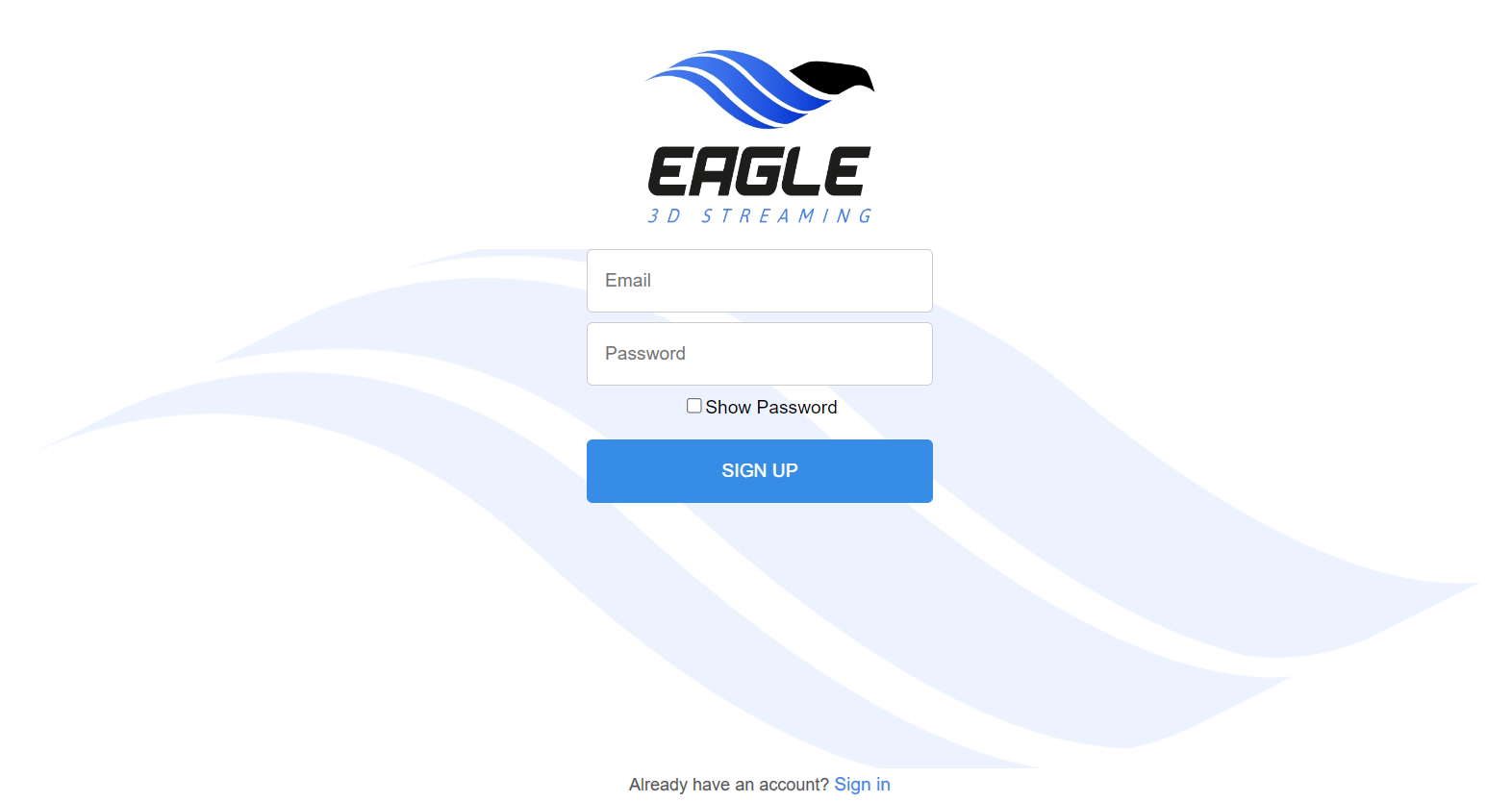
Image 1. Sign Up
Beware when you are using the “Manage Account” Feature !! 🛑
You are on a special Access, so you do not have an ongoing monthly Subscription to manage from the Control Panel.
You can use all the Features available in the Interface and refer to all of the Control Panel Features Documentation EXCEPT for “Subscriptions” and “Transactions” in the “Manage Account” page.
Here is why you cannot use the “Subscriptions” Tab, follow the steps below :
Step 1. Click Manage Account
.png?inst-v=55236504-77cd-408a-83b6-0b308912c50c)
Image 2. Manage Account
Step 2. Click Subscriptions
Notice how the Features below are grayed out :
Cancel Plan
You cannot cancel a plan from the Control Panel.
Notice how the “Cancel Plan” Feature is grayed out and not clickable.
Contact Support if you need to cancel your Subscription.
.png?inst-v=55236504-77cd-408a-83b6-0b308912c50c)
Image 3. Cancel Plan : Feature unavailable
Edit CCU
You cannot edit the number of CCUs to purchase more or less CCUs.
Notice how the “Edit CCU” Feature is grayed out and not clickable.
Contact Support to get more or less CCUs.
.png?inst-v=55236504-77cd-408a-83b6-0b308912c50c)
Image 4. Edit CCU : Feature unavailable
Edit Storage
You cannot edit the Storage to purchase more or less GB.
Notice how the “Edit Storage” Feature is grayed out and not clickable.
Contact Support to get more or less Storage.
.png?inst-v=55236504-77cd-408a-83b6-0b308912c50c)
Image 5. Edit Storage : Feature unavailable
Edit Card Number
You cannot edit or add your Credit Card number since you are using a different Payment method.
Notice how the “Edit” Feature is grayed out and not clickable.
.png?inst-v=55236504-77cd-408a-83b6-0b308912c50c)
Image 6. Edit Credit Card number : Feature unavailable
There would be no Transactions also since the Payment was not issued from the Control panel.
Need help?
🛠️ Contact our Support Team
💬 Join the Community on Discord
Follow us on:
Facebook | GitHub | LinkedIn | YouTube
