Create an Account on Eagle 3D Streaming Platform
If you already have an account, then skip this section and go to Stream a Pre-packaged Sample App Section
Follow the steps to set up an account:
Step 1. Access to the Sign Up page.
Click this link to access to the Sign Up page
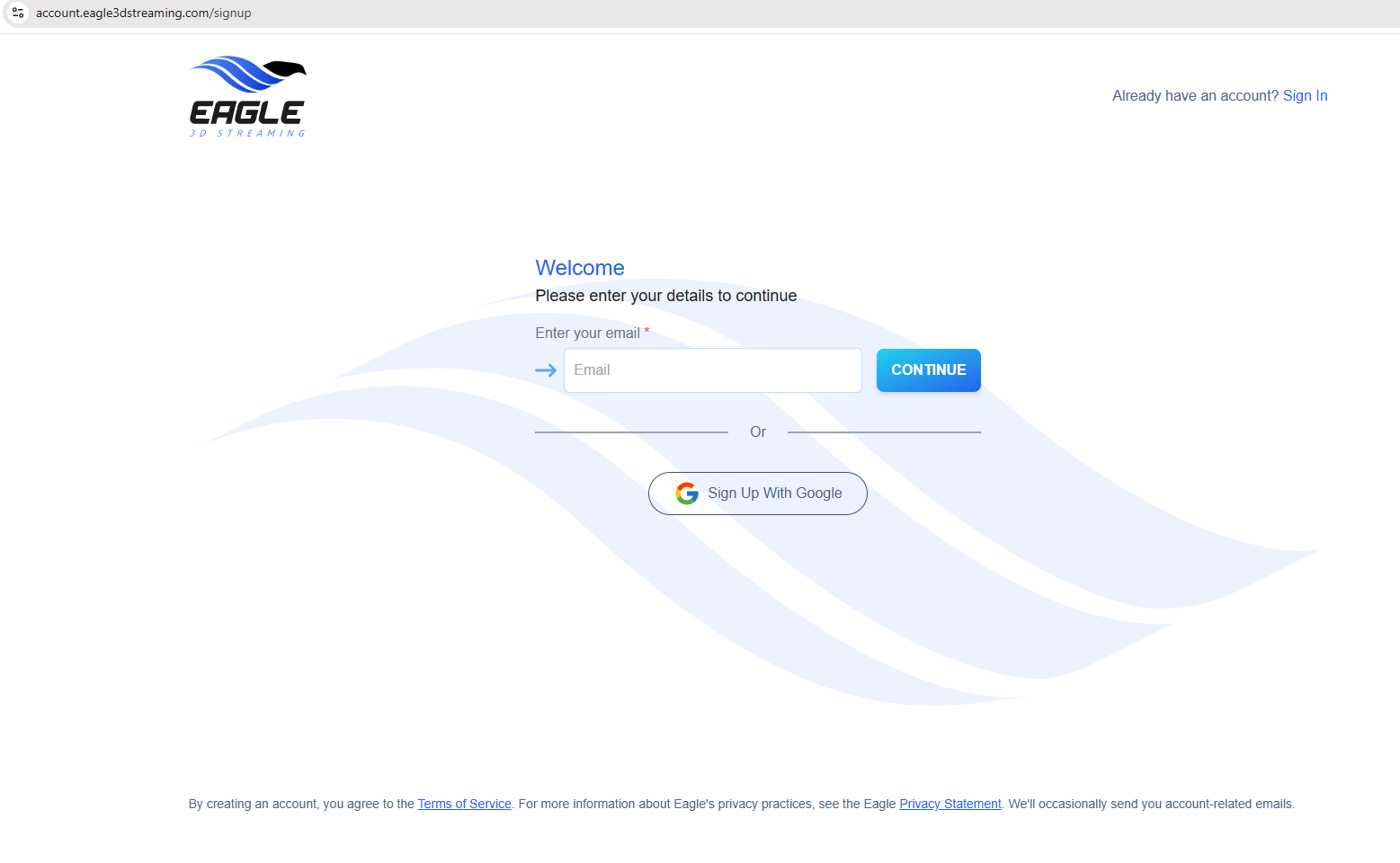
Figure 1. Signup Page
Step 2. Enter your Email and press CONTINUE button.
You can also Sign Up with Google
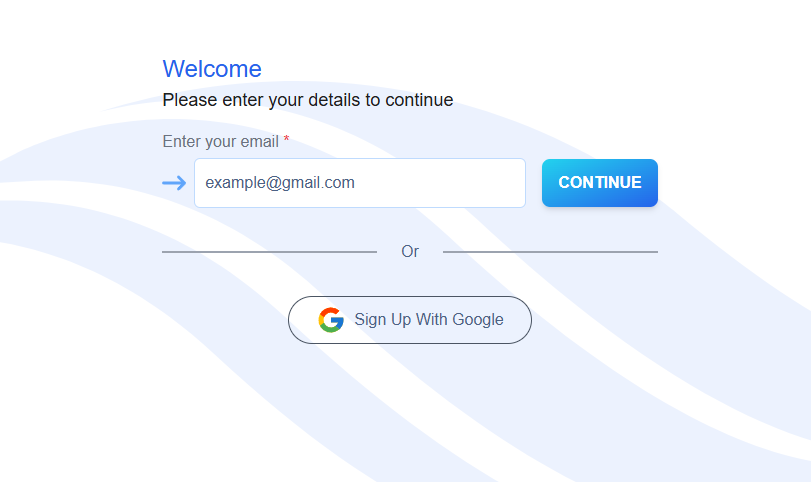
Figure 2. Enter Email
Step 3. Create a Password and press CONTINUE button.
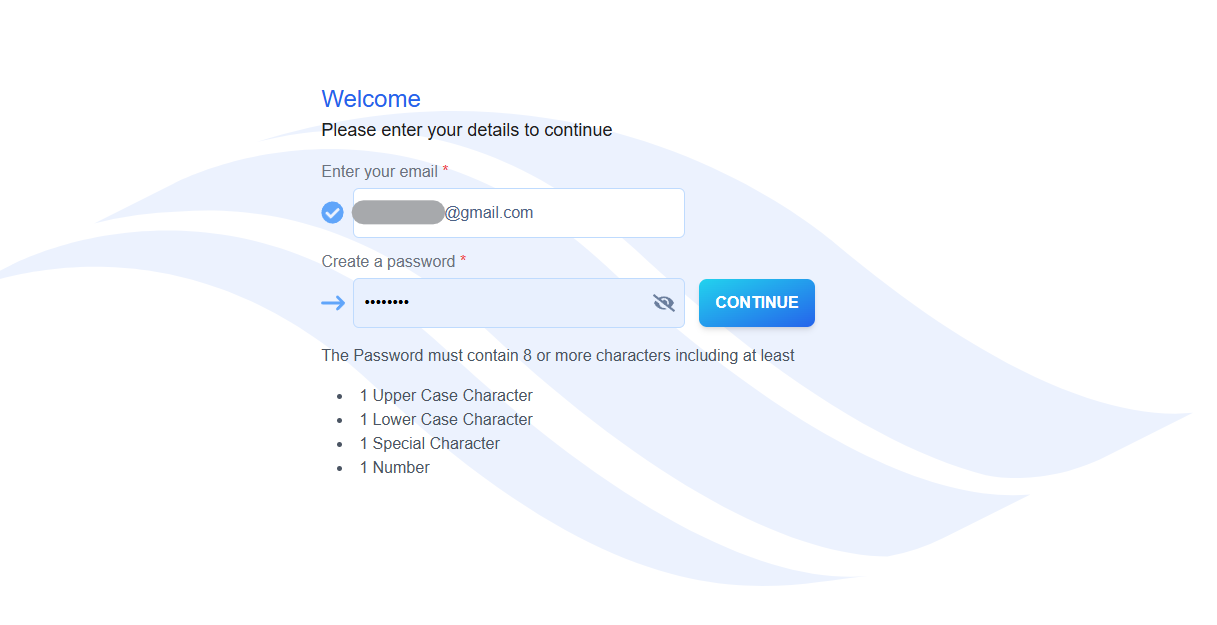
Figure 3. Create a Password
Step 4. Enter username and press CONTINUE button.
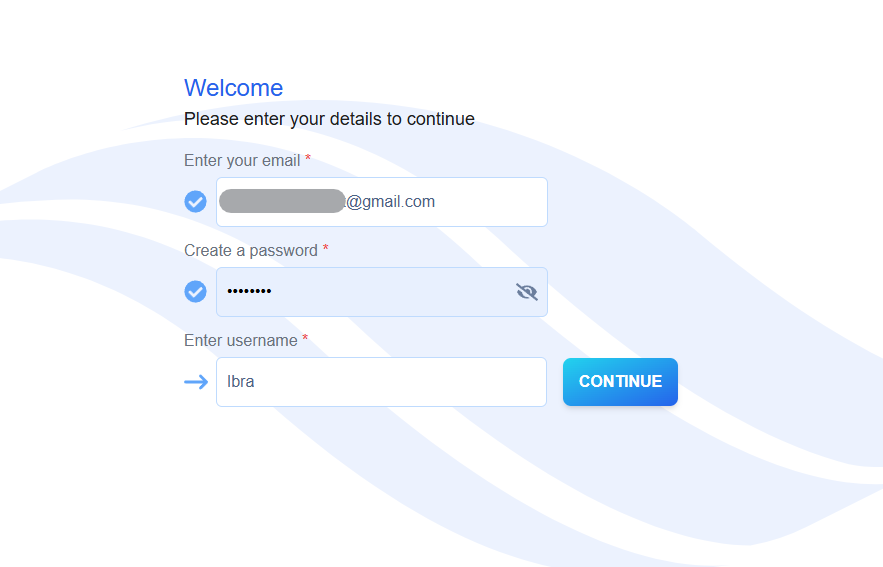
Figure 4. Enter username
Step 5. Enter OTP and press CONTINUE button.
Collect the OTP from your Email Inbox
Check Spam if you do not see the Email in your Inbox!
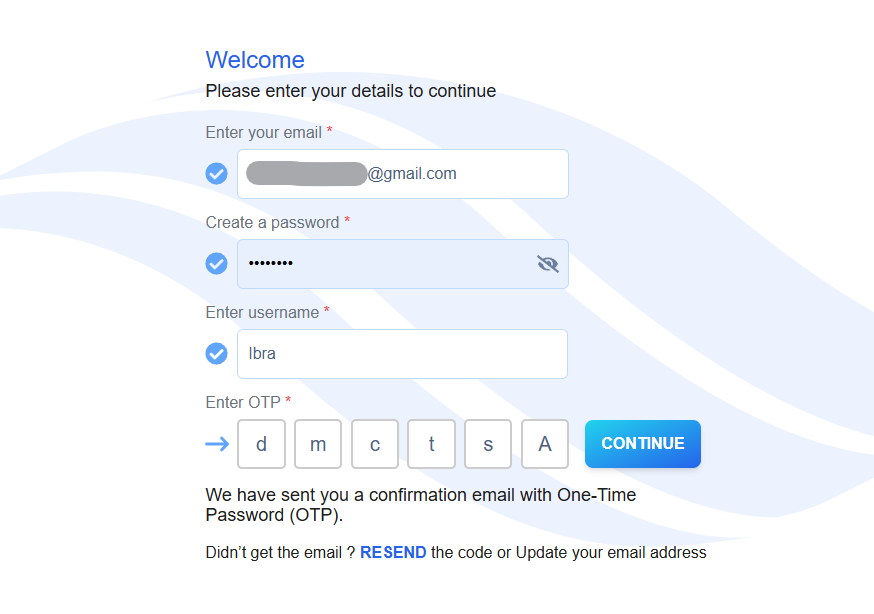
Figure 5. Enter OTP
Step 6. Congratulations! You have created an account in Eagle 3D Streaming. Now you can see the control panel.
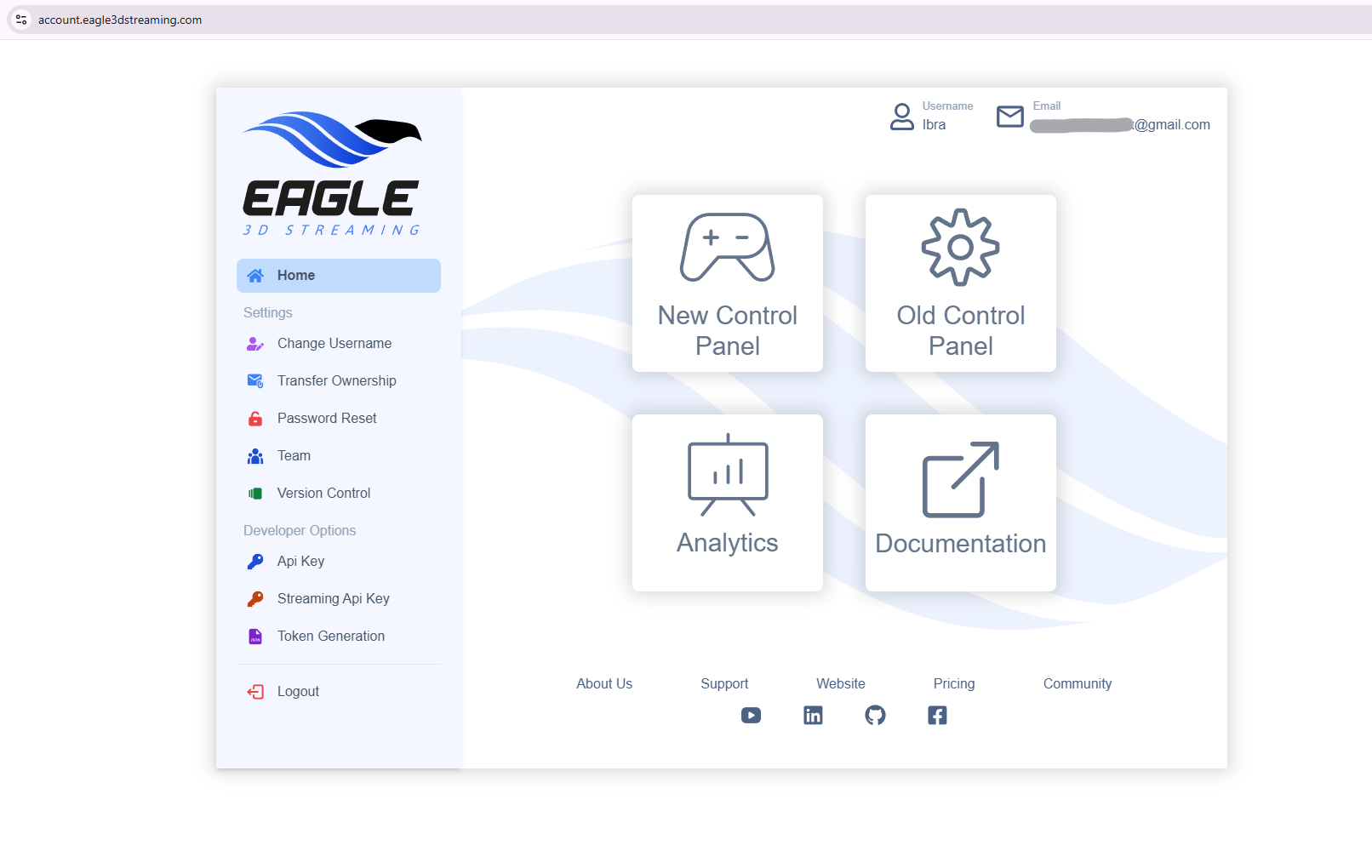
Figure 6. Control Panel
Step 7. Go to New Control Panel.
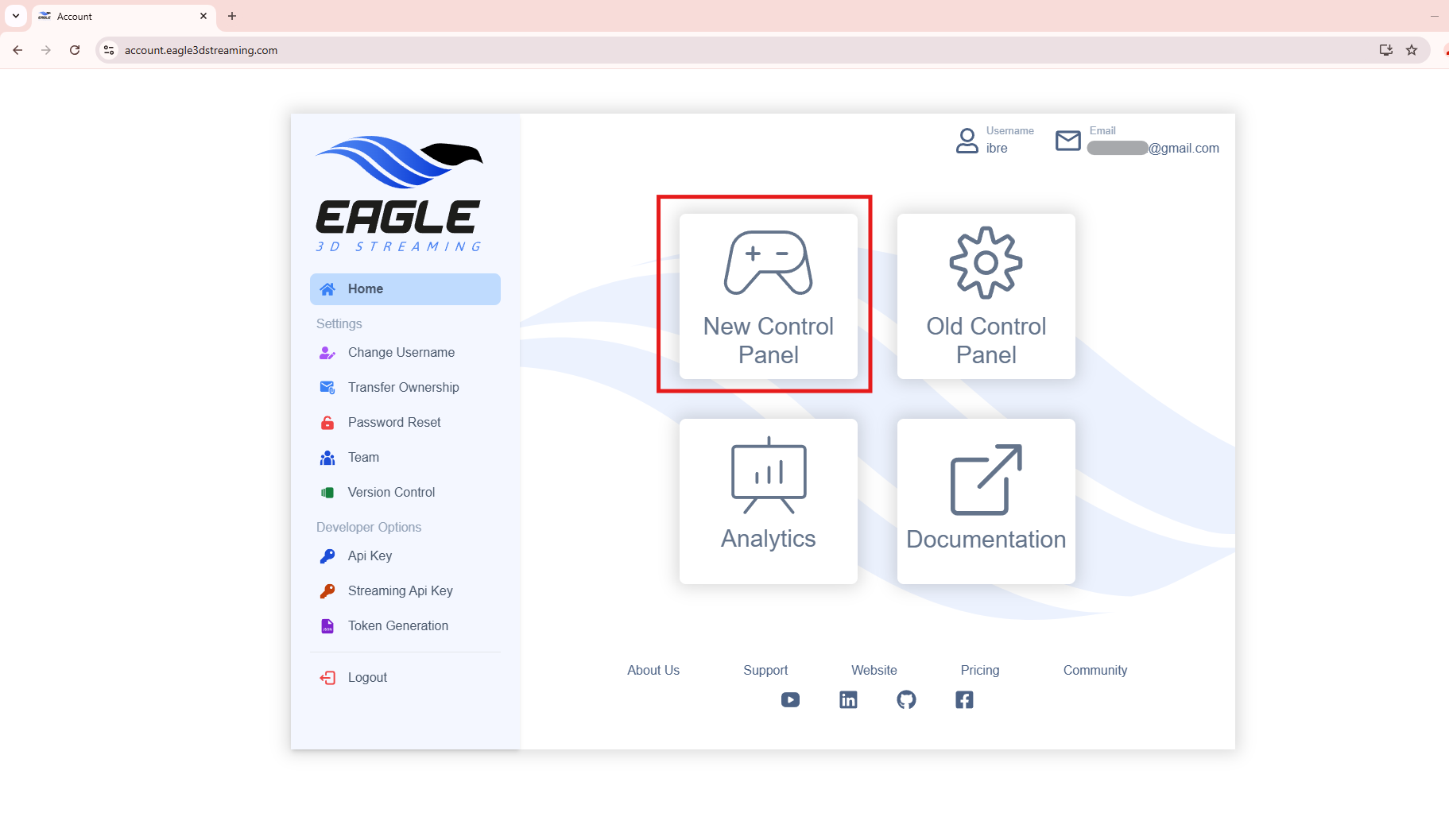
Figure 7. Go to New Control Panel
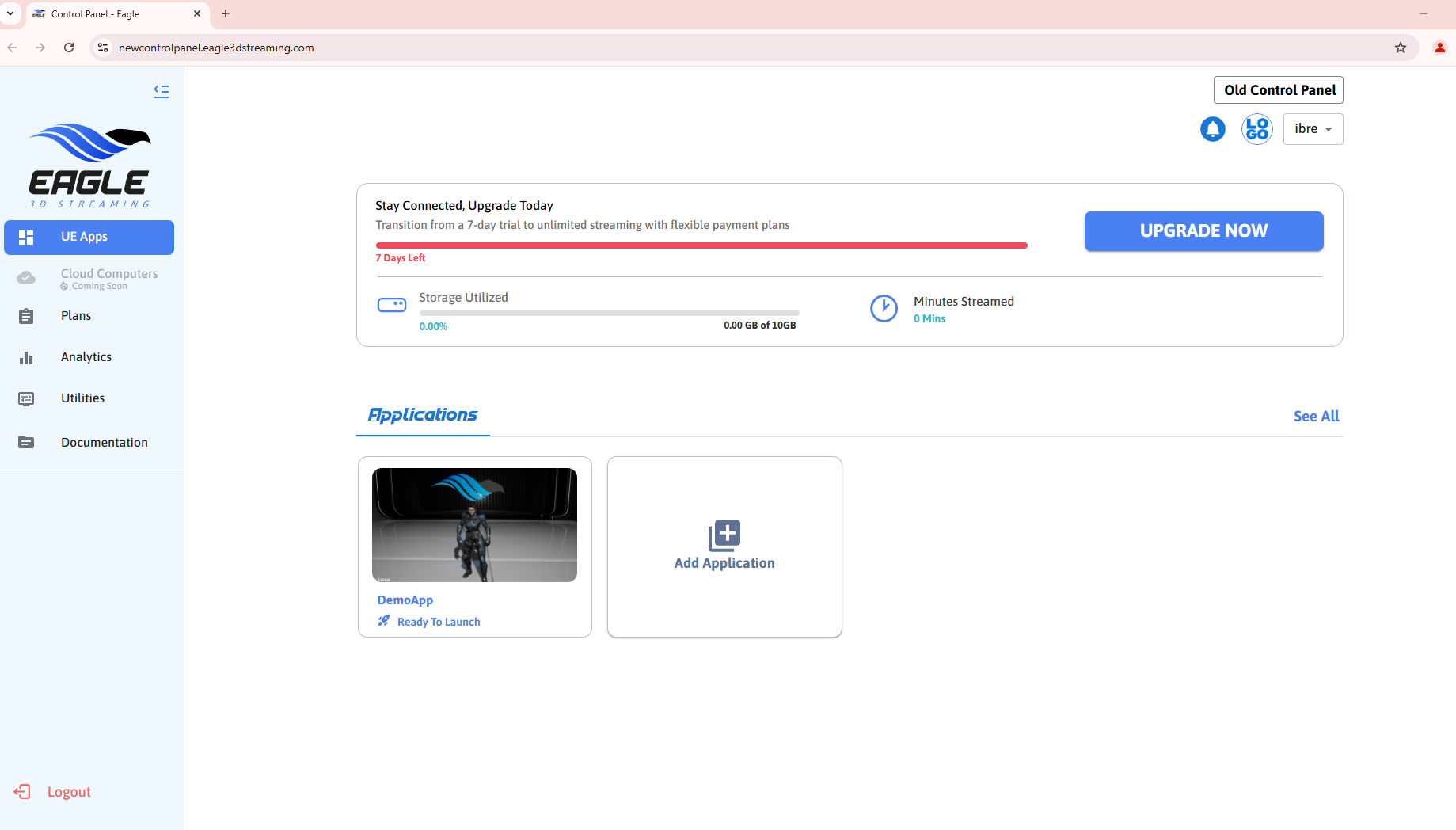
Figure 8. New Control Panel
Step 8. In the New Control Panel, you’ll find a demo app. Follow the images below to stream this demo app.
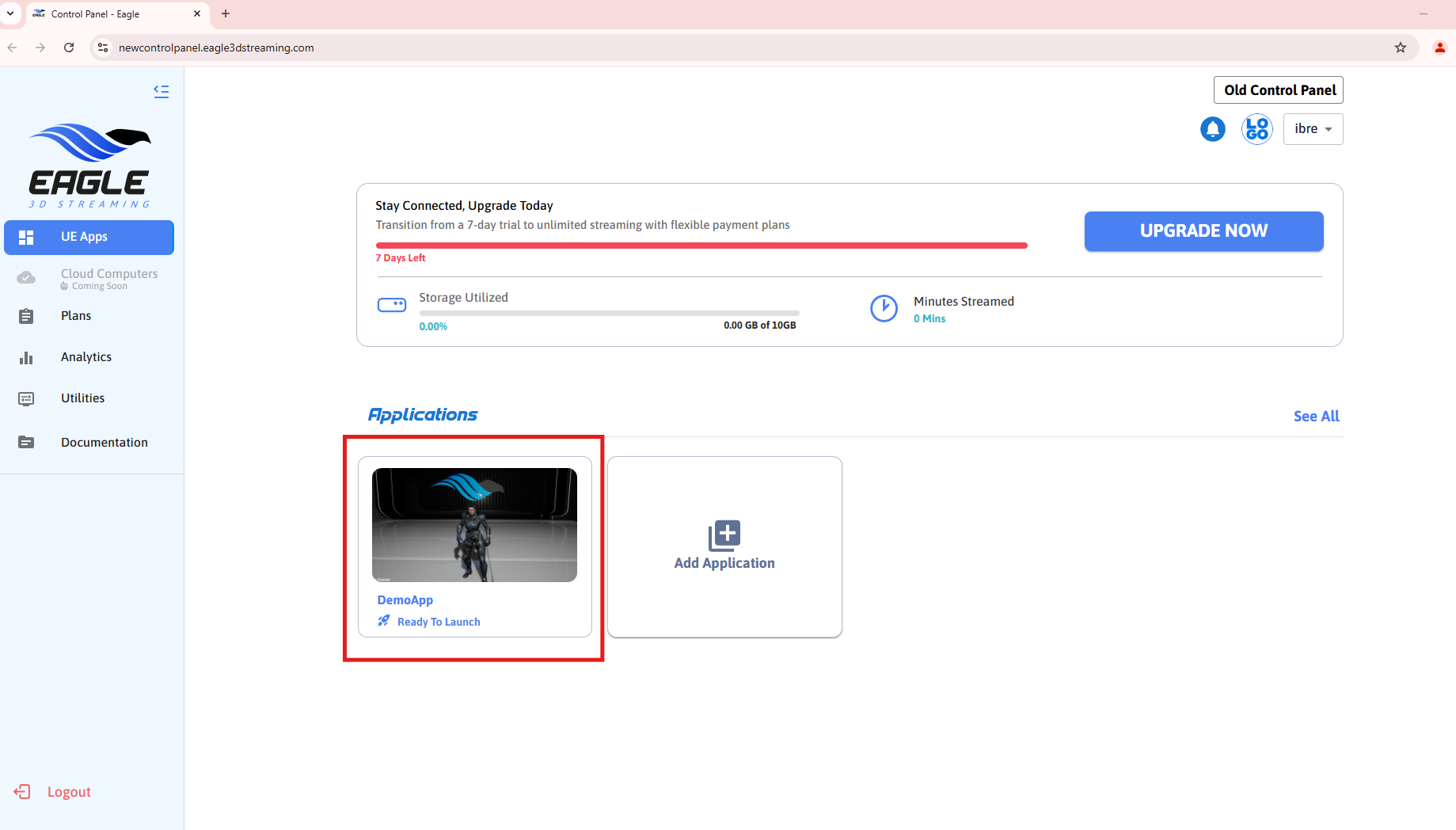
Figure 9. Click the “DemoApp”
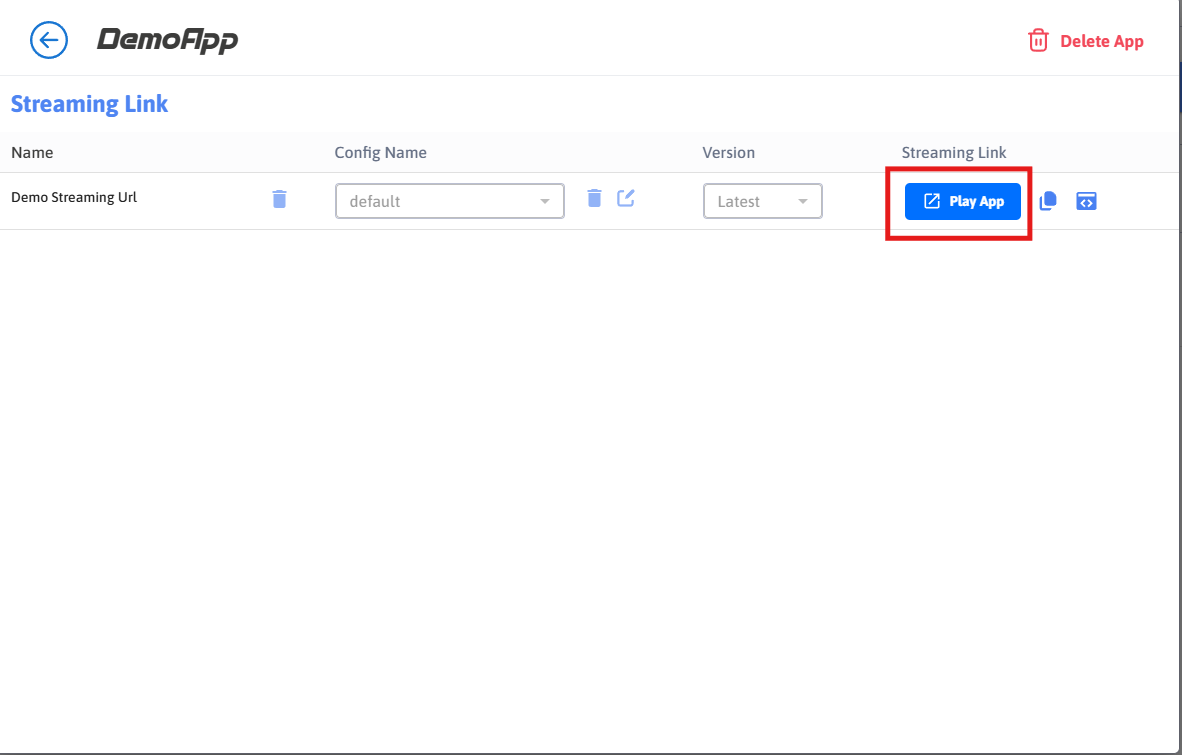
Figure 10. Click "Play App"
After clicking “Play App,” the loading screen will transition through a few phases. No need to worry about these phases—just wait for the “Play” button to appear.
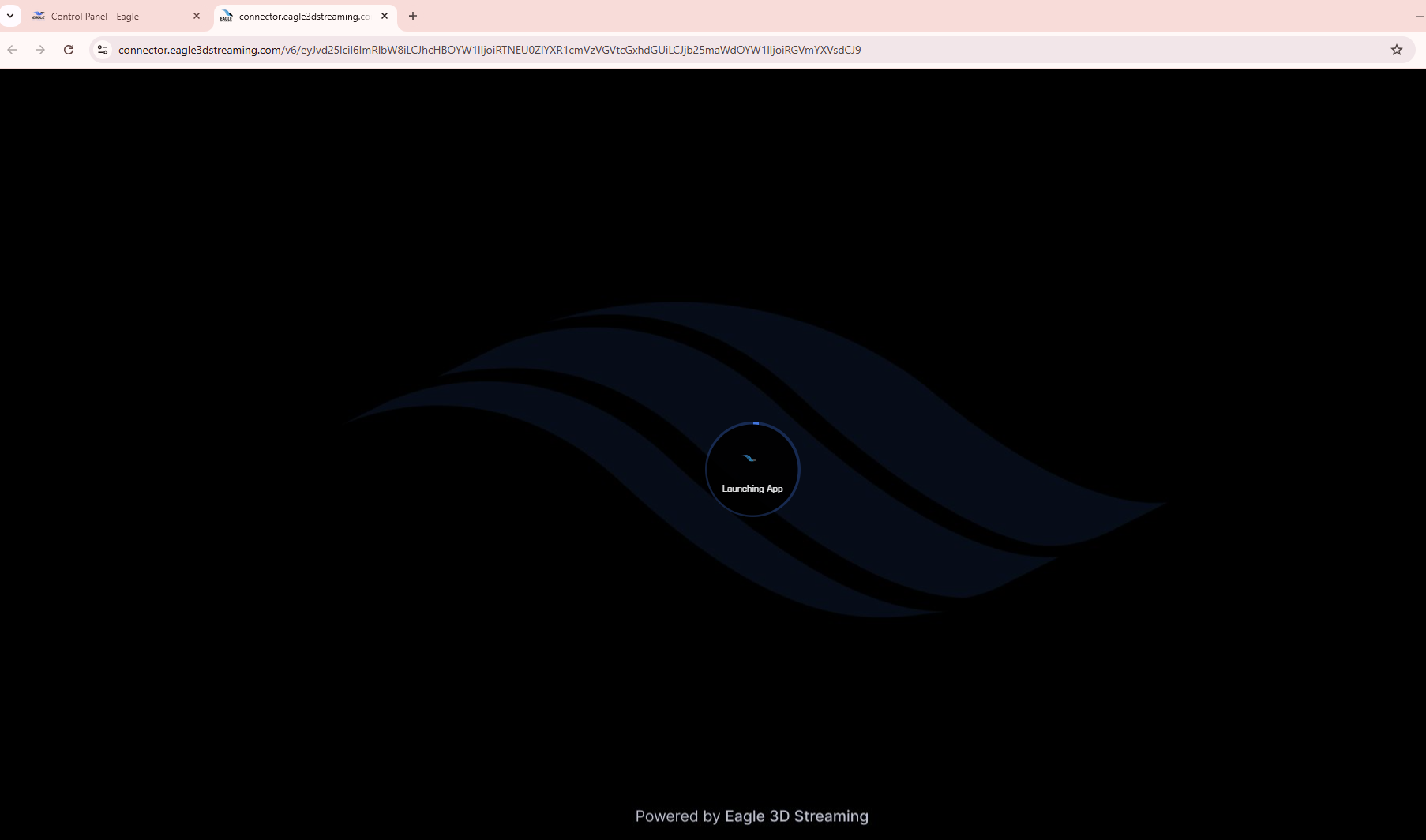
Figure 11. Loading Screen
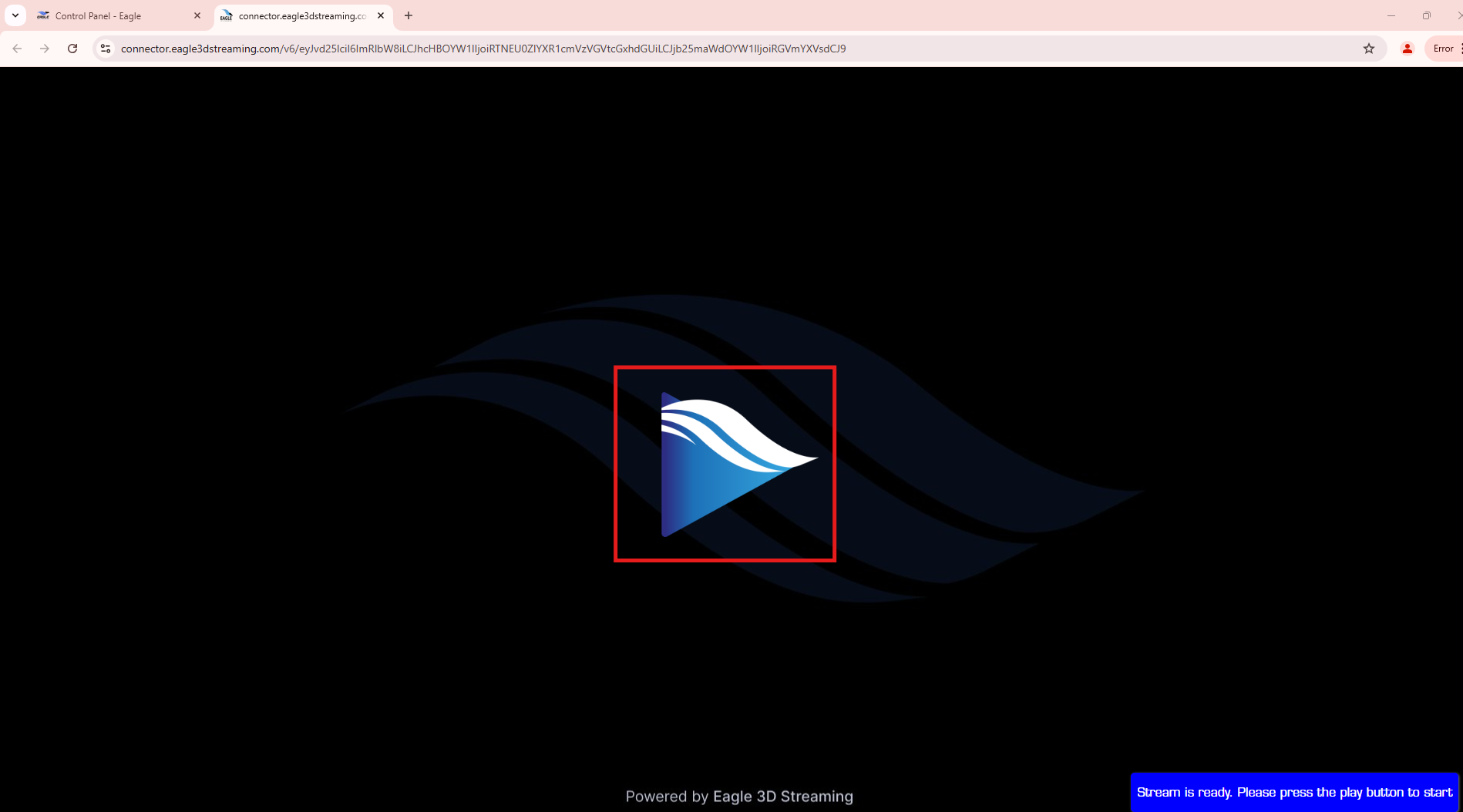
Figure 12. Click the “Play” Button
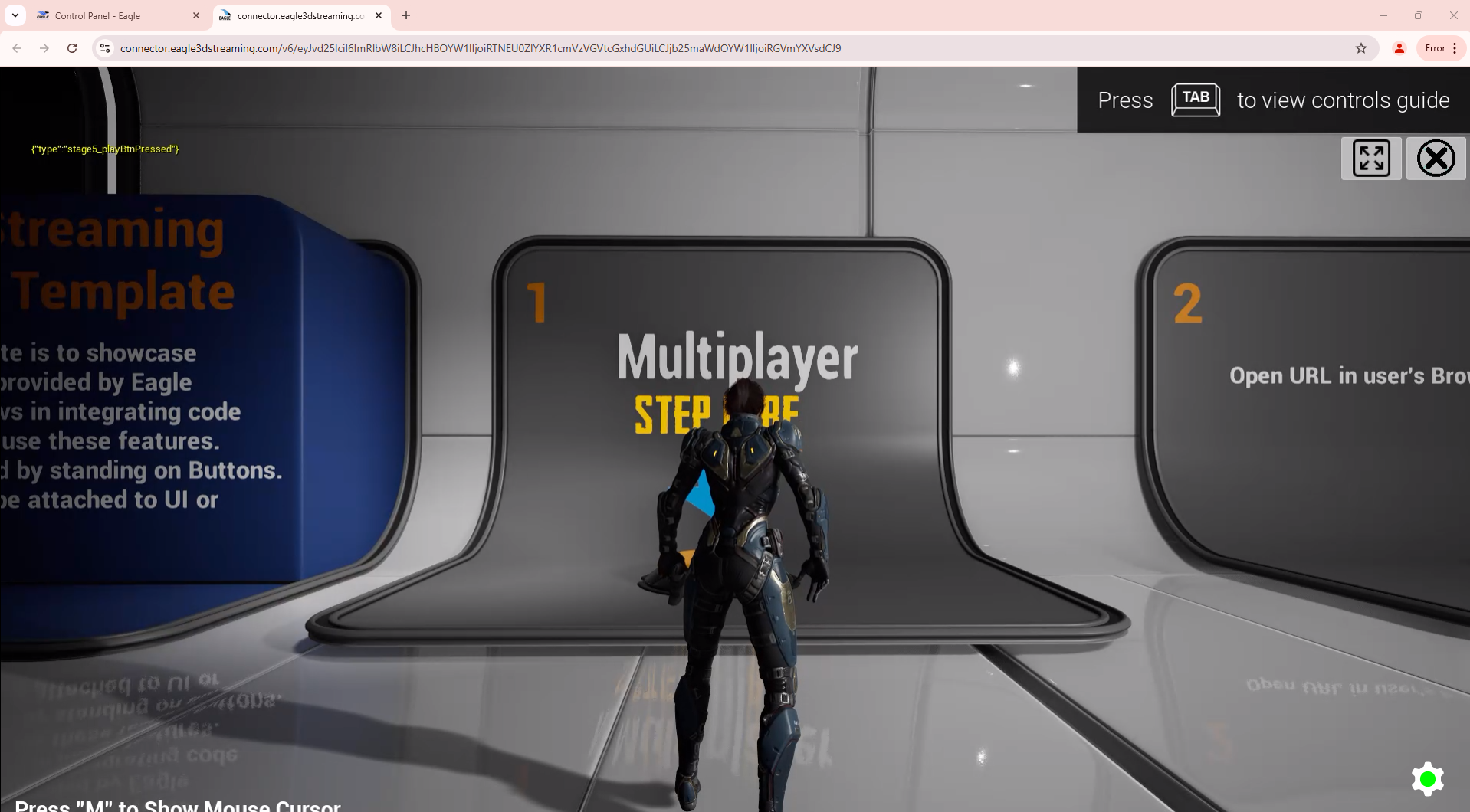
Figure 13. Demo App is Streaming
Congratulations! You’ve successfully streamed the default demo app. In the next section, we’ll guide you through uploading and streaming a pre-packaged sample app.
Need help?
🛠️ Contact our Support Team
💬 Join the Community on Discord
Follow us on:
Facebook | GitHub | LinkedIn | YouTube
