Stream a Pre-packaged Sample App
Why Use Pre-packaged Sample App?
The pre-packaged sample app gives you to try out Eagle 3D Streaming without having to set up your own project. It lets you explore the platform, see how it works, and try pixel streaming in just a few simple steps.
Follow the steps to stream a pre-packaged sample app:
Step 1. Login to Control Panel
Step 2. Download this ZIP file
Step 3. Within the downloaded ZIP file you can rename the executable (.exe) file.
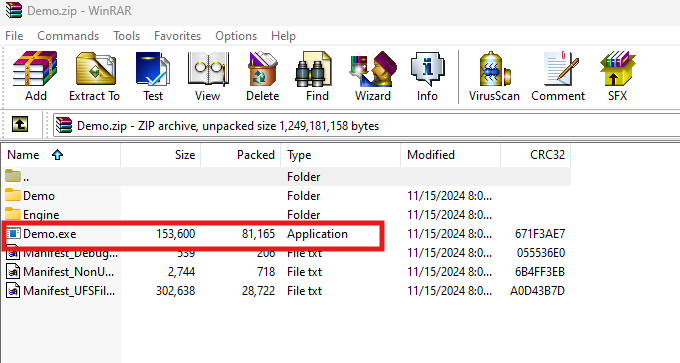
Figure 1. .exe File
Step 4. Click Add Application.
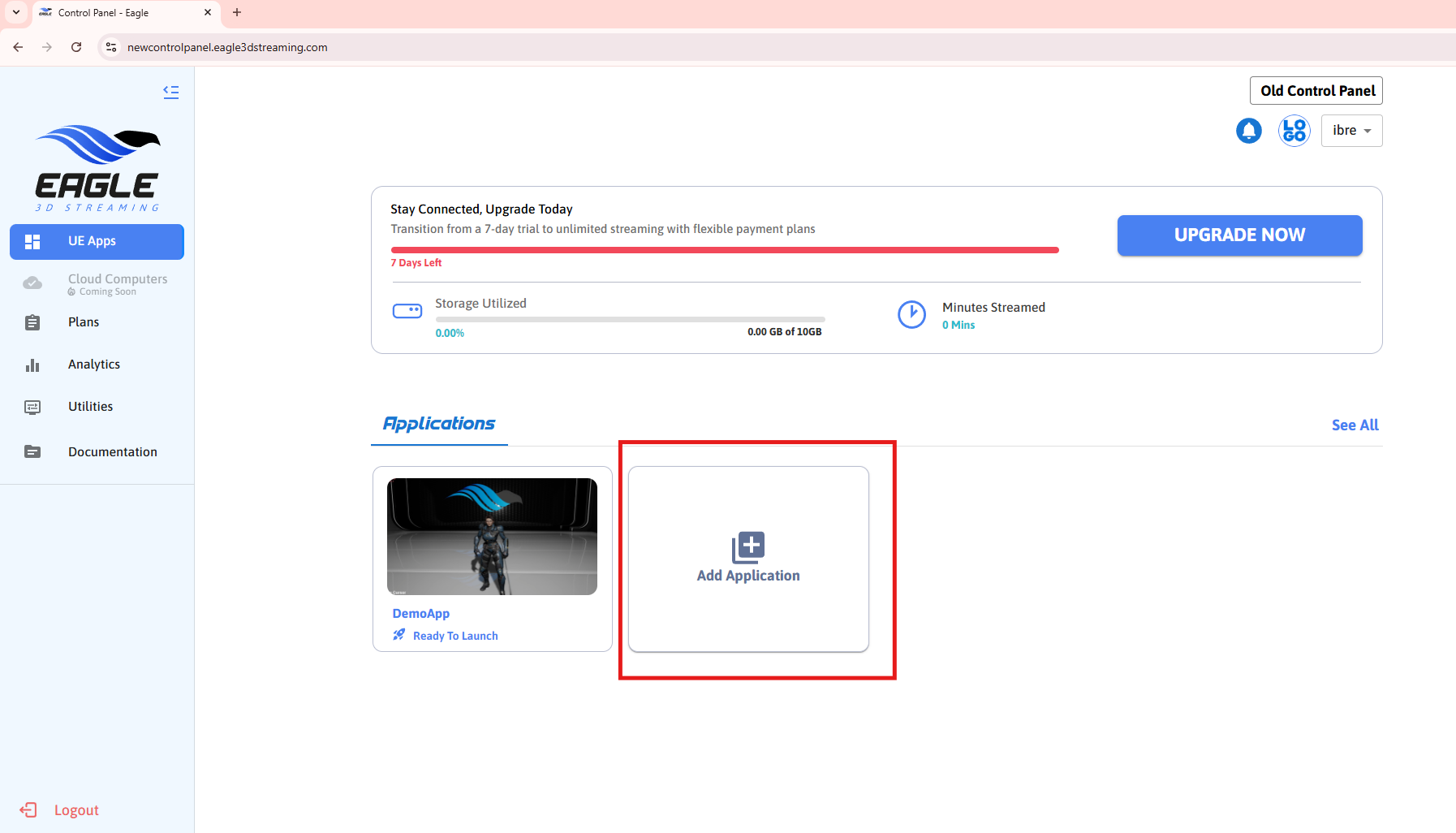
Figure 2. Add Application
Step 5. Click browse.
You can also use Drag and Drop method
Figure 3. Browse Your App
Step 6. Select the downloaded ZIP file.
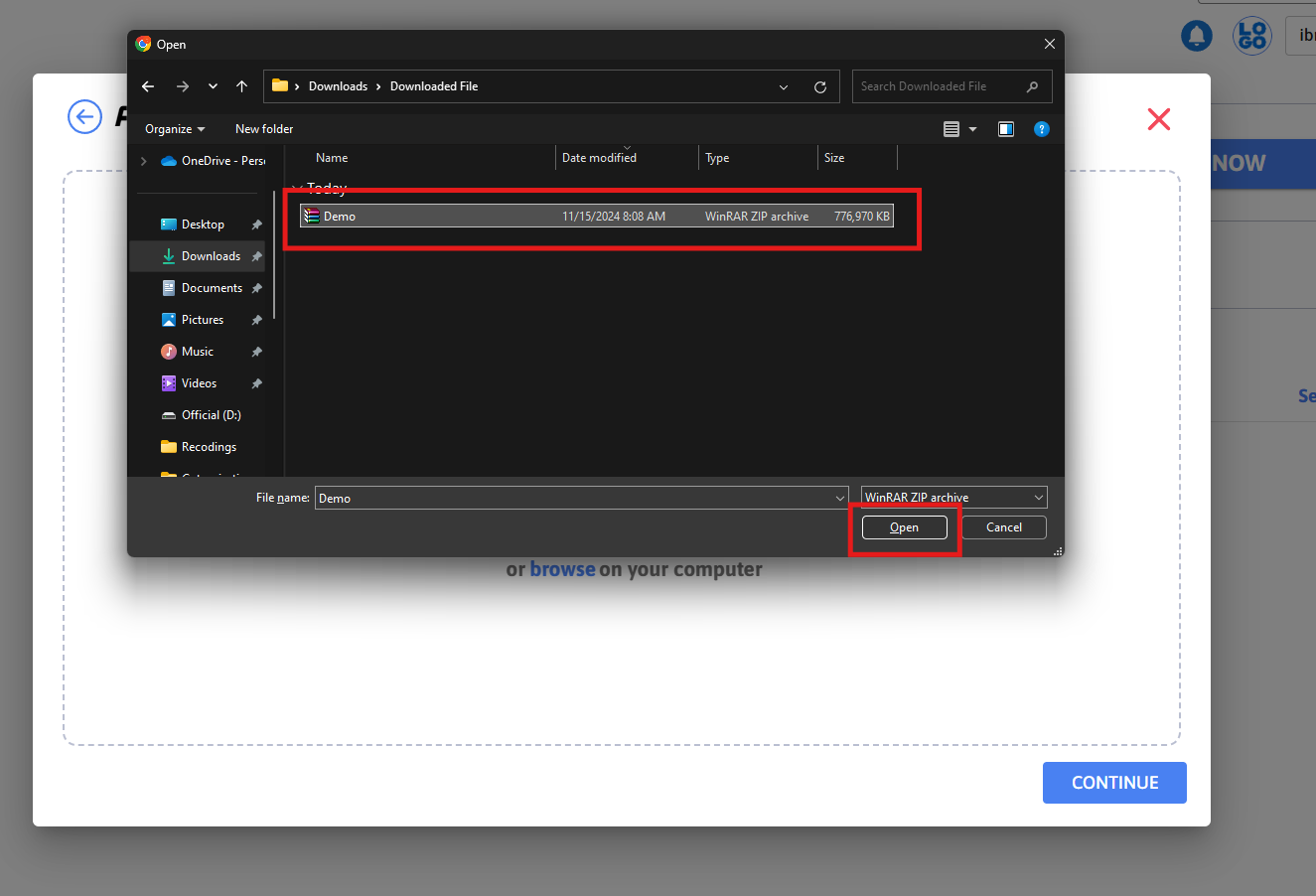
Figure 4. Select Downloaded ZIP File
Step 7. Give a name of your App and click the upload button.
You can also give a thumbnail of your app. You can enable the Send Updates On Email button to get alert by an email when the app is ready to stream.
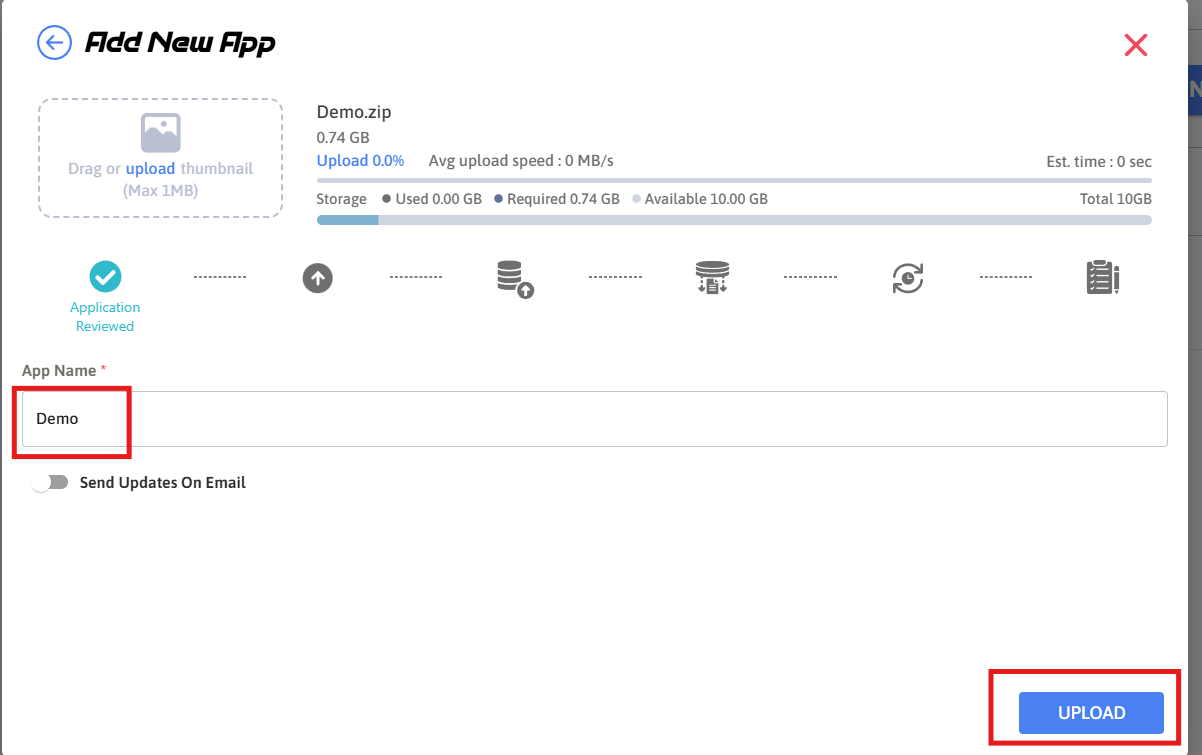
Figure 5. Give App Name and Upload It
Step 8. Wait some times(Est. Time will be shown in the control panel).
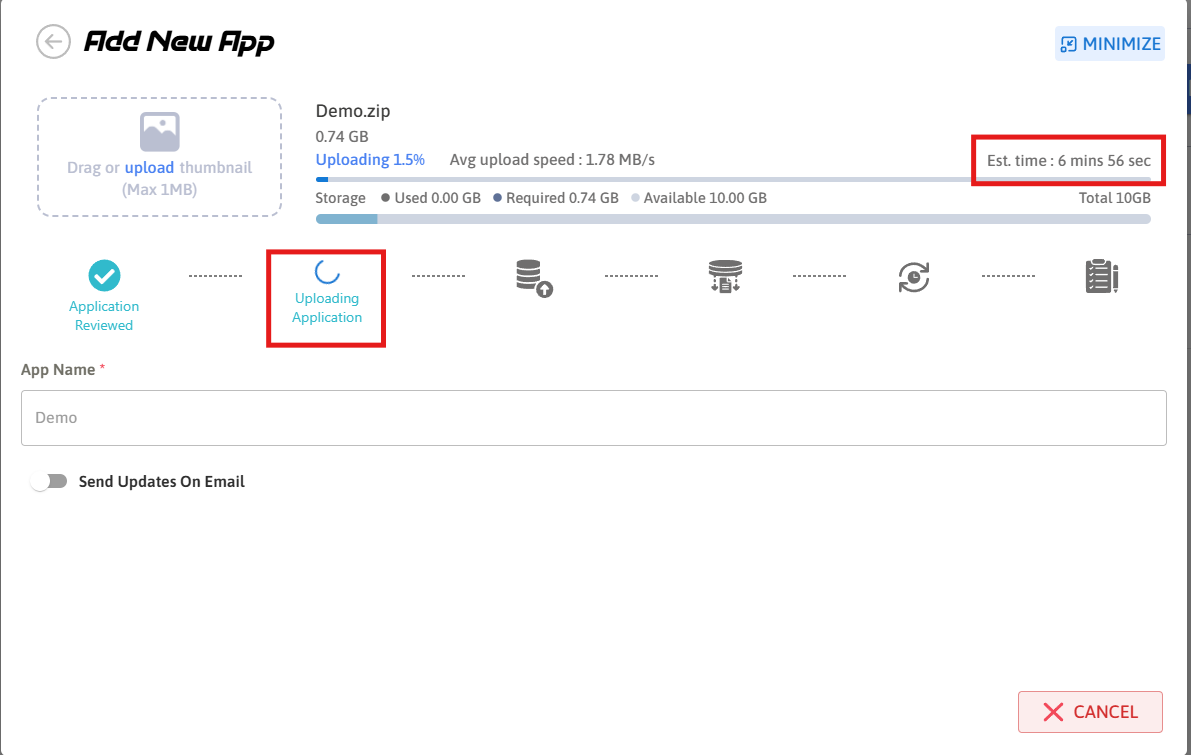
Figure 6. Uploading the App
Step 9. You can see your App in the control panel.
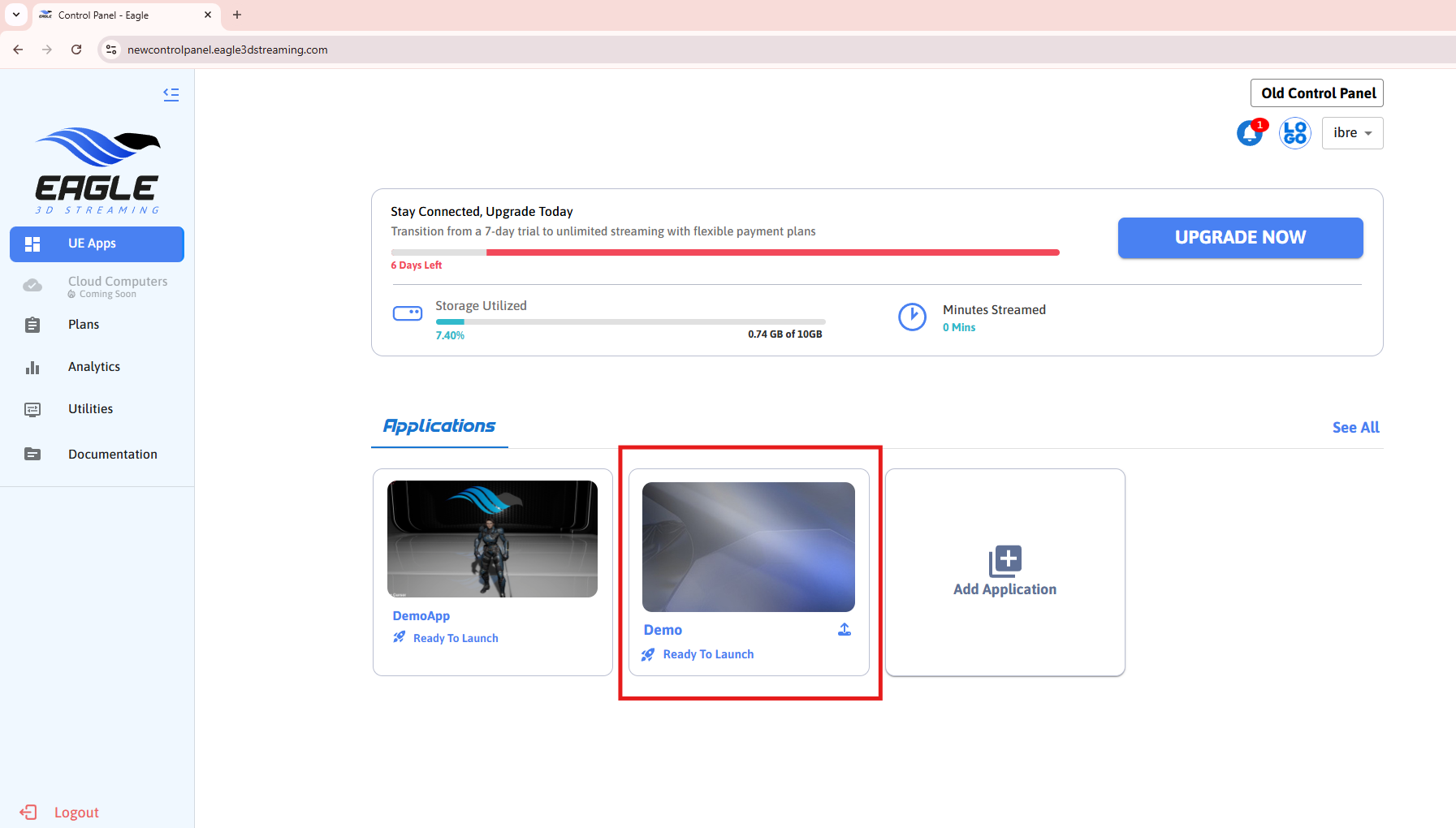
Figure 7. Demo App Uploaded
Step 10. Click on the app and click Create New Stream link.
Figure 8. Create New Stream Link
Step 11. Click on Play App to stream your App.
Figure 9. Play App
Step 12. Waiting for machine.
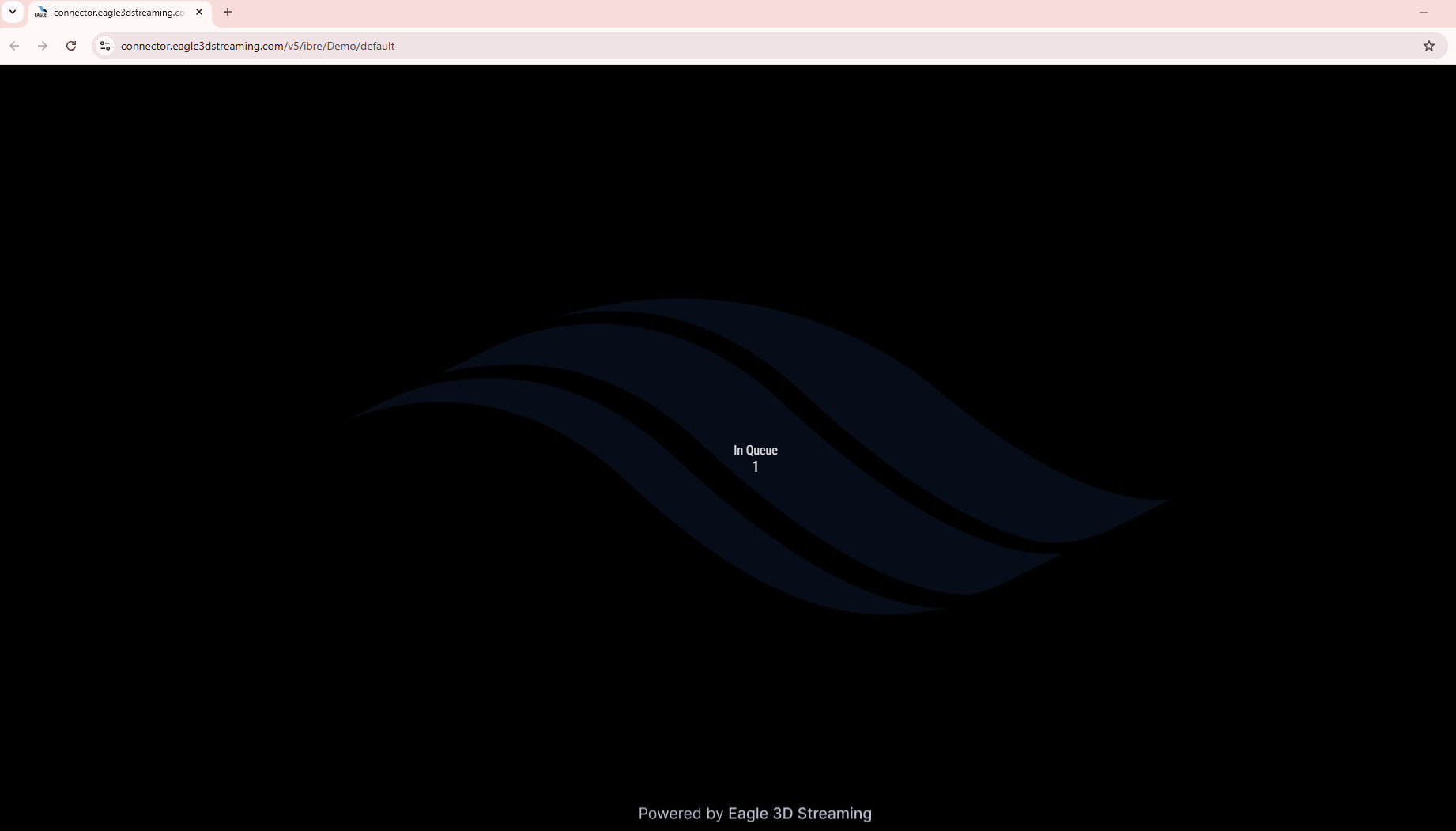
Figure 10. Loading Screen
Step 13. Press Play button.
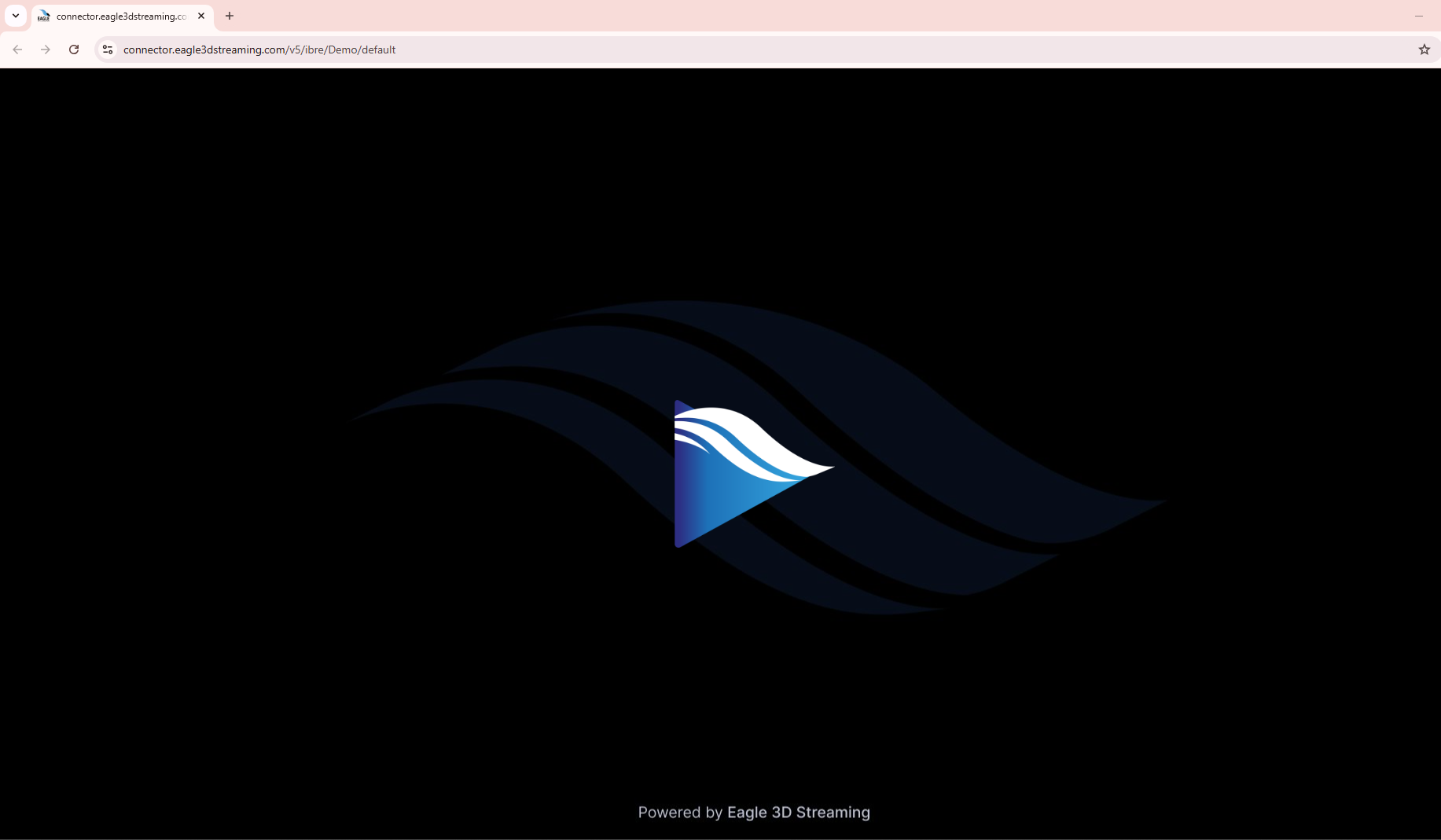
Figure 11. Press Play Button
Step 14. Now you can see the app is streaming.
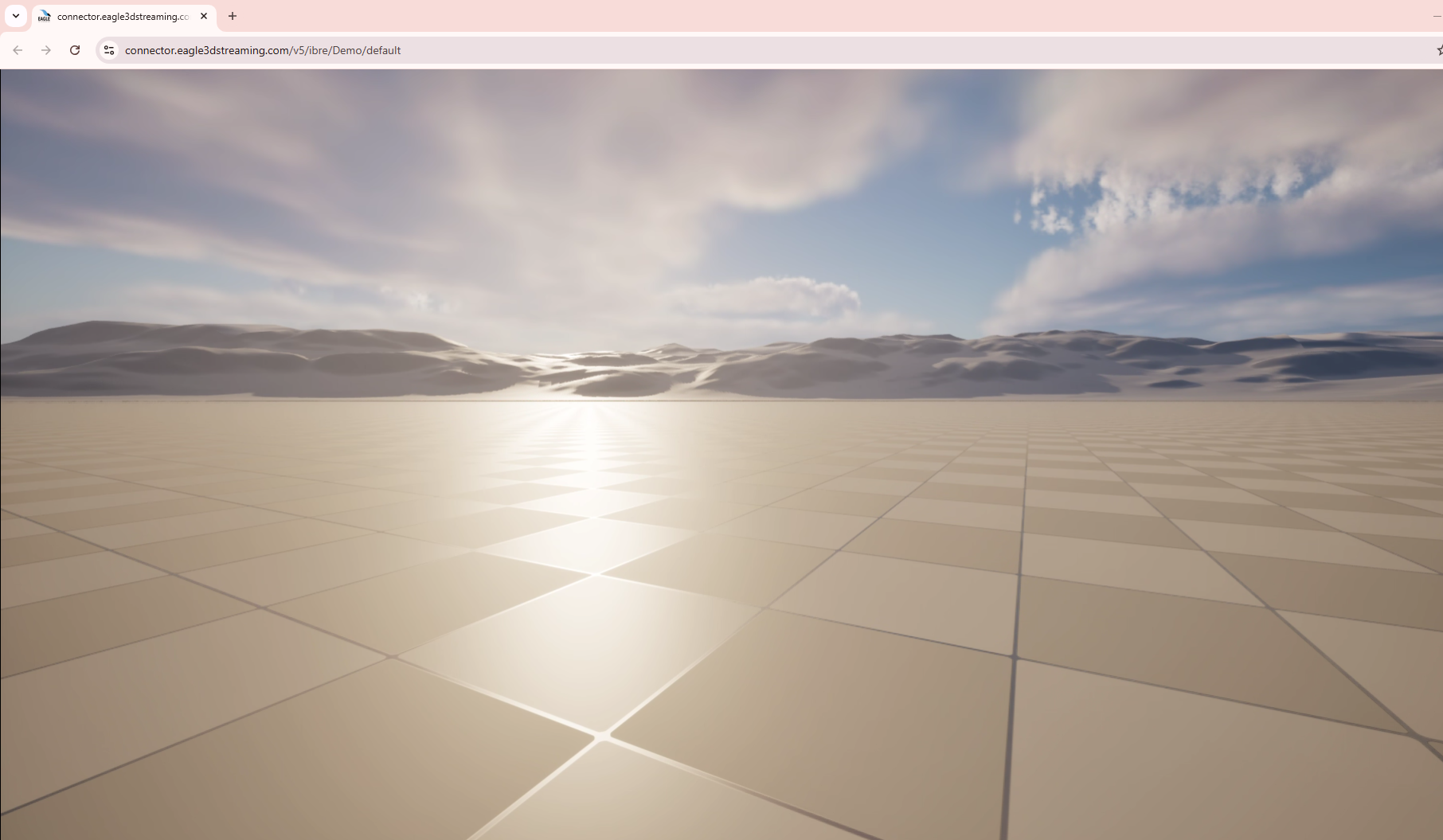
Figure 12. App is Streaming
To stream the app from mobile browser this check this documentation
Need help?
🛠️ Contact our Support Team
💬 Join the Community on Discord
Follow us on:
Facebook | GitHub | LinkedIn | YouTube
