Customize Loading Background
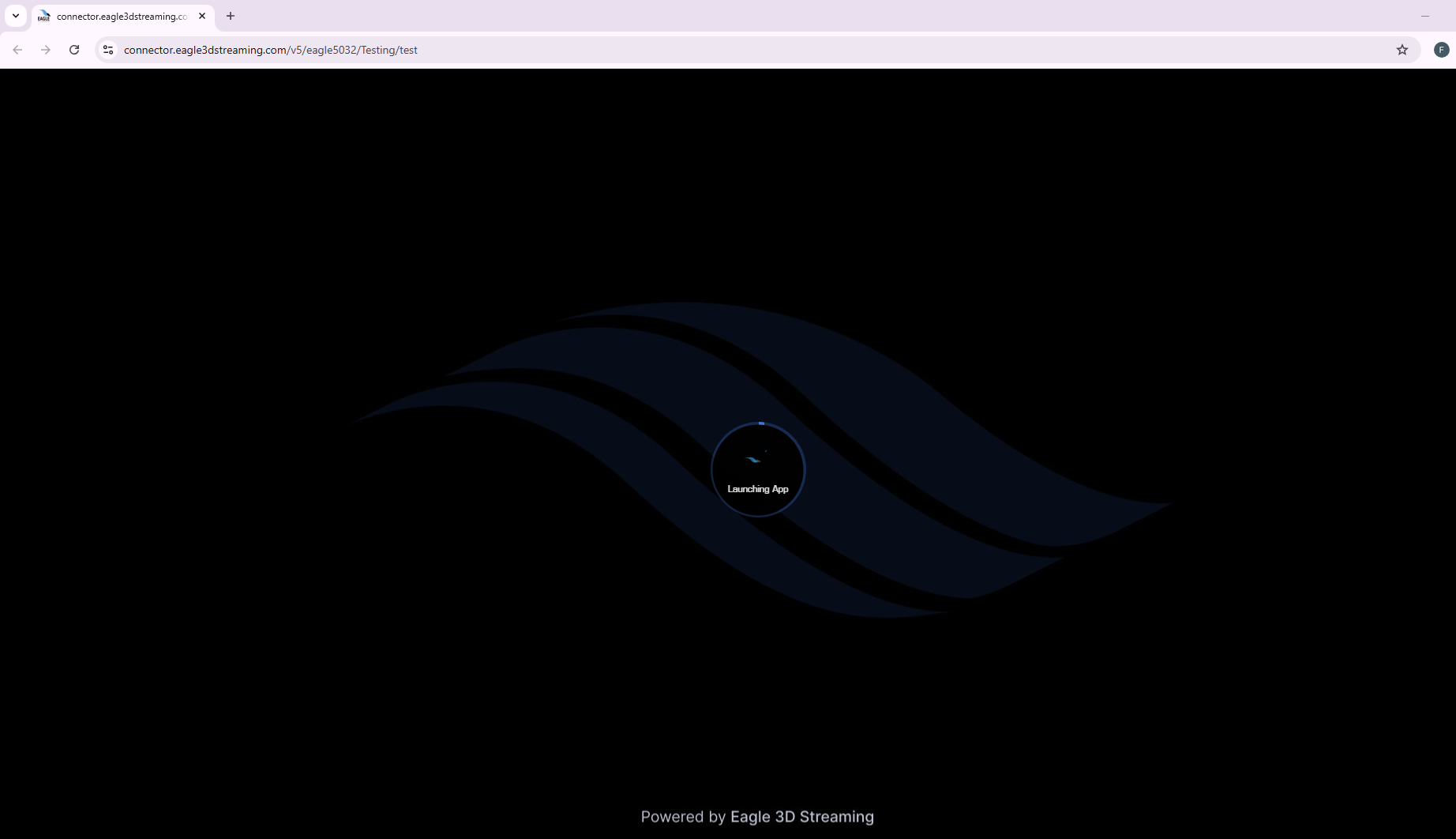
Figure 1. Default Loading Background
Follow the steps below to customize loading background:
Step 1. Select Add New
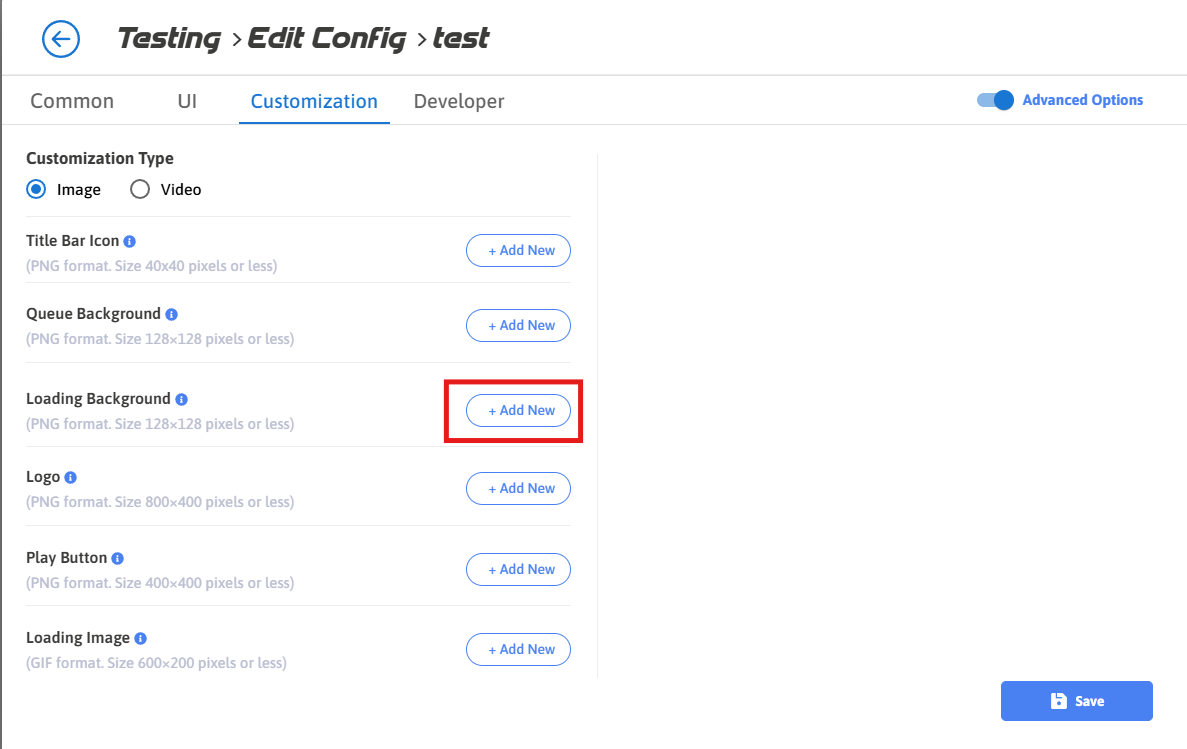
Figure 2. Add New Loading Background
Step 2. Select the Image that you want to set as Loading Background and press Add Selection button.
If you want to upload new image, follow Upload 2D Assets Section
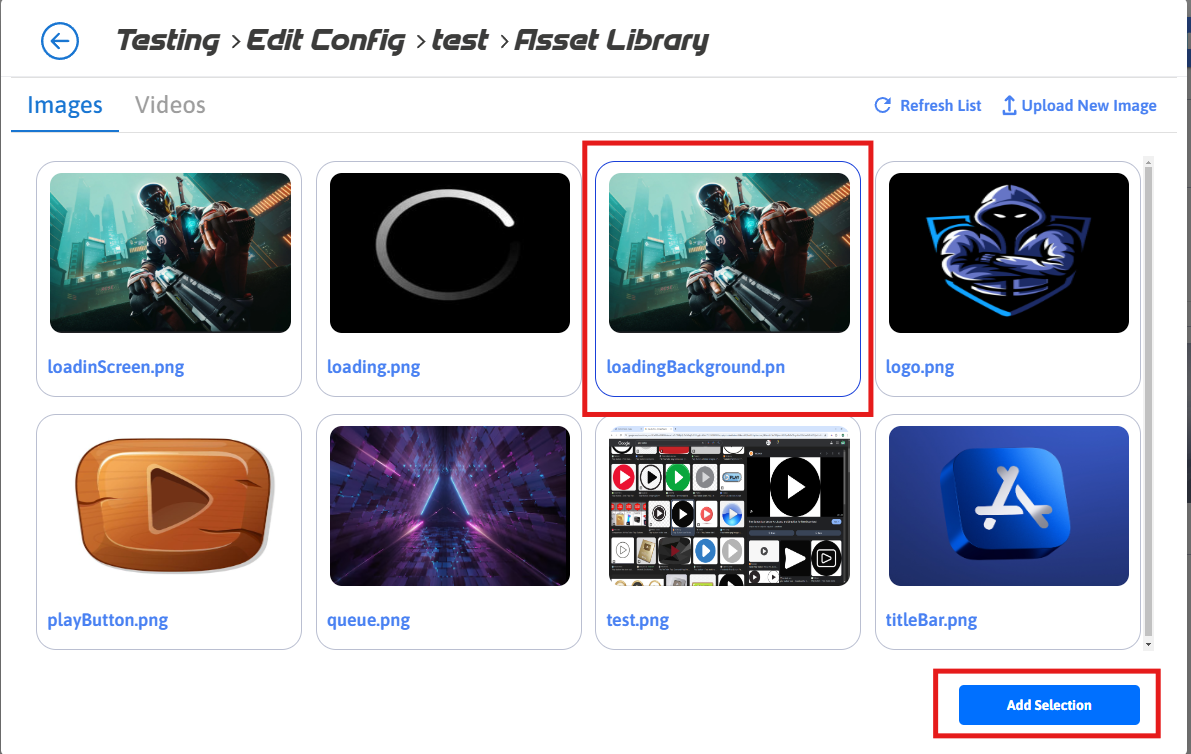
Figure 3. Add Selection
Step 3. Click Save
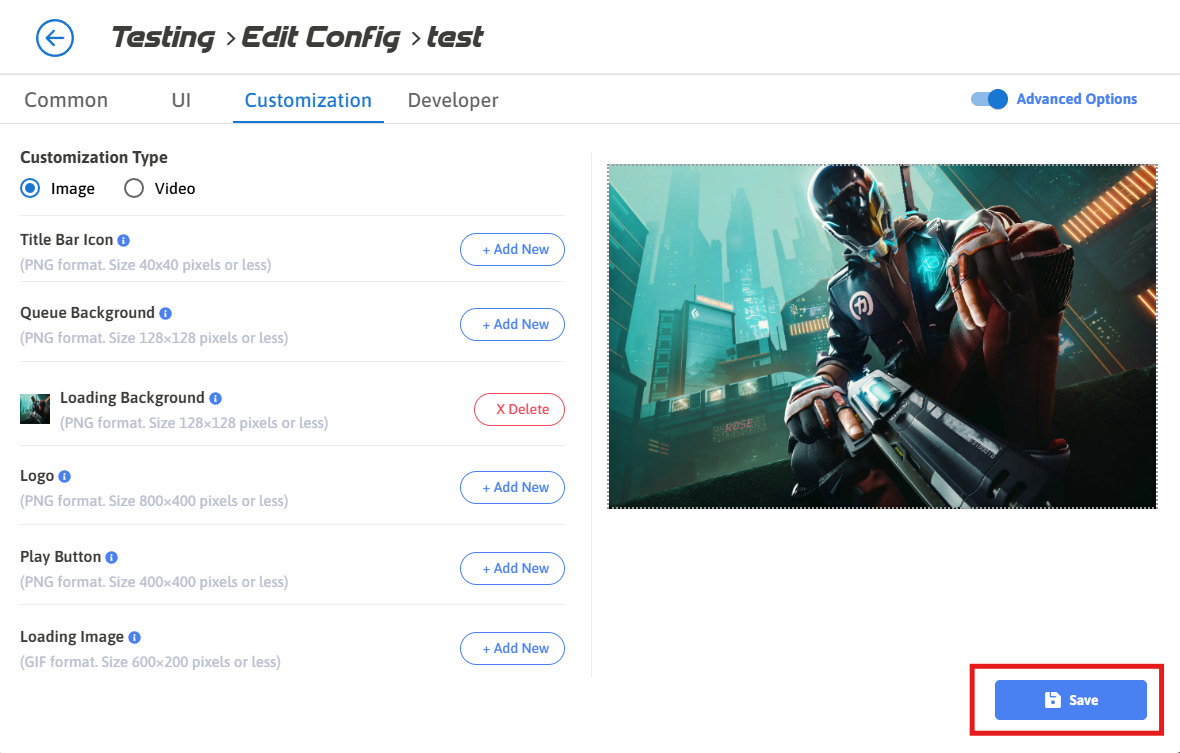
Figure 4. Click Save
Step 4. Click Save
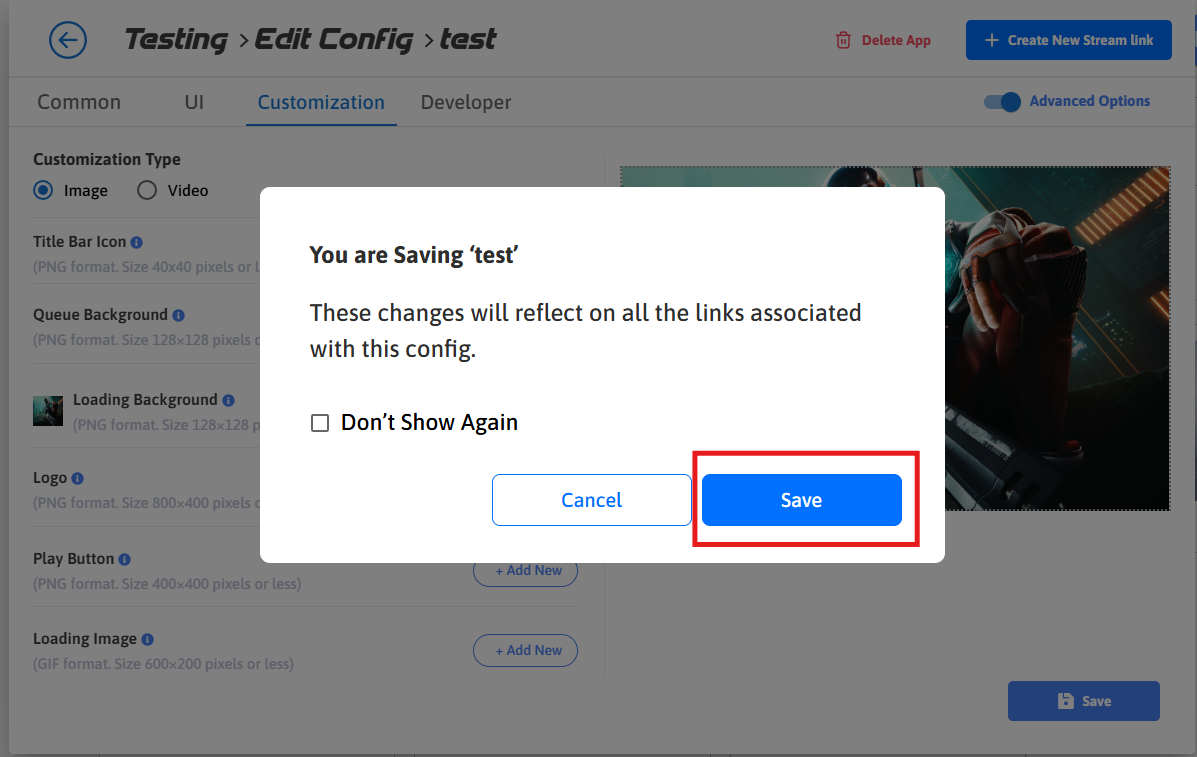
Figure 5. Click Save
Step 5. Stream the app to view the customized Loading Background
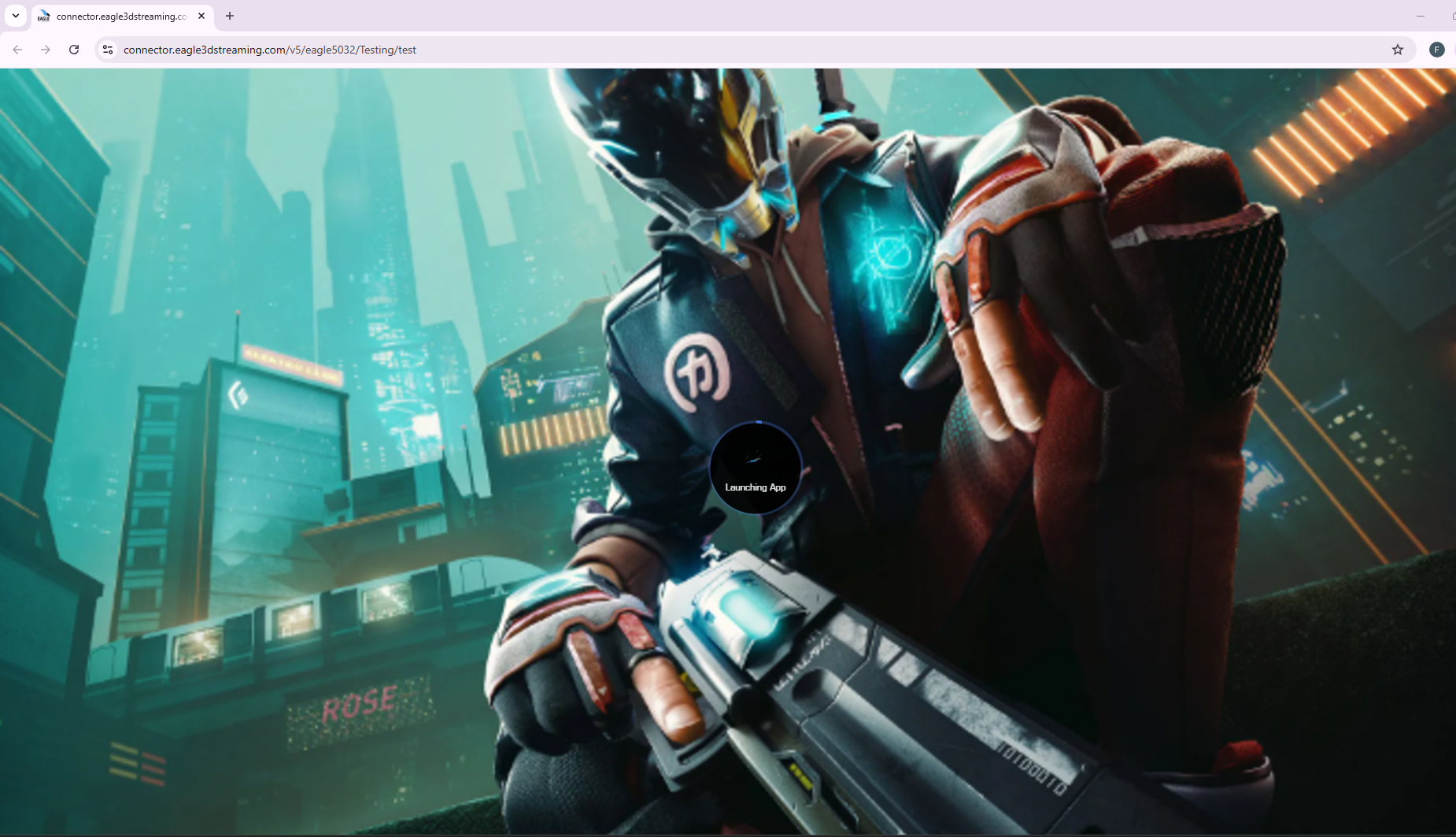
Figure 6. Customized Loading Background
Need help?
🛠️ Contact our Support Team
💬 Join the Community on Discord
Follow us on:
Facebook | GitHub | LinkedIn | YouTube
