Customize Play Button
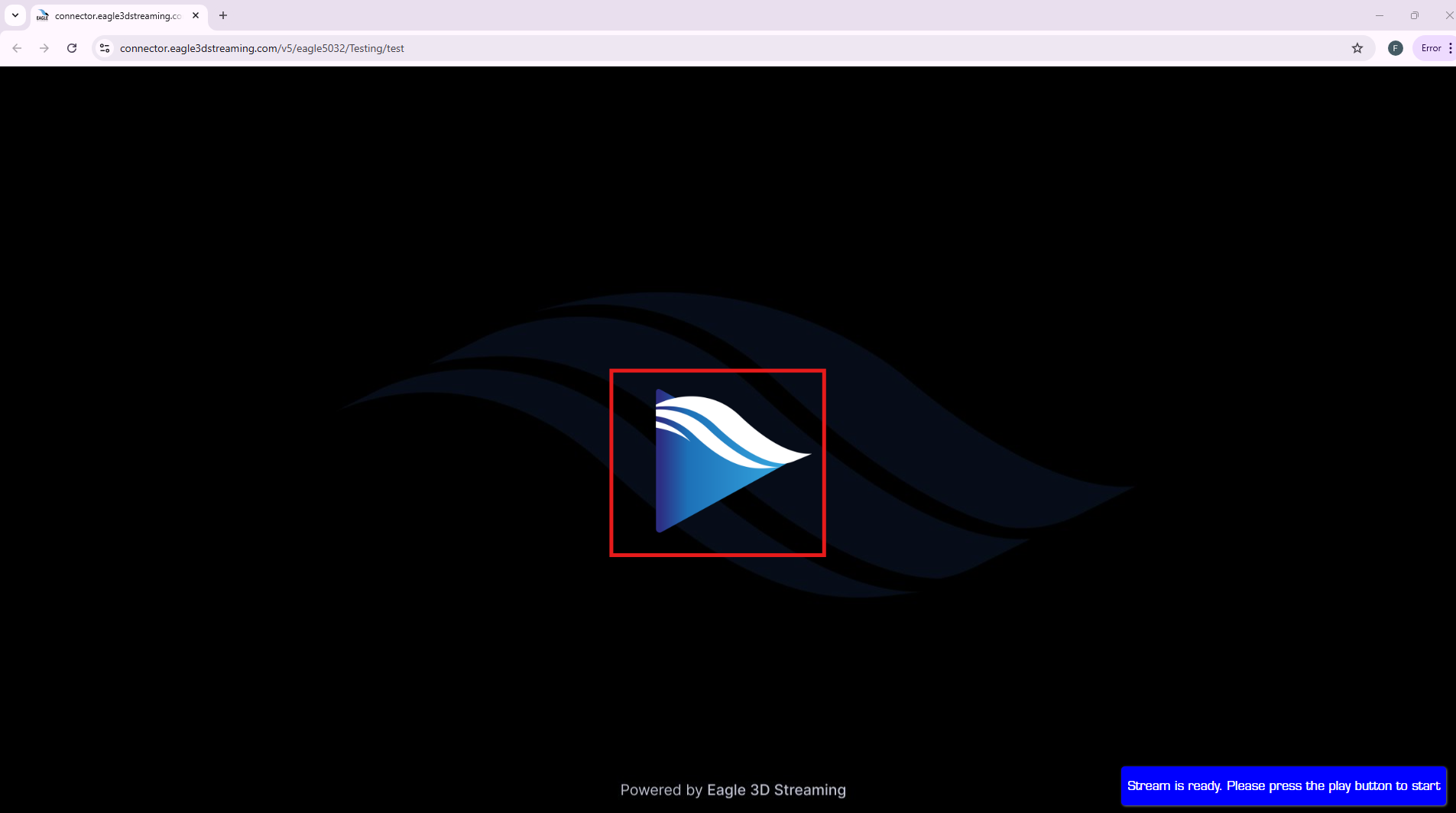
Figure 1. Default Play Button
Follow the steps below to customize the play button:
Step 1. Select Add New
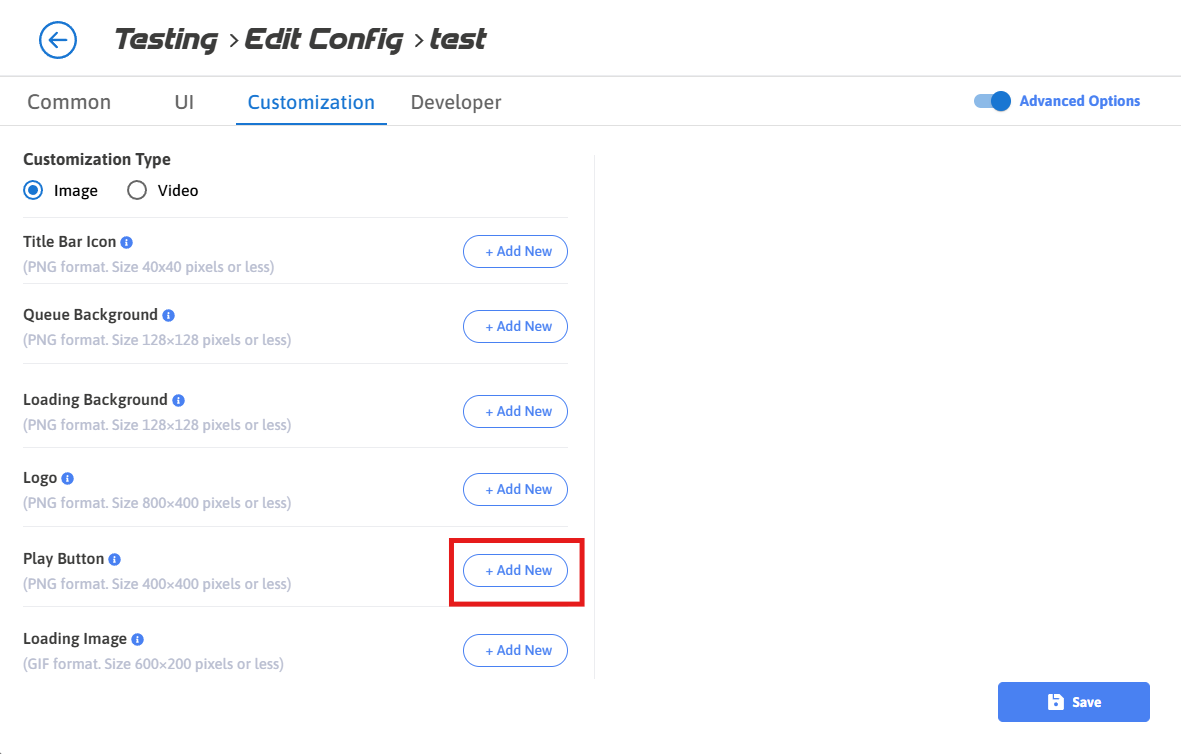
Figure 2. Add New Play Button
Step 2. Select the Image that you want to set as Play Button and press Add Selection button
If you want to upload new image, follow Upload 2D Assets Section
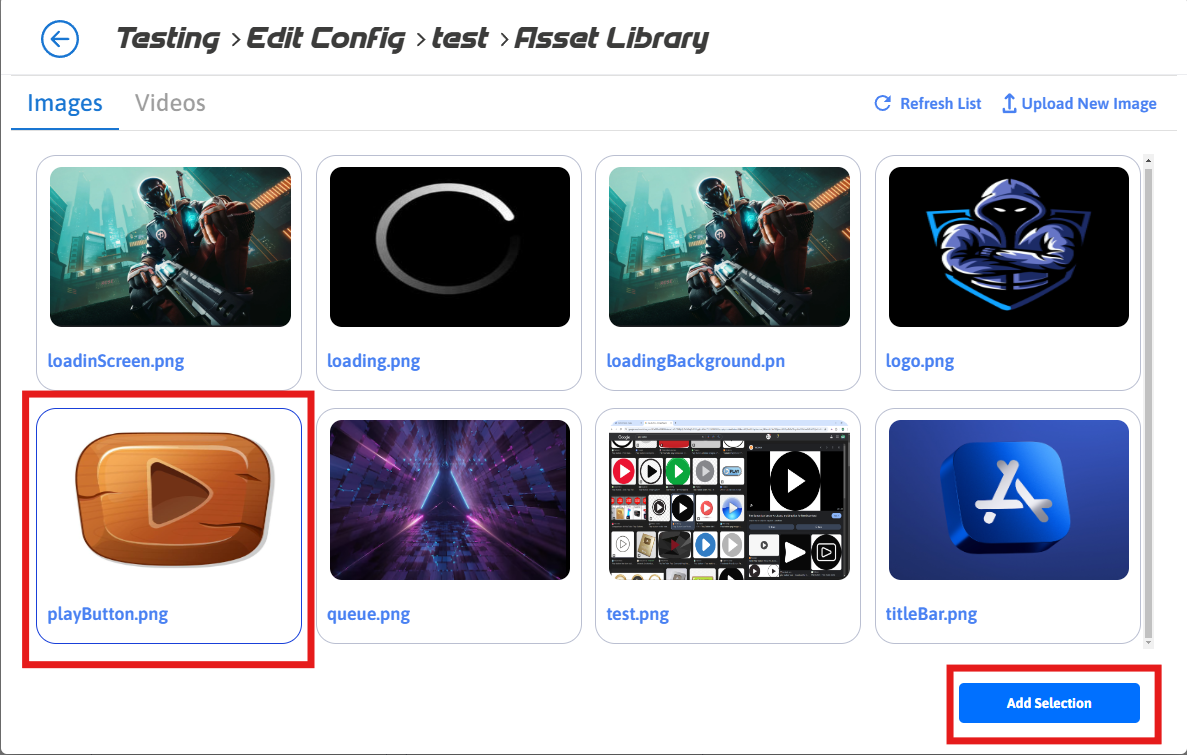
Figure 3. Add Selection
Step 3. Click Save
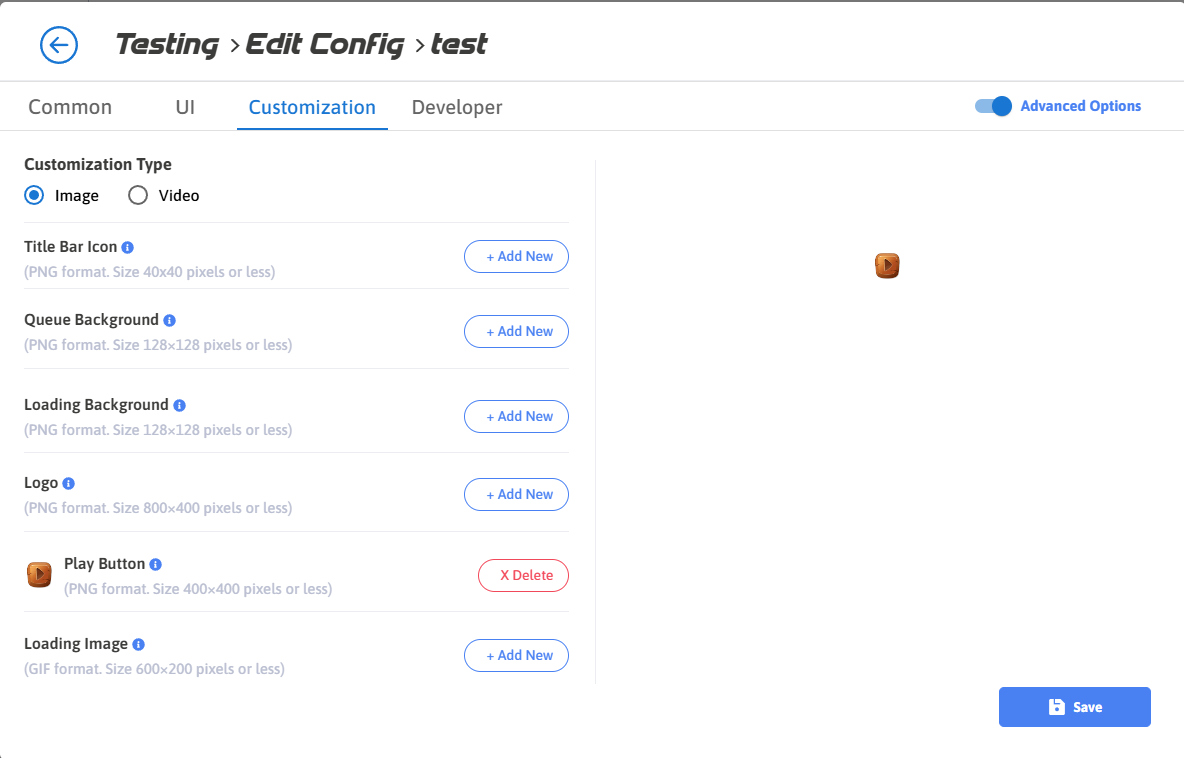
Figure 4. Click Save
Step 4. Click Save
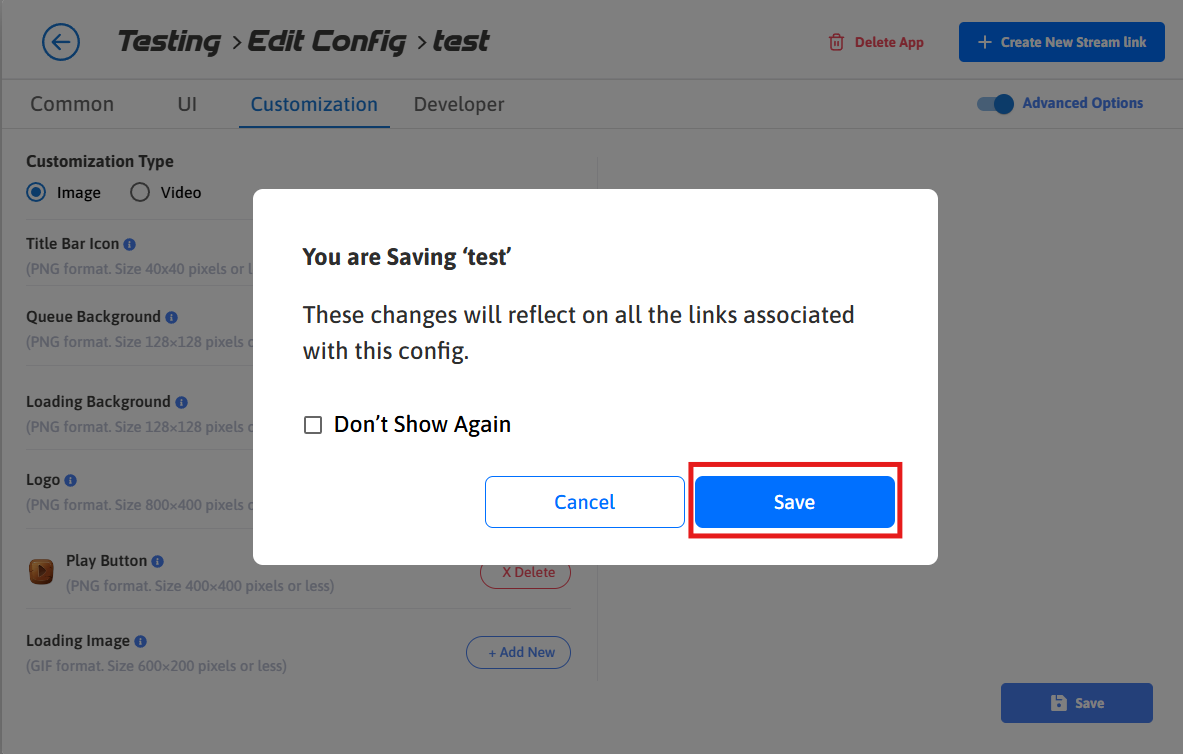
Figure 5. Click Save
Step 5. Stream the app to view the customized Play Button.
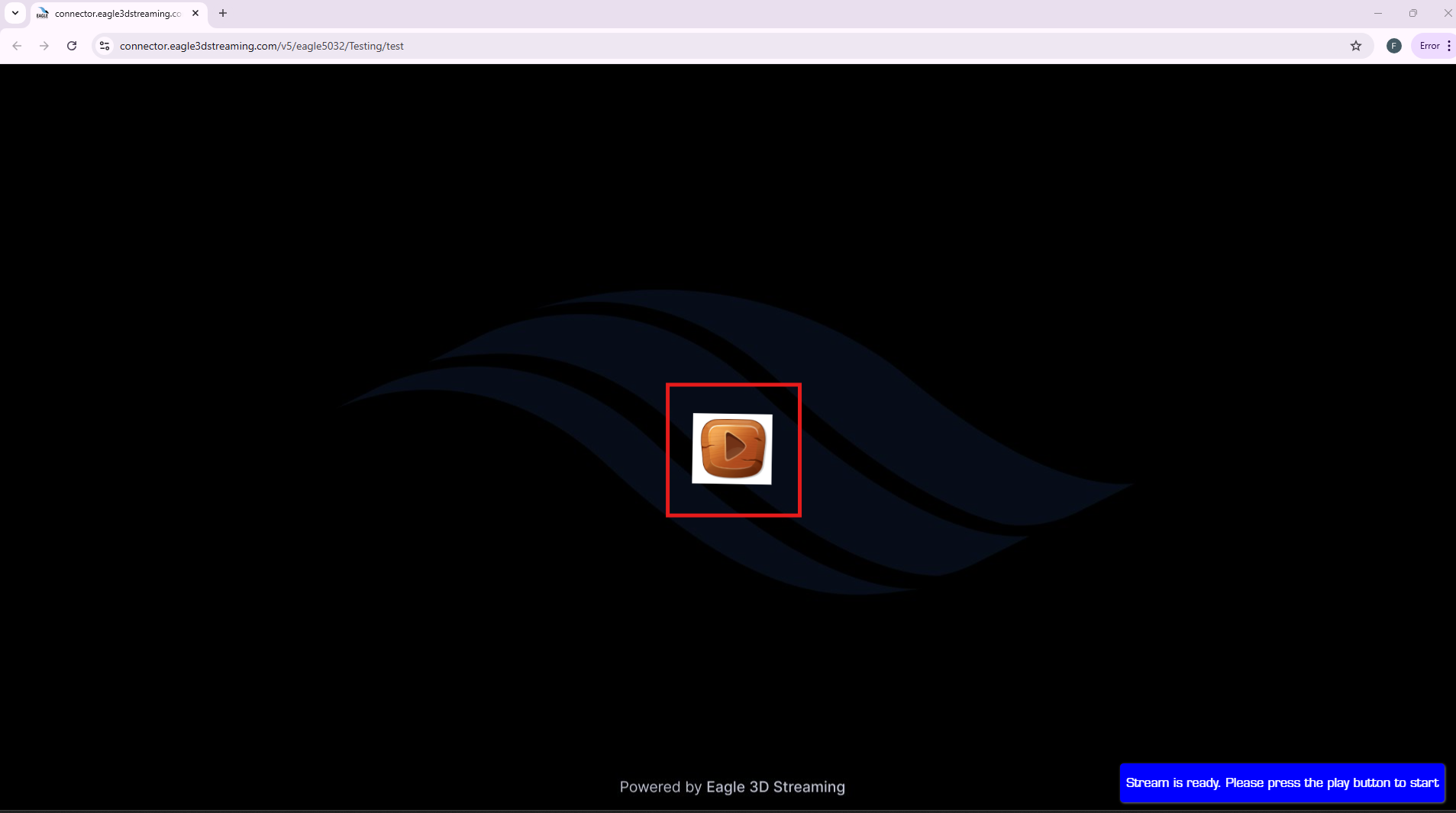
Figure 6. Customized Logo
Need help?
🛠️ Contact our Support Team
💬 Join the Community on Discord
Follow us on:
Facebook | GitHub | LinkedIn | YouTube
