Customize Queue Background
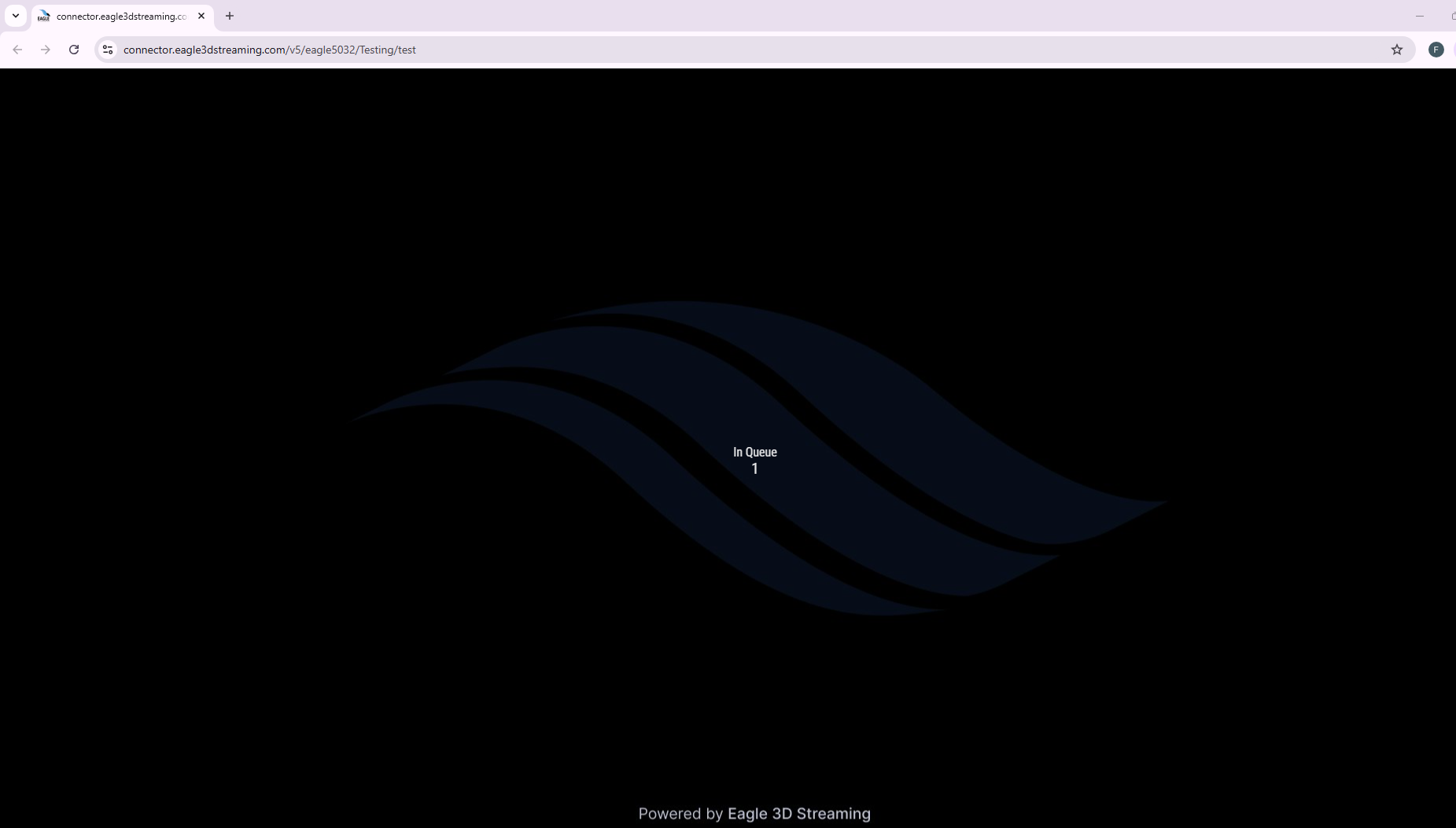
Figure 1. Default Queue Background
Follow the steps below to customize queue background:
Step 1. Select Add New
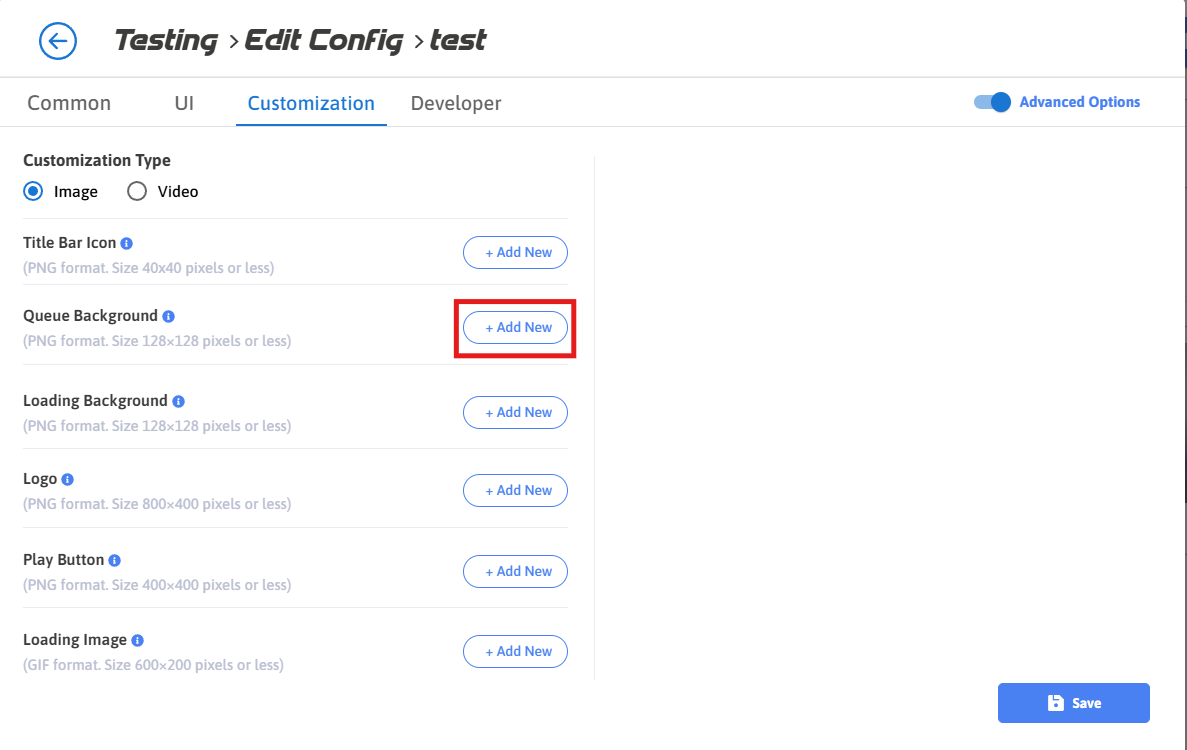
Figure 2. Add New Queue Background
Step 2. Select the Image that you want to set as Queue Background and press Add Selection button.
If you want to upload new image, follow Upload 2D Assets Section
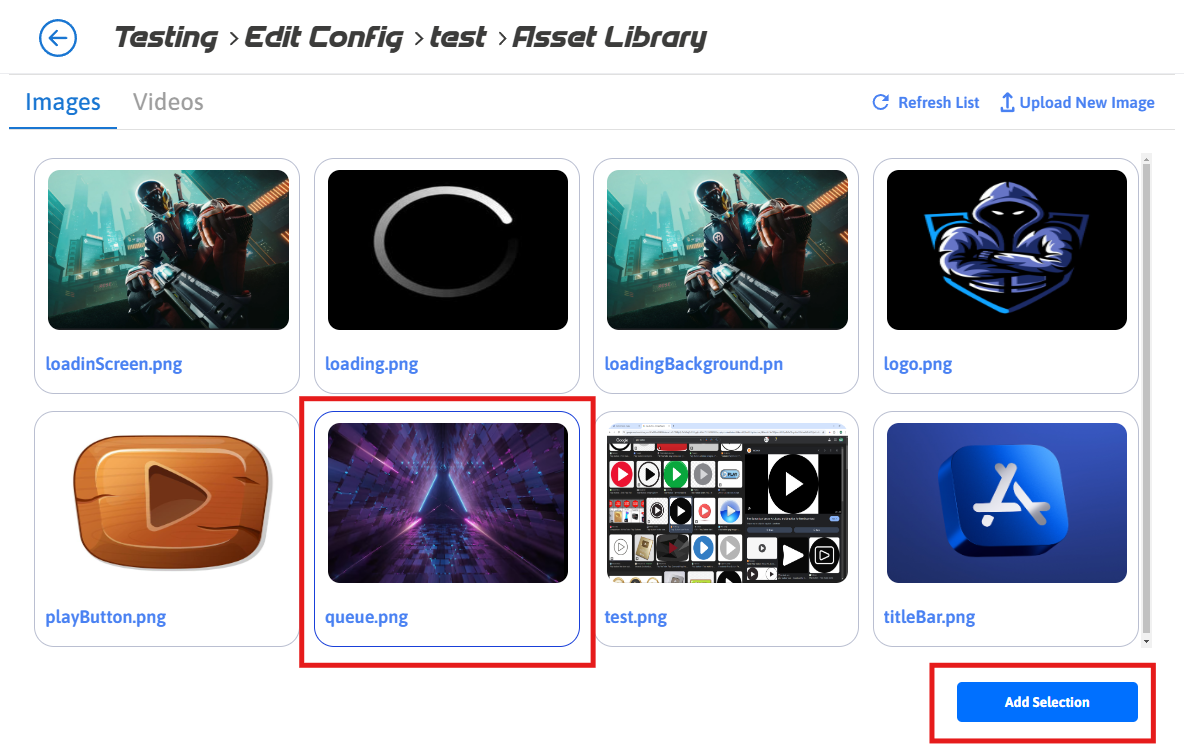
Figure 3. Add Selection
Step 3. Click Save
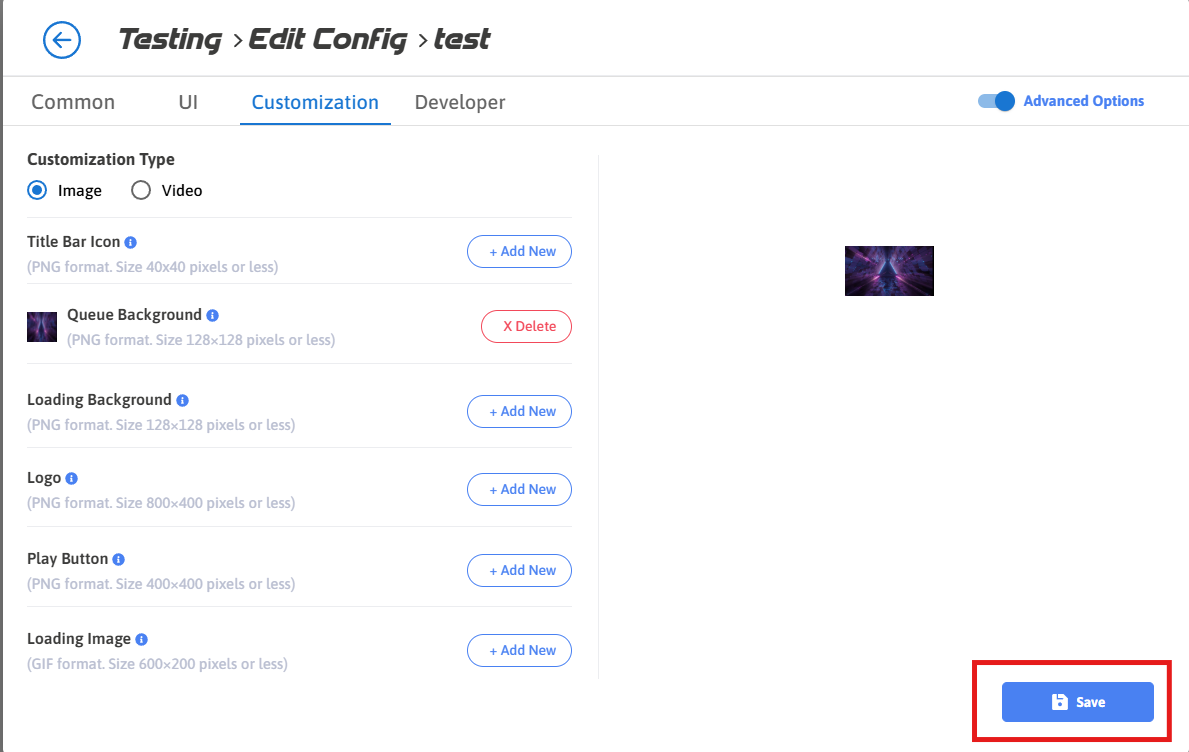
Figure 4. Click Save
Step 4. Click Save
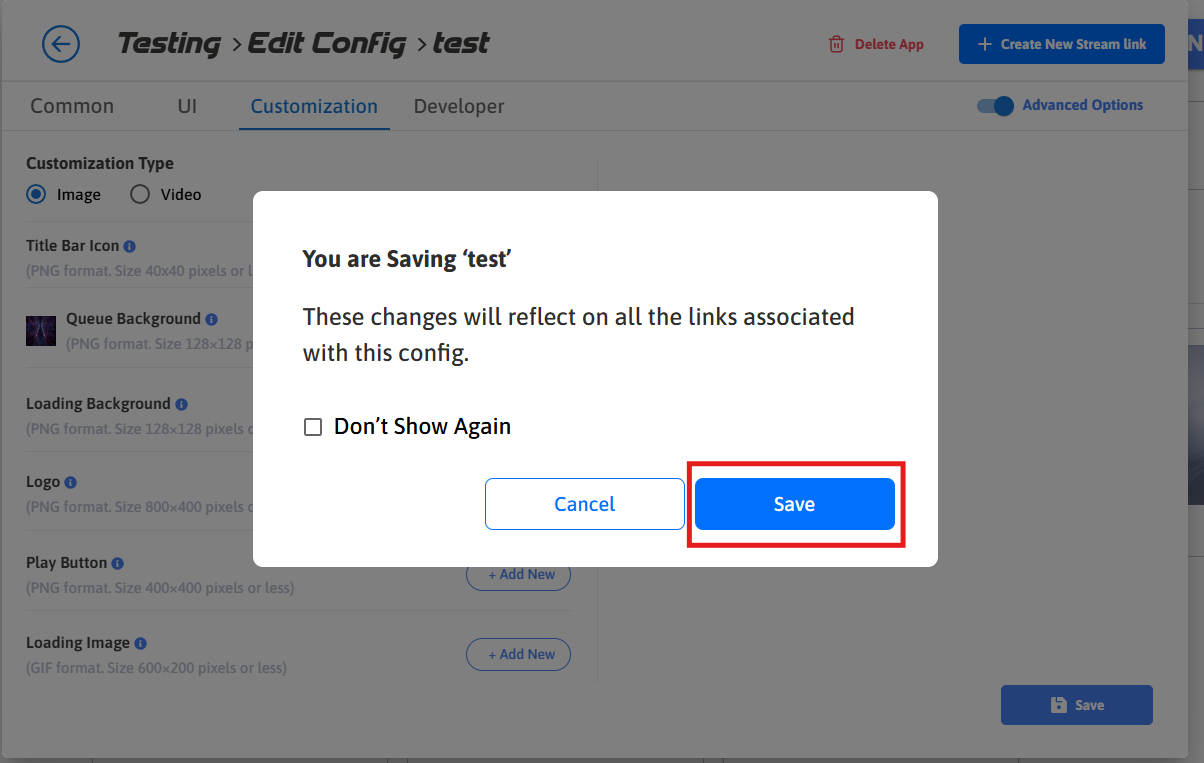
Figure 5. Click Save
Step 5. Stream the app to view the customized Queue Background
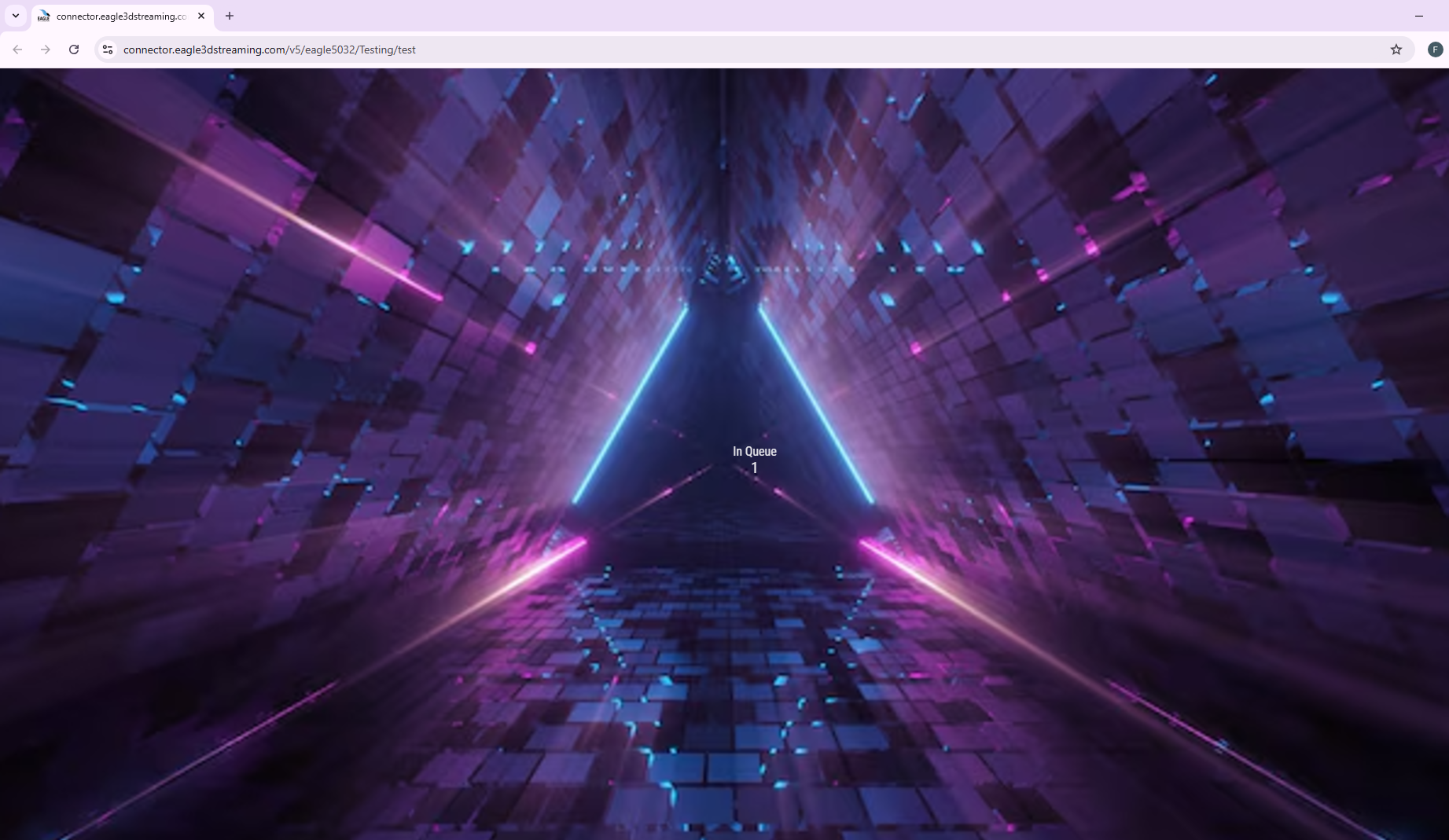
Figure 6. Customized Queue Background
Need help?
🛠️ Contact our Support Team
💬 Join the Community on Discord
Follow us on:
Facebook | GitHub | LinkedIn | YouTube
