Delete a selected App
Remove your Application from the Old Control Panel.
Prerequisites
For this document you need to:
Have access to the Control Panel
Have at least one App uploaded on your Control Panel
Instructions
Step 1. Login to the Control Panel
Use this link to Sign in to your Control Panel.
Step 2. Select the App you want to delete
From ''STEP1: Select an App'', select the App you want to delete.
(Check this document to learn about ‘'Step1 : App Selection’')
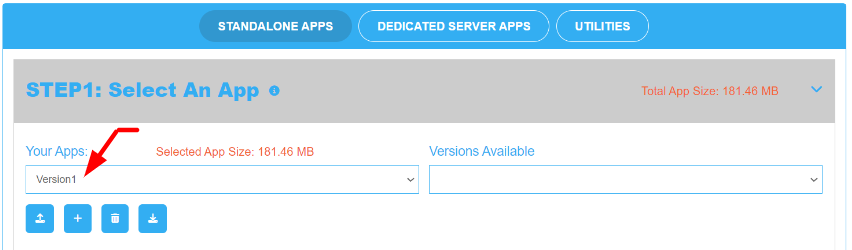
Image 1. Control Panel: Select an Application to delete
Step 3. Click the Trash can icon to Delete the App
A notification popup will appear asking you to proceed. Click ok.
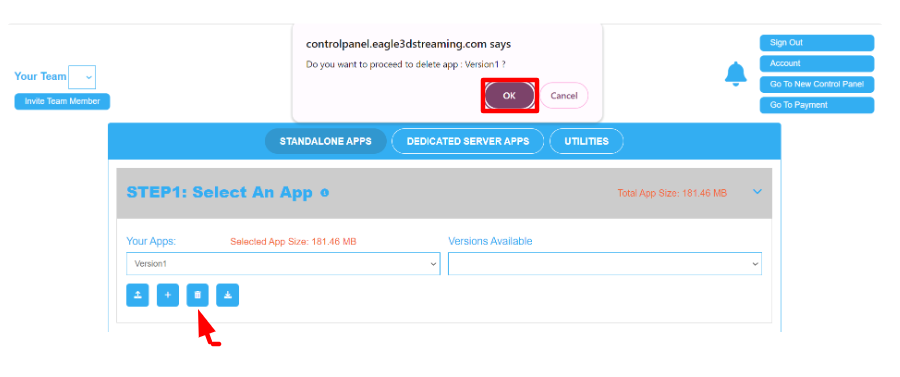
Image 2.Control Panel: Delete the App
Step 4. Confirm that you will not upload an App that has the same name as the one you deleted
Note : Once you delete the application, you will no longer be able to use this name again - this is a system limitation.
If you use the App name again after deletion, you may not be able to get past the loading phase when you run your App.
Click ok to proceed in the App deletion knowing that you should not upload an App with the same name in the future.
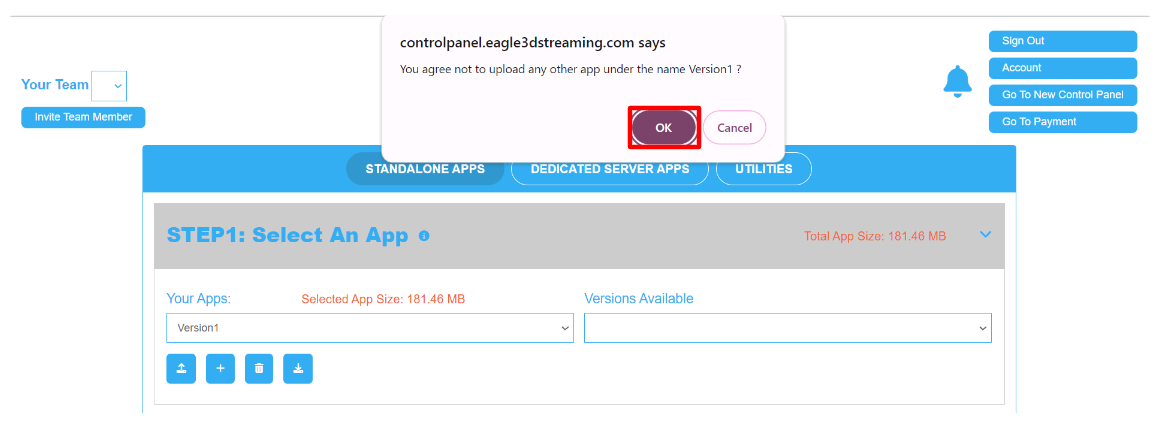
Image 3. Click ok to delete the App
Step 5. Refresh the page
Refresh the page to see the App disappear from the list.
If the App is still displayed in the Control Panel after you deleted it, contact support.
Need help? Contact Support
Submit a new request at E3DS support portal
Requests sent on weekends will not be addressed until the following business day.
