Embed Streaming within HTML Webpage
Source Code: https://github.com/e3ds/E3DS-Iframe-Demo
Live Demo: https://iframe.eagle3dstreaming.com/
In this tutorial we will guide you how you can embed streaming within your webpage. Follow the steps below:
Step 1. Select the app which you want to embed with your webpage.
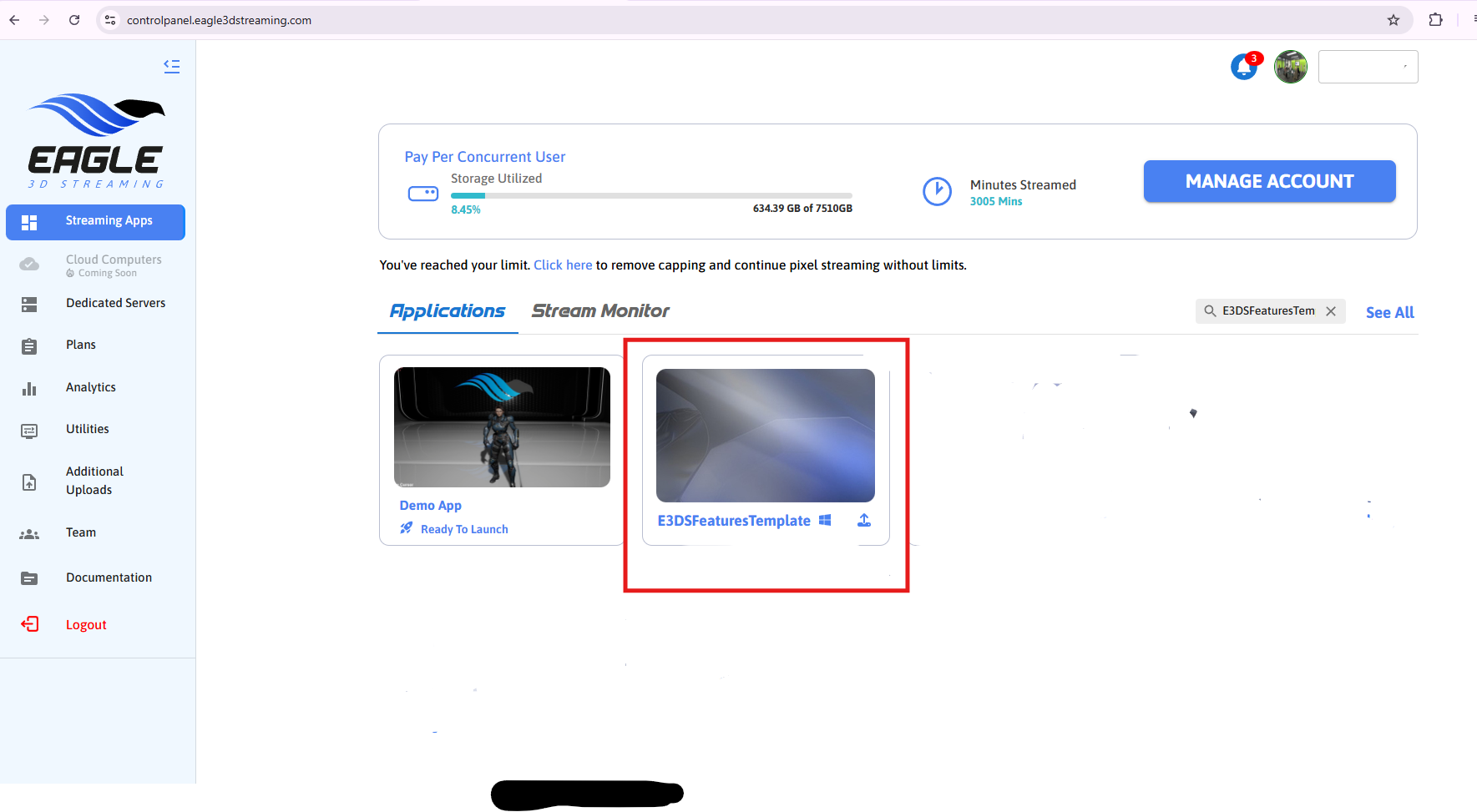
Figure 1. Select the App
Step 2. Select a config.
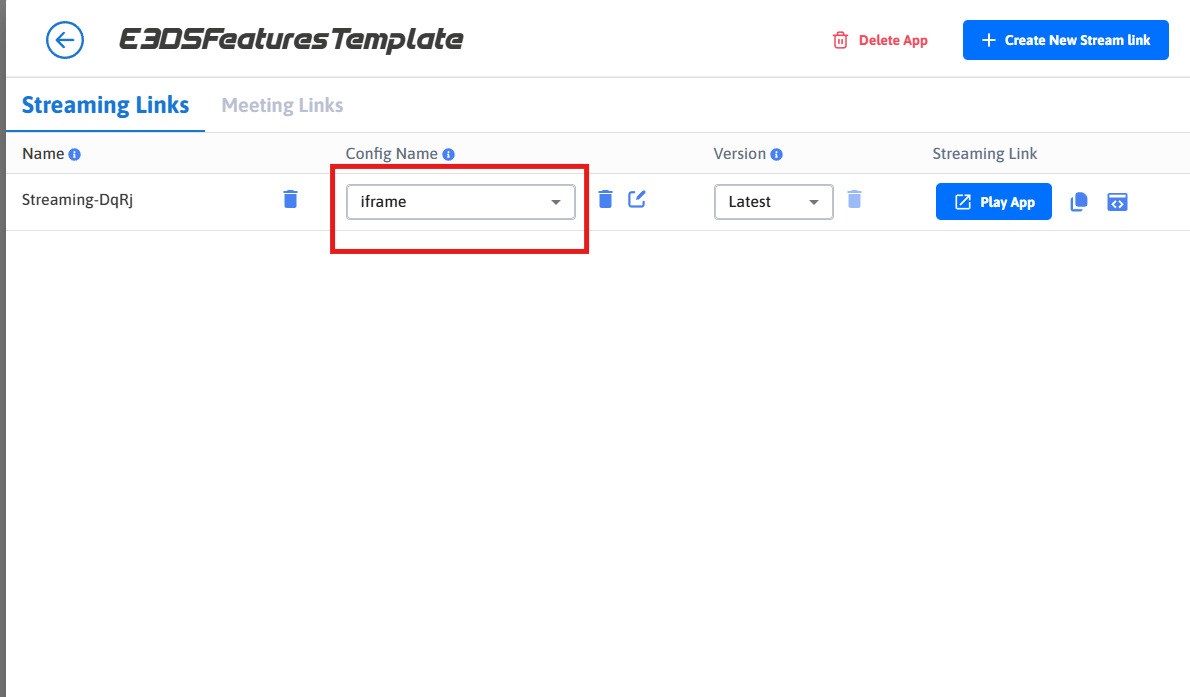
Figure 2. Select a Config
Step 3. Copy Streaming iFrame Script.
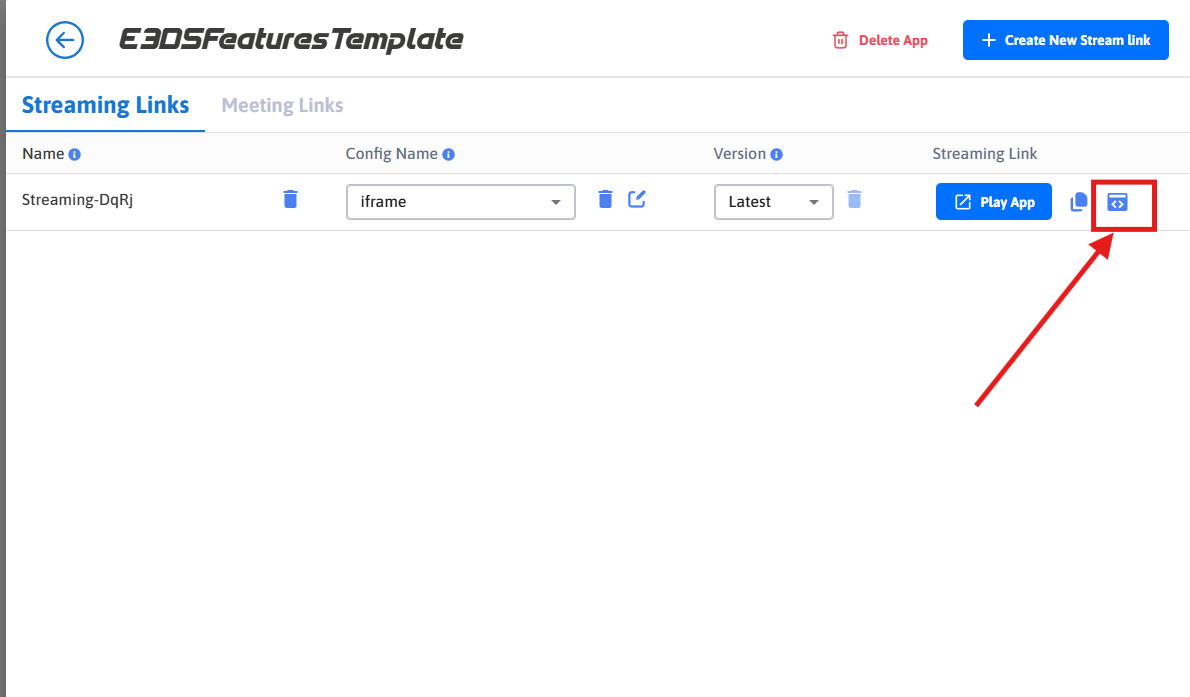
Figure 3. Copy iFrame Script
Step 4. Now open any html editor and create a folder.
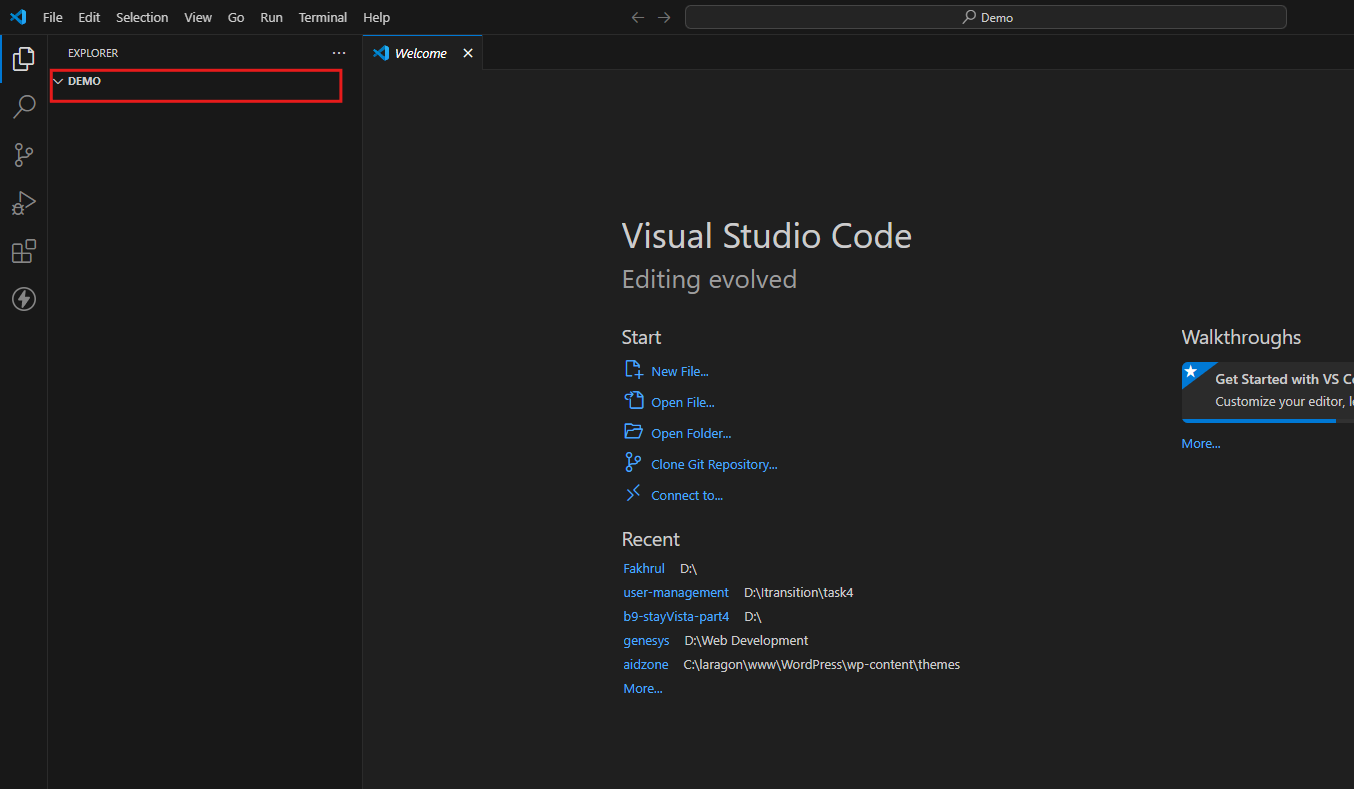
Figure 4. Create a Folder
Step 5. Create “index.html” file inside the folder.
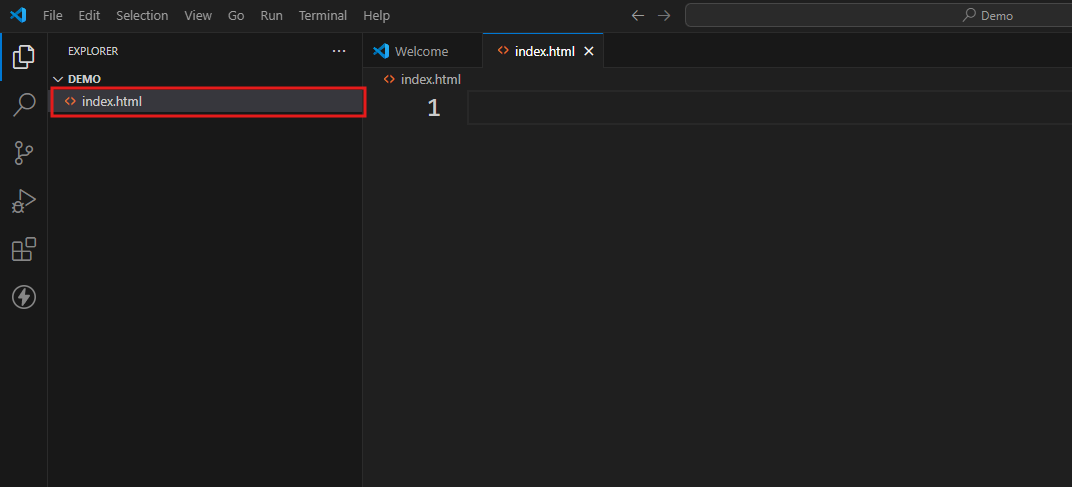
Figure 5. Create index.html File
Step 6. Copy the code below and paste it inside index.html.
<html>
<head>
<title>Demo</title>
</head>
<body>
<div>
//paste the copied iFrame Script here
</div>
</body>
</html>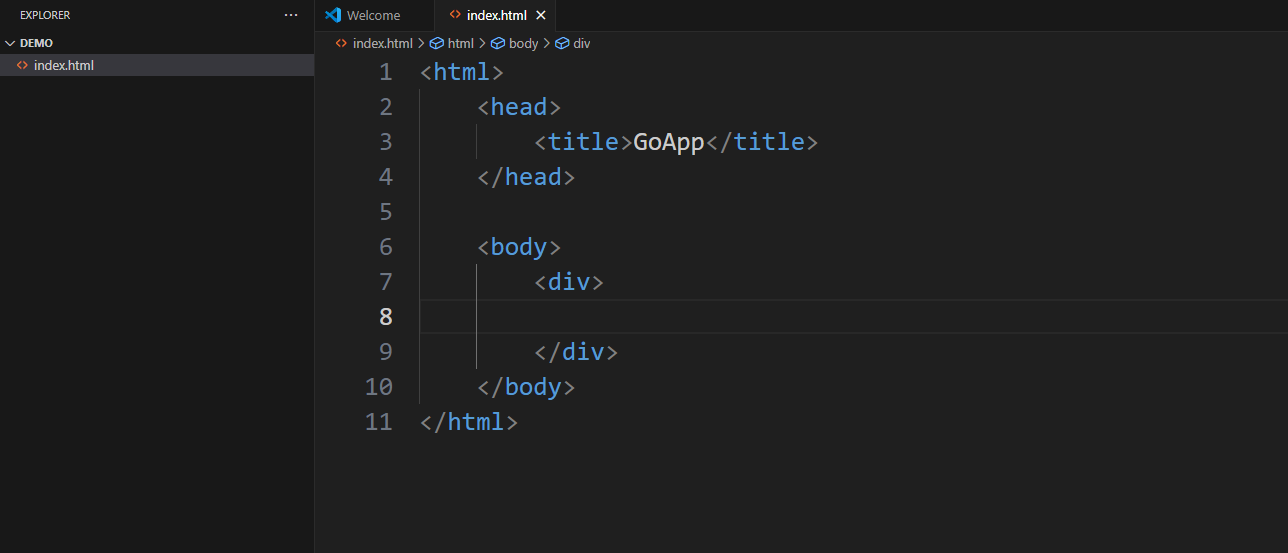
Figure 6. index.html File
Step 7. Now paste the copied iFrame script inside the <div> below.
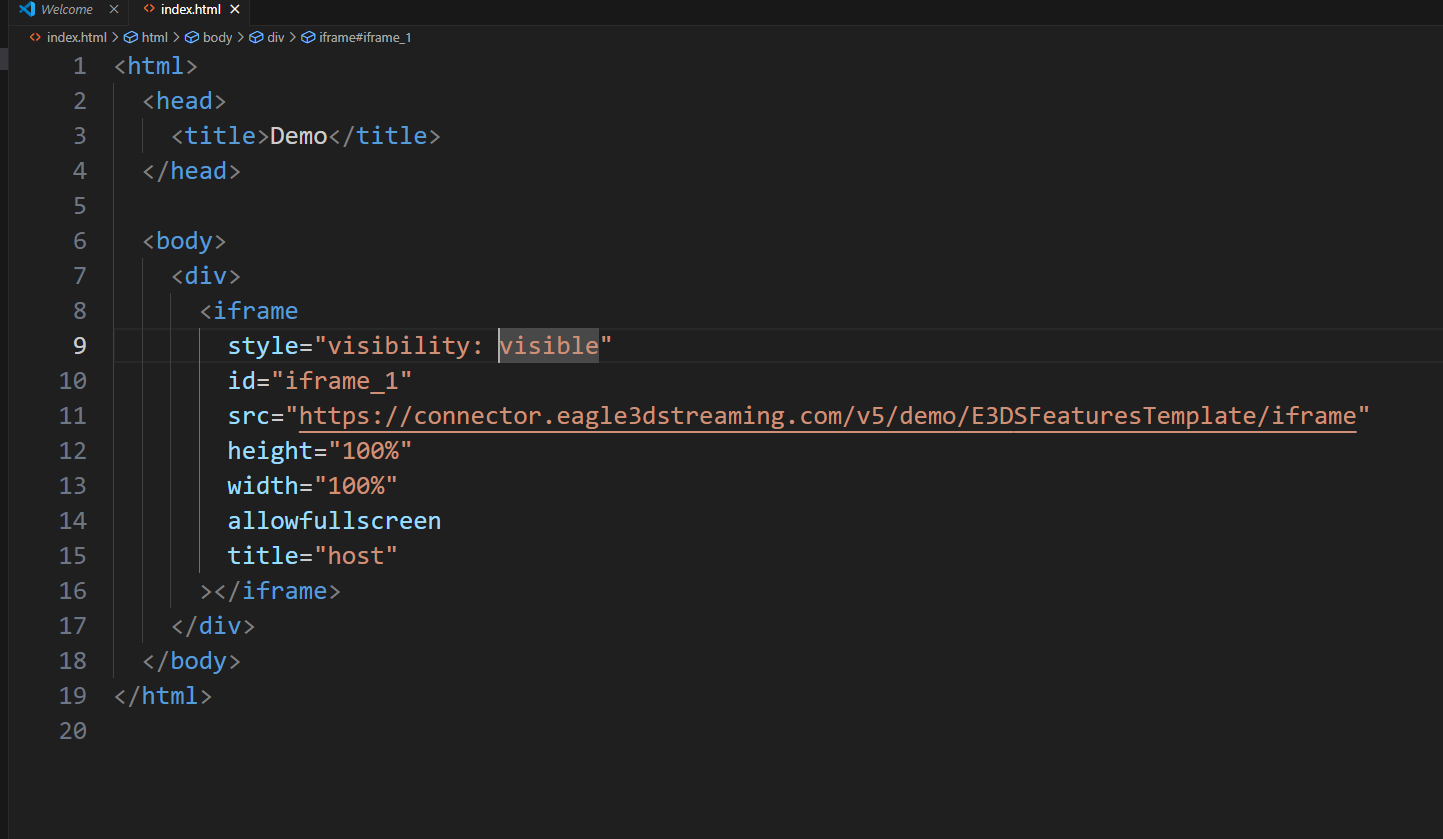
Figure 7. Paste the iFrame Script
Step 8. Enable Keyboard Controls (W, A, S, D)
Add the following script to your HTML file (you can place it either inside the <head> section or just before the closing </body> tag):
<script>
window.onload = function() {
var iframe = document.getElementById('iframe_1');
iframe.focus();
};
</script>Note:
Ensure your <iframe> element has the ID iframe_1 in your HTML.
This script ensures the iframe automatically receives focus when the page loads, allowing W, A, S, D keyboard controls to function properly.
Step 9. Run the page locally
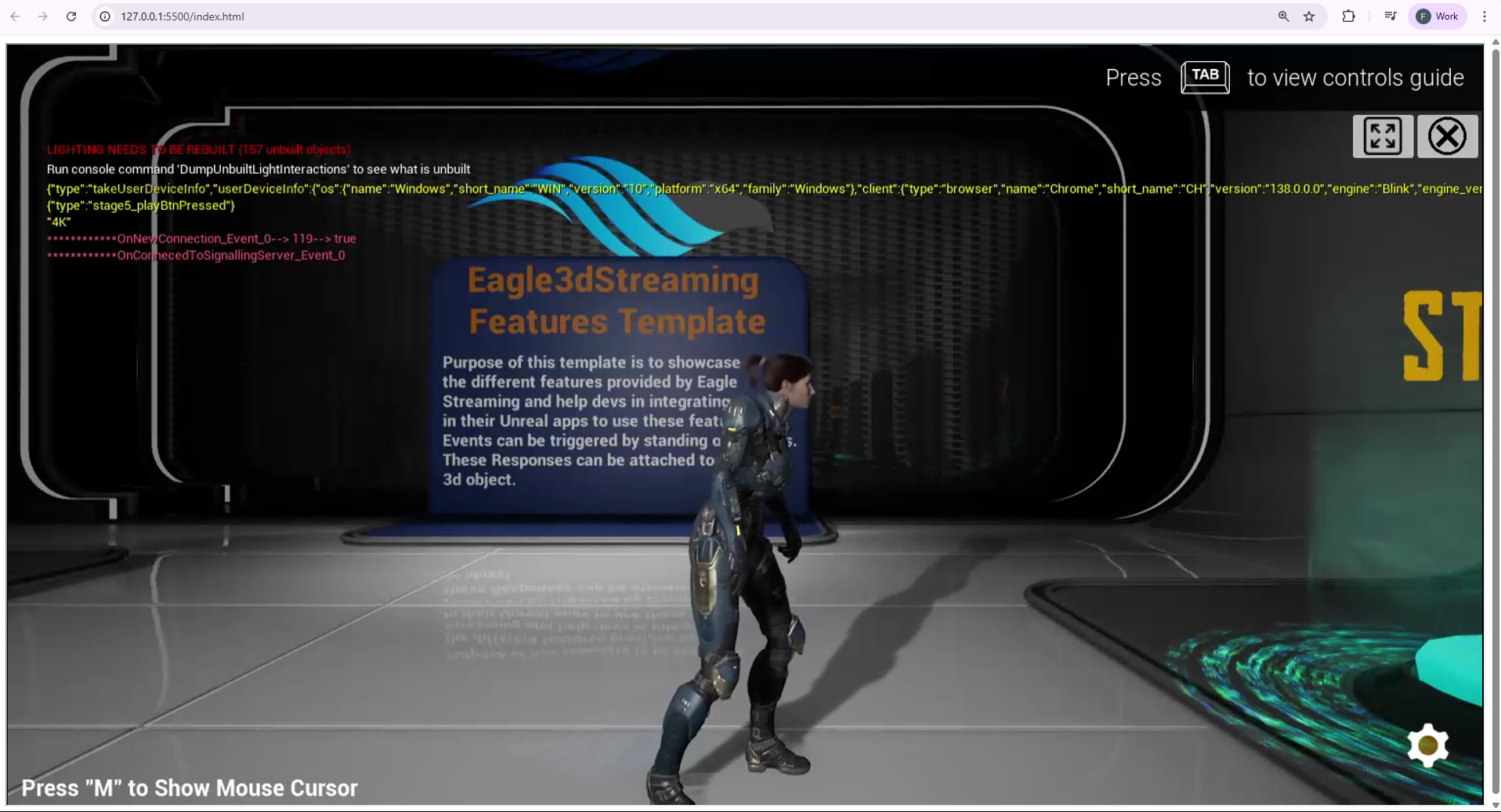
Figure 8. Run the page locally
To learn how to communicate between Unreal app and the iFrame, follow this documentation:
To learn how to embed streaming within a React Webpage, follow this documentation:
Troubleshooting 🛠️
1. Mobile Autoplay
Enabling autoplay in iframe embedded system may create an issue in mobile. If you face such issues then first disable autoplay and see if that solves the issue or not.
2. Unresponsive Keyboard
If the keyboard does not work then it could be a focus issue. Please append the script from below and see if that helps or not.
<div id="content" style="position: absolute;left: 0;right: 0;bottom: 0;top: 0px;" >
<iframe id="iframe_1"
src="YOURURL_from_"
width="100%" height="100%" allowfullscreen>
</iframe>
</div>
<script>
setInterval(function () {
$('#iframe_1').focus();
}, 1000);
</script>3. Quality of the stream in iFrame
The Quality of the stream drops after embedding the App URL in iFrame.
You can set a custom resolution by increasing the width and the height from iFrame. See this document.
4. XR Session Permission
If xr permission is not exclusively added in the iframe tag you might get this error:
SecurityError: Failed to execute 'isSessionSupported' on 'XRSystem': Access to the feature "xr" is disallowed by permissions policy.
If your app requires uses XR or you would like to get rid of this error message add the required permission in your html page like this:
<iframe
allow="xr-spatial-tracking *; camera *; microphone *"
style="visibility: visible;"
id="iframe_1"
src="your app URL"
width="100%"
height="100%"
allowfullscreen
>
</iframe>Need help?
🛠️ Contact our Support Team
💬 Join the Community on Discord
Follow us on:
Facebook | GitHub | LinkedIn | YouTube
