Enable E3DS Automation Tools Plugin
Why use E3DS Automation Tools Plugin?
Automatically packaging your Unreal Engine Pixel Streaming project,
Automatically zipping it up and
Automatically uploading it to Eagle 3D Streaming System.
All these things are done with just a single click and makes your overall process very smooth by taking the responsibility of uploading your project to the perfect place it should be.
Follow the Steps below to enable necessary plugins:
Step 1. Download E3DS Automation Tools
There are multiple ways to download the E3DS Automation Tools Plugin. Refer to this documentation to explore the different methods.
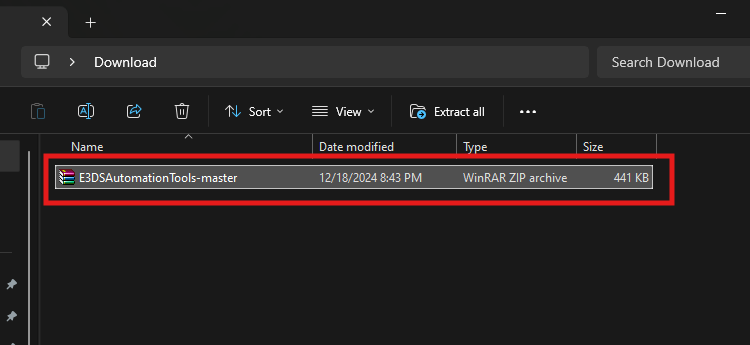
Figure 1. Downloaded ZIP File
Step 2. Open your Unreal Engine project folder and create a “Plugins” folder inside your project folder.
If the Plugins folder already exists, skip this step.
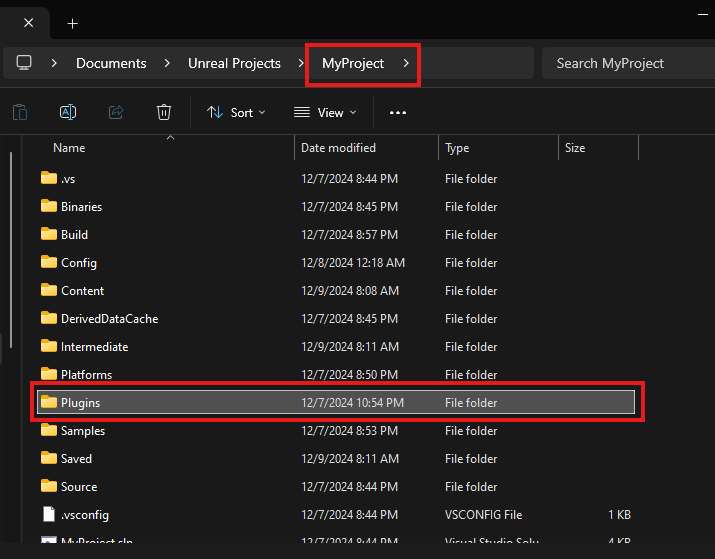
Figure 2. Create a Plugins Folder
Step 3. Extract the downloaded ZIP file inside “Plugins” folder
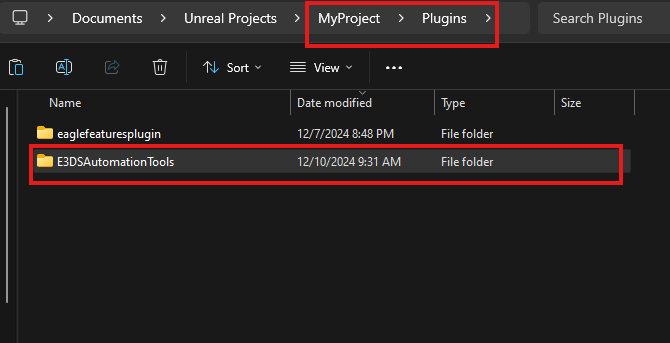
Figure 3. Extracted File
Make sure the folder structure and the contents inside the “E3DSAutomationTools” are like Figure 4.
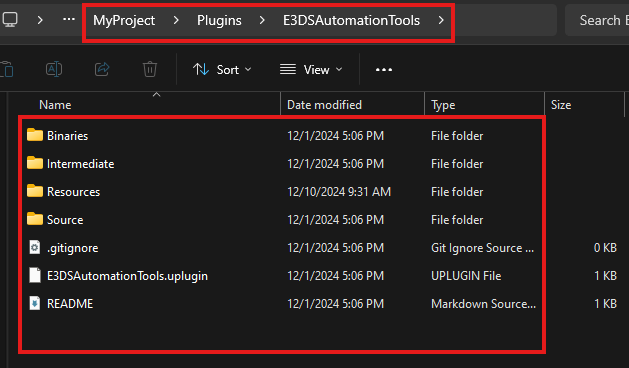
Figure 4. Contents Inside the E3DSAutomationTools Folder
Step 4. Open the project in Unreal Editor
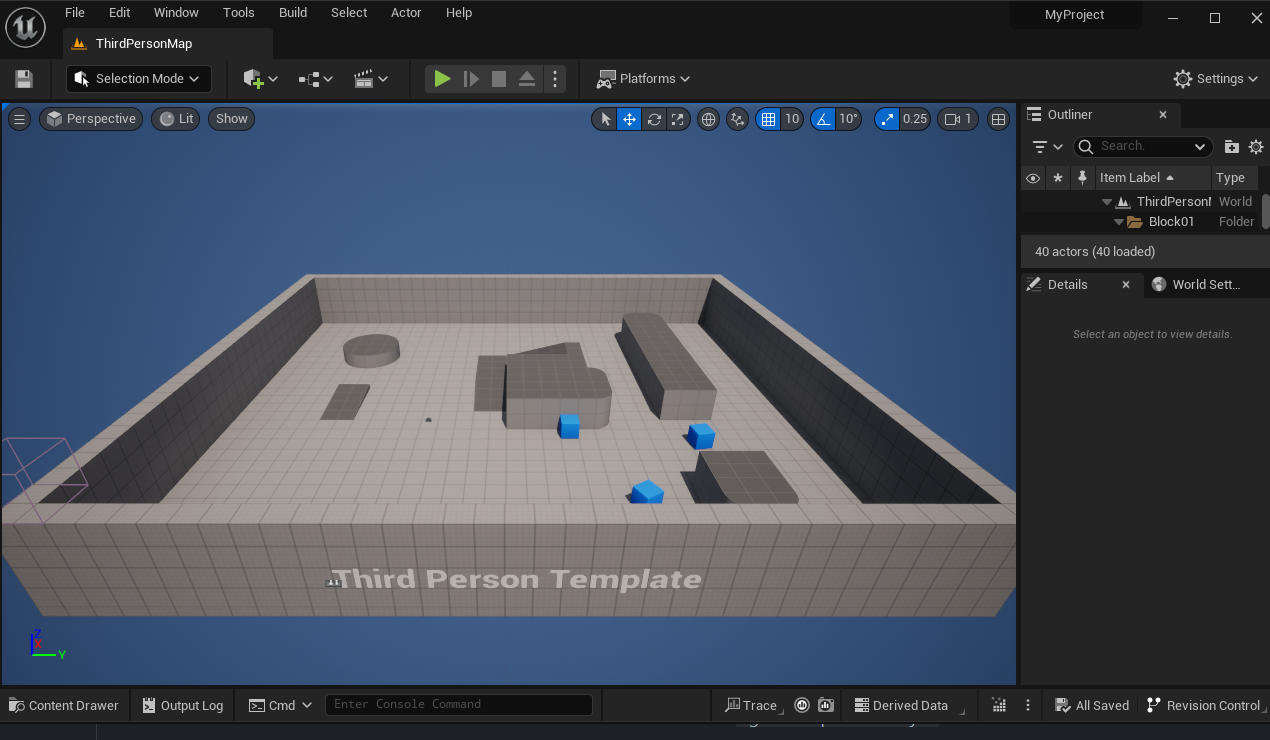
Figure 5. Open the Project
Step 5. Navigate to Edit > Plugins
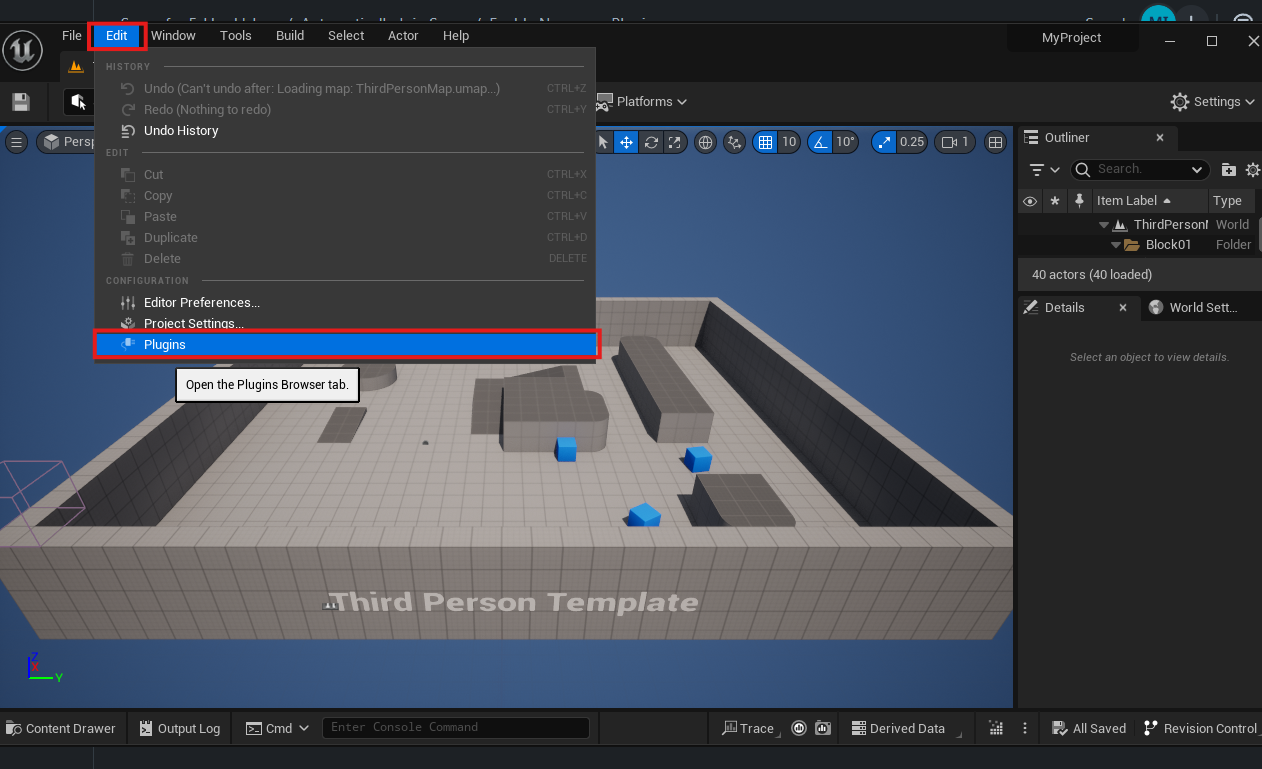
Figure 6. Navigate to Plugins
Step 6. Using search bar search “pixel streaming” and check the box of Pixel Streaming plugin.
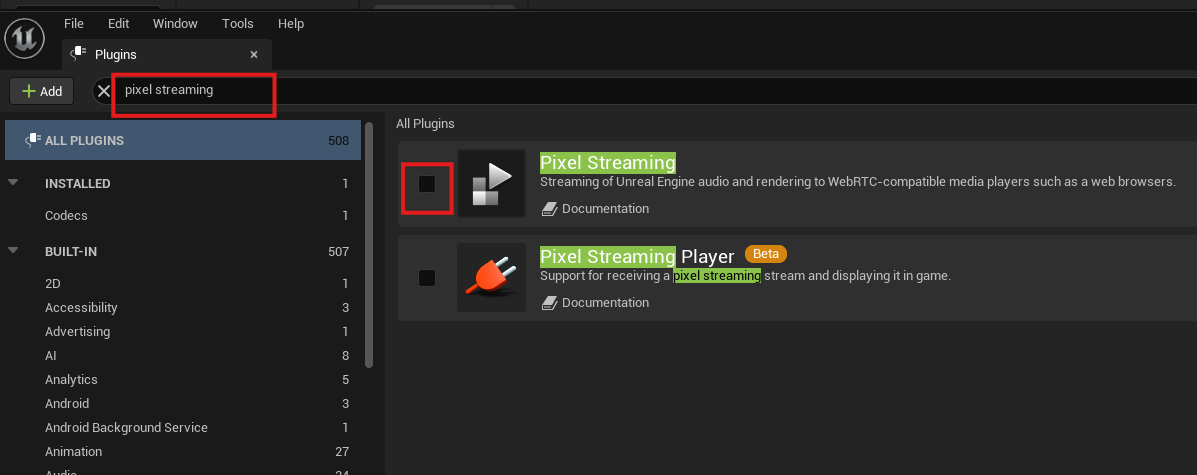
Figure 7. Enable Pixel Streaming Plugin
Step 7. To apply the changes click Restart Now
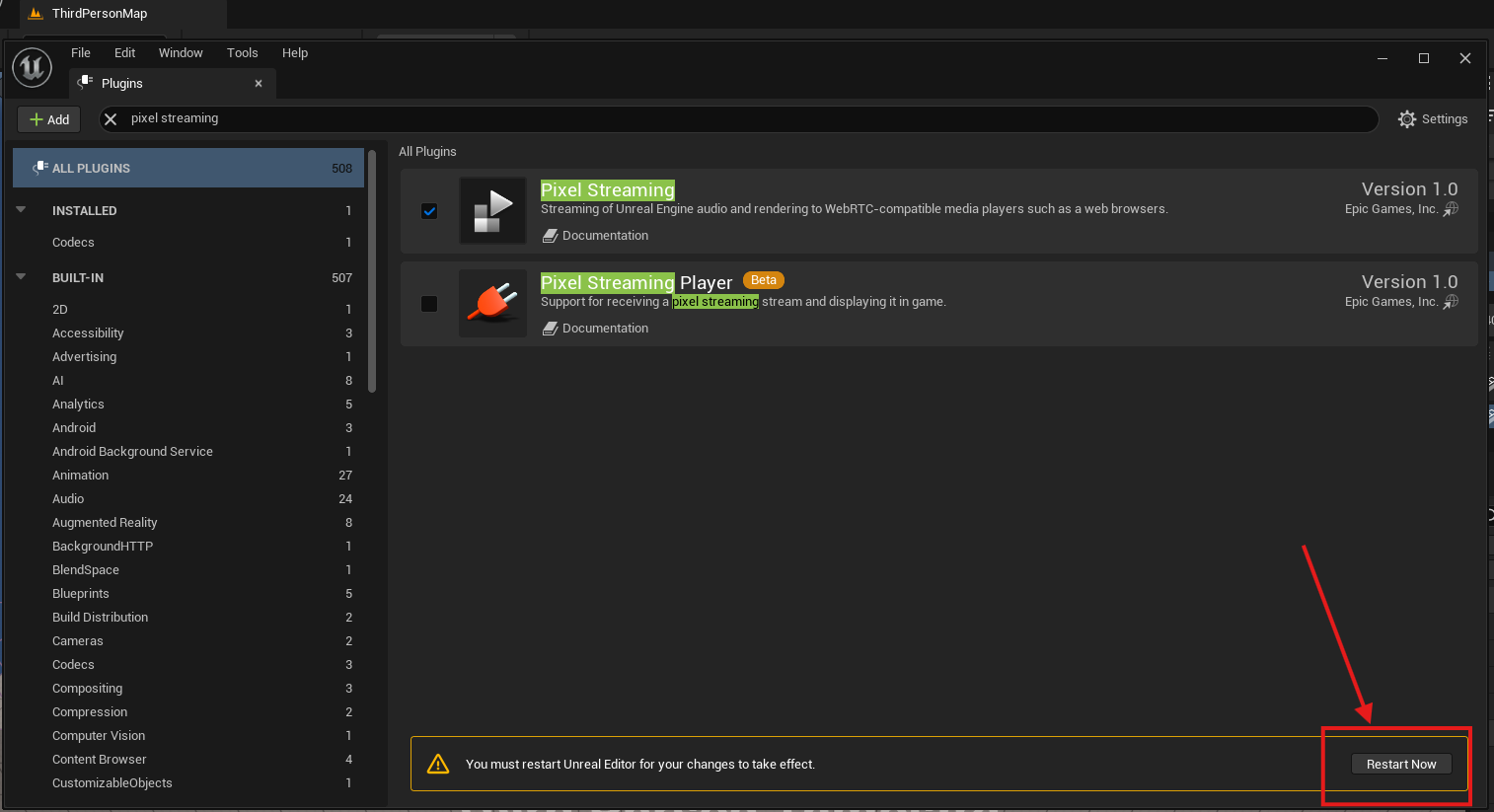
Figure 8. Restart the Editor
Need help?
🛠️ Contact our Support Team
💬 Join the Community on Discord
Follow us on:
Facebook | GitHub | LinkedIn | YouTube
