Enable Necessary Plugin
Why use E3DS Features Plugin?
Easily set up your project to automatically join a server without requiring manual entry of IP addresses or port numbers.
It allows to play multiplayer game from the mobile browser.
Follow the Steps below to enable necessary plugins:
Step 1. Download Eagle Features Plugin
For Unreal Engine versions below 5.6: Download Plugin
For Unreal Engine 5.6: Download Plugin
Step 2. Open your Unreal Engine project folder and create a “Plugins” folder inside your project folder.
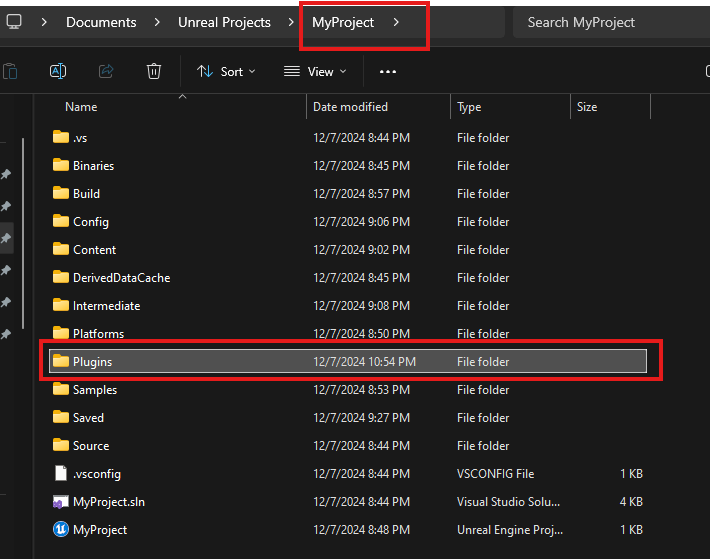
Figure 2. Create a Plugins Folder
Step 3. Extract the Eagle Feature Plugin ZIP file inside “Plugins” folder
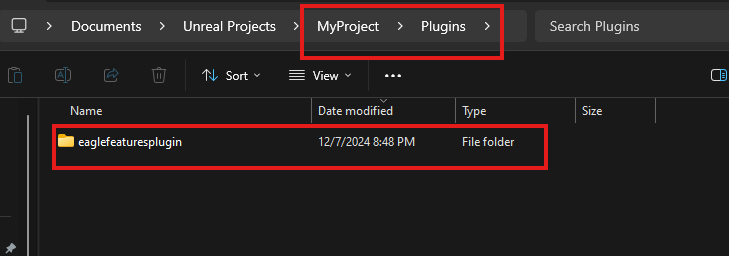
Figure 3. Extracted Folder
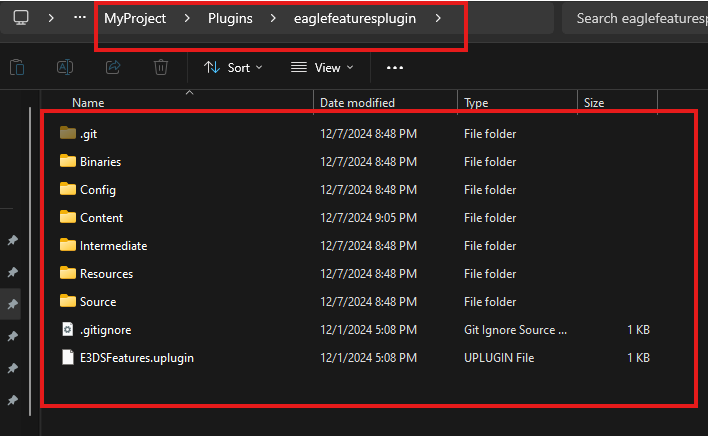
Figure 4. Contents Inside the eaglefeaturesplugin Folder
Step 4. Open the project in the E3DS version of Unreal Editor
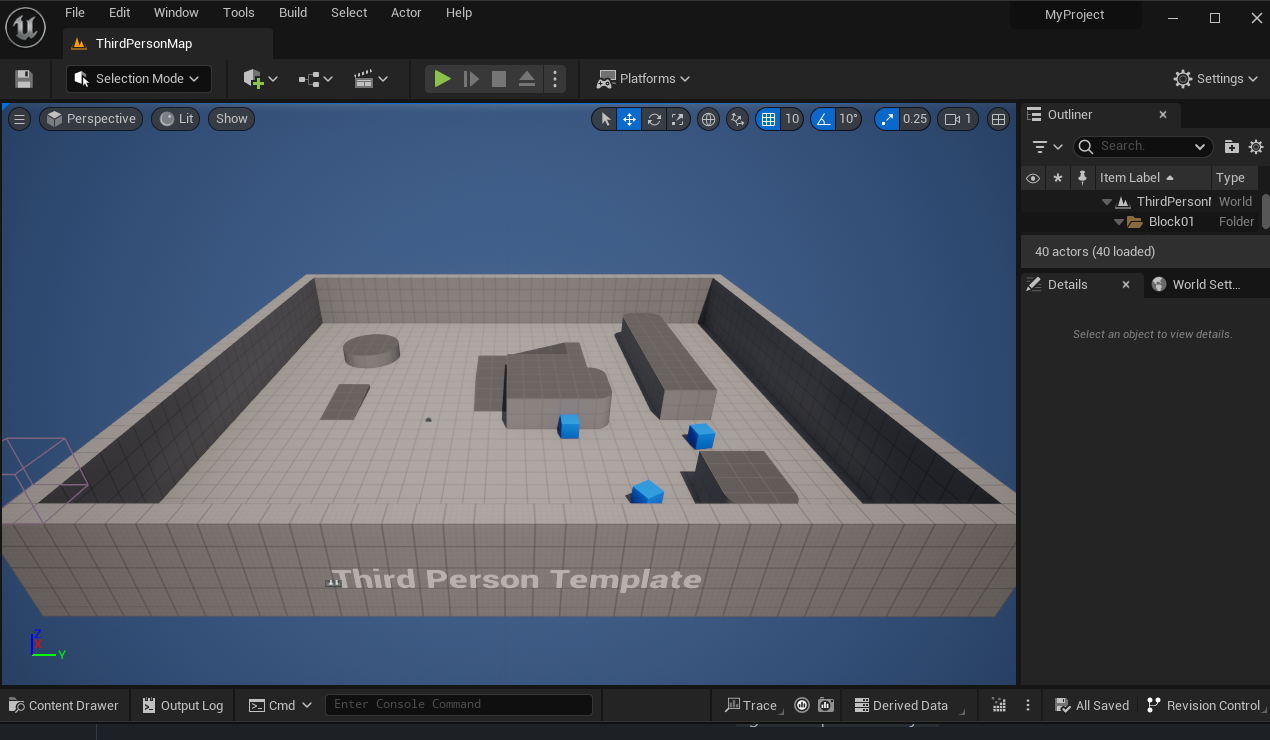
Figure 5. Open the Project
Step 5. Navigate to Edit > Plugins
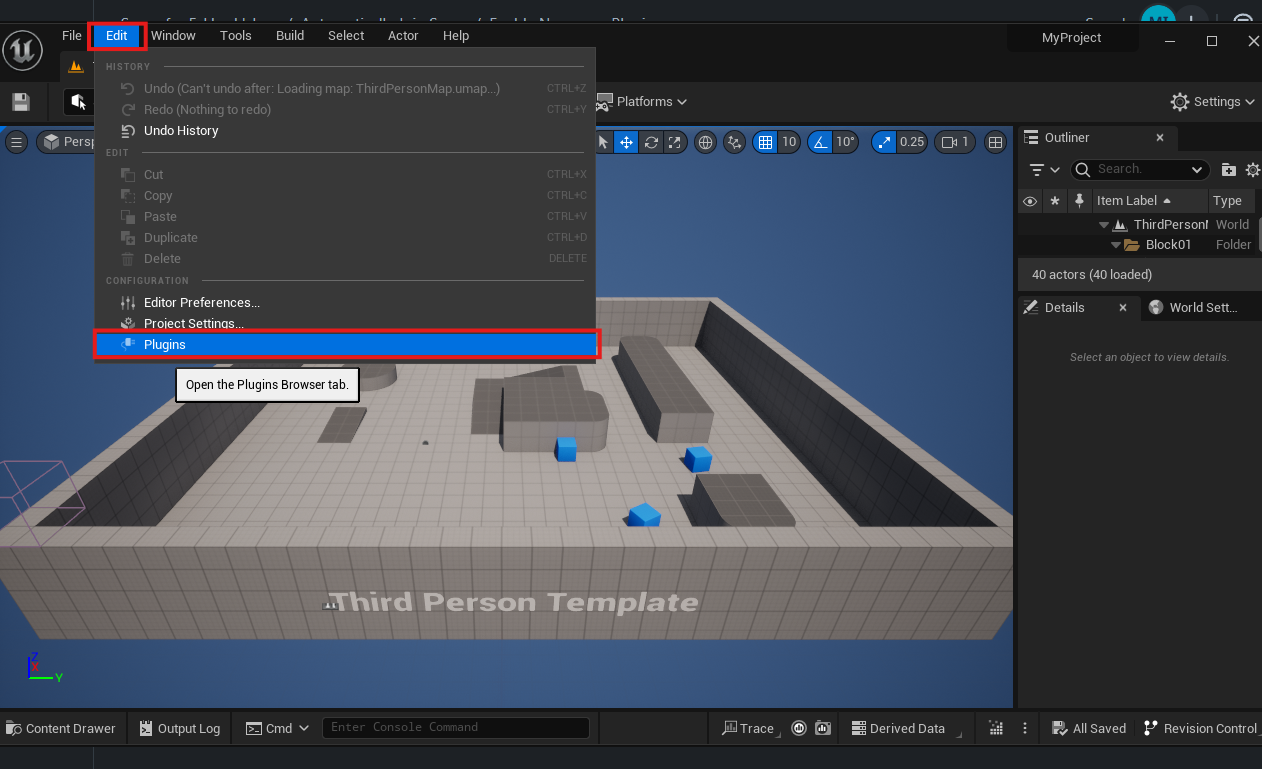
Figure 6. Navigate to Plugins
Step 6. Using search bar search “pixel streaming” and check the box of Pixel Streaming plugin.
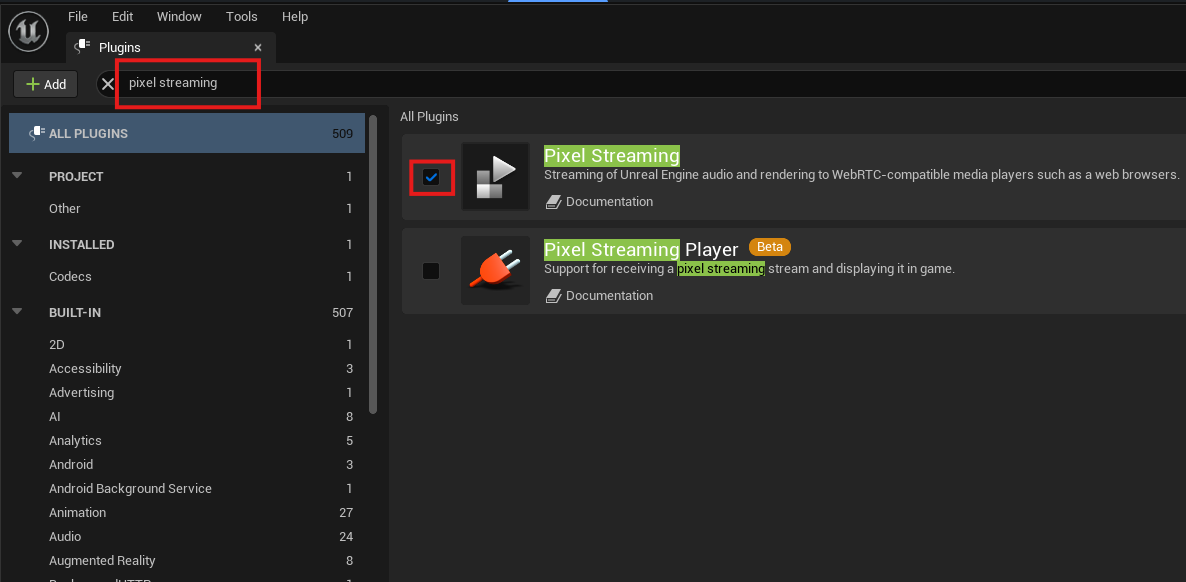
Figure 7. Enable Pixel Streaming Plugin
Step 7. To apply the changes click Restart Now
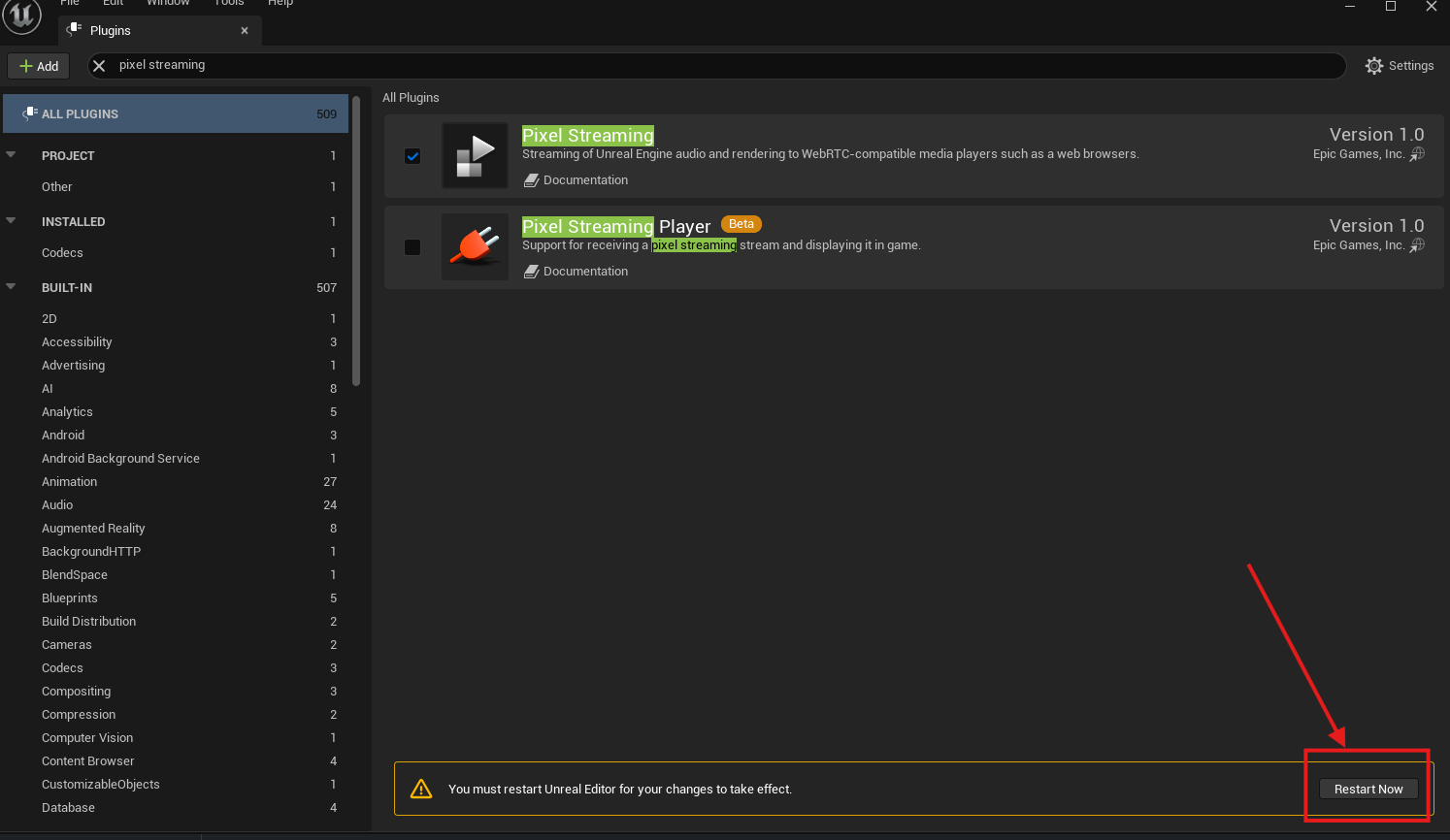
Figure 8. Restart the Editor
Need help?
🛠️ Contact our Support Team
💬 Join the Community on Discord
Follow us on:
Facebook | GitHub | LinkedIn | YouTube
