Show Pixel Streaming Quality Control
Critical information related to streaming performance.
Follow these instructions :
1. Go to :
Control Panel > Step 2 : Select a Config > Edit > UI > show Pixel Streaming Quality Control
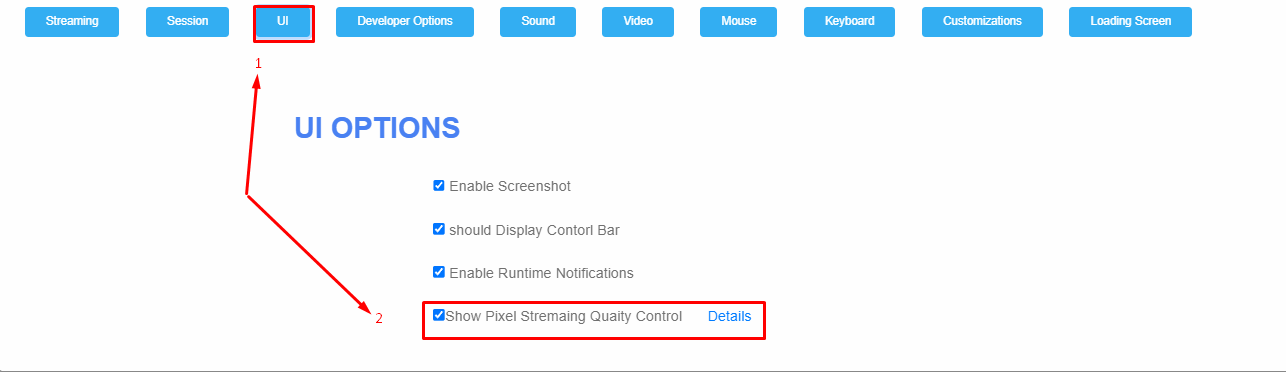
Image 1. Click Show Pixel Streaming Quality Control
2. Generate your App URL
An HTML dialog box (in the top right corner) is displayed during runtime.
The Control Kit is equipped with a network diagnostic tool to determine the network quality of your connection.
It is an icon in the top left of Quality Control Kit panel.
The icon toggles between 3 colors based on network conditions :
Green = Good network conditions
Yellow = Spotty network conditions
Red = Poor network conditions
The Kit also displays Latency, Frame rate, and Resolution!
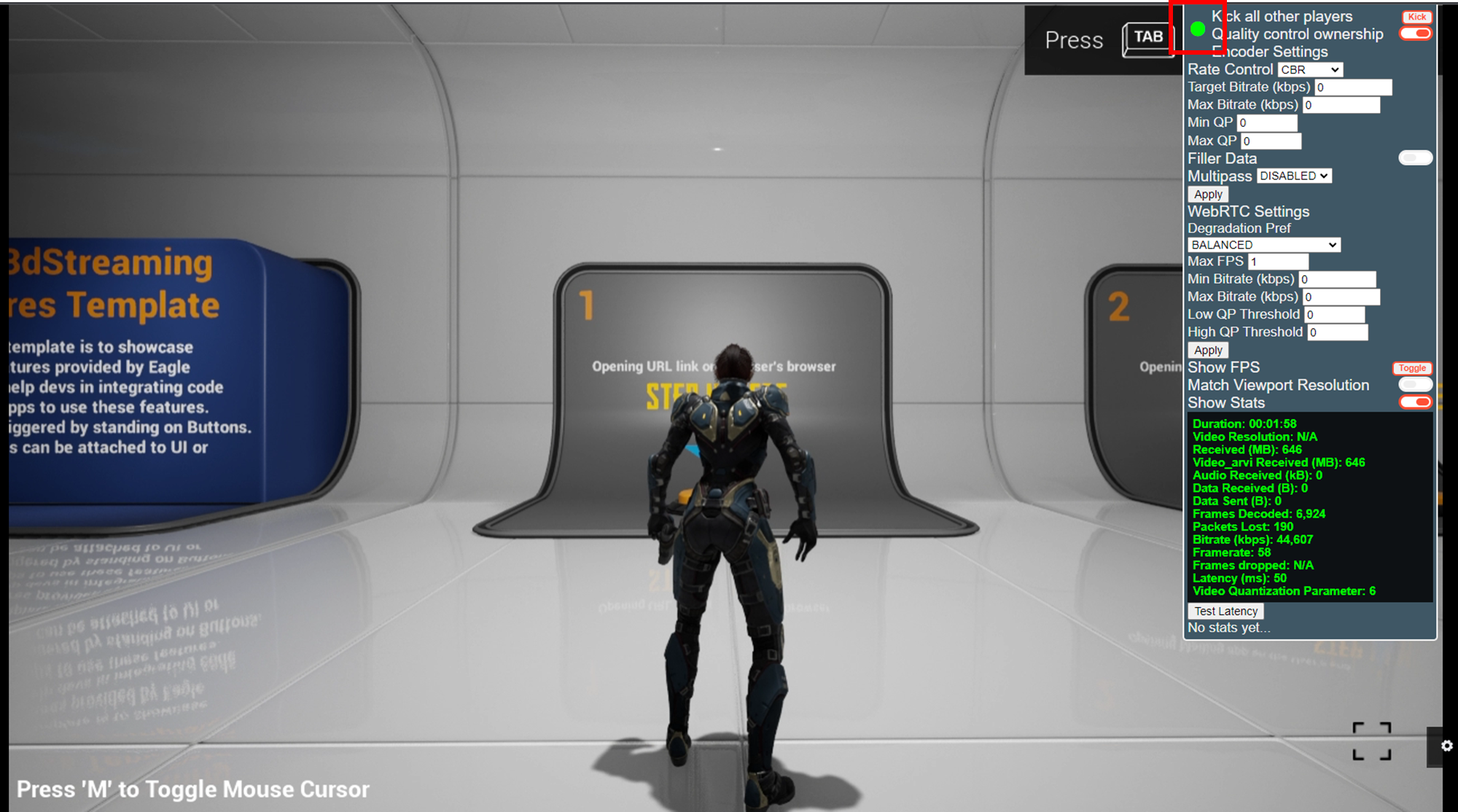
Image 2. Quality Control Kit Displayed during runtime
Was this article helpful? Comment Below. Let us know your feedback.
Need help? Contact Support
Submit a new request at E3DS support portal.
Requests sent on weekends will not be addressed until the following business day.
