Fake Mouse With Touch
What is the Fake Mouse with Touch Option?
This option converts all touch events into mouse events. For example, a tap will be interpreted as a mouse click, and a swipe or drag will mimic mouse movement. Essentially, it allows touch interactions to be handled by applications that are designed primarily for mouse input.
When to Enable This Option?
Use this option when your application does not natively support touch input but you still want to enable functionality on touch screen devices.
Be careful while enabling this feature, as it can cause problems in apps that do not support mouse events.
Prerequisites
Make sure to :
Have access to the Control Panel.
Have an Eagle 3D’s User Account.
Instructions
Step 1. Sign In to your Control Panel
Login with your information.
Step 2. Select your App
.png?inst-v=ffe3cb5c-9963-4f38-ab72-8d23194e0d1f)
Image 1. Select your App
Step 3. Generate a Streaming Link
See : Generate a Streaming Link for your App.
Step 4. Create a Config
See : Create a Config for each Streaming Link.
Step 5. Edit the Config
See : Edit your Config.
Step 6. Enable Advanced Options

Image 2. Enable Advanced Options
Step 7. Click Streaming UI
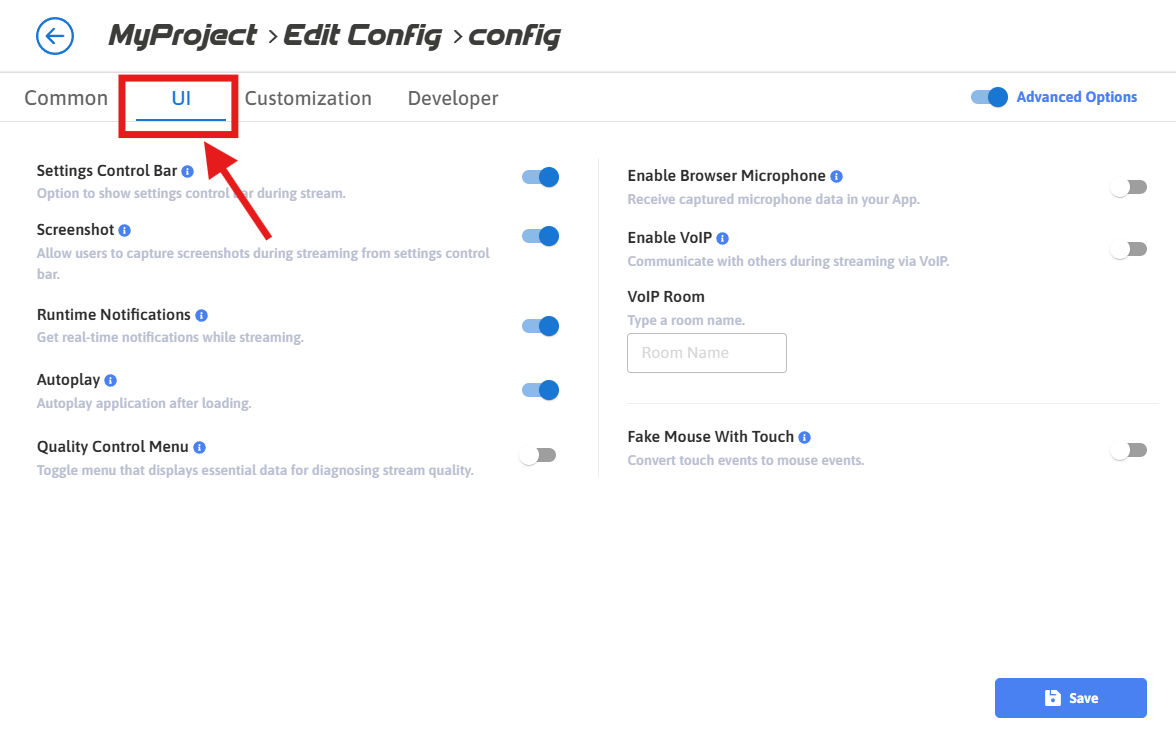
Image 3. Click Streaming UI
Step 8. Enable Fake Mouse With Touch
Receive Touch commands on Mobile.
See how to receive inputs from Mobile.
Optimize the performance on desktop and Mobile.
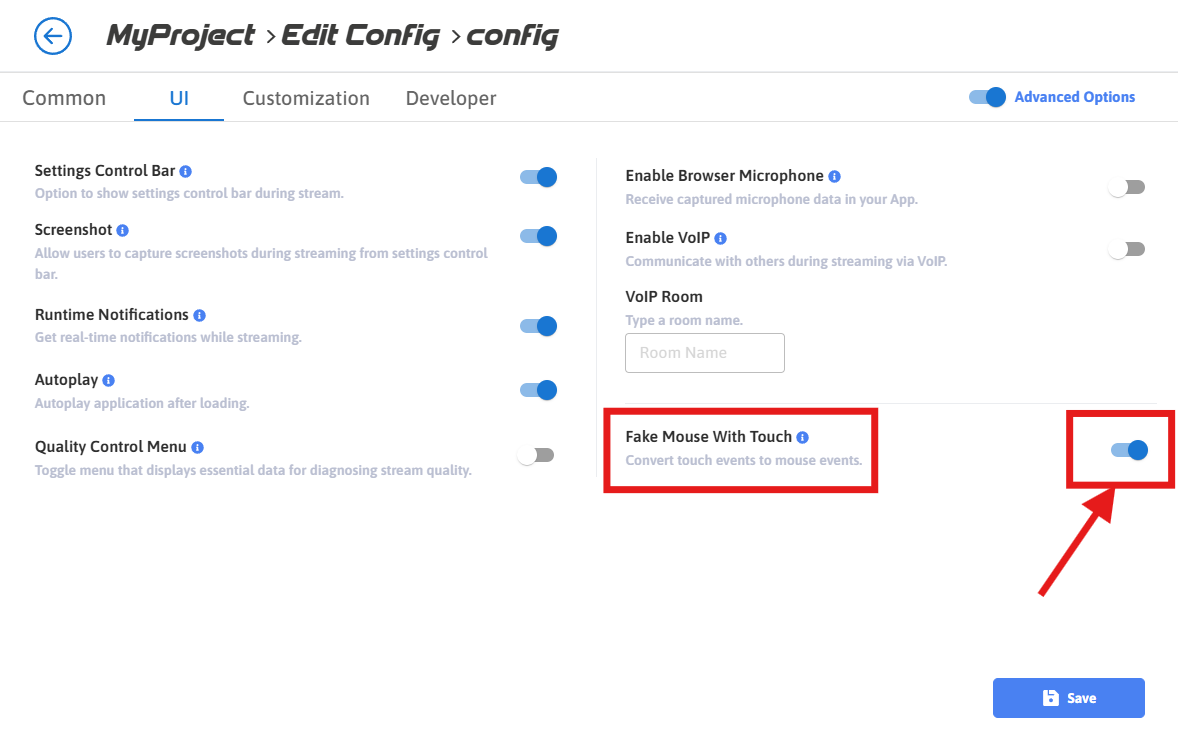
Image 4. Enable Fake Mouse With Touch
Step 9. Save the changes
1. Click Save
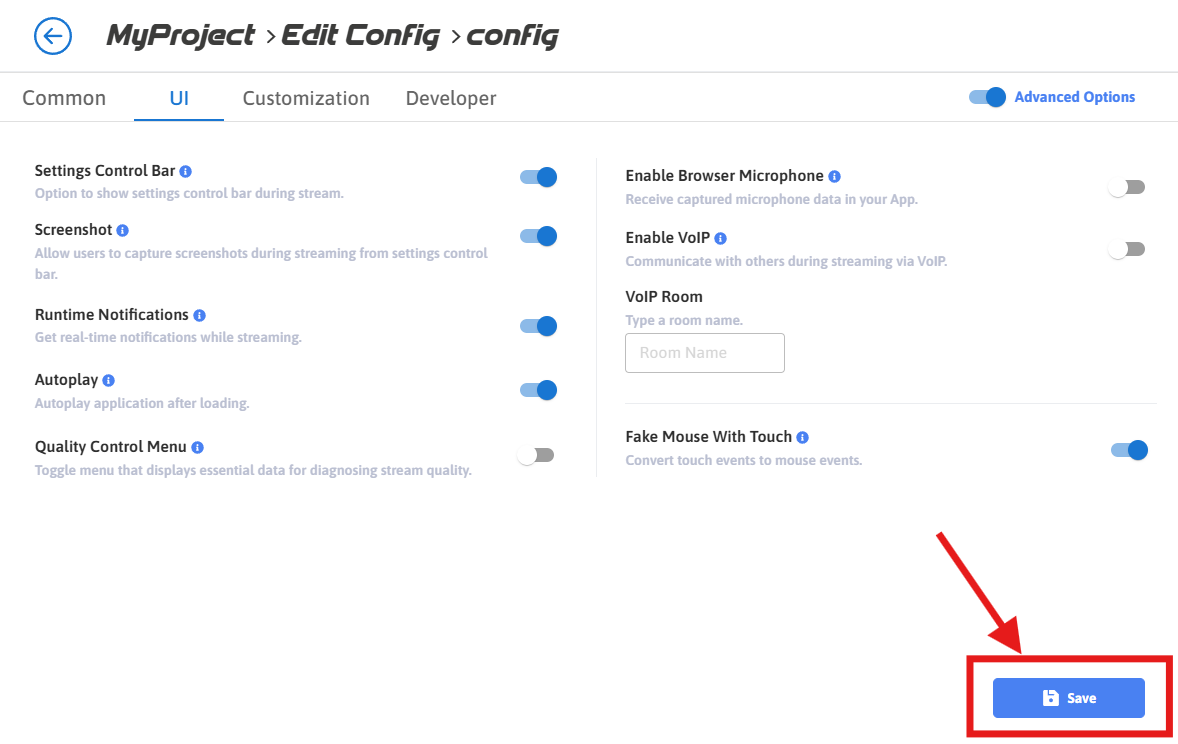
Image 5. Click Save
2. Click Save (again)
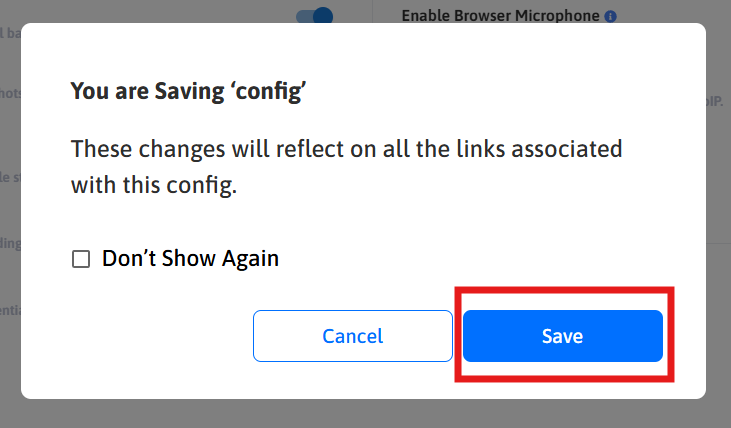
Image 6. Click Save
Step 10. Run the game on your Mobile to check the feature
Now you are able to use the Touch screen to stream your App on Mobile.
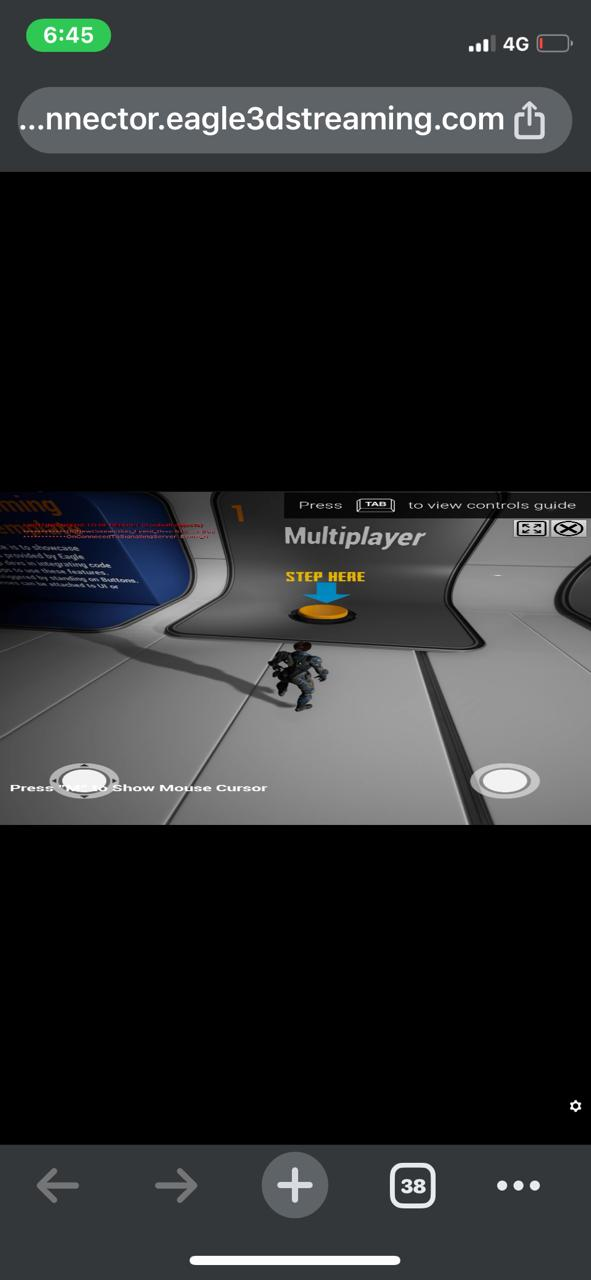
Image 7. App streaming from Mobile : Fake Mouse With Touch enabled
If you disable ‘Fake Mouse With Touch’, the Touch Screen would be disabled.
Now you are ready to stream from your Mobile !
Need help?
🛠️ Contact our Support Team
💬 Join the Community on Discord
Follow us on:
Facebook | GitHub | LinkedIn | YouTube
