Using your E3DS Dedicated Server for E3DS Features Template Multiplayer
Learn to use your own E3DS Multiplayer Dedicated Server App with your E3DS Multiplayer App.
To follow this document, make sure you have a dedicated server or if you want to know more about how to have a dedicated server make sure you take a look at this document.
Methods:
In order to run your own Dedicated server, you need to have two things,
App name by which you have uploaded, or you will upload your Dedicated server app in the control panel and the API key of your control panel account.
Go to https://account.eagle3dstreaming.com/api-keys-management to get your API Key.
There are two ways of choosing the dedicated server and API Key that your app is going to use.
1. Hard Code the Dedicated Server App name and API Key in your E3DS Feature Template Multiplayer Project.
Go to your project and in the content browser search for “MultiplayerGameInstance” and open its blueprint.
On the left side among the variables, you will see variables called “App name in Control Panel” and “ApiKey”.
Simply change the value of this variable with the name of your dedicated server application and Api key. Same Process for the API Key Variable there.
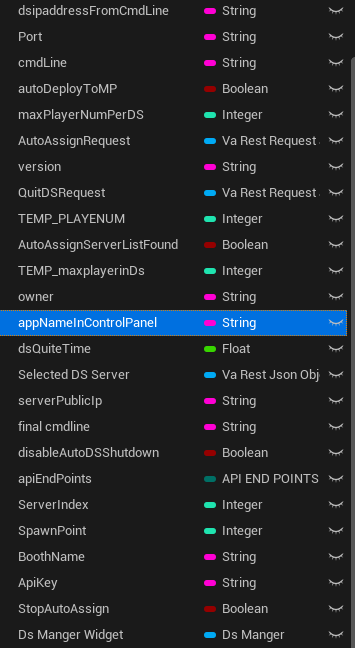
AppName
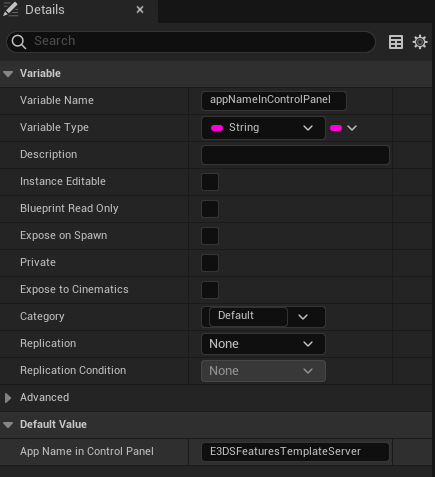
Setting App Name
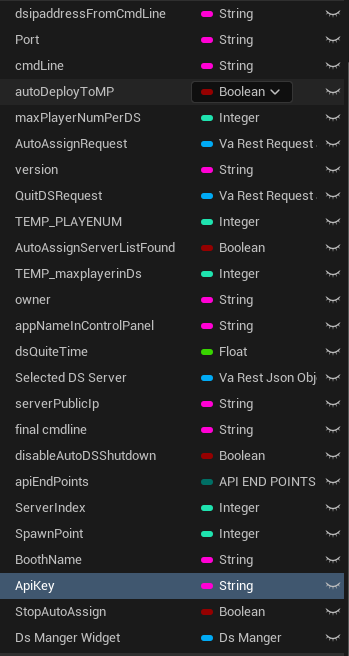
API Key
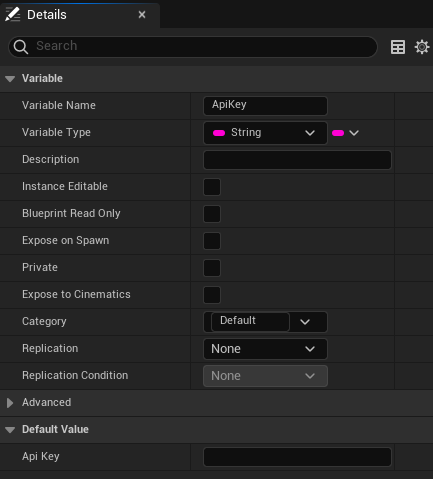
Set your Own API Key
Now that you have done this, save your project package it and upload to E3DS Control Panel.
If you don’t know how to do it, please refer to this document:
Upload Your Application to E3DS control Panel.
2. Change the Name of Dedicated server app and API Key from your Config File.
Go to the control panel and select your E3DS feature template multiplayer application.
Select your Config File.
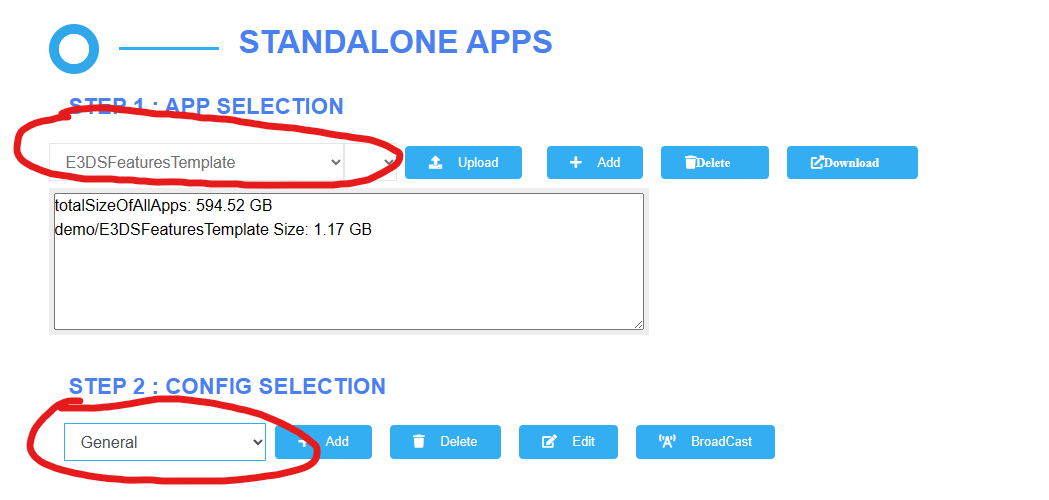
Go to edit after selecting your Config File, choose developer options. In the “Parameters to Pass to App” type “-DSAppName=(Name of your Dedicated Server App that you uploaded to E3DS Control Panel)” and “-apikey=(Your Api Key)” then click save.
This parameter is used to give our unique Dedicated server app name and API Key.
For Example:
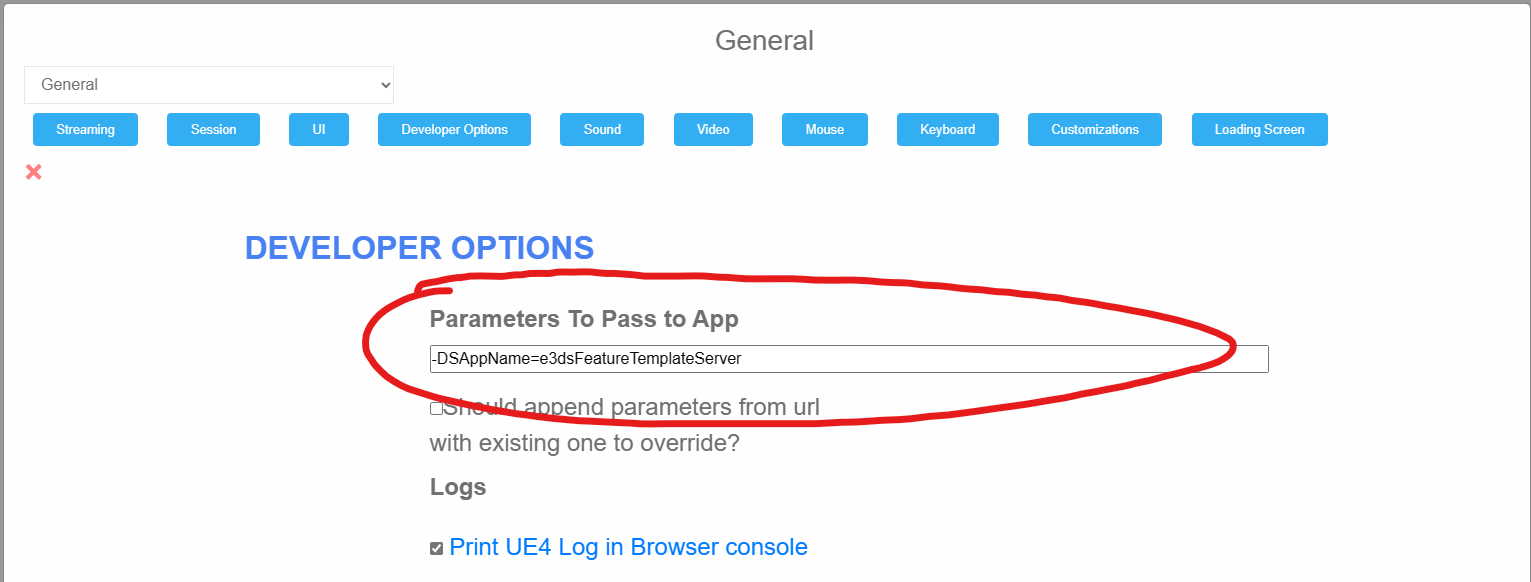
Now Run the Application and It will show your own Application in the Multiplayer Map.
Note: The system will look for the parameter first, if you have done both of these methods, system will take the values from 2nd Method (Command line parameter).
