Dedicated Game Views and Controls
The Dedicated Game Views and Controls experience is achieved from ‘STEP 3: Generate URLs’ in the Control Panel. CCUs get and open the same App URL but interact and view it differently.
Prerequisites
Access the Old Control Panel or the New Control Panel.
A user Account from the Old Control Panel or the new one.
For demonstration purposes, use this URL:
https://connector.eagle3dstreaming.com/v5/demo/CarConfigurator427_reimport/E3DS-Iframe-Demo
Instructions
1. User 1 runs the game
Go to : Control Panel > STEP 3: Generate URLs > Play App.
Find more details here.
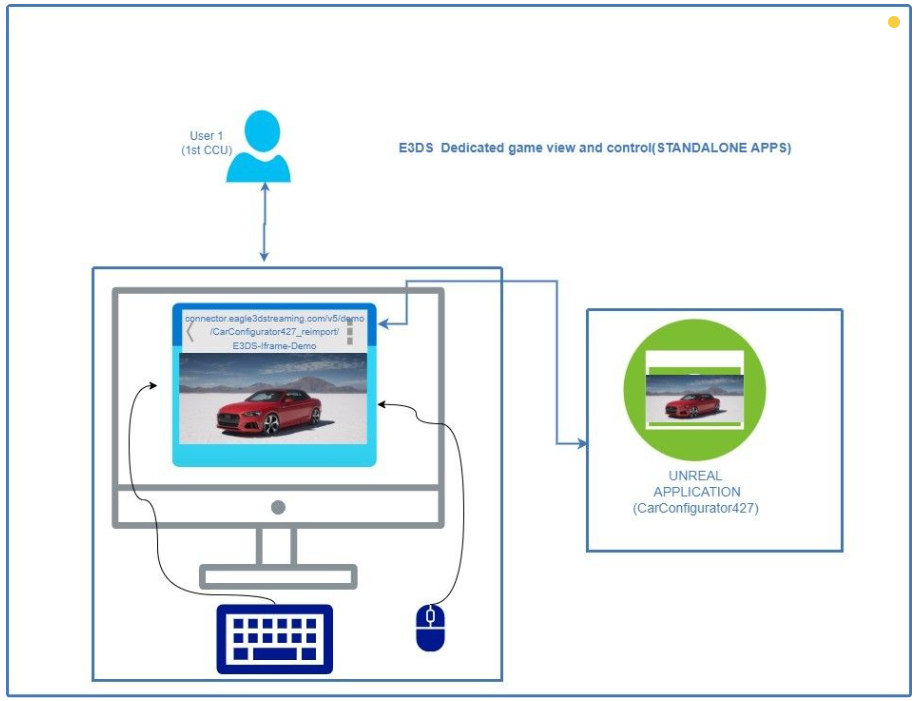
Image 1. User 1 opens the App URL: Dedicated Game views and controls
2. A connection with our system gets initiated
The system receives the connection request and assigns a machine to Play the user’s App.

Image 2. Connection request received, system looking for a free machine to assign it to the User
3. The system installs the files from the Cloud to the GPU machines
If the App runs for the first time playing the App, the files will be downloaded from the Cloud to our machines. (The Loading phase of the App will show an ‘Acquiring/Preparing/Starting App’ phase)
If it is not the first time, the system runs the App from the GPU machine (The Loading page of the App will show a ‘Starting App’ phase only).
Refer to this document to get the Concept of Load time in Eagle 3D Streaming.
4. The App is displayed on the User's screen
5. The Browser receives input from the User's keyboard and mouse actions
When the user starts typing on the keyboard and using the mouse, these inputs will be received by the Browser.
6. The Browser forwards these inputs to the Unreal App, allowing the User to interact with the Application
The communication between the Unreal App and the Browser is bidirectional in this case, but the communication with the mouse and keyboard is unidirectional. (user inputting commands is unidirectional).
User 1 is the 1st CCU. So, if you had 10 CCUs, then, only 9 other Users can connect simultaneously with you and have a different experience of the game than you.
7. User 2 plays the App
User 2 (CCU 2) is assigned a different GPU machine from User 1.
They both interact differently to the App. So, each one gets a different View and Controls of the game.
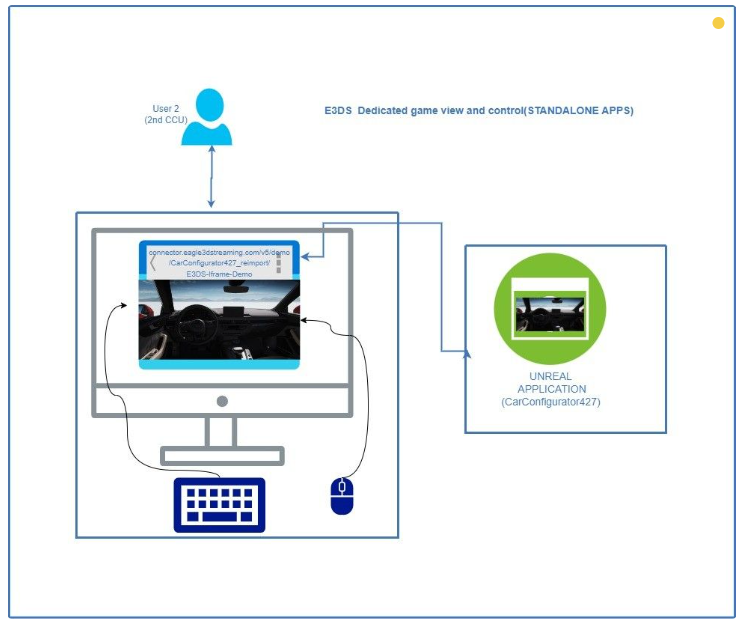
Image 3. User 2 opens the App URL: Gets a different machine from User 1 : interacts with the App: Gets a Dedicated Game Views and Controls
If you had 10 CCUs, now with User 1 and User 2 connected to the App, only 8 CCUs can connect simultaneously with them.
To understand the concept of CCUs, check this document.
Now you have an idea about the Dedicated Game Views and Controls!
To learn more about the Shared experience feature, please refer to this document.
Need help?
🛠️ Contact our Support Team
💬 Join the Community on Discord
Follow us on:
Facebook | GitHub | LinkedIn | YouTube
