Install directly from the Epic Games Marketplace
Follow the steps below to install E3DS Automation Tools from Epic Games Fab Marketplace and configure it with your project :
Step 1. Install E3DS Automation Tools.
(i) Open Epic Games app, go to Unreal Engine and select Fab. Then click on “Start exploring” button. It will take you to the browser.
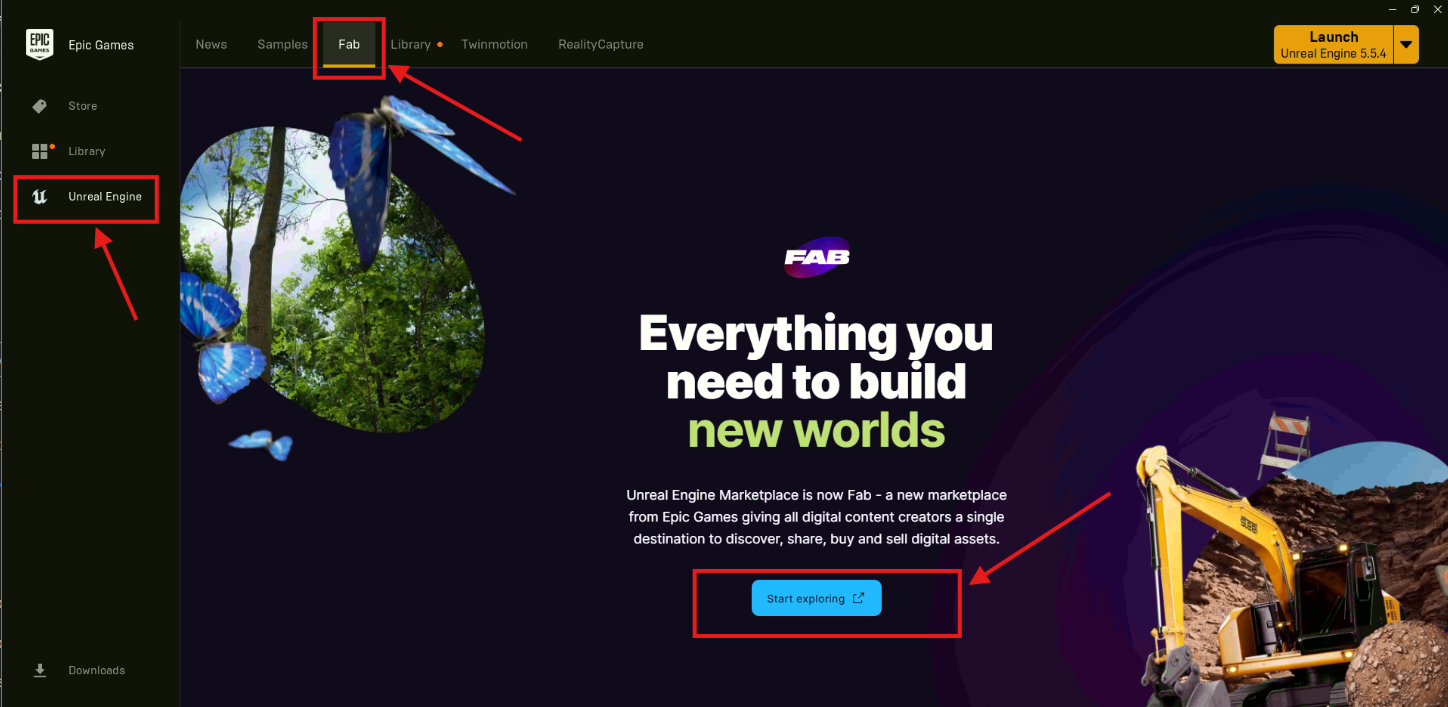
Figure 1. Start Exploring
(ii) Search “E3DS Automation Tools” in the search bar and click on the “E3DS Automation Tools”
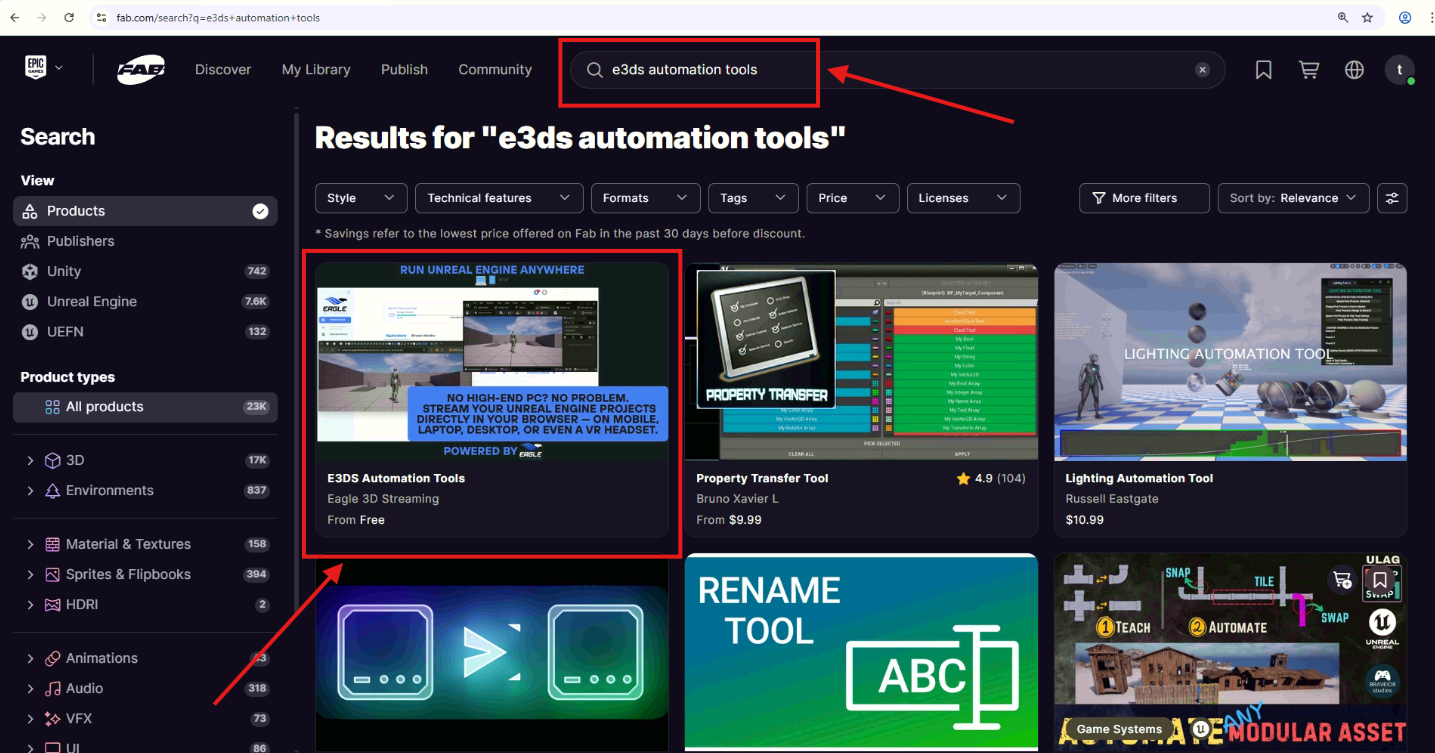
Figure 2. Search for E3DS Automation Tools and Click on it
(iii) Click “Add to My Library”

Figure 3. Click “Add to Library”
(iv) Now Come back to Epic Games Launcher. Navigate to Unreal Engine and Select Library.
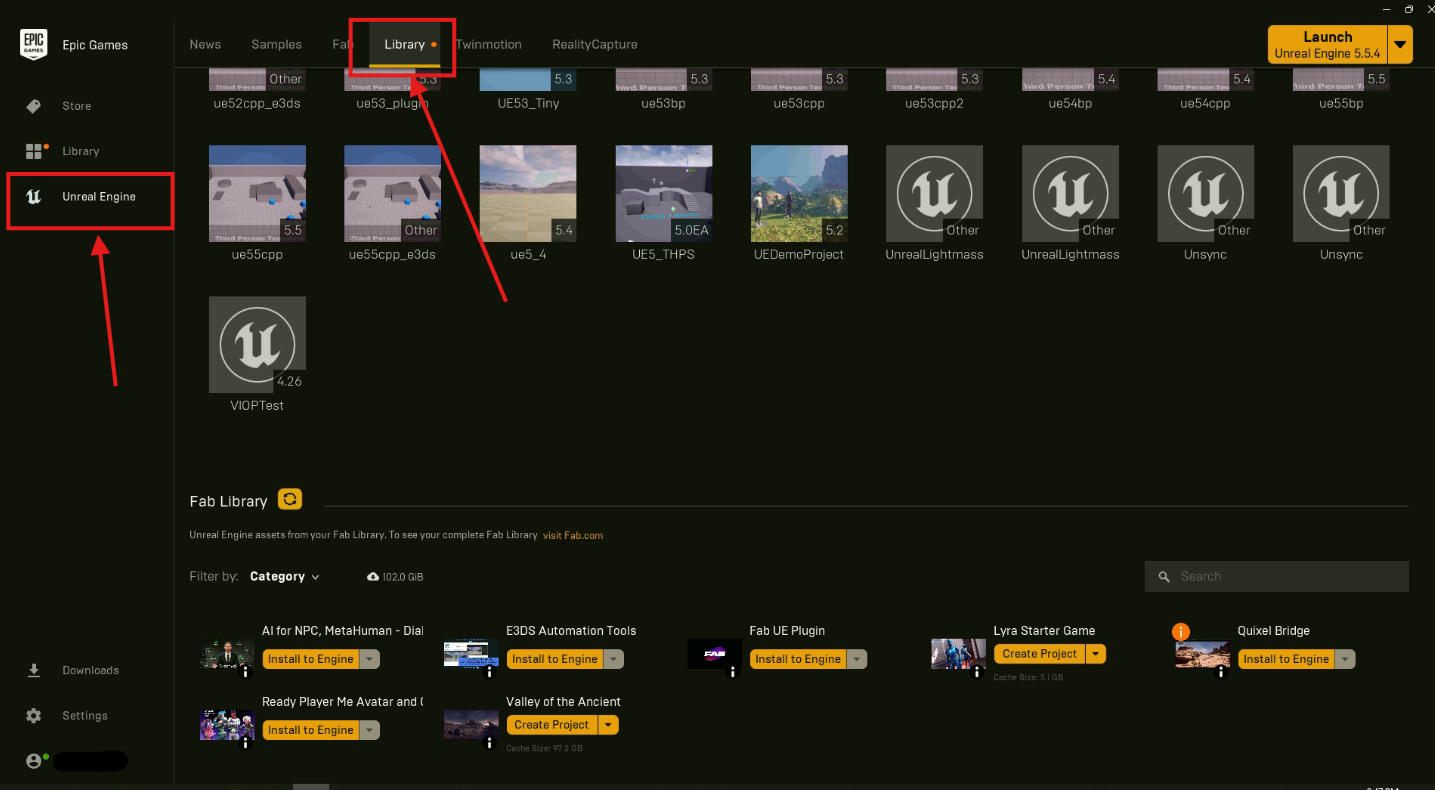
Figure 4. Navigate to Unreal Engine → Library
(v) Refresh the Fab Library
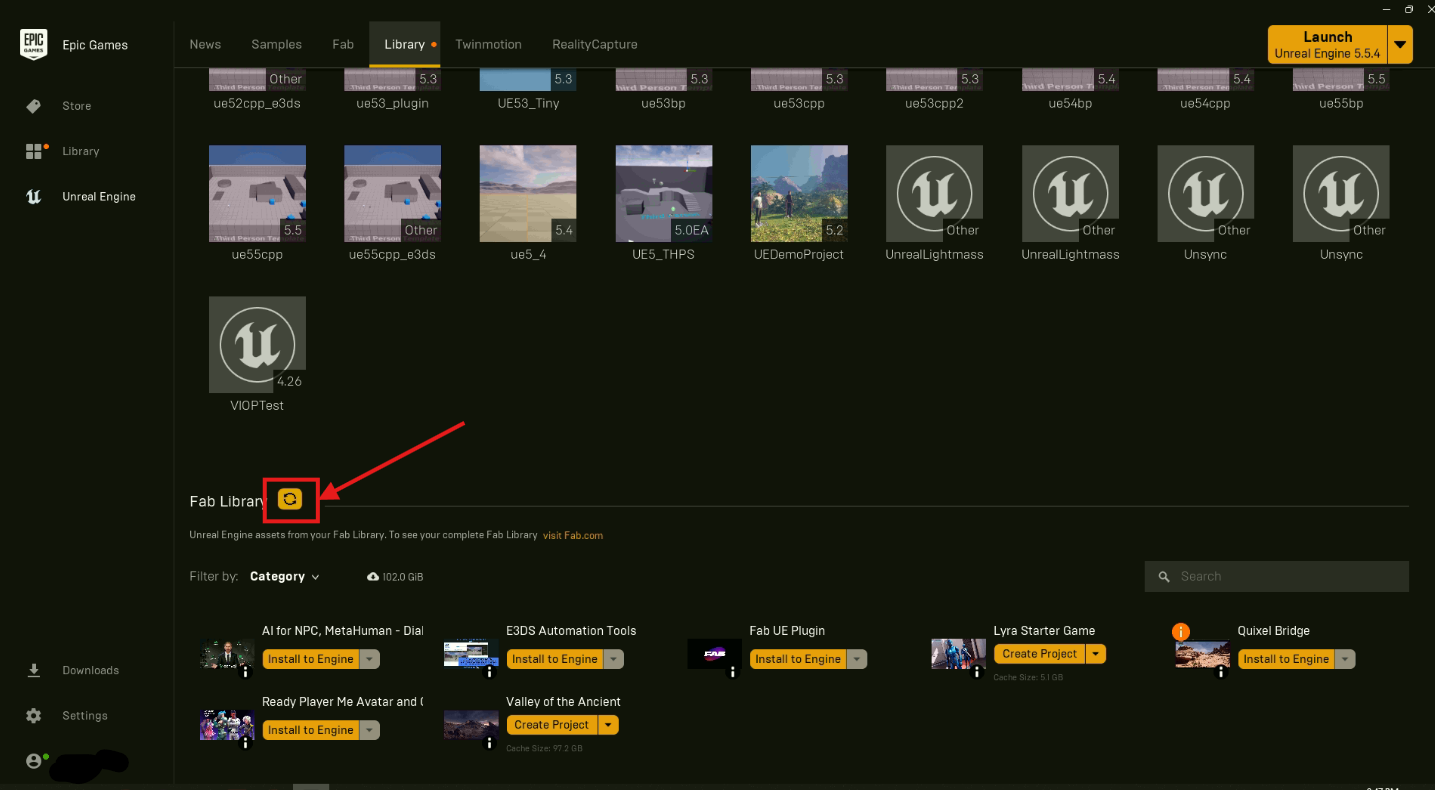
Figure 5. Refresh the Fab Library
(vi) Install to Engine
If you are already using the E3DS Automation Tools Plugin, click the icon (Figure 6) to update the plugin, and then install it.
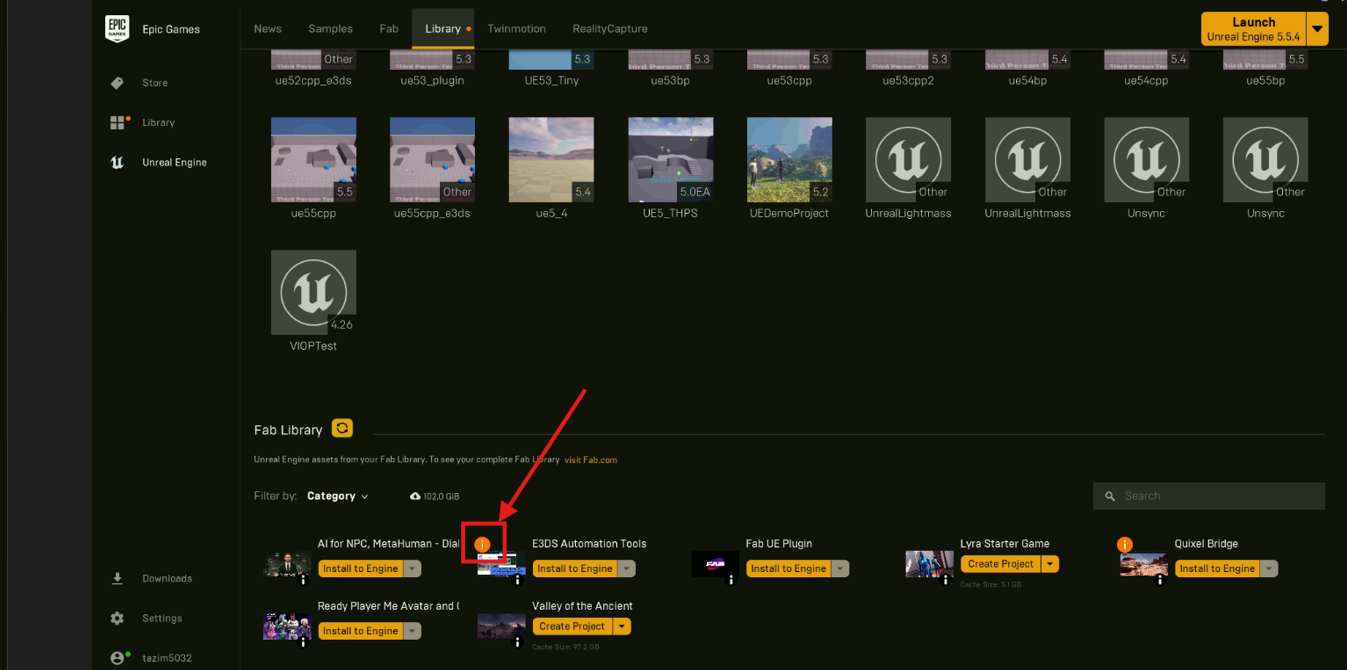
Figure 6. Update the Plugin
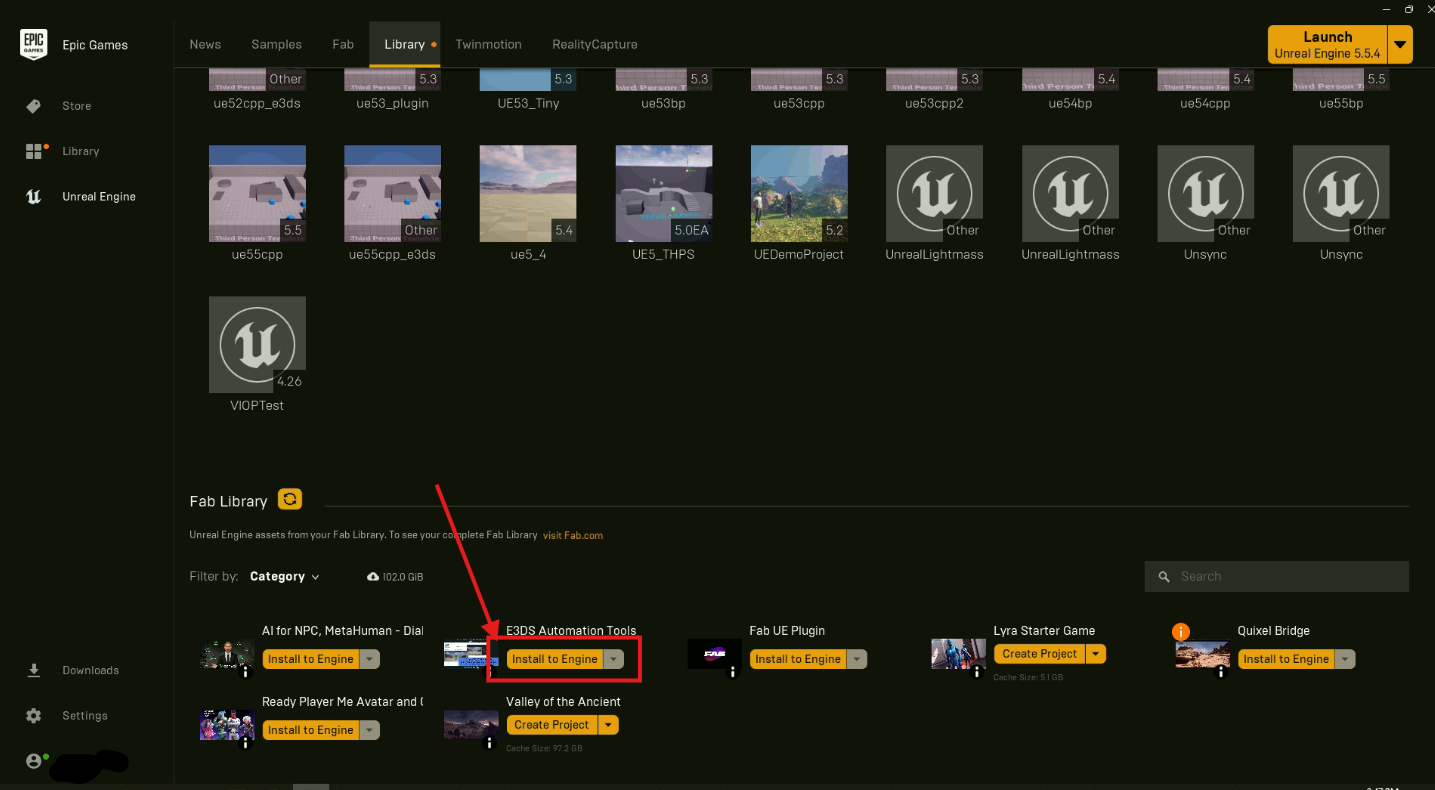
Figure 7. Install to Engine
(vii) Select Unreal Engine version and install the E3DS Automation Tools Plugin
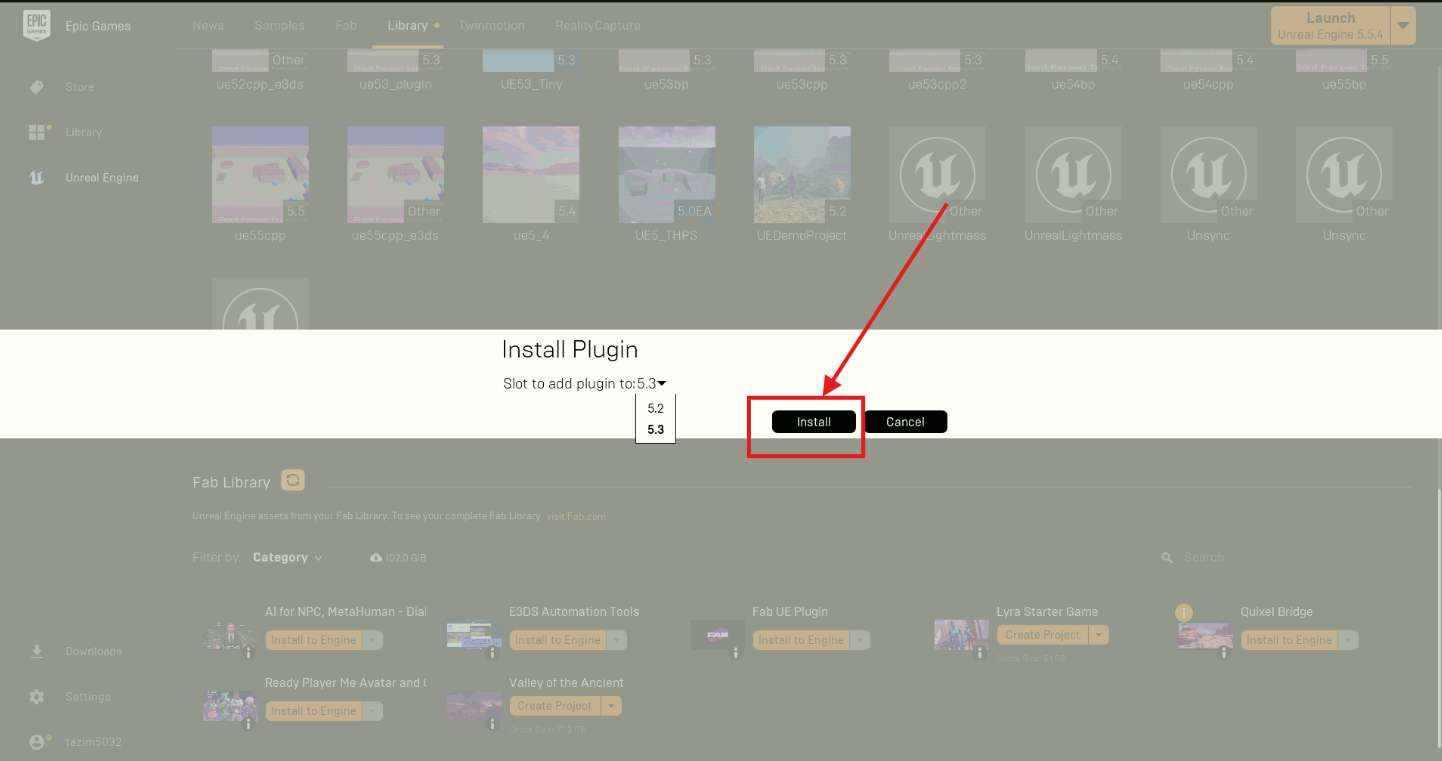
Figure 8. Install the Plugin
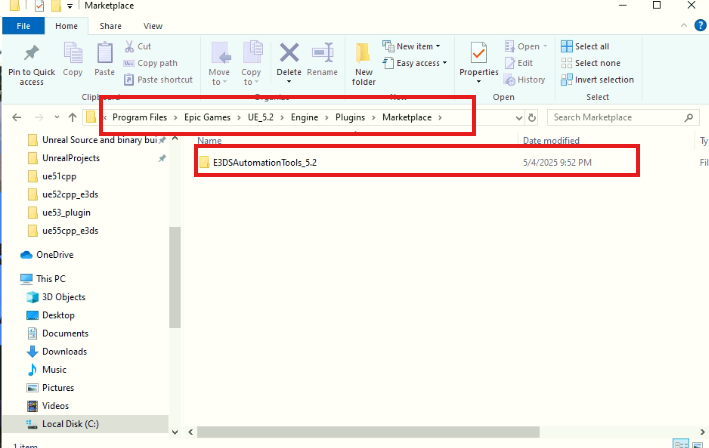
Figure 9. E3DS Automation Tools Location
Step 2. Open your Unreal Engine Project and go to Edit > Plugins.
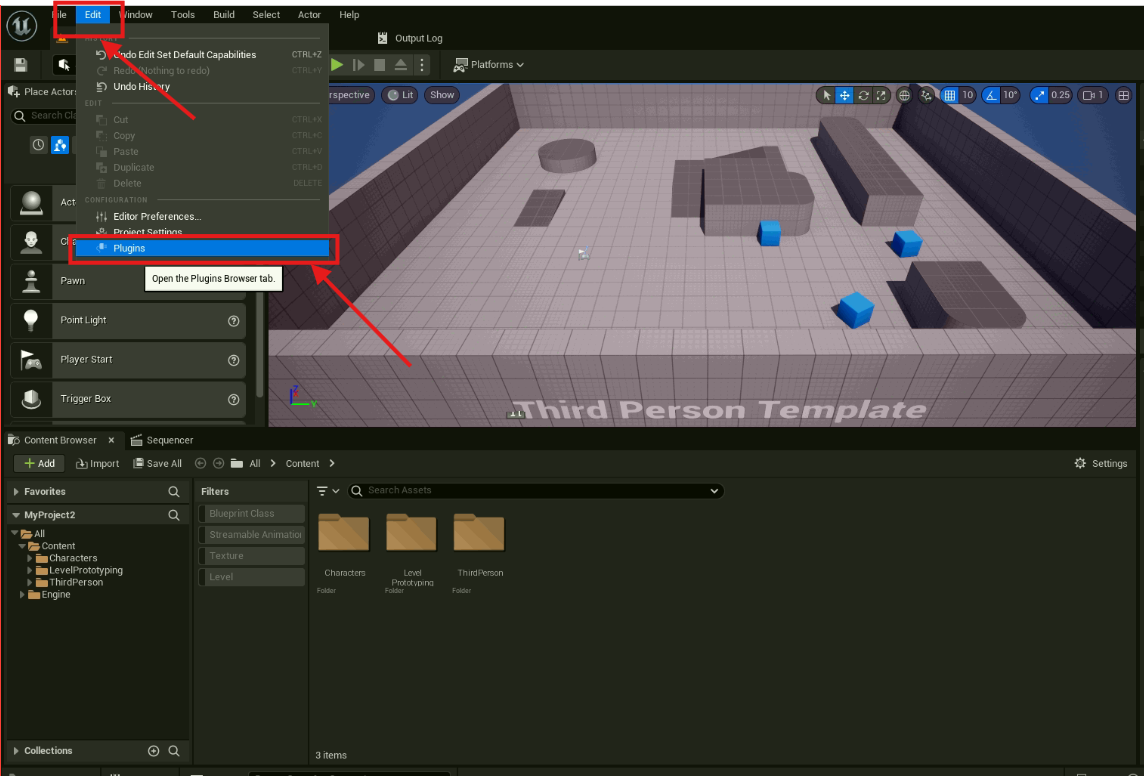
Figure 10. Navigate to Plugins
Step 3. Enable E3DS Automation Tools Plugin
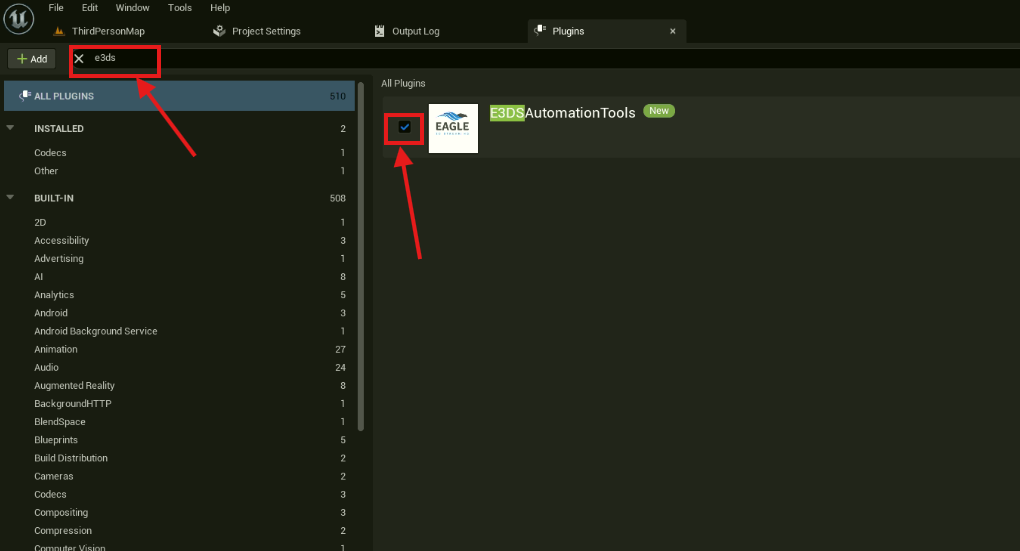
Figure 11. Enable E3DS Automation Tools
Step 4. Restart your Unreal Editor
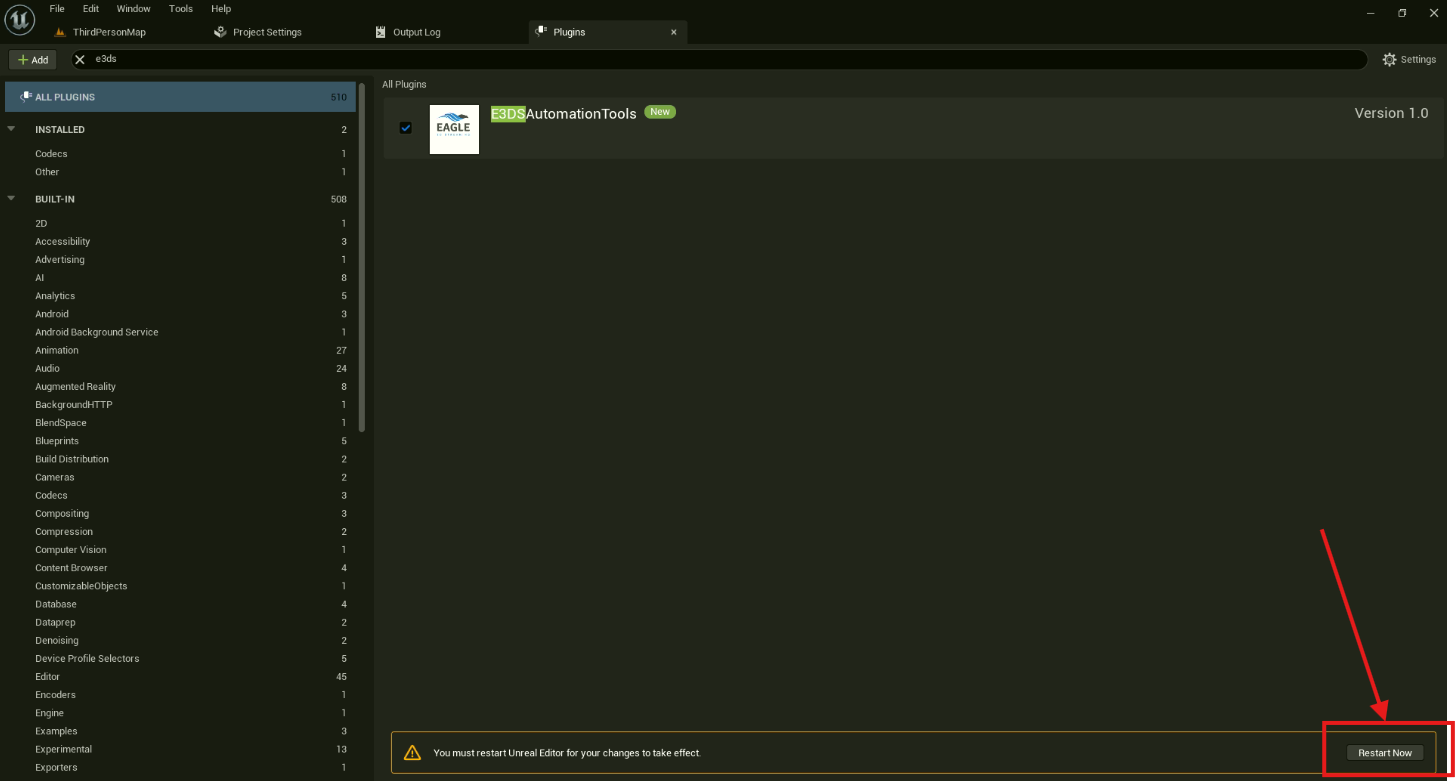
Figure 12. Restart Unreal Editor
Need help?
🛠️ Contact our Support Team
💬 Join the Community on Discord
Follow us on:
Facebook | GitHub | LinkedIn | YouTube
