Invite Member
Follow these steps to invite a member to join your team:
Step 1. Login to Control Panel
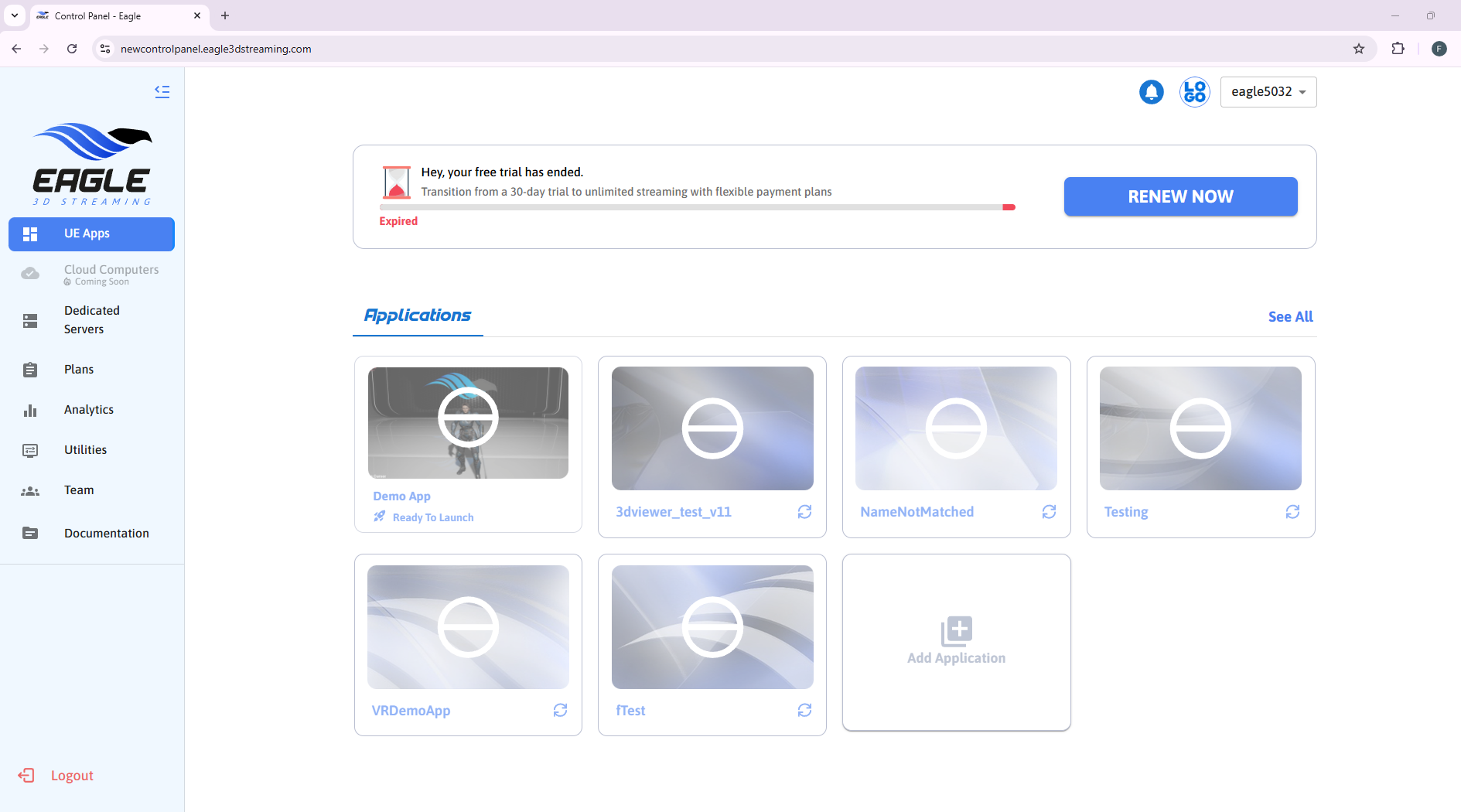
Figure 1. Control Panel
Step 2. Navigate to Team from the side panel.
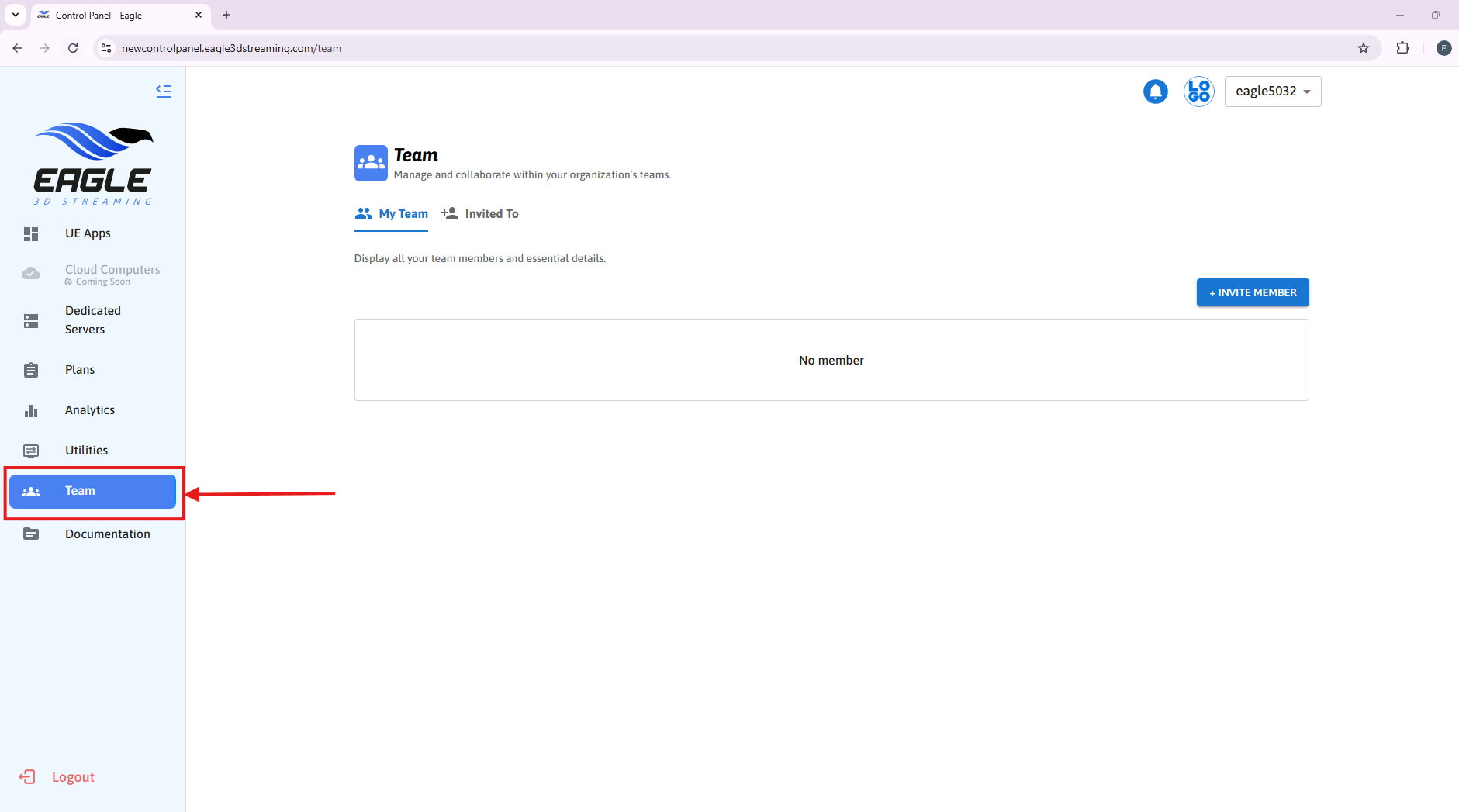
Figure 2. Navigate to Team
Step 3. Click on INVITE MEMBER button
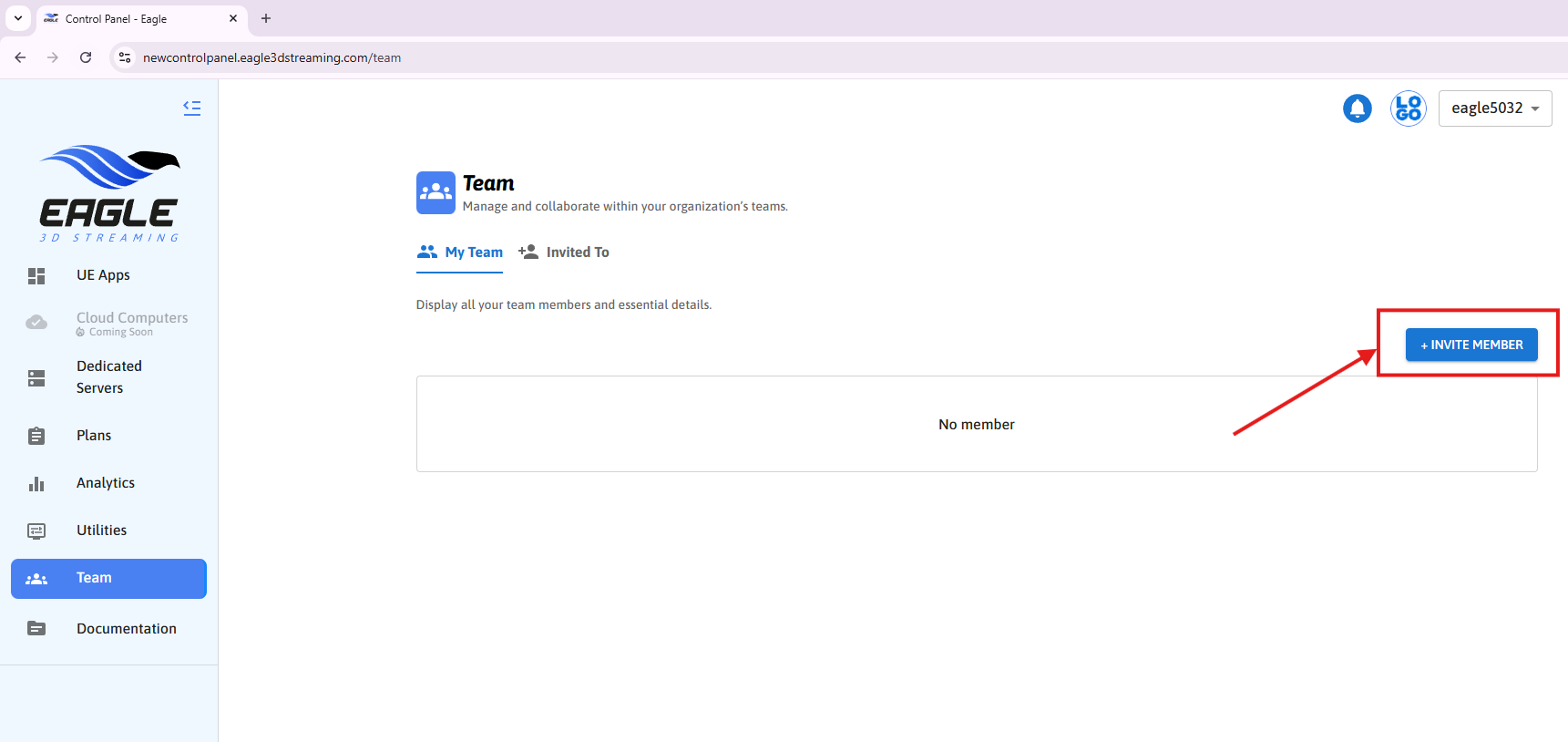
Step 3. Click on INVITE MEMBER Button
Step 4. Enter the email address of the member you'd like to invite and click on Confirm button.
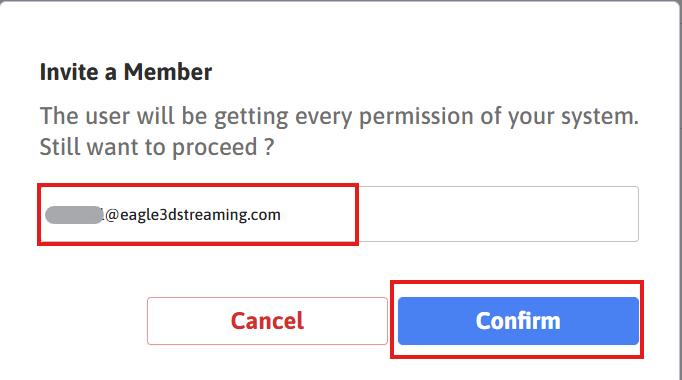
Figure 4. Enter Email and Confirm
Step 5. A "Member Invitation Successful" popup will appear after clicking the Confirm button.
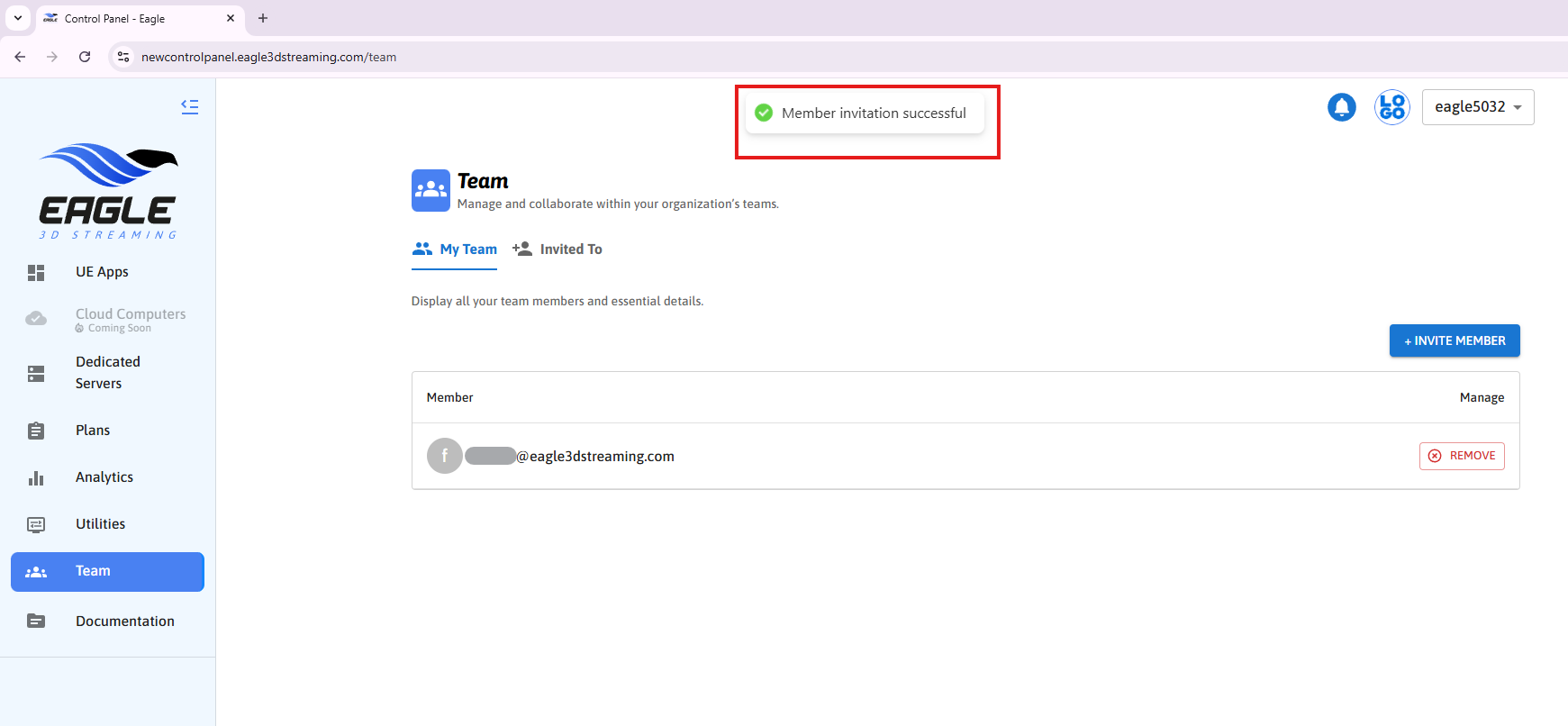
Figure 5. Member Invitation Successful
Need help?
🛠️ Contact our Support Team
💬 Join the Community on Discord
Follow us on:
Facebook | GitHub | LinkedIn | YouTube
