Transactions
Steps to view and manage Transactions in the Control Panel.
Overview
Interface allowing users to track their payment history, view invoices, and ensure their account is in good standing.
Prerequisites
Access to the Control Panel.
Instructions
Step 1. Accessing the Transactions page
Use your log in credentials to sign in to the Control Panel.
On the dashboard, navigate to the Manage Account button located on the top-right section of the interface.
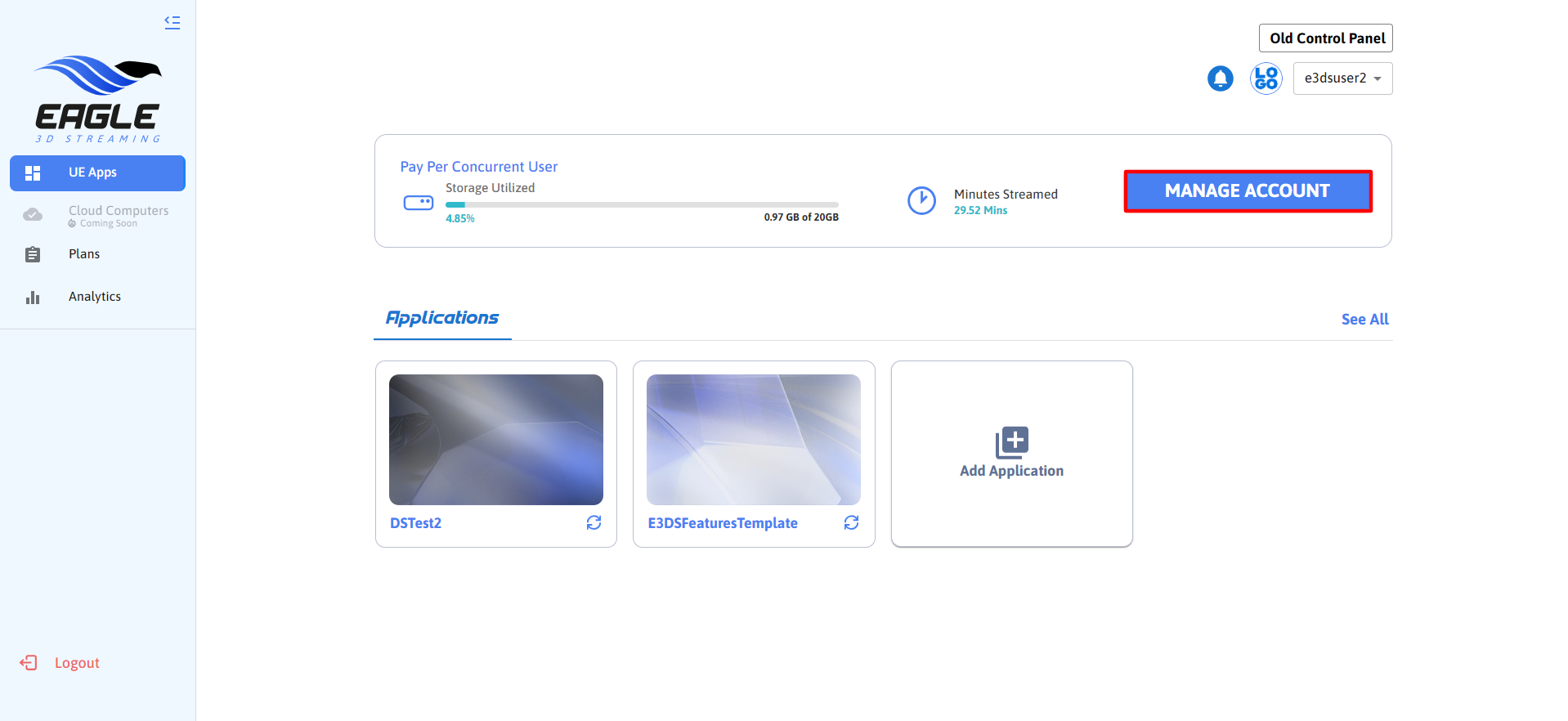
Image 1. Manage Account
Upon clicking Manage Account, you will be redirected to the My Account page.
In the My Account section, there are three tabs:
My Profile
Subscriptions
Transactions
Select the Transactions tab.
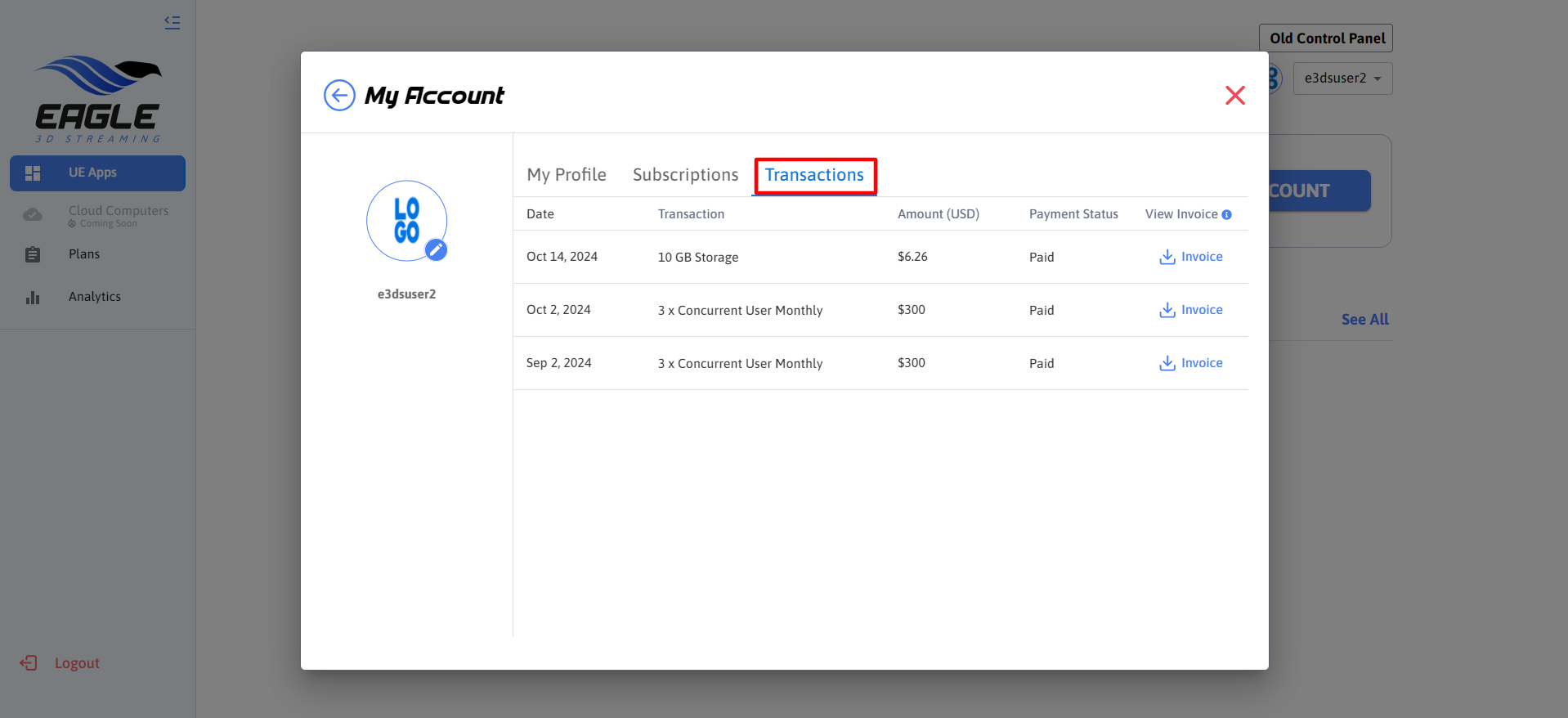
Image 2. Transactions
Step 2. Understanding the Transactions page
Once inside the Transactions tab, you will be presented with a list of your previous transactions.
Each transaction entry includes the following details:
Date: The date on which the transaction occurred.
Transaction: A brief description of the transaction.
Amount (USD): The total amount paid for that transaction.
Payment Status: Displays whether the transaction is Paid or Pending.
View Invoice: Allows you to download the invoice related to that transaction by clicking the blue "Invoice" link next to the relevant transaction.
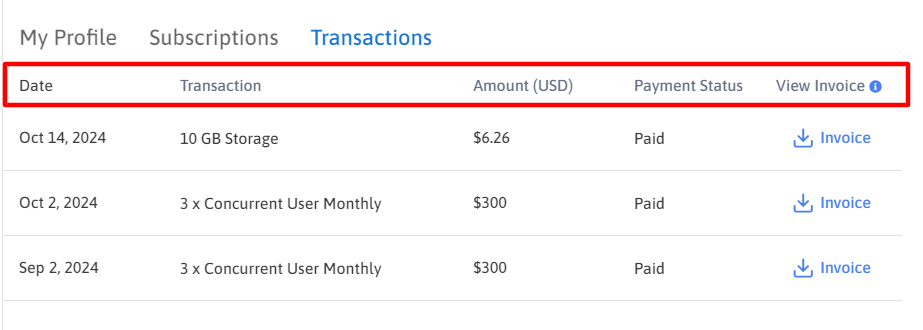
Image 3. Transaction details
This page ensures users have clear visibility over their storage and plan payments.
Step 3. Invoice Management
To view or download an invoice:
Navigate to the Transactions tab as described above.
Under the View Invoice column, click on the blue Invoice link corresponding to the transaction you are interested in.
The invoice will be downloaded as a PDF file, which can be stored for record-keeping or printed.
Need help?
🛠️ Contact our Support Team
💬 Join the Community on Discord
Follow us on:
Facebook | GitHub | LinkedIn | YouTube
