Max Session Time
Set a Max session time from the Control Panel.
Our system has no session duration limits and can stream for extended periods without disconnection. This YouTube video demonstrates 10 hours of continuous streaming.
If a disconnection occurs, it may be due to a crash or network issue. Please contact Support for assistance in resolving the problem.
For uninterrupted streams exceeding 10 hours, consider switching to an Enterprise plan and ensure a strong, stable internet connection.
Prerequisites
Access to the Control Panel.
One App uploaded.
Instructions
Step 1. Sign In to your Control Panel
Login with your information.
Step 2. Select your App
.png?inst-v=31d177e8-5f38-4ba7-9851-1839c997666f)
Image 1. Select your App
Step 3. Generate a Streaming Link
Refer to this document.
Step 4. Create a Config
Refer to this document.
Step 5. Edit the Config
Refer to this document.
Step 6. Add a Max Session Time (min) to the text field
.png?inst-v=31d177e8-5f38-4ba7-9851-1839c997666f)
Image 2. Type the Max session time in the text field
Step 7. Click ‘Save’
.png?inst-v=31d177e8-5f38-4ba7-9851-1839c997666f)
Image 3. Save
Step 8. Click ‘Save’ (again)
.png?inst-v=31d177e8-5f38-4ba7-9851-1839c997666f)
Image 4. Save
Step 9. Check your App to see the change applied
1. Click ‘Play App’
.png?inst-v=31d177e8-5f38-4ba7-9851-1839c997666f)
Image 5. Play App
2. Session expired after the Max session Time set in the Config is ended
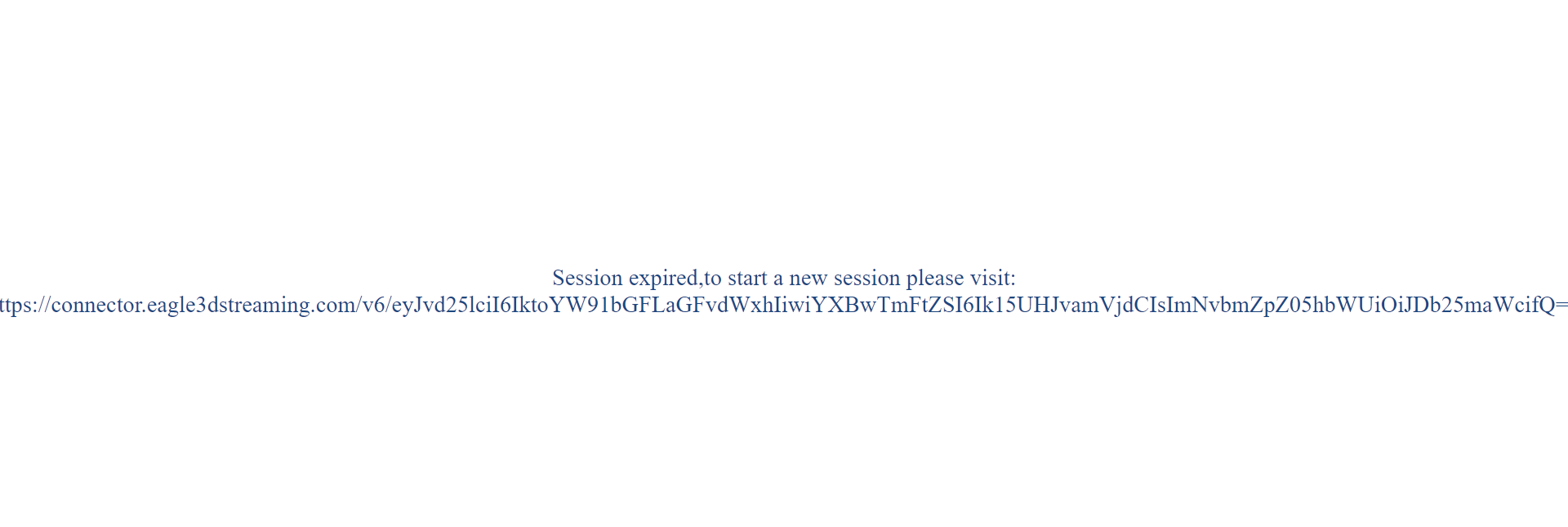
Image 6. Session expired after the Max session Time (min) ended
Need help?
🛠️ Contact our Support Team
💬 Join the Community on Discord
Follow us on:
Facebook | GitHub | LinkedIn | YouTube
