Mobile Touch
Learn to use this feature from the new Control Panel.
Prerequisites
Make sure to :
Have access to the Control Panel.
Have an Eagle 3D’s User Account.
Instructions
Step 1. Sign In to your Control Panel
Login with your information.
Step 2. Select your App
.png?inst-v=0df703a7-4d78-4a56-9b36-d7f763514116)
Image 1. Select your App
Step 3. Generate a Streaming Link
See : Generate a Streaming Link for your App.
Step 4. Create a Config
See : Create a Config for each Streaming Link.
Step 5. Edit the Config
See : Edit your Config.
Step 6. Enable Advanced Options

Image 2. Enable Advanced Options
Step 7. Click Streaming UI
.png?inst-v=0df703a7-4d78-4a56-9b36-d7f763514116)
Image 3. Click Streaming UI
Step 8. Enable Mobile Touch
Receive Touch commands on Mobile.
See how to receive inputs from Mobile.
Optimize the performance on desktop and Mobile.
.png?inst-v=0df703a7-4d78-4a56-9b36-d7f763514116)
Image 4. Enable Mobile Touch
Step 9. Save the changes
1. Click Save
.png?inst-v=0df703a7-4d78-4a56-9b36-d7f763514116)
Image 5. Click Save
2. Click Save (again)
.png?inst-v=0df703a7-4d78-4a56-9b36-d7f763514116)
Image 6. Click Save
Step 10. Run the game on your Mobile to check the feature
Now you are able to use the Touch screen to stream your App on Mobile.
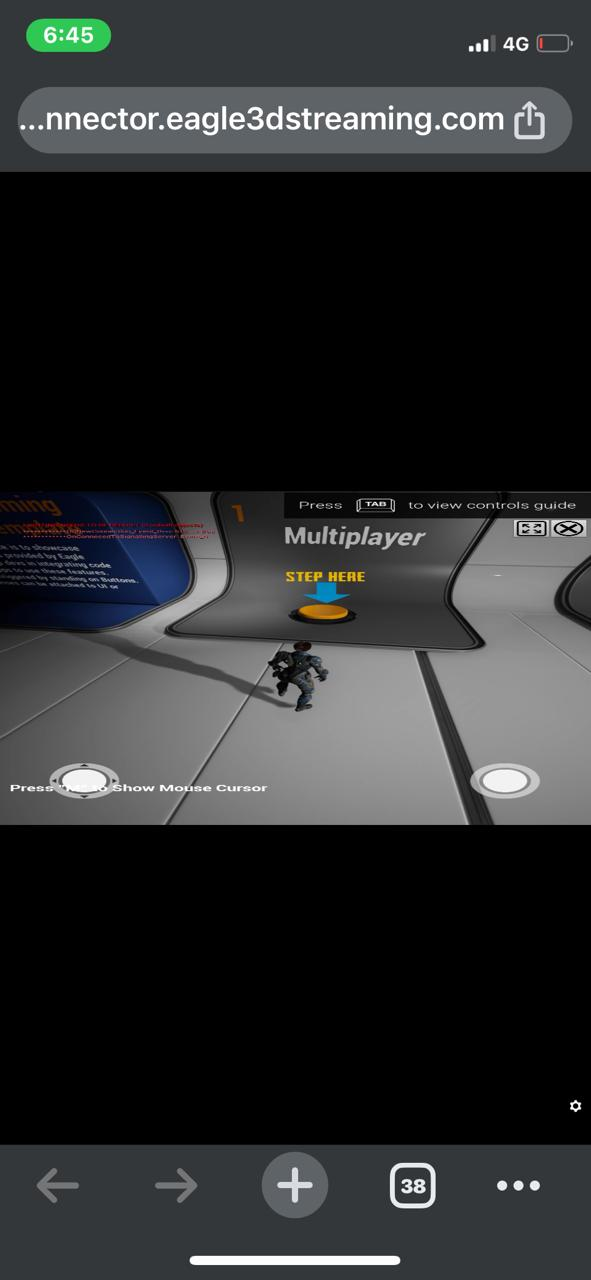
Image 7. App streaming from Mobile : Touch Screen enabled
If you disable ‘Mobile Touch’, the Touch Screen would be disabled.
Now you are ready to stream from your Mobile !
Need help?
🛠️ Contact our Support Team
💬 Join the Community on Discord
Follow us on:
Facebook | GitHub | LinkedIn | YouTube
