Packaging the Server Build
Follow the steps to package server build:
Step 1. Navigate to Edit > Project Settings
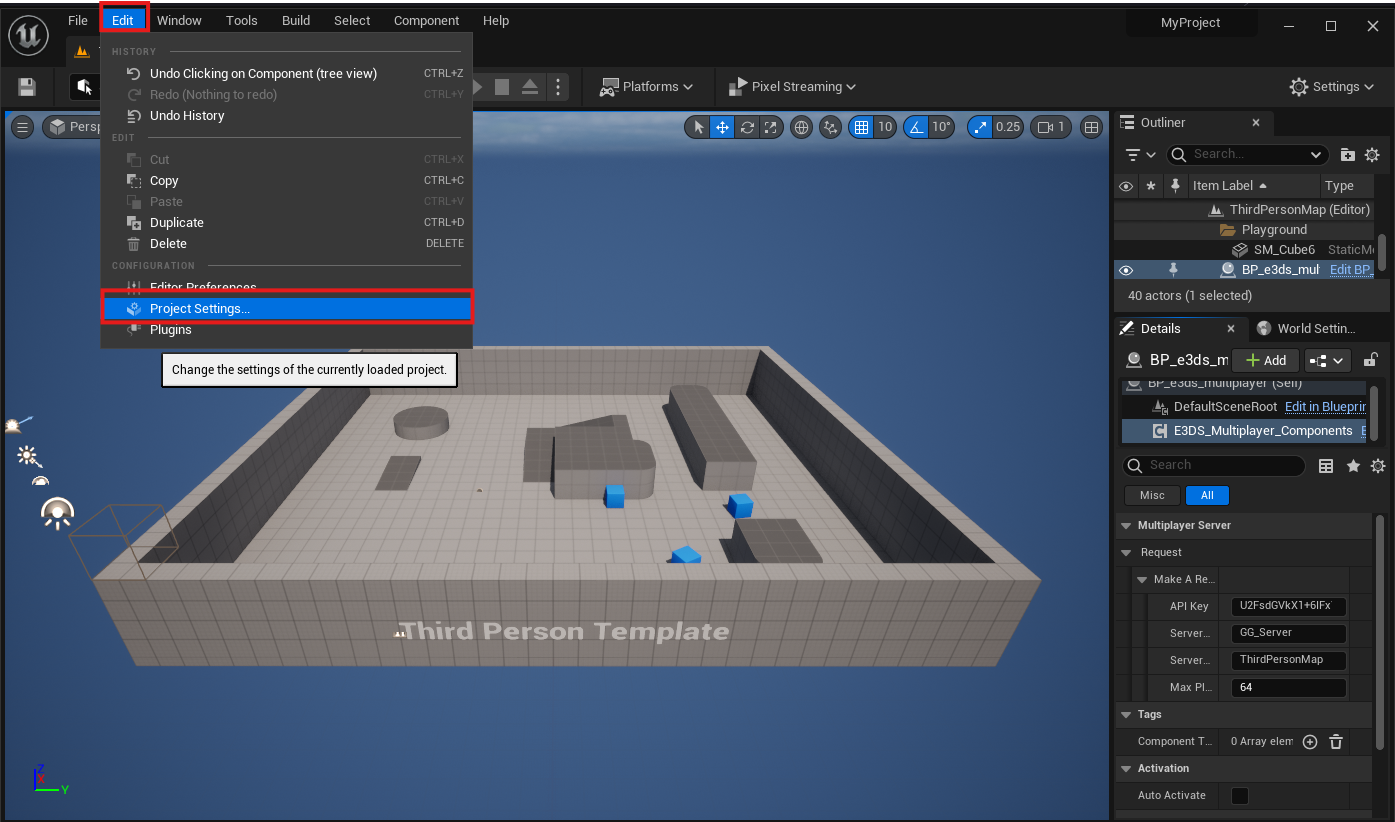
Figure 1. Project Settings
Step 2. Select Packaging and search “list of map”

Figure 2. Select Packaging
Step 3. Add Third Person Map
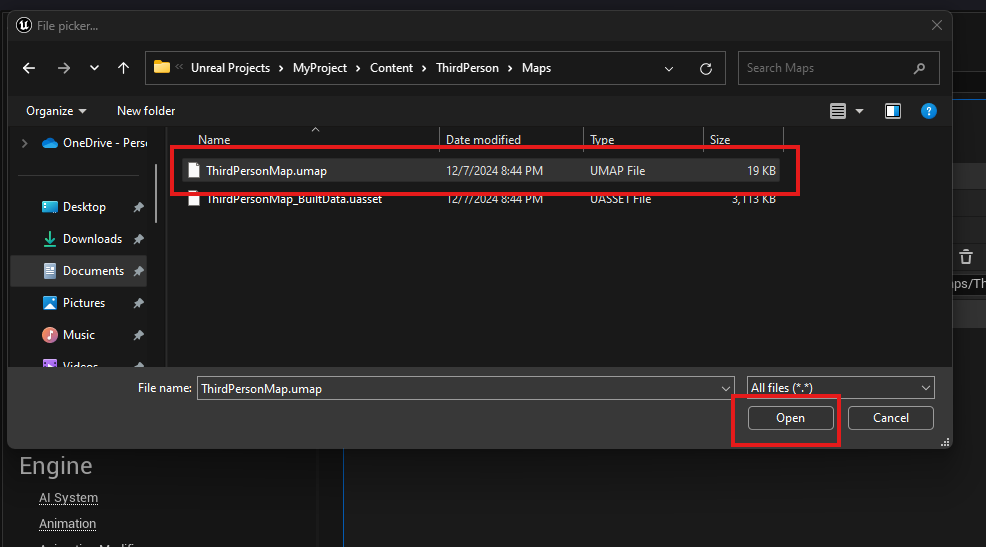
Figure 3. Add Third Person Map
Step 4. Select Build Target as YourProjectNameServer
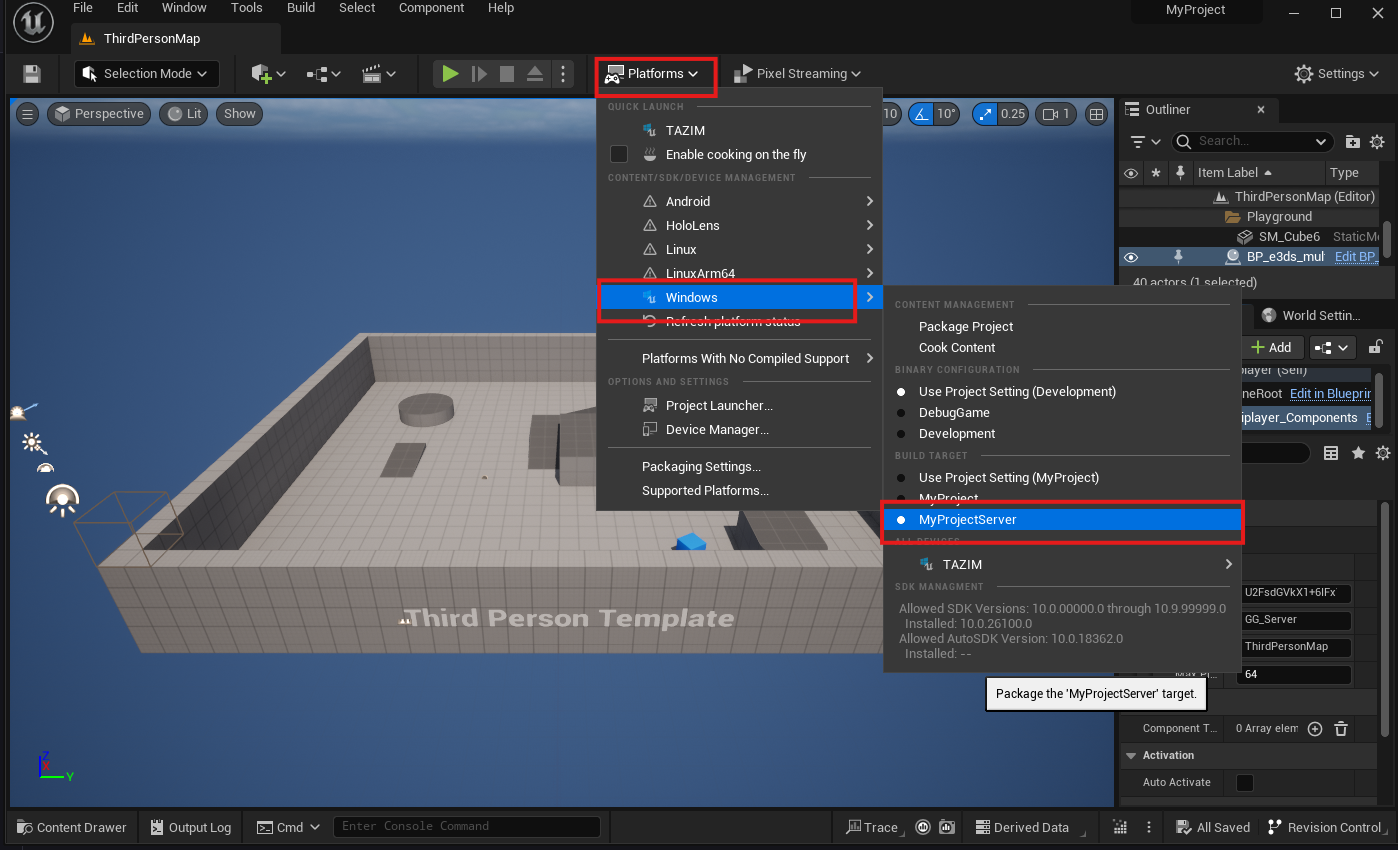
Figure 4. Select Server Build
Step 5. Navigate to Platforms > Windows > Package Project

Figure 5. Package Server
Step 6. Select an empty folder

Figure 6. Select a Folder
Step 7. Packaging Successful
After waiting a few minutes, you will see a successful packaging pop-up. If the packaging fails, it may be due to the following reasons:
Your Visual Studio is not properly configured with Unreal Engine.
You may have skipped one or more steps in the tutorial.
You may be using the binary version of Unreal Engine from Epic Games.
To create a server you need to use source build Unreal Engine of Eagle 3D Streaming. You can download the source build Unreal Engine of Eagle 3D Streaming from this URL.
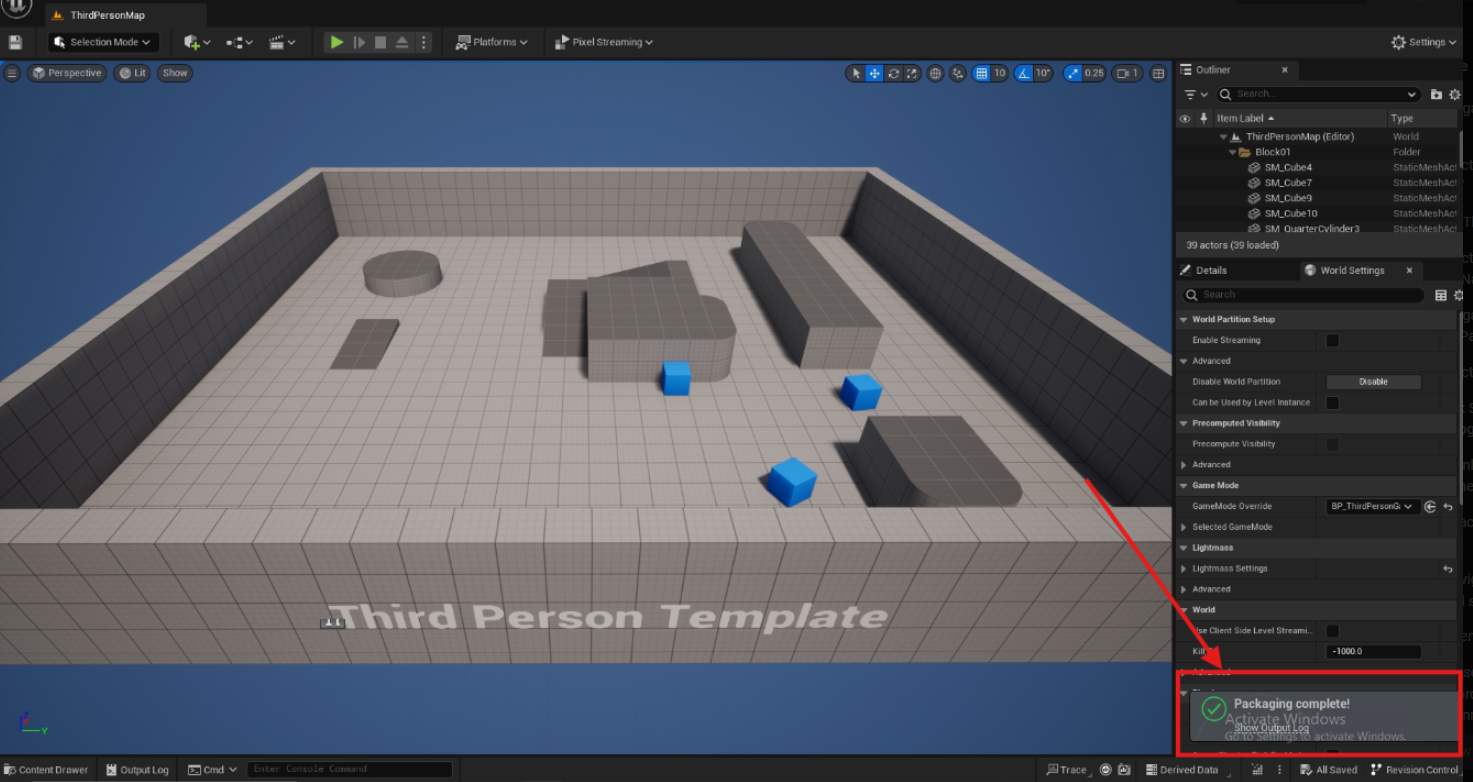
Figure 7. Packaging Successful
Need help?
🛠️ Contact our Support Team
💬 Join the Community on Discord
Follow us on:
Facebook | GitHub | LinkedIn | YouTube
