Passing and Parsing Command Line Parameters in Unreal with Eagle 3D Streaming
This guide explains how to pass custom parameters to your Unreal application via Eagle 3D Streaming and how to parse them inside Unreal Engine.
Follow the guides below:
1. Parsing Passed Parameters in Unreal
Any parameters passed to your app can be retrieved in Unreal by calling the global function Get Command Line.
This function can be called in any Blueprint and will return the full command-line string used to launch the application.
You can then parse the string using Unreal’s built-in
Parse Command Linefunction, or create your own custom parsing logic.
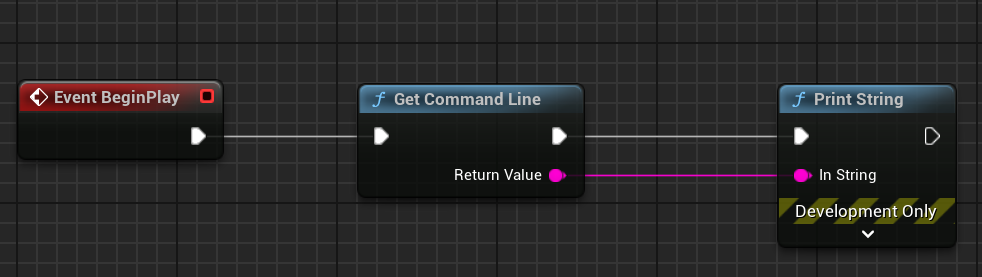
Figure 1. Get Command Line Parameter(s)
2. Defining the parameters which will be passed to your app
To configure the parameters sent to your application:
Open the Eagle 3D Streaming Control Panel.
Select one of your uploaded applications.
Create a new config (or edit an existing one).
To learn more about creating/editing configs, follow this guides
Once the config page opens:
Enable Advanced Options.
Go to the Developer tab.
Enable Parameters To Pass To App.
Add your parameters separated by spaces.
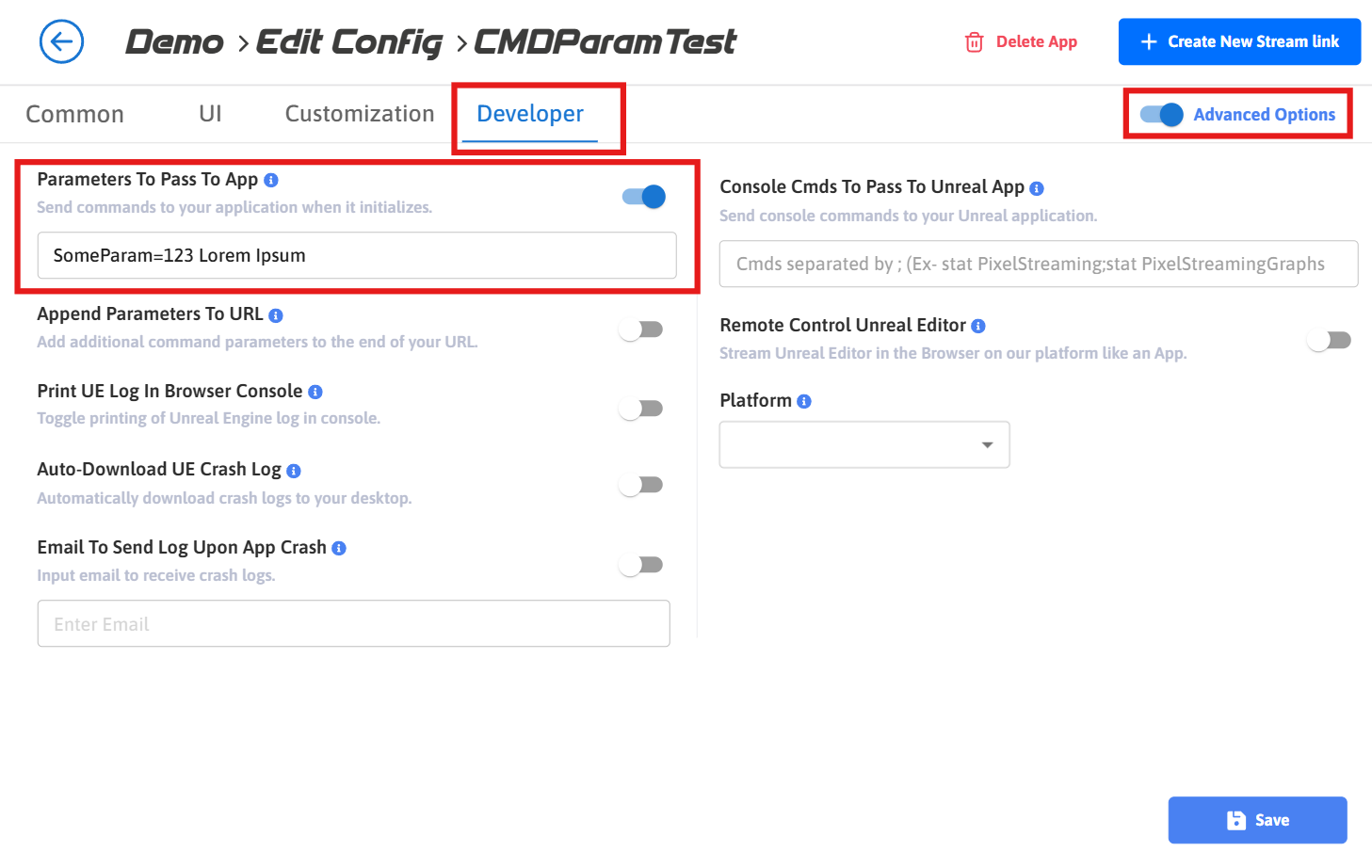
Figure 2. Parameters to Pass to App
Save your config and play the app using its associated link.
When the app starts, you should see the command-line parameters printed on screen.

Figure 3. Printing Parameters on Screen
Additional Notes
Besides the parameters you define, Eagle 3D Streaming automatically adds extra parameters related to Pixel Streaming.
By default, screen messages are disabled. To re-enable them, run the following console command:
CODEEnableAllScreenMessages
Alternatively, instead of using Print String, display the results in a UI Widget for better control.
Video Tutorial
https://www.youtube.com/watch?v=j34h5tVUhdkNeed help?
🛠️ Contact our Support Team
💬 Join the Community on Discord
Follow us on:
Facebook | GitHub | LinkedIn | YouTube
