Selecting Pay Per Concurrent User
Activate your account or renew your subscription by selecting the Pay Per CCU plan.
The 'Pay Per CCU' plan requires a Credit Card as a payment method and is prepaid.
Instructions
Step 1. Sign In to the Control Panel
Login with your information.
Step 2. Click ‘Renew Now’
For a quick access to the Plan Selection page, use this link.
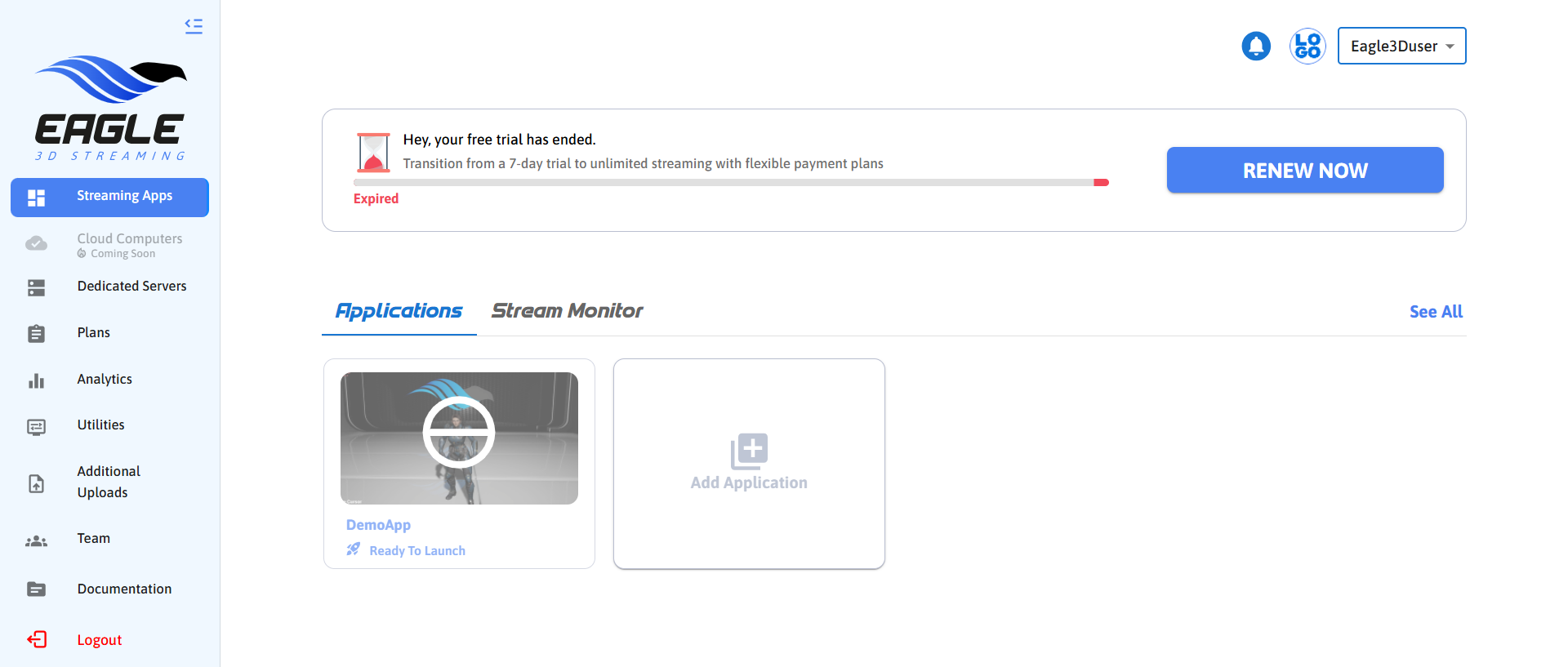
Image 1. Renew Now
Step 3. Click ‘Select Plan’
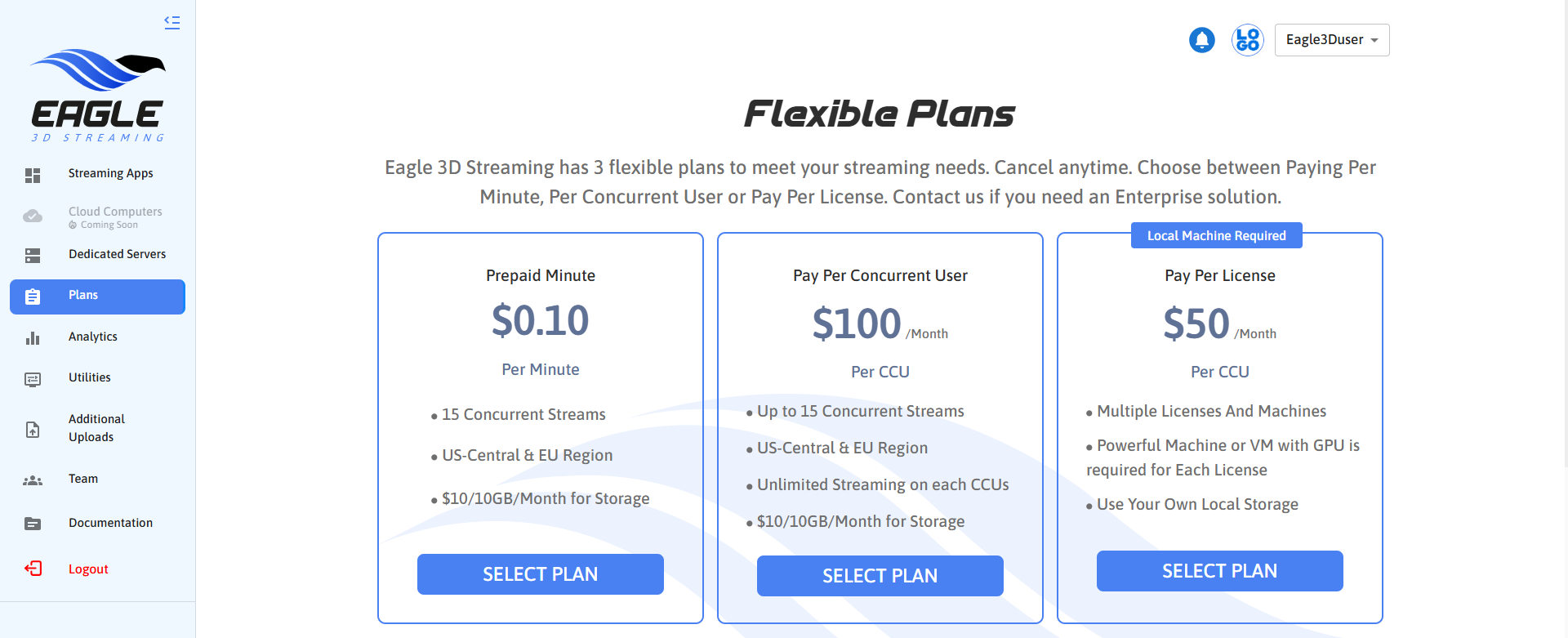
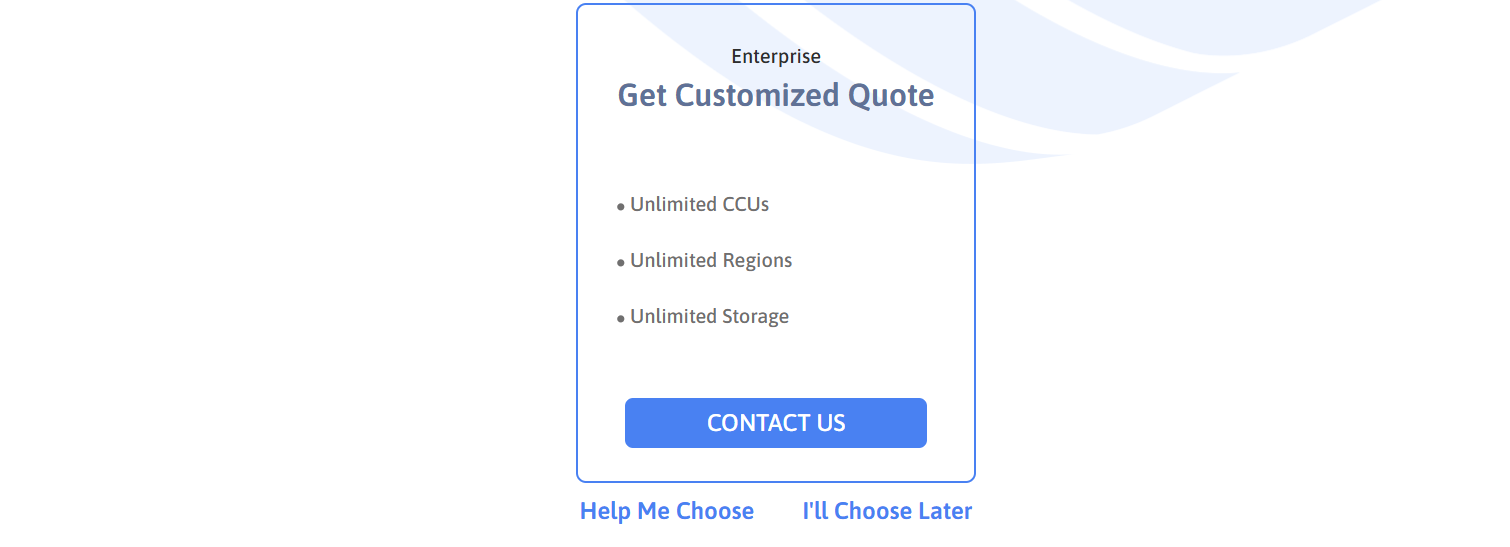
Image 2. Select Plan
Step 4. Select the number of CCUs and click ‘Continue’
Adjust the number of CCUs using the + or - signs.

Image 3. Select the number of CCUs
Step 5. Add your Payment Information and click ‘Subscribe’
Enter your Credit Card information, Cardholder name and Country.
Click ‘Subscribe’.
.png?inst-v=55236504-77cd-408a-83b6-0b308912c50c)
Image 4. Payment Information
Once the payment is secured, you will receive a notification.
Click ‘Home’ or wait 5 seconds to be automatically redirected to the Control Panel’s Home page.
Need help?
🛠️ Contact our Support Team
💬 Join the Community on Discord
Follow us on:
Facebook | GitHub | LinkedIn | YouTube
