Send Password reset by Email
Information on how to get the Password reset by mail.
Prerequisites
For this document, you need :
Access to the Control Panel ;
Instructions
Step 1. Login to the Control Panel
Click here to login.
Step 2. Click Account
.png?inst-v=27e98e0b-a7f8-4fea-87e8-8659c502a385)
Image 1. Control Panel : Click Account
Step 3. Go to Send Password Reset Email
.png?inst-v=27e98e0b-a7f8-4fea-87e8-8659c502a385)
Image 2. Click on Send Password Reset Email
Step 4. Get the Notification on screen
At this point, your Password Reset Link would be sent to you by Email.
Check Spam, if you don’t see the “Eagle 3D Streaming” mail in your mail Inbox.
The Reset Link is ONLY valid for 1 hour.
.png?inst-v=27e98e0b-a7f8-4fea-87e8-8659c502a385)
Image 3. Notification popup
Step 5. Check your Mail Inbox and Click on the Link
.png?inst-v=27e98e0b-a7f8-4fea-87e8-8659c502a385)
Image 4. Click on the Link
Step 6. Type your Password and click Change Password
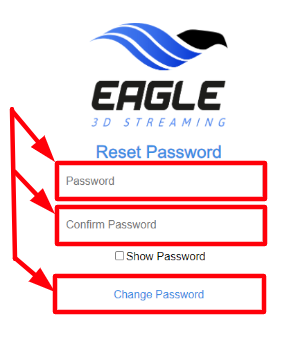
Image 5. Type the Password, Confirm it, click Change Password
Step 7. Password changed successfully
.png?inst-v=27e98e0b-a7f8-4fea-87e8-8659c502a385)
Image 6. Password Reset successfully
Step 8. Sign in to your Account with the new Reset Password
Once the Password is Reset, you will be directed to this Sign in page.
Note 1 : Once you Sign in, you will be redirected to the New Control Panel.
.png?inst-v=27e98e0b-a7f8-4fea-87e8-8659c502a385)
Image 7. Sign in to the Control Panel
Note 2 : If you want to use the Old Control Panel, click “Go to Old Control Panel”
.png?inst-v=27e98e0b-a7f8-4fea-87e8-8659c502a385)
Image 8. Click Go to Old Control panel
Was this article helpful? Comment Below. Let us know your feedback.
Need help? Contact Support
Submit a new request at E3DS support portal.
Requests sent on weekends will not be addressed until the following business day.
