Create a User Account
Learn to create a new account at Eagle 3D’s platform.
If you are transitioning from Furioos or Arcware, check this document.
Instructions
Step 1. Open Eagle 3D User Account sign-up page
Click here to get to the Control Panel sign-up page.
Step 2. Create an account
1. Enter your email and password in the appropriate text fields
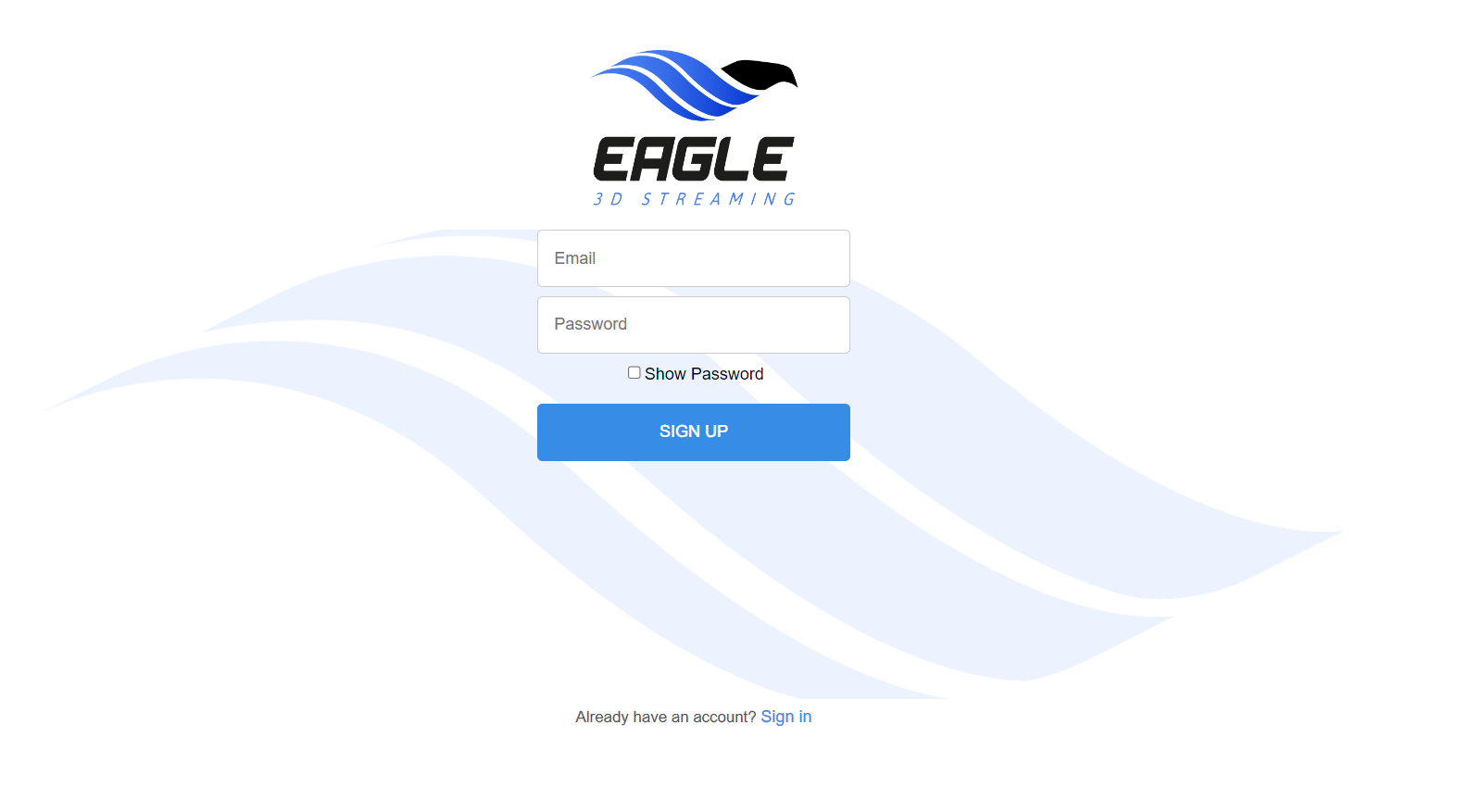
Image 1. Sign up
2. Get the Verification code by mail
Once you sign-up, an OTP code will be sent to you by mail.
Check Spam if you do not see it in your mail Inbox.
3. Enter the OTP code in the Sign-Up page
Type the OTP code shared by Eagle 3D on the mail, in the appropriate text field in the sign-up page.
4. Click Verify
You will get a notification that your OTP was verified and you successfully created an Account.
5. Login to your Account
Step 3. Enter your Username
Usernames are case sensitive and cannot contain special characters, dashes or spaces.
Only letters and numbers may be used in your username.
.png?inst-v=27e98e0b-a7f8-4fea-87e8-8659c502a385)
Image 2. Username entry
Step 4. Open the Control Panel
The Control Panel Interface is shown in the screenshot below.
You are now on a 7 day free trial with 1 CCU.
.png?inst-v=27e98e0b-a7f8-4fea-87e8-8659c502a385)
Image 3. Control Panel Interface
Note : Navigate between the Old and the New Control Panel by clicking ‘'Go to New Control Panel’' or ‘'Go to Old Control Panel’' if you would like to go back. (See screenshot below).
.png?inst-v=27e98e0b-a7f8-4fea-87e8-8659c502a385)
Image 4. Go to New Control Panel
Now you are ready!
Next, Enable the Pixel Streaming plugin, Package your project then Upload an App on your Control Panel!
Was this article helpful? Comment Below. Let us know your feedback.
Need help? Contact Support
Submit a new request at E3DS support portal.
Requests sent on weekends will not be addressed until the following business day.
