Package your Project from Unreal Engine
Learn to Package your Project from UE.
Prerequisites
Make sure you have (respectively):
Built an Unreal Engine Project.
Instructions
Step 1. Package the Project for Windows
In your Unreal Engine Editor, go to :
File > Package Project > Windows (64 - bit)
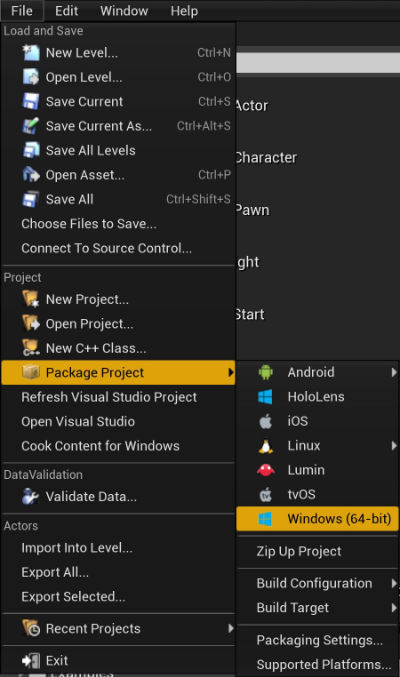
Image 1. Package Project : Windows (64-bit)
See how to select a Build Configuration for your project ( i.e. Development or Shipping Build)
Step 2. Create a folder on your computer to store Packaged Projects
In this document, we named our folder : Packages.
We also saved Packages in the Desktop. (You get to choose where to save it).
1. Click Select Folder
By selecting the Folder ‘'Packages’', UE creates a folder WindowsNoEditor (called by default) inside Packages where it stores the Packaged content.
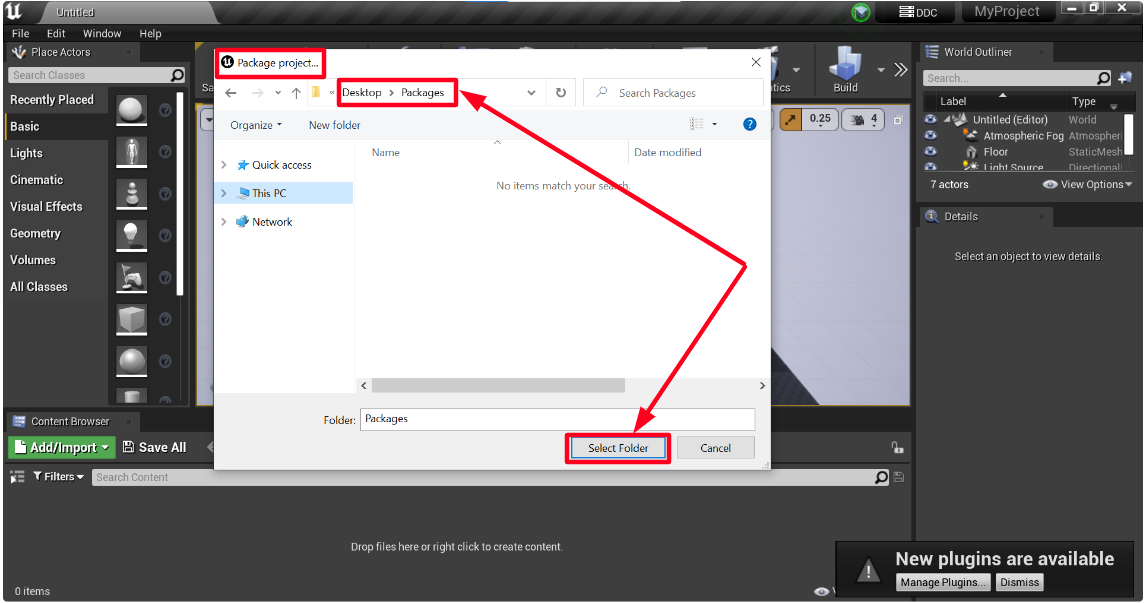
Image 2. Create a folder Packages : Click Select Folder
2. Packaging the Project for Windows
The packaging procedure starts.
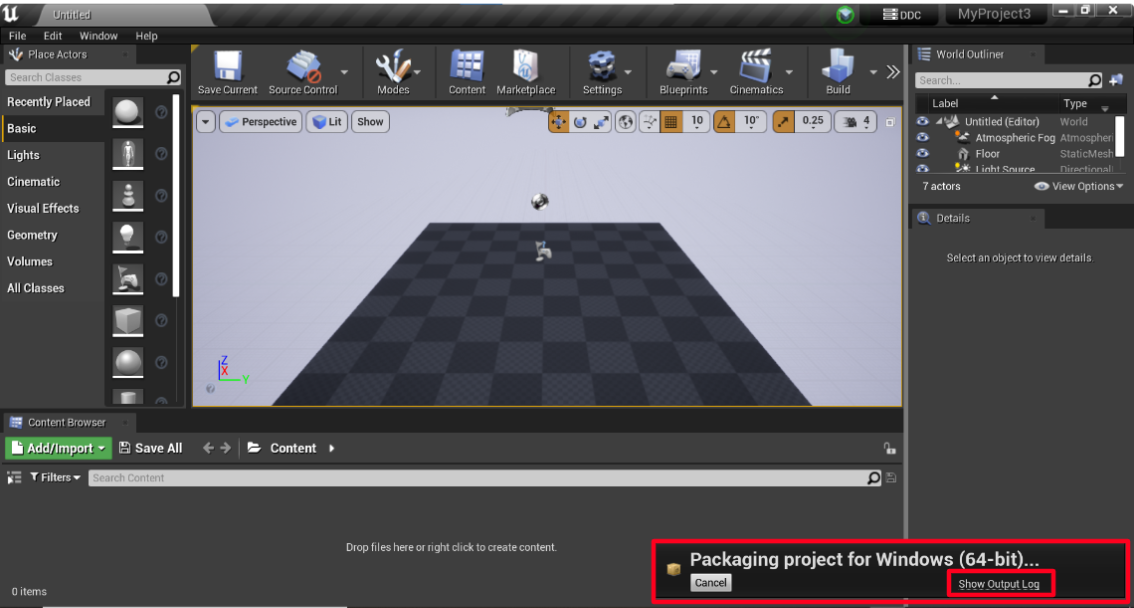
Image 3. Packaging the Project for Windows
3. Click ‘Show Output Log’ to see Logs

Image 4. Output Logs : App successfully packaged
Step 3. Open the folder ‘'Packages’' then “WindowsNoEditor”
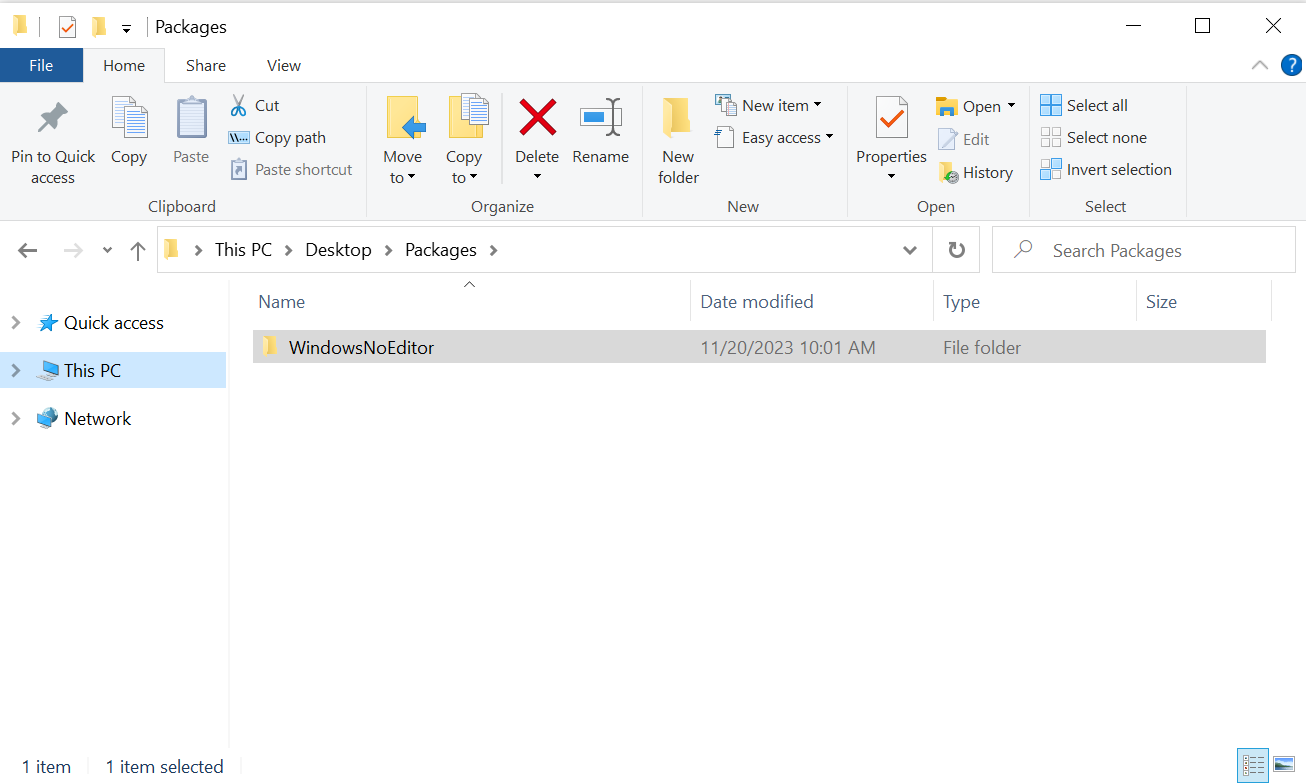
Image 5. Packages : WindowsNoEditor
Step 4. Open the exe file to check that it is working as a desktop App
Note : If there some main folders and files are missing from the packaged App, it would not be able to stream later.
(Check the image below to see the Packaged Project’s root Folder content).
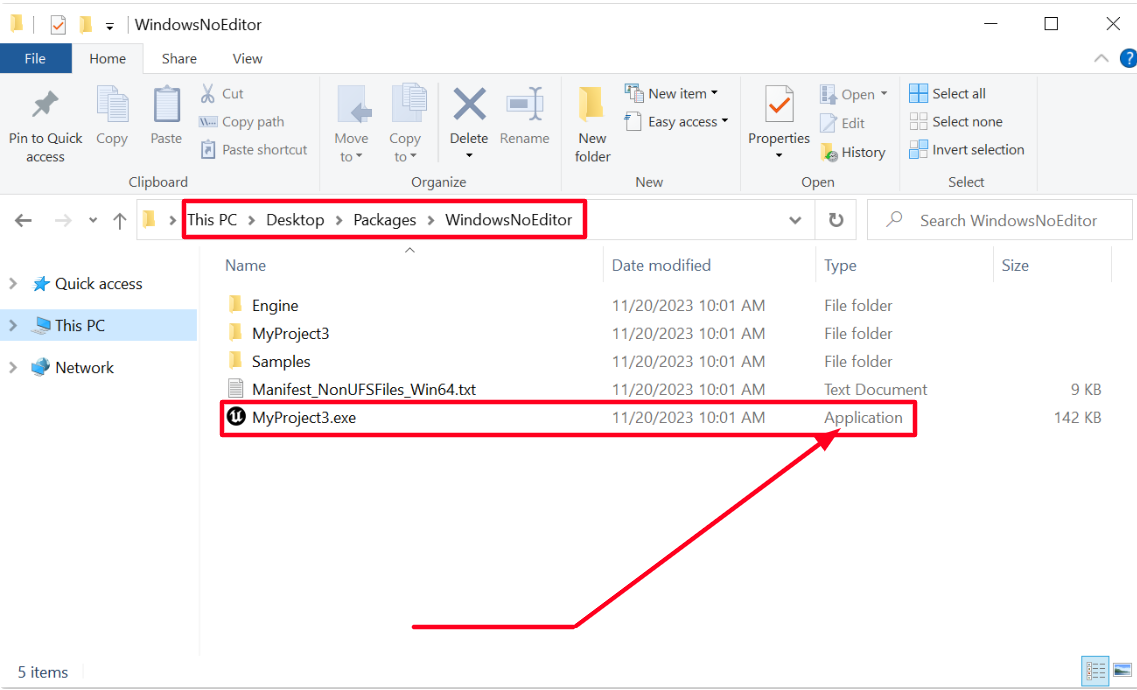
Image 6. Packages : WindowsNoEditor
Note : Please follow this tutorial to test your App Locally before uploading the Build to the Control Panel.
Was this article helpful? Comment Below. Let us know your feedback.
Need help? Contact Support
Submit a new request at E3DS support portal.
Requests sent on weekends or national holidays will not be addressed until the following business day.
