Starting EL automatically upon every Windows startup
Prerequisites
Set up the EL Launcher. Follow this document.
Instructions
Open Task Scheduler from the start menu.
Create a task from the right side panel.
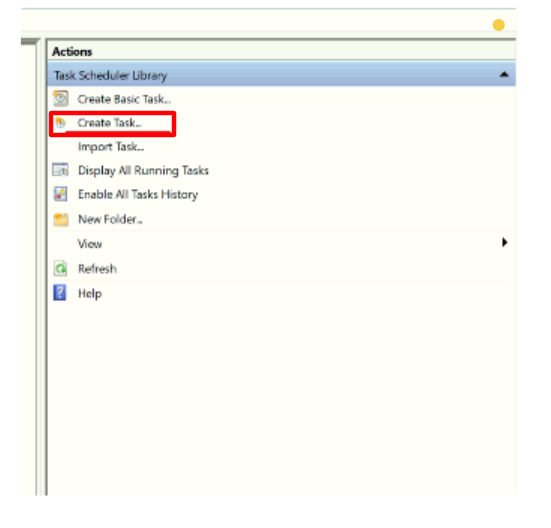
Image 1. Create a Task in the Task Scheduler
Enter a name for the task. From the Triggers Tab, select “At log on“
Select “At log on of any user“.
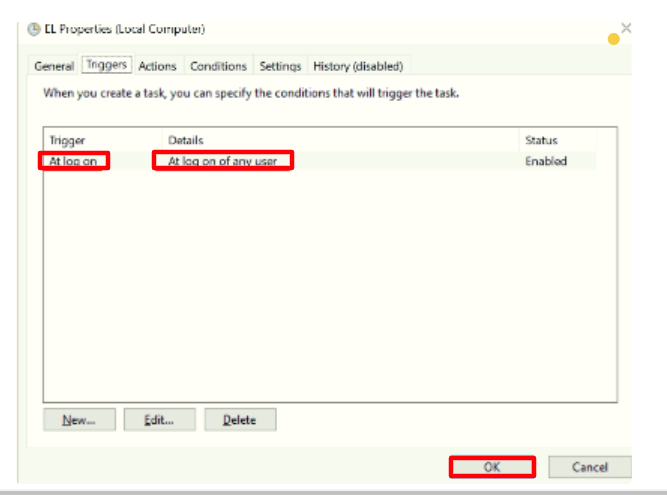
Image 2. Task Scheduler : Triggers : At Log on : At Log on of any user
Go to the Action Tab and click on ‘'new’'.
Browse and select the
EL.exefile.In the “Start in“ box add the folder path where the
EL.exeexist.
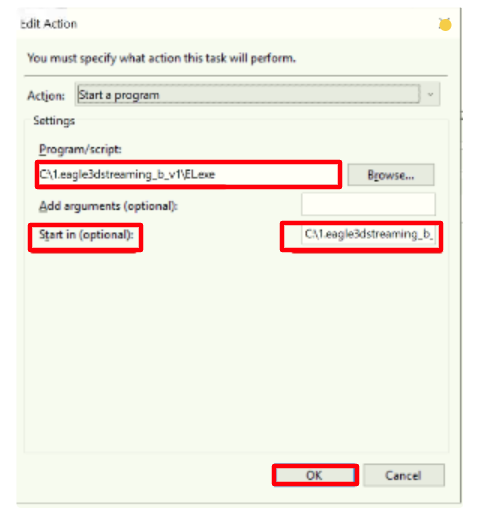
Image 3. Action Tab : new : Select the EL.exe : Add the folder path of the EL.exe in Start in
Click OK
Now the Binary EL will Auto-Start every time you log into Windows!
Need help?
🛠️ Contact our Support Team
💬 Join the Community on Discord
Follow us on:
Facebook | GitHub | LinkedIn | YouTube
