Streaming App Monitor
The Stream Monitor allows you to manage sessions by overseeing active streams and removing users when necessary, directly from the Eagle 3D Streaming control panel.
Why Use the Streaming App Monitor Feature?
Control the number of active users according to your plan’s limits.
Prevent unauthorized users from occupying streaming slots.
Quickly remove inactive or problematic users to free up resources.
Monitor and manage all active streams in real-time from a single control panel.
In the video below, we demonstrate an account that is currently under a seven-day trial period. During this trial, users are restricted from streaming their app in multiple tabs simultaneously.
https://www.youtube.com/watch?v=Z1OCqrOj-bwIn the video, the user starts streaming one of their apps. However, when they attempt to stream the same app, or another app, in a new tab, they receive a CCU Limit Reached alert. To resolve this, the user must use the Stream App Monitor feature in the control panel to remove the first session. Once the first session is terminated, the second tab can stream the app without issue.
Need Multiple Concurrent Streams?
Check out the Upgrade to a Paid Plan section for details.
We have also provided visuals below showing how you can kick a player. Feel free to check them out.
Follow the steps below to kick player:
Step 1. Go to control panel and select Utilities.
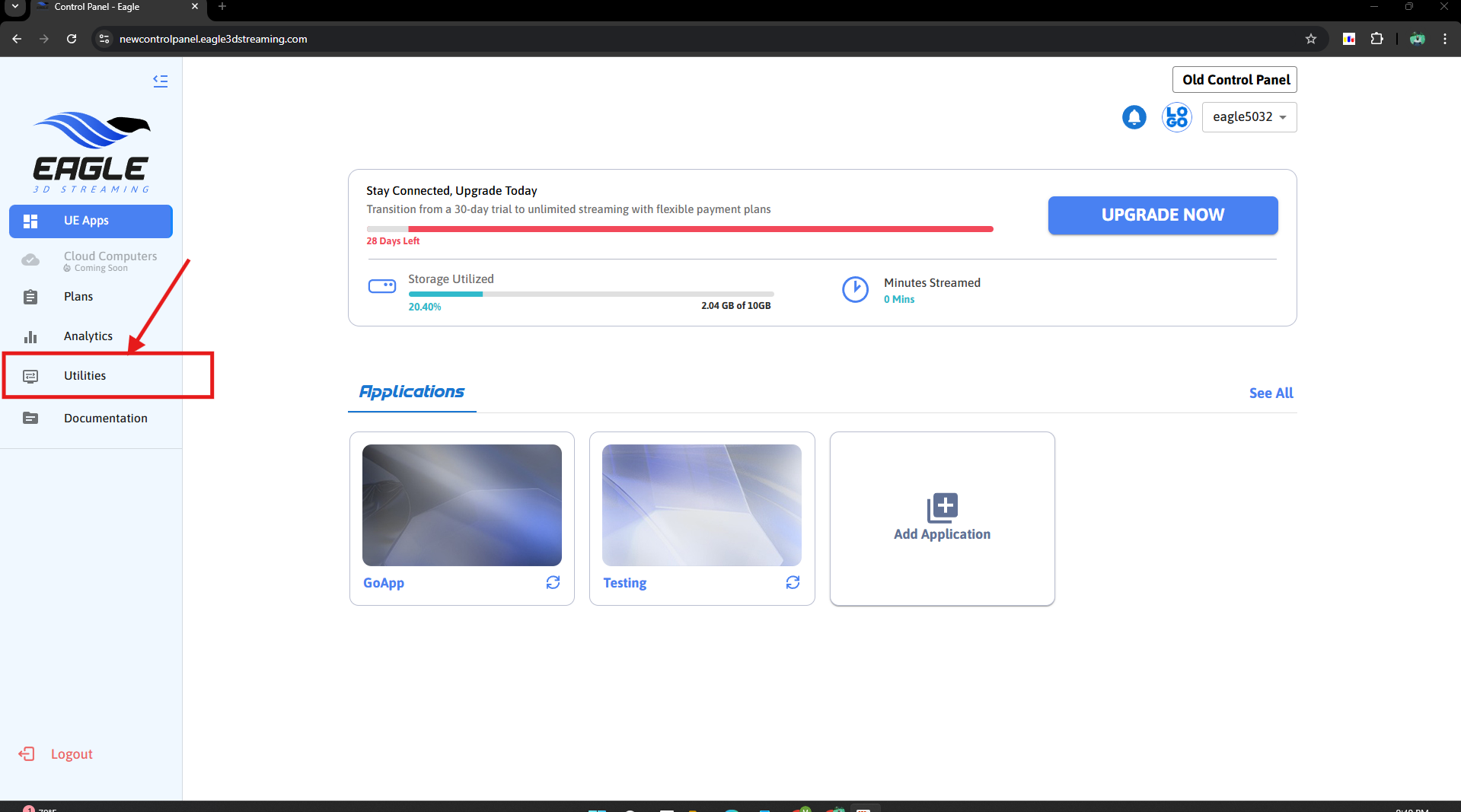
Figure 1. Select Utilities
Step 2. Kick the current player.

Figure 2. Kick the Current Player
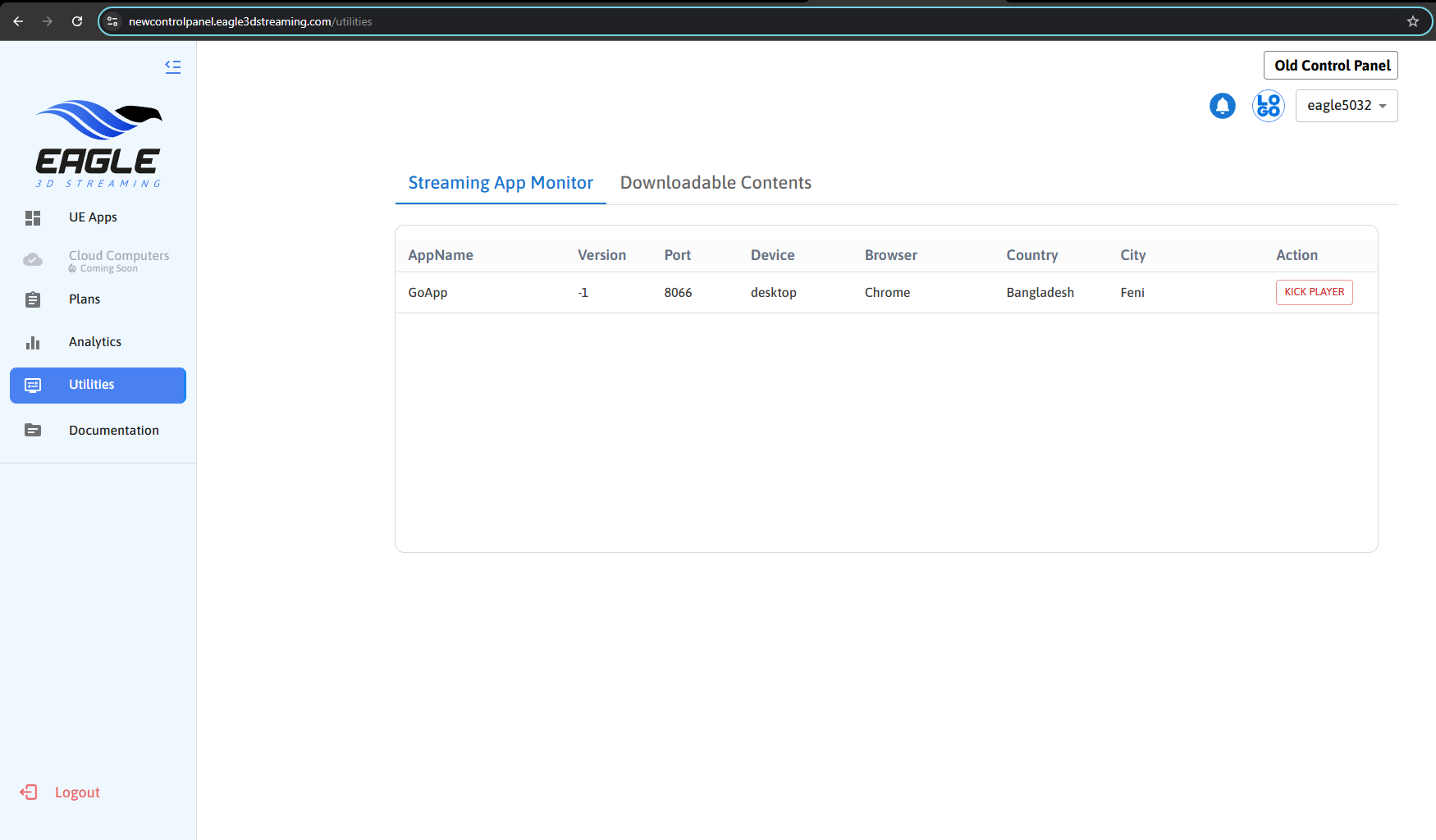
Figure 3. Current Player is Kicked Out

Figure 4. Current Player Minute Exceeded (After kicking the player)
Step 3. Now new player can stream.
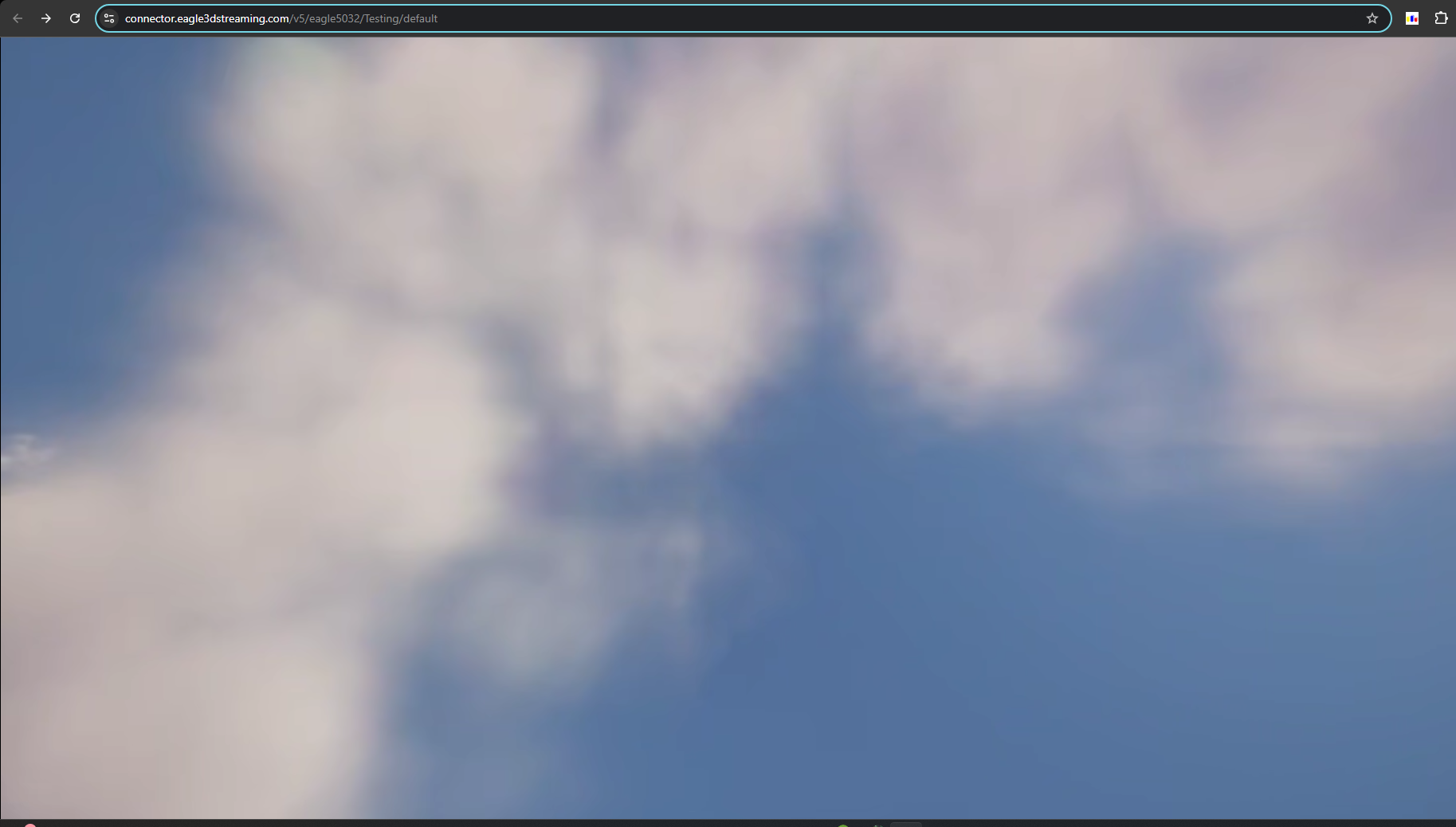
Figure 5. Streaming As New Player
Need Multiple Concurrent Streams?
Check out the Upgrade to a Paid Plan section for details.
Need help?
🛠️ Contact our Support Team
💬 Join the Community on Discord
Follow us on:
Facebook | GitHub | LinkedIn | YouTube
