Testing App from Mobile Browser
In this section we will guide you how you can test your app locally using mobile device. Now follow the steps below to run the app locally in your mobile:
To run your app locally from your mobile device you need to Test it Using Computer first.
To run the app from your mobile, both your computer and mobile phone must be connected to the same network
Step 1. Double click on the shortcut of the exe file to open it.
Don’t close the terminal for rest of the tutorial of this section
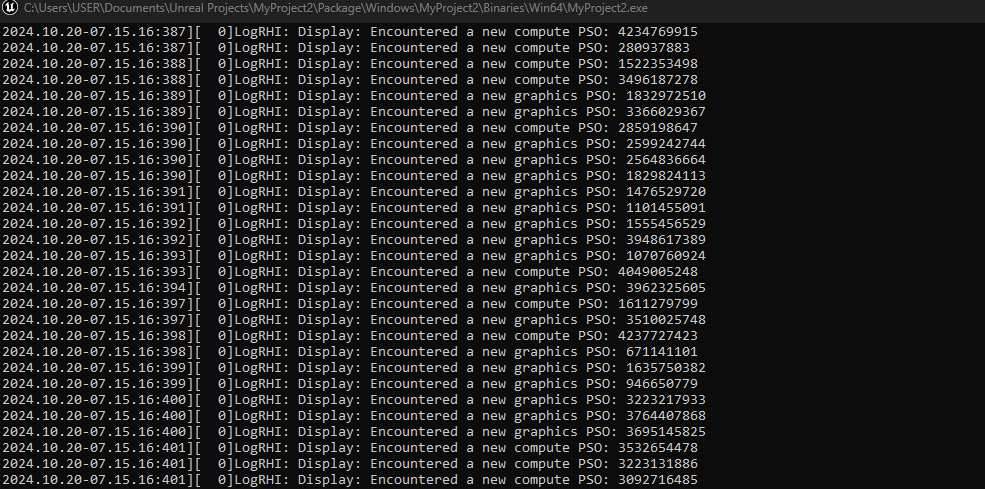
Figure 1. Your App Shortcut is Opened
Step 2. Run “run_local.bat”
Follow the path below and click on “run_local.bat”:
Your project folder > Samples > PixelStreaming > WebServers > SignalingWebServer > platform_scripts > cmd > run_local.bat
Let’s say your project name is “MyProject2”, then the folder structure should be:
MyProject2 > Samples > PixelStreaming > WebServers > SignalingWebServer > platform_scripts > cmd > run_local.bat.
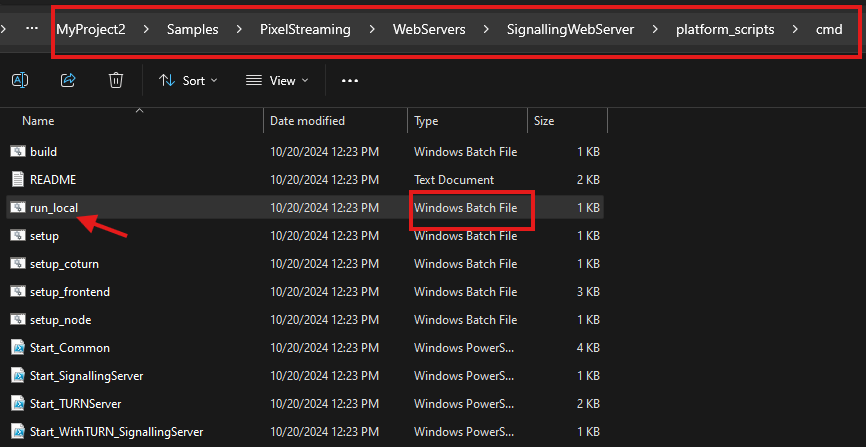
Figure 2. Click on “run_local.bat”
Step 3. You will see a command prompt.
Don’t close the terminal for rest of the tutorial of this section

Figure 3. Download Completed
Step 4. Go to your command prompt and type “ipconfig” and press “Enter” key.

Figure 4. Finding IPV4 Address
Step 5. Copy IPV4 Address.
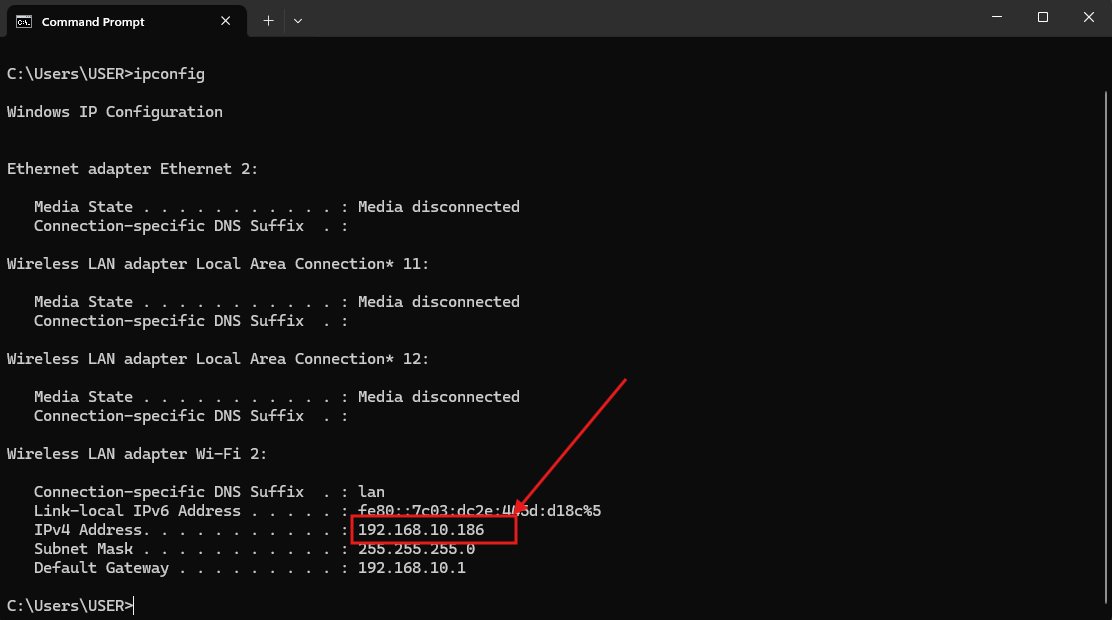
Figure 5. Copy the IPV4 Address
Step 6. Now use this copied address in your mobile browser to stream locally hosted app.
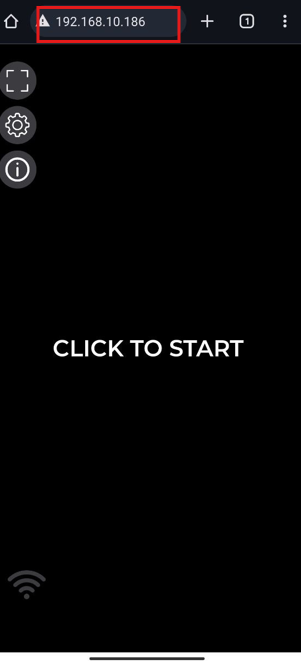
Figure 6. Go the Copied Address from Your Mobile Browser
Step 7. Touch on “CLICK TO START” to play the app.
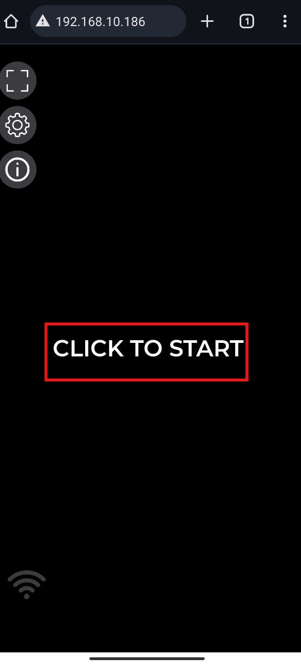
Figure 7. Touch on “CLICK TO START”
Step 8. Your app will run locally in your mobile browser.
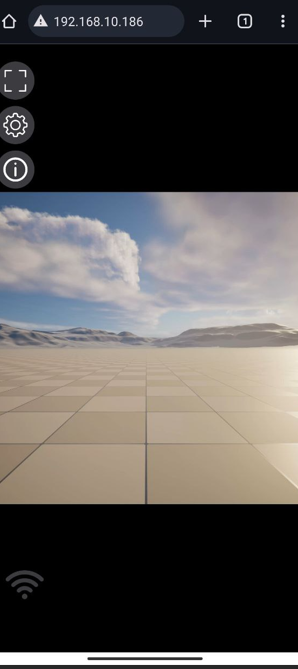
Figure 8. Your App is Playing
Need help?
🛠️ Contact our Support Team
💬 Join the Community on Discord
Follow us on:
Facebook | GitHub | LinkedIn | YouTube
