Transfer Ownership
Learn how to change your Eagle 3D Account Email to another one.
Overview
By changing your current Email address, you will be transferring all your Apps and Configs from your Old Eagle 3D Account associated to the current Email to a new one associated to the New Email.
Prerequisites
For this document, you will need:
Access to the Control Panel
Instructions
Step 1. Sign up with the new Email address
Click on this Link to Sign Up.
When signing up with the new Email, do not create a username yet.
The account with the new Email address cannot have any username associated with it.
If the new Email registered with Eagle 3D Streaming has a username, remove it. Refer to this document.
Step 2. Sign in with the Old Email
Click on this Link to Sign In.
Step 3. Click Account
Once you Sign In, on the Old Control Panel Interface, click “Account”. (See image below).
.png?inst-v=241dfbb0-7dff-4321-946b-3053c436fd3f)
Image 1. Control Panel : Account
Step 4. Click Transfer Ownership
.png?inst-v=241dfbb0-7dff-4321-946b-3053c436fd3f)
Image 2. Click Transfer Ownership
Step 5. Type the New Email in the text field “Changing Mail”
.png?inst-v=241dfbb0-7dff-4321-946b-3053c436fd3f)
Image 3. Type the new Email in the text field
Step 6. Click Change
.png?inst-v=241dfbb0-7dff-4321-946b-3053c436fd3f)
Image 4. Click Change
Step 7. Confirm that you will be transferring your Apps and Configs to the New Mail
1. Click OK to proceed
.png?inst-v=241dfbb0-7dff-4321-946b-3053c436fd3f)
Image 5. Click OK to proceed
2. If the entered Email is not registered, the Request will fail
If the New entered Email is not registered in Eagle 3D Streaming, the request will fail.
The owner of the new Email should Signup and create an Account first.
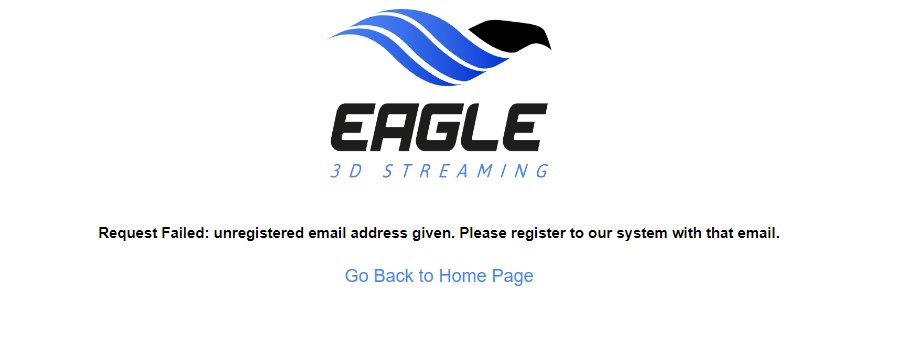
Image 6. Request to change to a new Email failed : Signup to Eagle 3D Streaming
3. If the entered Email has a username linked to it, the Request will fail
If the entered Email has already another username, the request will fail.
Check this document to remove the username.

Image 7. Request failed. Email entered has a username linked to it
Step 8. Type the username of the old account. Click Save
.png?inst-v=241dfbb0-7dff-4321-946b-3053c436fd3f)
Image 8. Type a username : Click Save
Now All your Apps and Configs and username of the Old Account are assigned to the New Account !
See how to Change your Email from the New Control Panel. Refer to this document.
Was this article helpful? Comment Below. Let us know your feedback.
Need help? Contact Support
Submit a new request at E3DS support portal.
Requests sent on weekends will not be addressed until the following business day.
