Upload a Linux Build
Follow the steps to upload your Linux build:
Step 1. Login to Control Panel
Step 2. Click Add Application
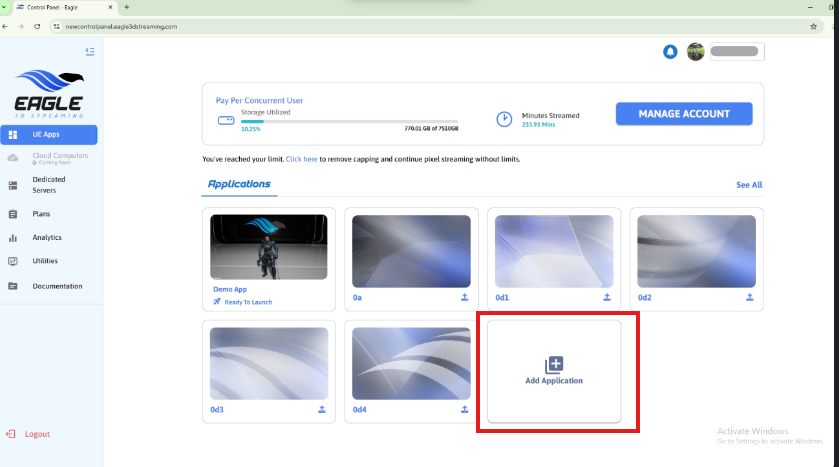
Figure 1. Click on Add Application
Step 3. Click browse
Figure 2. Browse Your Zip File
Step 4. Select the prepared ZIP file
You can download the ZIP file used in this document from the link below:
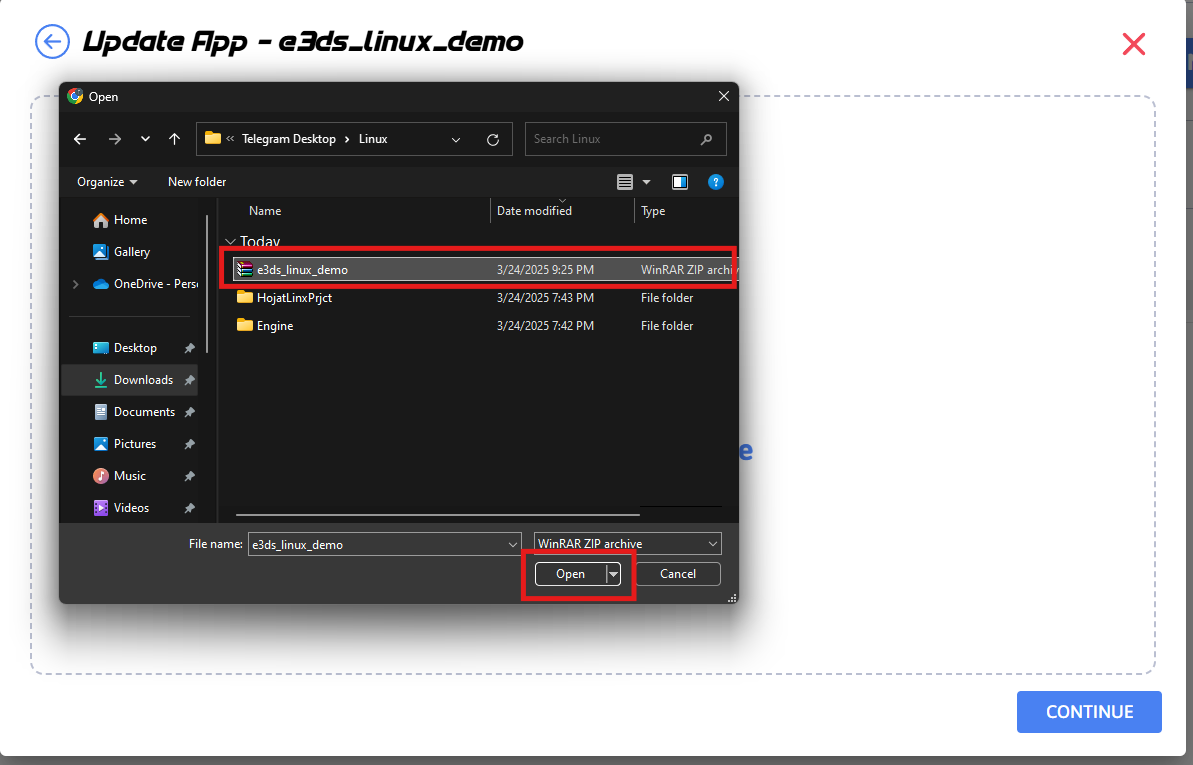
Figure 3. Click on Add Application
Step 5. Click on Yes button
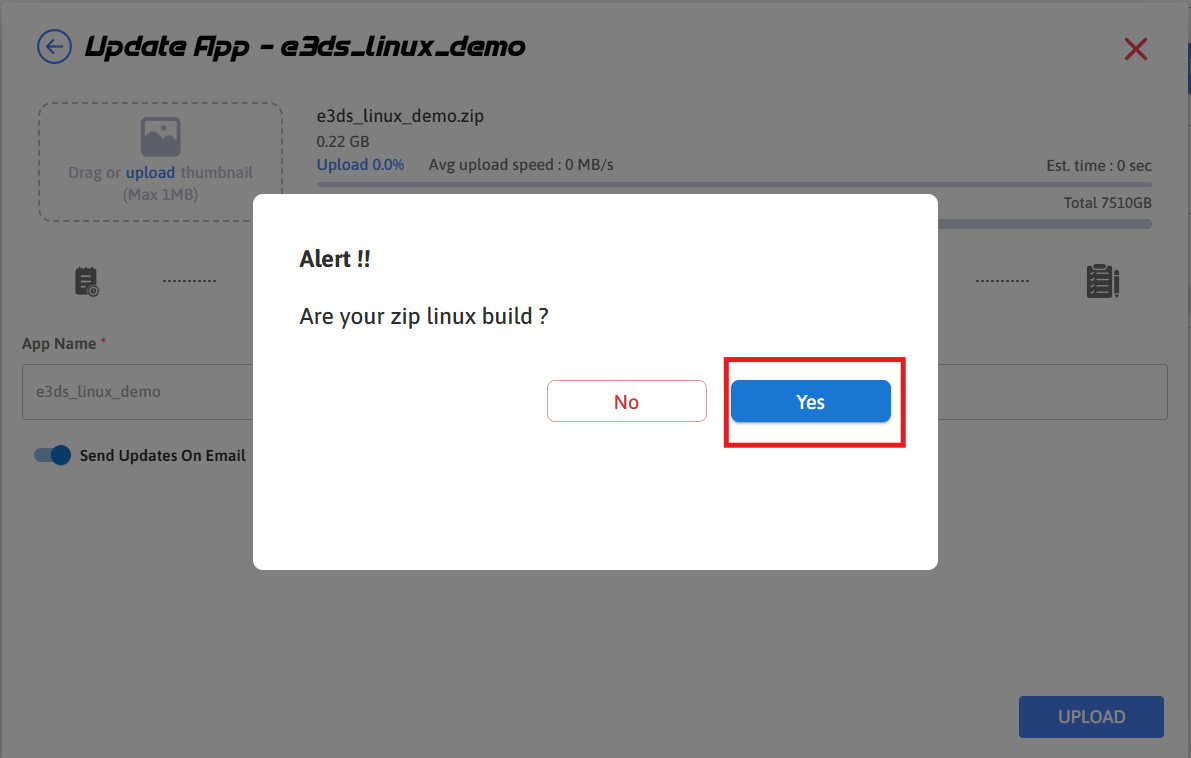
Figure 4. Click on Yes Button
Step 6. Give App Name
The app name should match the .sh file located in the root of the ZIP file.
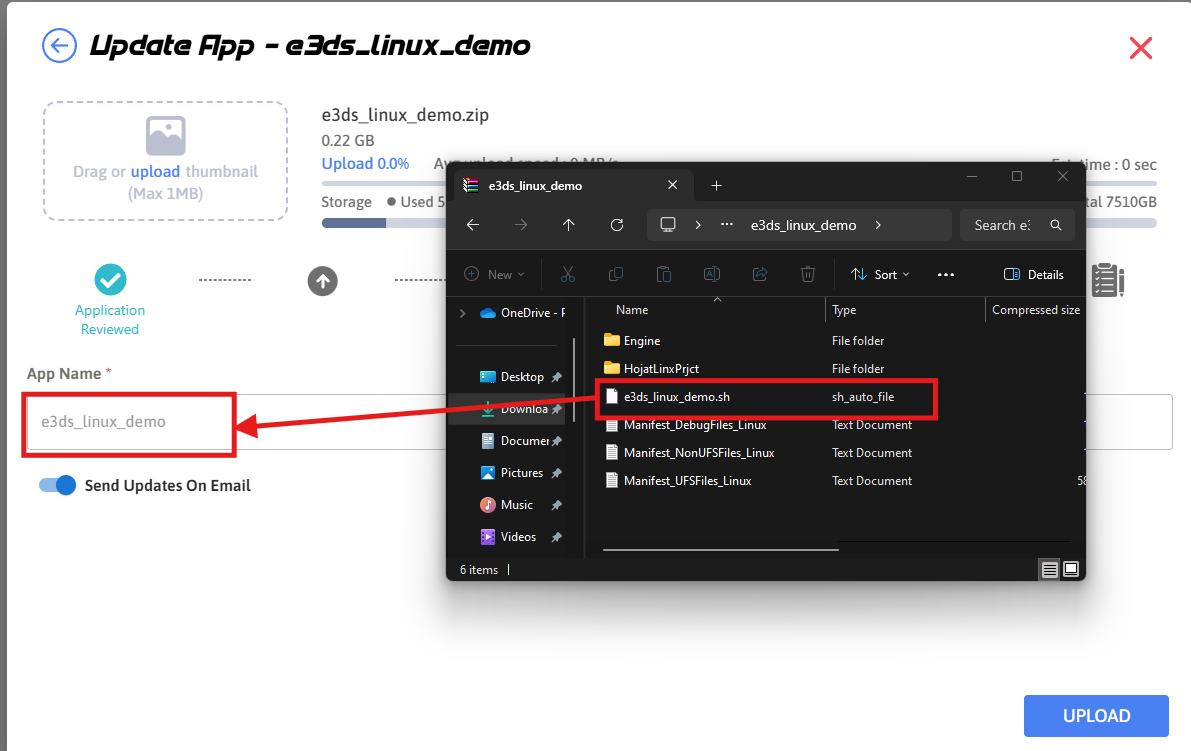
Figure 5. App Name Shoul be Same as .sh file located in the root of ZIP file
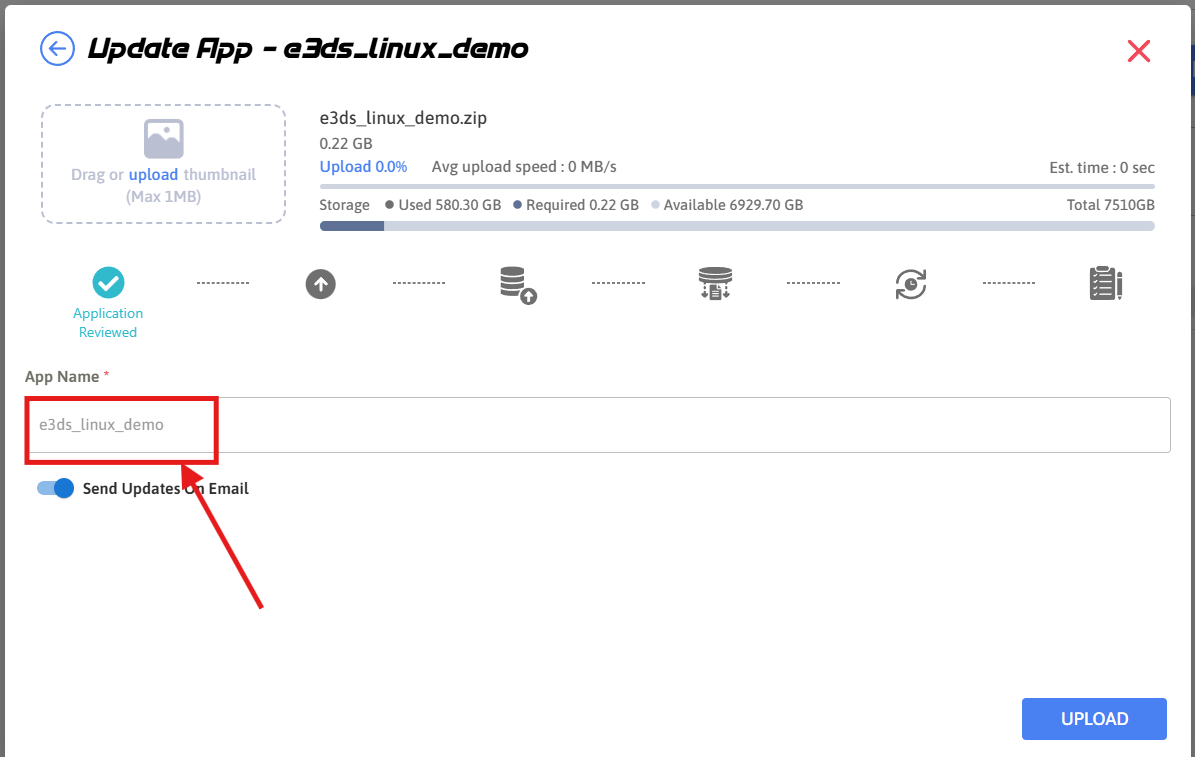
Figure 6. Give App Name
What happens when app name is not same as .sh file inside the root of the ZIP file will add in the troubleshoot section after it is implemented.
Step 7. Click on Upload
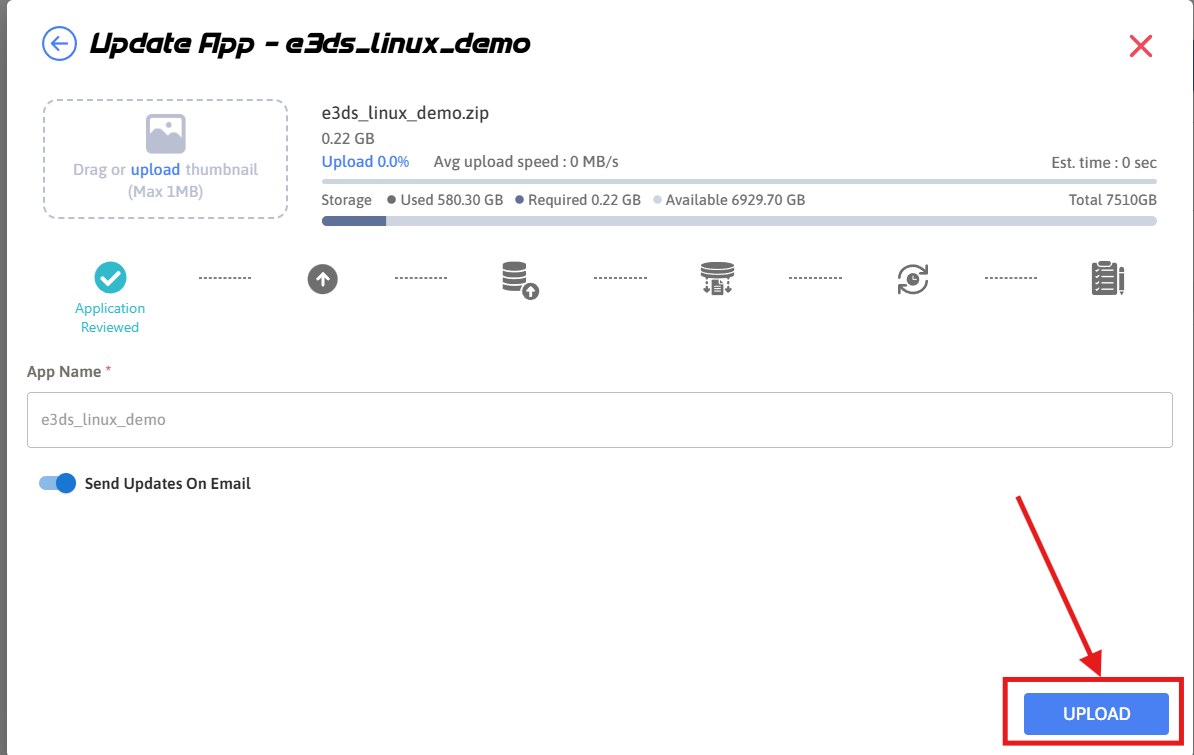
Figure 7. Click on Upload Button
If you face any kind of error in the upload sequences then check this docs
Step 8. Upload Started
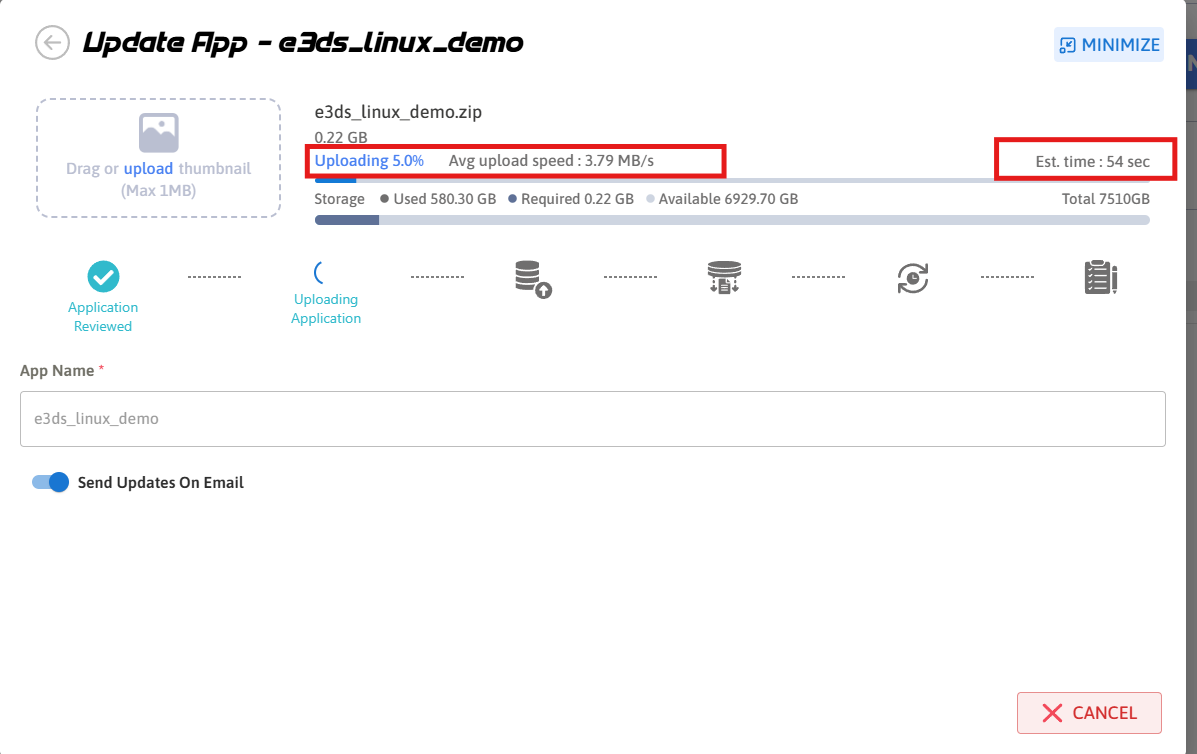
Figure 8. Upload Started
When you upload an app it undergoes 6 phases in the upload sequence to finally get uploaded. To see what happens in these phase see this docs
Step 9. Upload completed
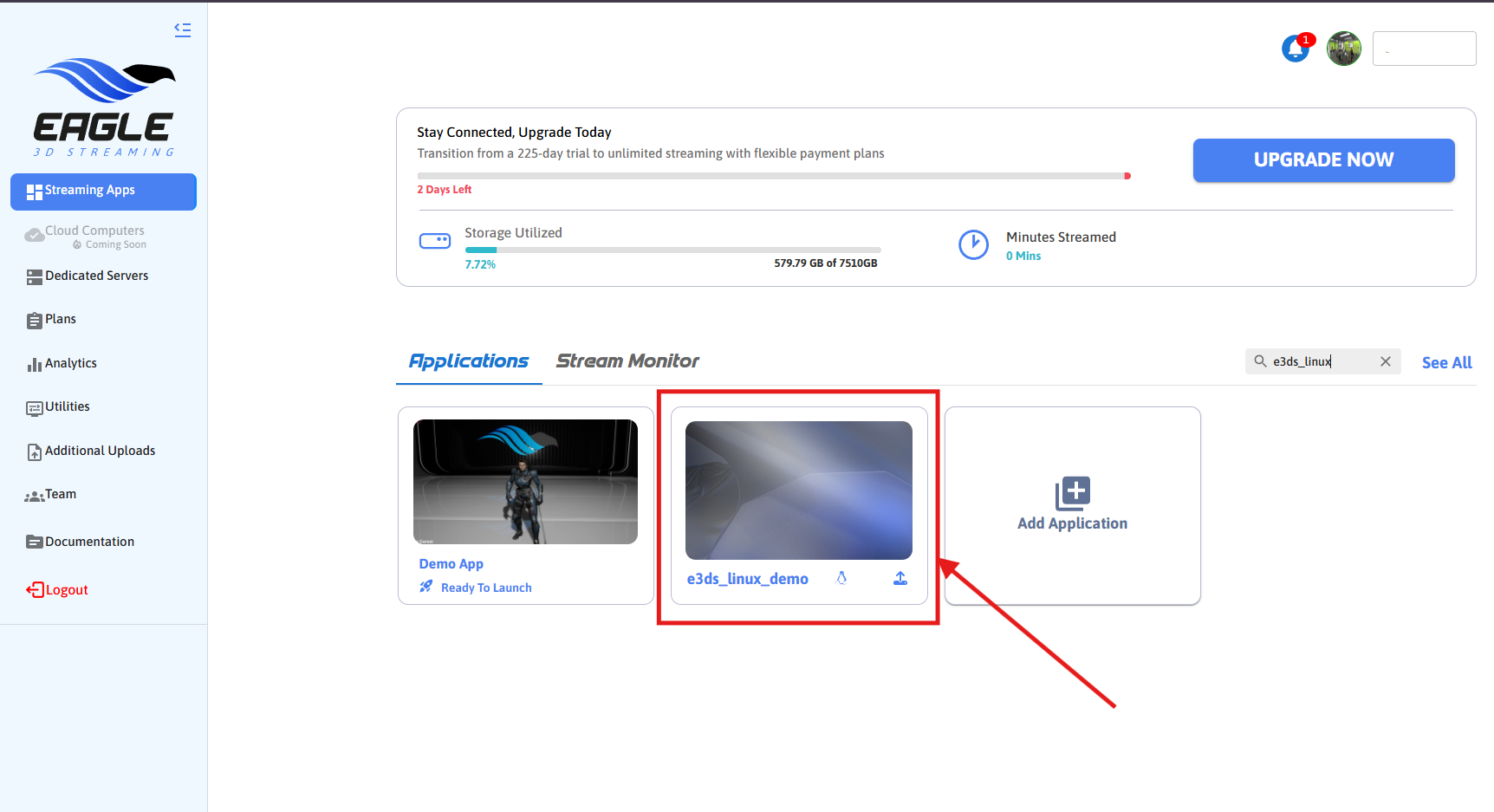
Figure 9. Upload Completed
Need help?
🛠️ Contact our Support Team
💬 Join the Community on Discord
Follow us on:
Facebook | GitHub | LinkedIn | YouTube
