Upload and Download Files
Before Using some of the features take a look at the document below covering how to send a pixel streaming command to E3DS System:
How to send a Pixel Streaming Response
All the code is present in “FileHandlerActor” blueprint under Content\Blueprints.
How it works:
1. Uploading File:
Pixel Streaming App-
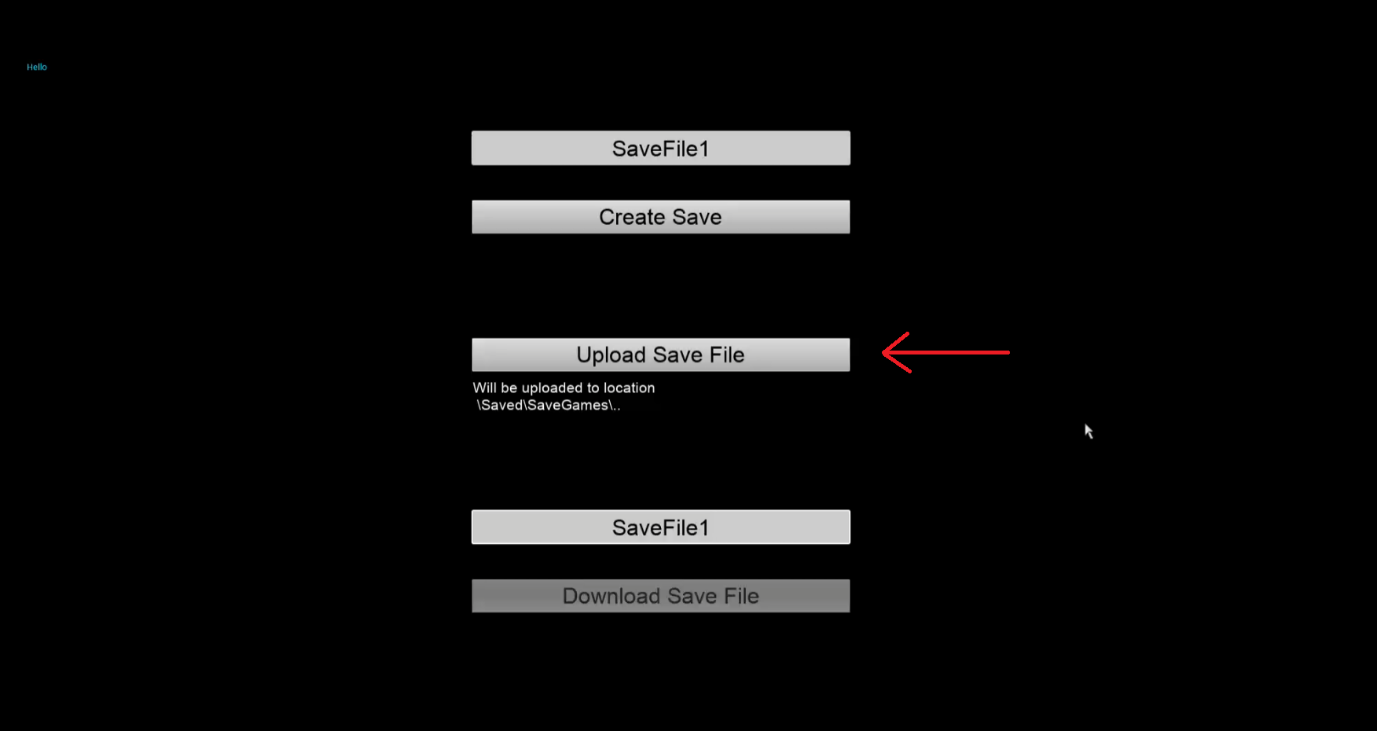
Image 1. Uploading File: Pixel Streaming App
Clicking “Upload Save File” will show a Pop window in the browser to upload the file.
Code to execute-
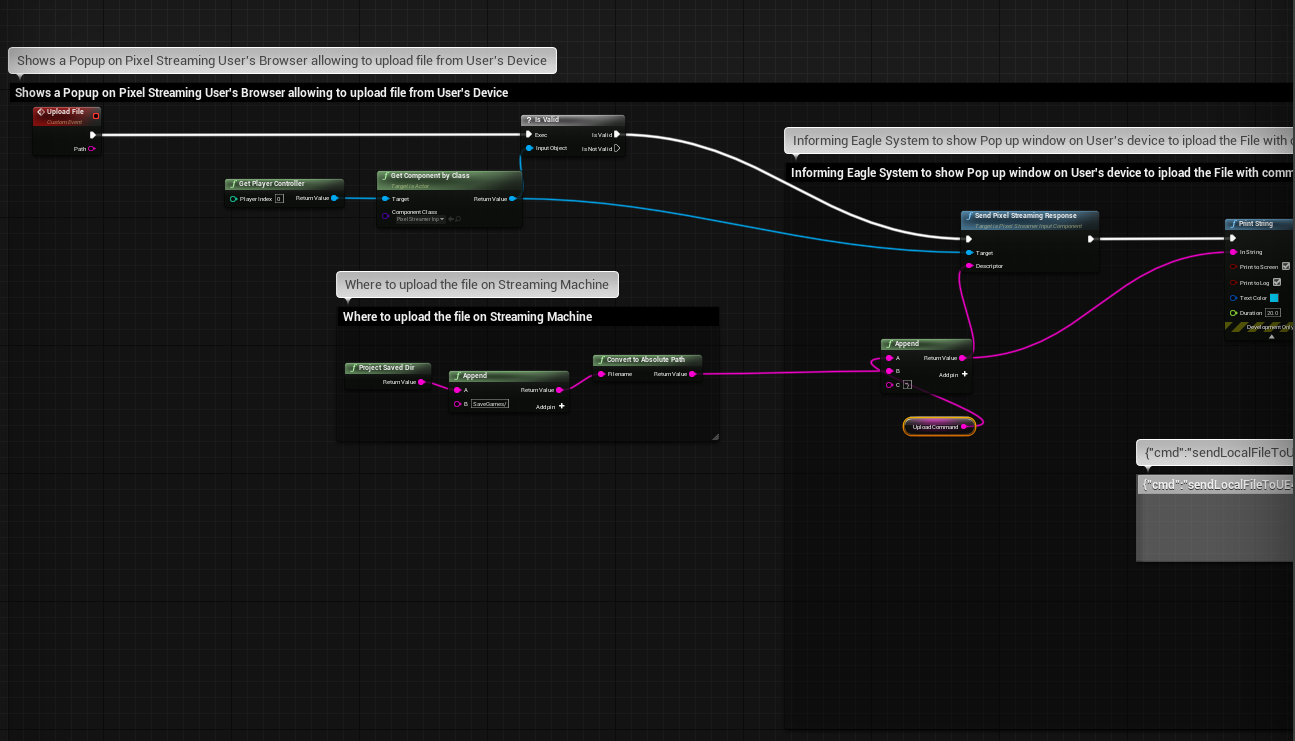
Image 2. Uploading File: Code to execute
2. Send Pixel Streaming Response:
{"cmd":"sendLocalFileToUE4","pathToSaveFile":"-- Location Where File needs to saved on Cloud Machine—“}
Pixel Streaming response include two part. First is the actual command for Eagle system “sendLocalFileToUE4”. Second part contain the path in the cloud machine where the uploaded file will be placed.
More information on Relative and Absolute Paths can be found on the document below:
Difference in Relative Path and Absolute Path in Unreal Engine
3. Downloading File:
Pixel Streaming App-
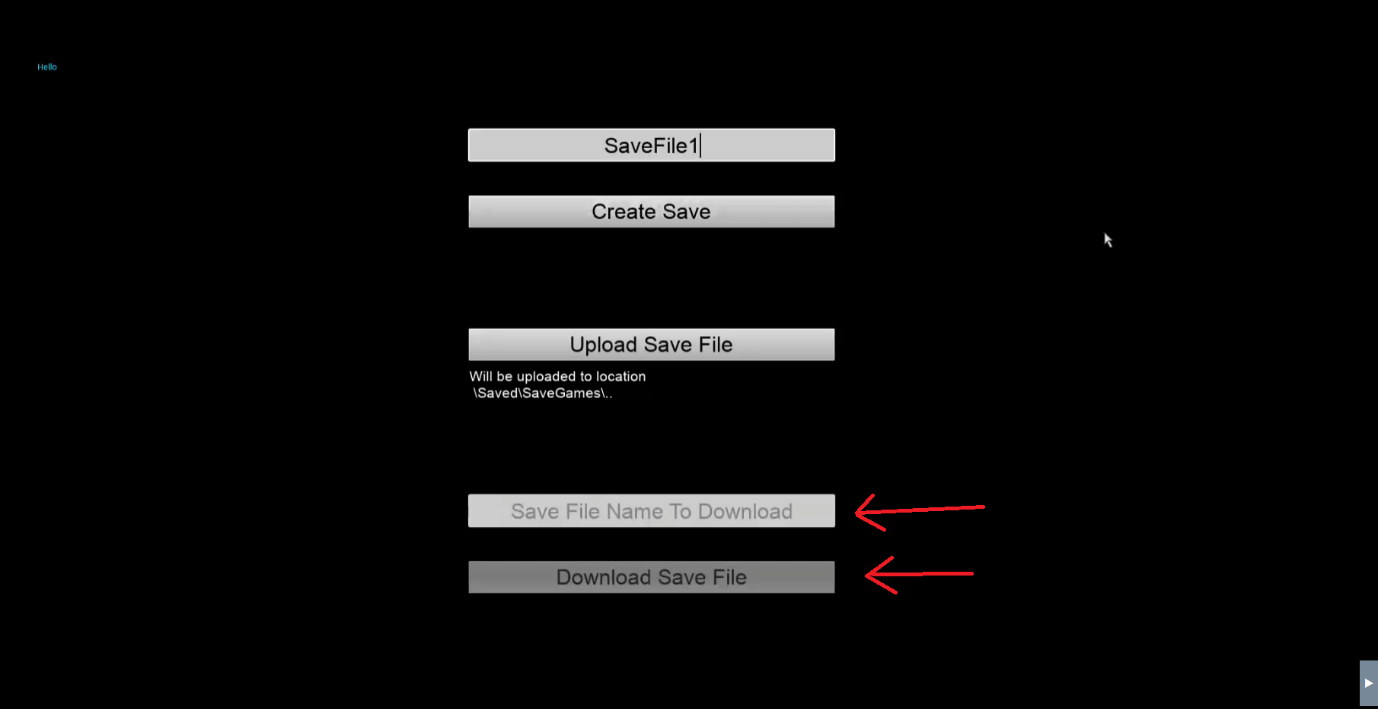
Image 3. Downloading File: Pixel Streaming App
Enter the file name which needs to be download from the cloud machine where the Pixel streaming app is running.
Code to execute-
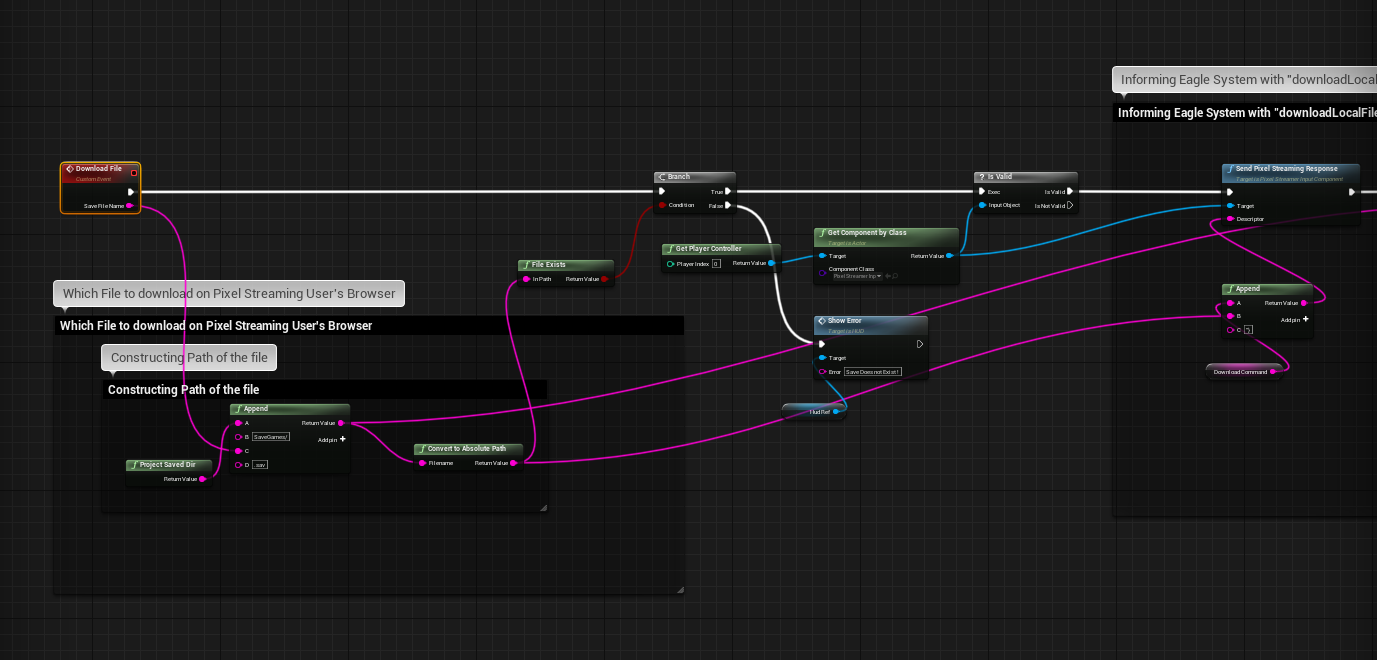
Image 4. Downloading File: Code to execute
4. Send Pixel Streaming Response:
{"cmd":"downloadLocalFileOnUserDevice","fileToDownload":"-loaction of the file on Cloud machine-“}
Again Pixel Streaming response include two part. First is the actual command for Eagle system “downloadLocalFileOnUserDevice”. Second part contain the path in the cloud machine from where the file will be fetched and then downloaded on Pixel Streaming User’s device.
This system can be used on small files like Save Game files, Images and Documents.
This uploading and downloading files feature can be used to communicate with the unreal application. However these uploaded data are not guaranteed to persist in the storage beyond the active session. Typically, the files will persist and be available in following sessions. But if a reliable persistent storage and sharing service is needed, any cloud storage service should be used.
When a new version of the UE application is uploaded, the save files directory will be uploaded too. And the application will not have access to the saved files from the previous version.
Need help? Contact Support
If you still need help, contact support to get your issue resolved quickly.
Submit a new request at E3DS support portal or send an Email at support@eagle3dstreaming.com.
Seek advice. Connect with others. Share your experiences. Join our lively Community Forum today.
