Uploading the Server Build
Since both the server and the app must be in sync for a multiplayer game to work properly, both need to be packaged and deployed together.
Follow the steps to upload the server:
Step 1. Open the folder that you have selected for packaging server build and navigate to WindowsServer folder
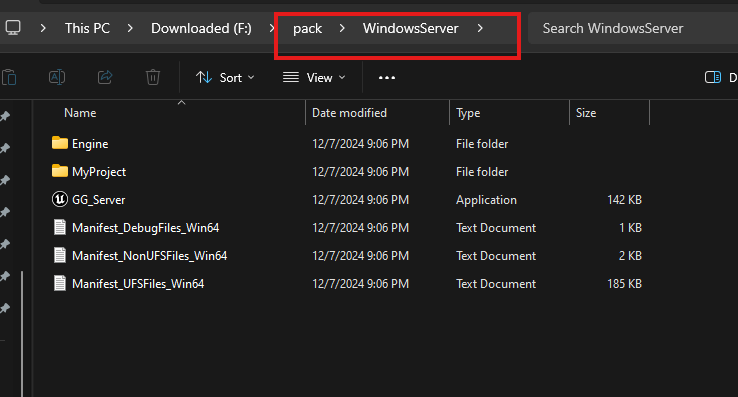
Figure 1. Navigate to WindowsServer Folder
Step 2. Select all files and make a ZIP file of that
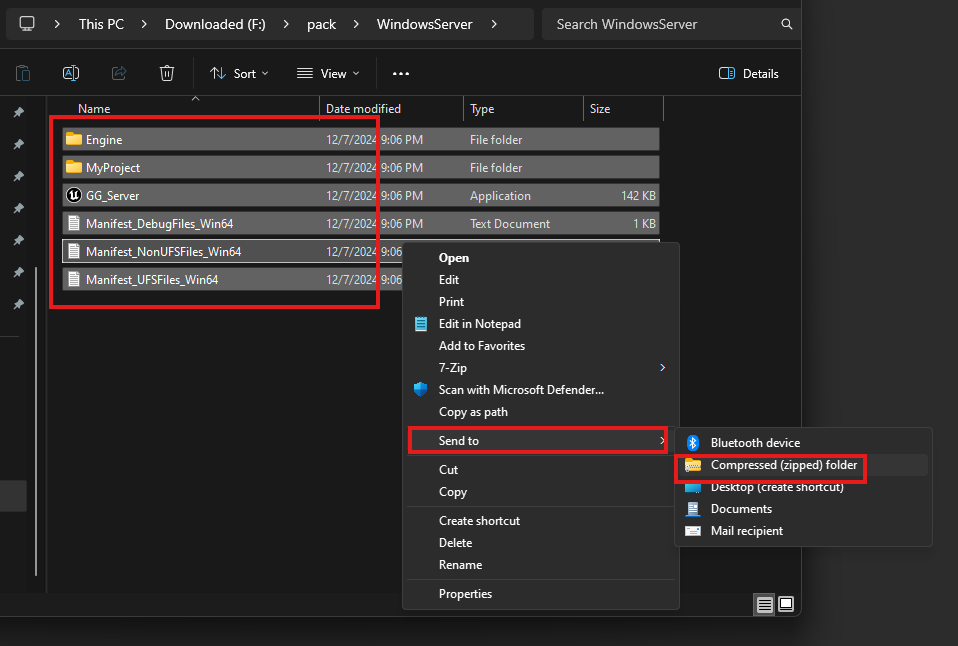
Figure 2. Compresses to ZIP File

Figure 3. Created ZIP File
Step 3. Login to control panel
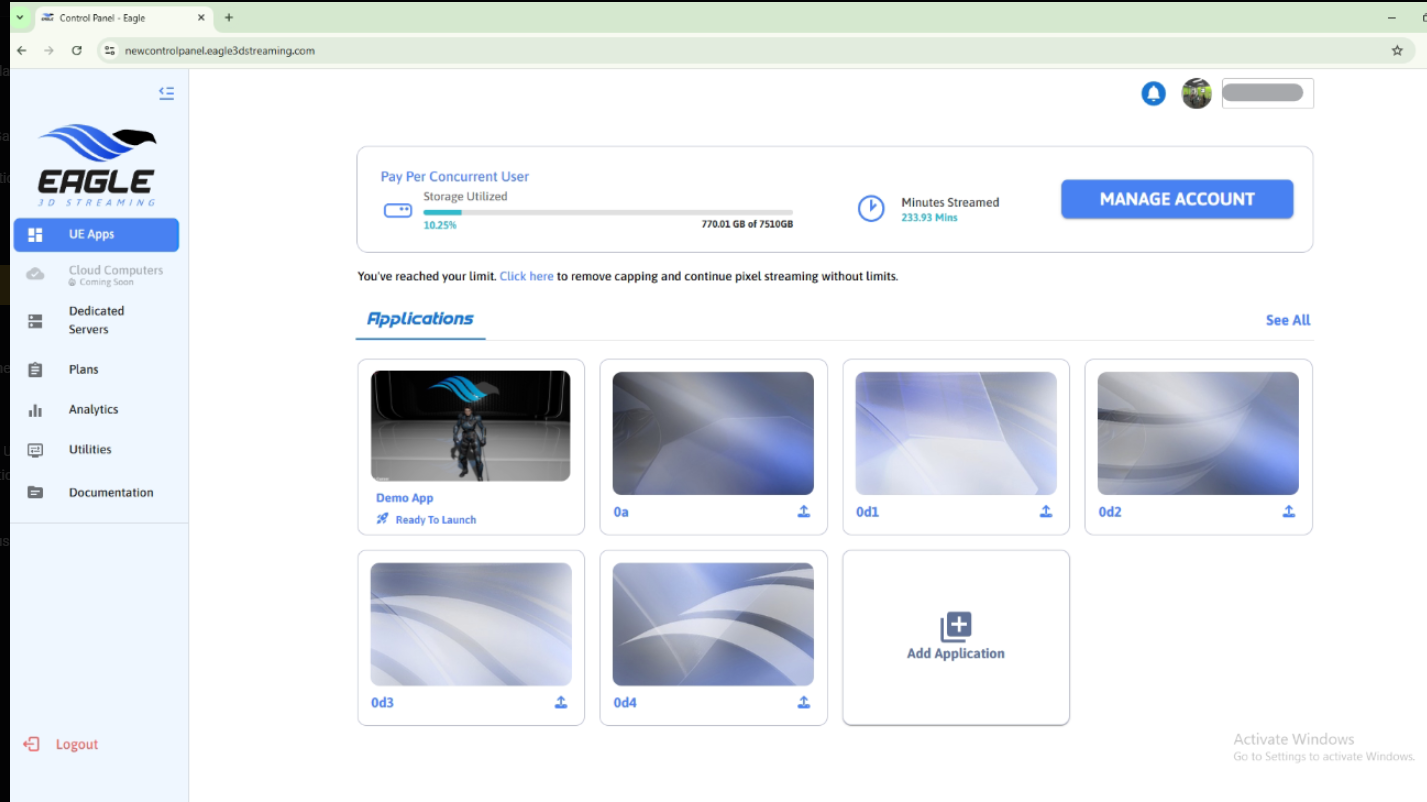
Figure 4. Login to Control Panel
Step 4. Select Dedicated Servers
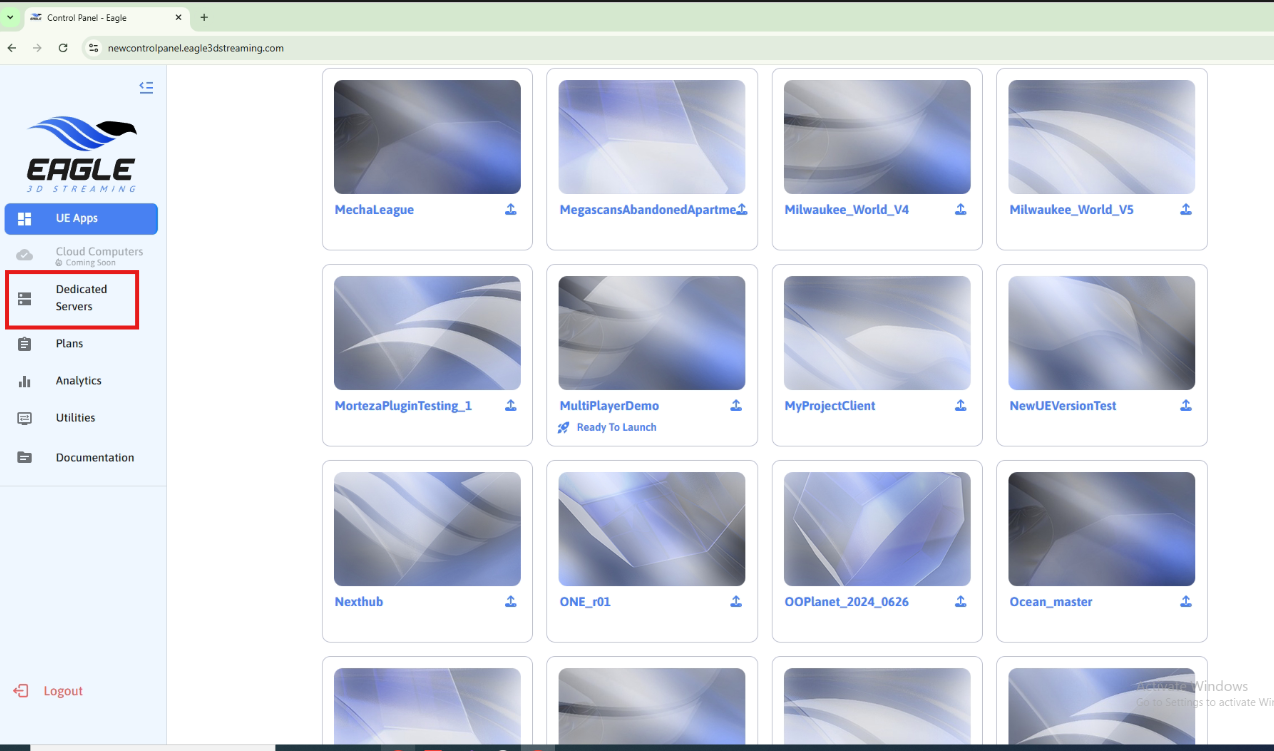
Figure 5. Select Dedicated Server
Step 5. Click on Add Server
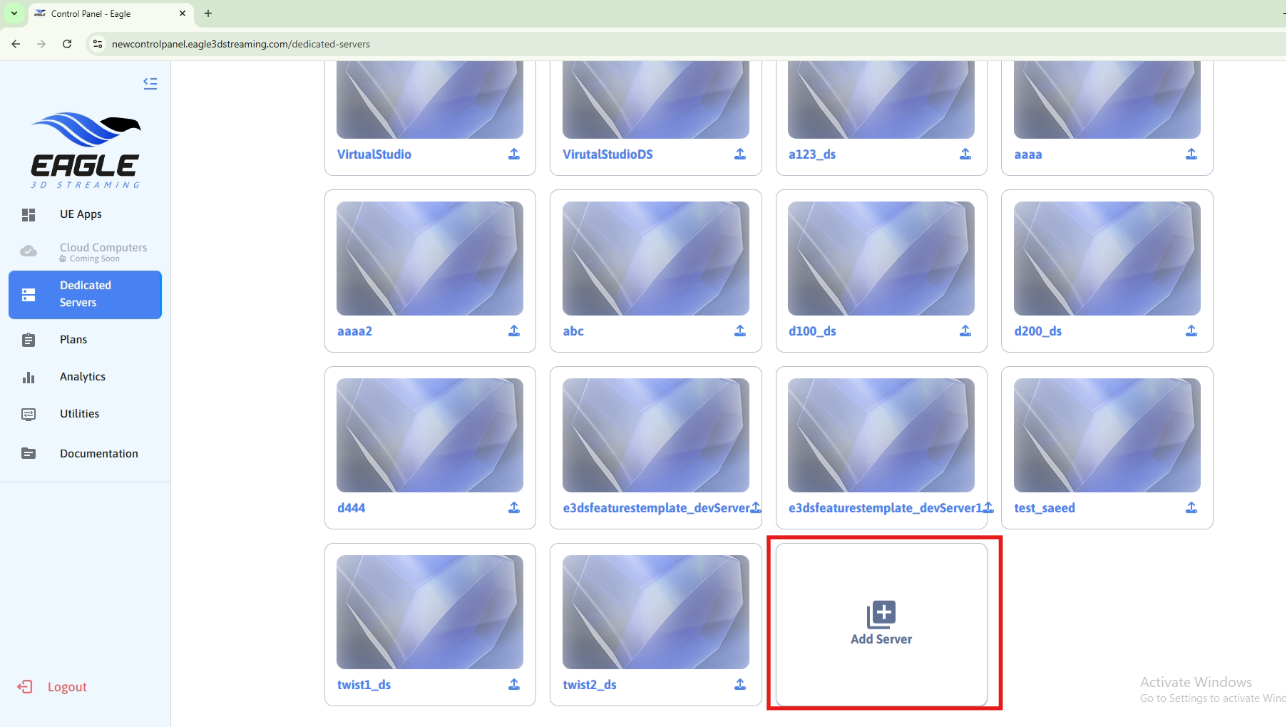
Figure 6. Add Server
Step 6. Browse the packaged server build ZIP file that was created in step 2
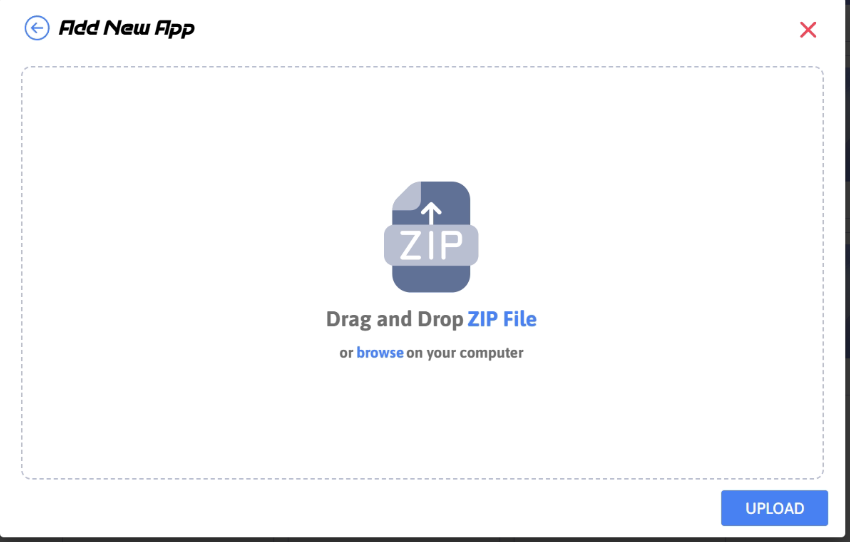
Figure 7. Browse ZIP File
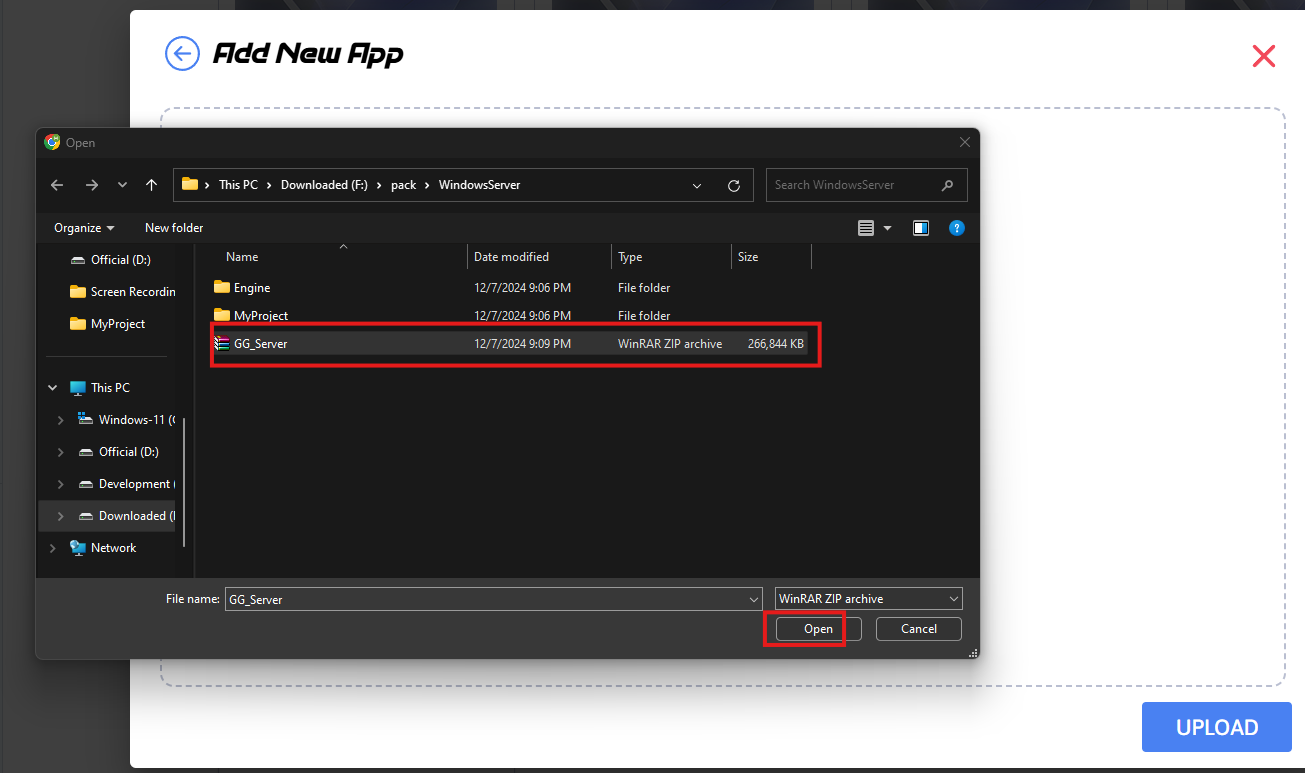
Figure 8. Browse the ZIP File
Step 7. Give the app name same as .exe file inside the root of ZIP
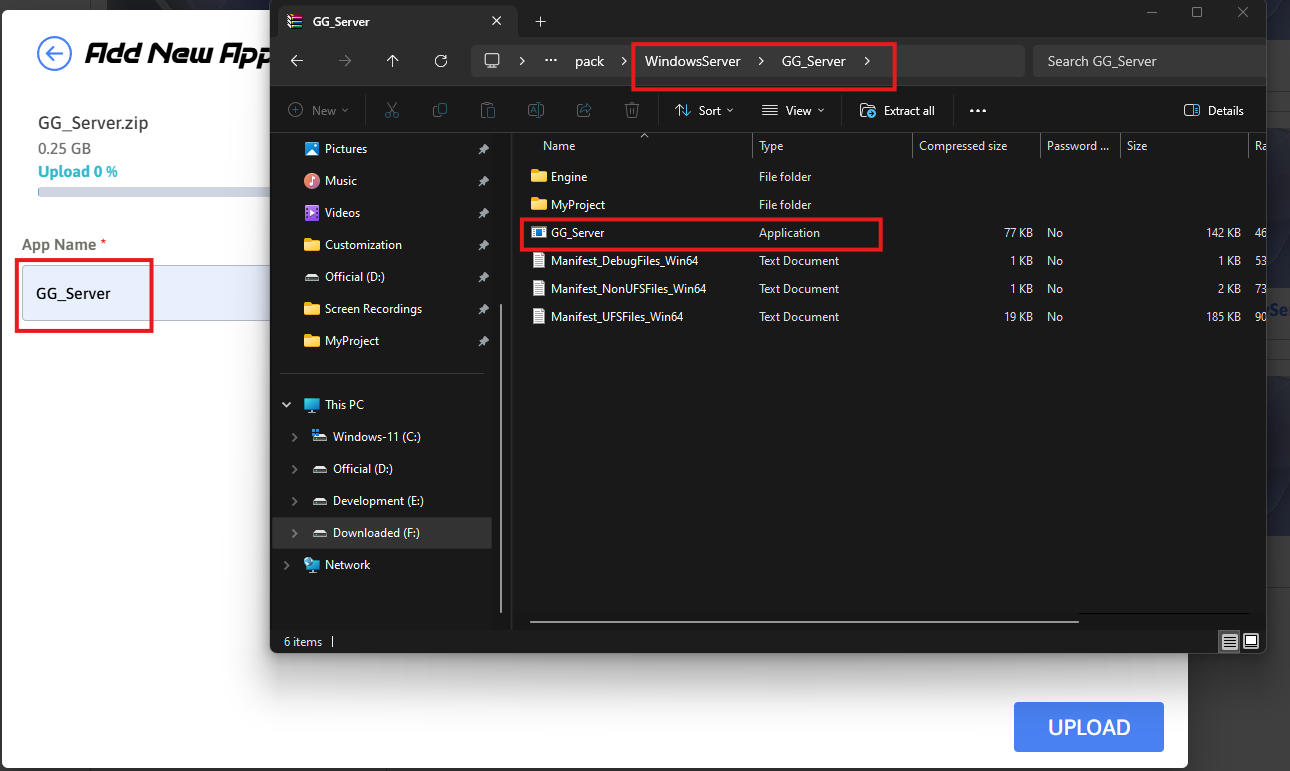
Figure 9. Give App Name
Step 8. Click Upload
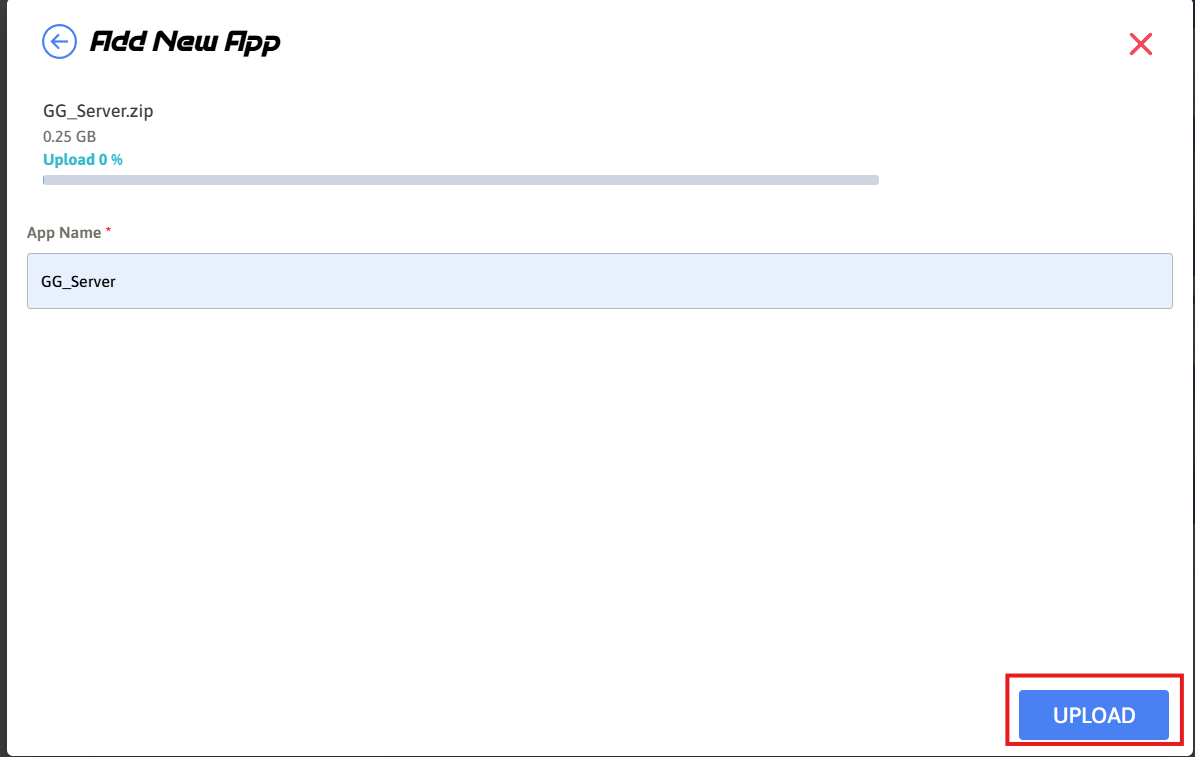
Figure 10. Click Upload
Step 9. The server is uploaded
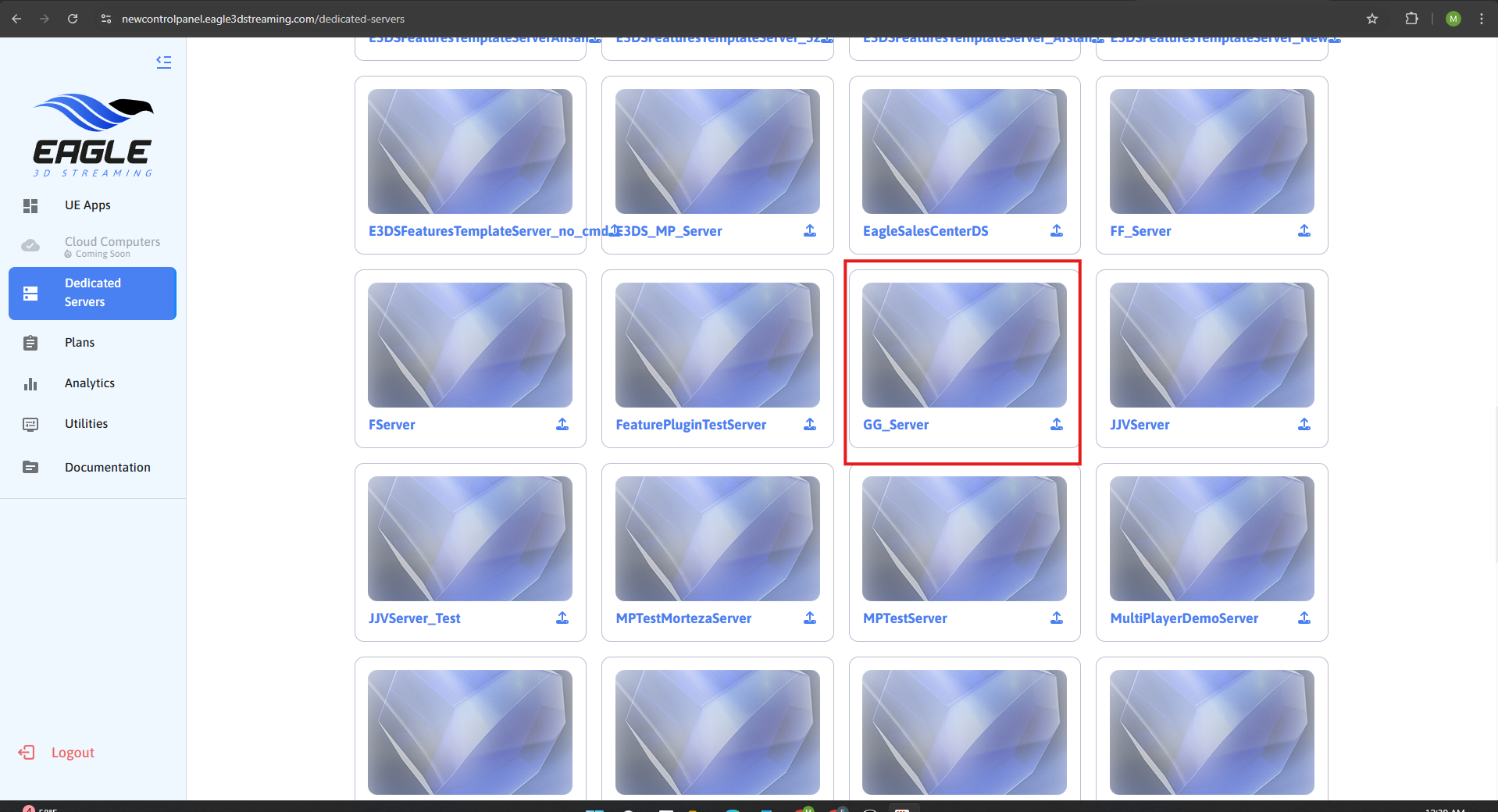
Figure 11. Uploaded Server App
Need help?
🛠️ Contact our Support Team
💬 Join the Community on Discord
Follow us on:
Facebook | GitHub | LinkedIn | YouTube
