Monitoring tool
Describes how to use the Monitoring tool from the Old Control Panel.
This tool is useful to track how many Tabs you can open to stream your App or see how many instances of your App are running and from where.
Prerequisites
For this document, you need :
Access to the Control Panel ;
Instructions
1. Login to the Control Panel
Use this Link to Login to the Old Control Panel.
Note : If you are using the New Control Panel, click on Go to the Old Control Panel in order to use the Monitoring tool.
.png?inst-v=27e98e0b-a7f8-4fea-87e8-8659c502a385)
Image 1. Click Go to Old Control Panel
2. In Utilities, click Old Monitoring Tool
Go to :
Control Panel > Utilities > Old Monitoring Tool.
.png?inst-v=27e98e0b-a7f8-4fea-87e8-8659c502a385)
Image 2. Old Control Panel : Utilities : Old Monitoring Tool
3. See how many available servers there are to get the number of instances you can open
Note 1 : If you have an X number of CCUs, then you are able to open X number of Tabs.
Note 2 : The number of Tabs you can open depends on how many free machines there are (which you can track from the Monitoring tool).
In the example below, 2 servers are busy and 7 are free. (See image 2 below)
Hence, 7 Tabs of your App could be opened. (This depends on how many CCUs you have)
So there are 2 scenarios :
You have less than 7 CCUs (for example 3 CCUs) then you can open all 3 Tabs.
You have more than 7 CCUs (for example 10 CCUs), then you can only open 7 Tabs (the other 3 CCUs will be in queue).
See this document to understand the concept of CCUs.
Note 3 : if your App is in queue, it means that all the machines are busy and you are on the waiting list to connect to the machines once they are free again.
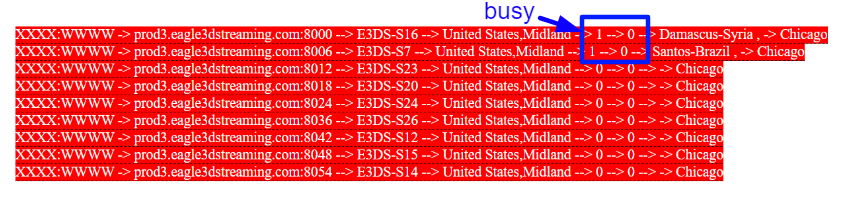
Image 3. Monitoring Tool : 2 busy servers and 7 free servers
To Track your Streaming usage, refer to this document.
Was this article helpful? Comment Below. Let us know your feedback.
Need help? Contact Support
Submit a new request at E3DS support portal.
Requests sent on weekends will not be addressed until the following business day.
