Accessing a local file during runtime
To access local non-asset files at runtime and ensure proper loading in your streamed application, where should the asset folder be placed to allow file access during runtime?
Prerequisites
Access to the Control Panel.
At least one uploaded application.
To upload a local file at runtime, refer to this document.
Instructions
To utilize non-asset files in the project, ensure they are placed in the designated saved folder.
Follow the steps below:
Navigate to Project Settings.
Search for 'Additional Non-Asset Directories to Package'.
Add elements.
Select a directory from your computer.
In the packaged folder on your desktop, it should be in the Content directory.
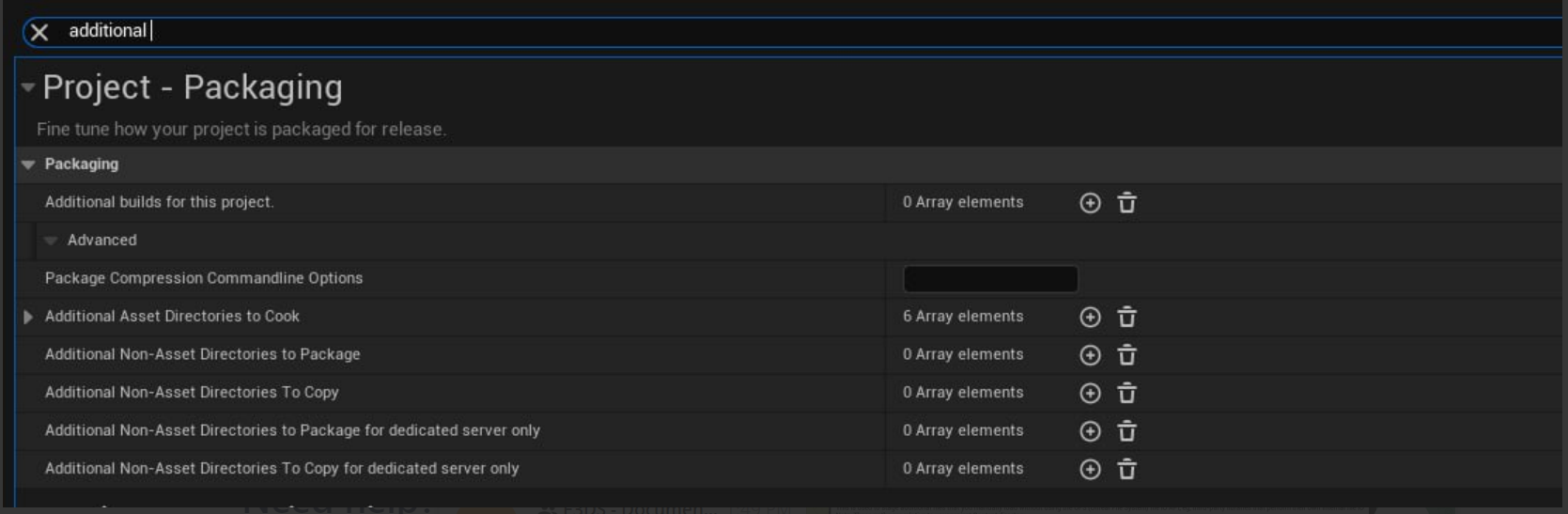
Image 1. Unreal Engine editor: Project Settings: Additional Non-Asset directories to package
To package a non-asset: It converts .txt files into .PAK files.
To copy non-asset: It does not convert .txt files; they remain in their original .txt format.
Package

Image 2: Package a Non-Asset
Copy

Image 3: Copy a Non-Asset
Next, get the node 'Get Saved Dir' to obtain the complete path, formatted as follows:
(Project Path)/project/saved/
For more details on Relative and Absolute Paths, refer to this document.
Then, append the desired file name with its extension to the path. For example:
(Project Path)/project/saved/123image.jpeg
Check this document for enhanced clarity.
Need help? Contact Support
Submit a new request at E3DS support portal.
Requests sent on weekends will not be addressed until the following business day.
