Access the Team's Control Panel
Upon receiving an invitation, you will automatically become a team member.
Follow the steps to access the team's control panel:
Step 1. Once the invitation process is complete, the invited member will receive an email from Eagle 3D Streaming.
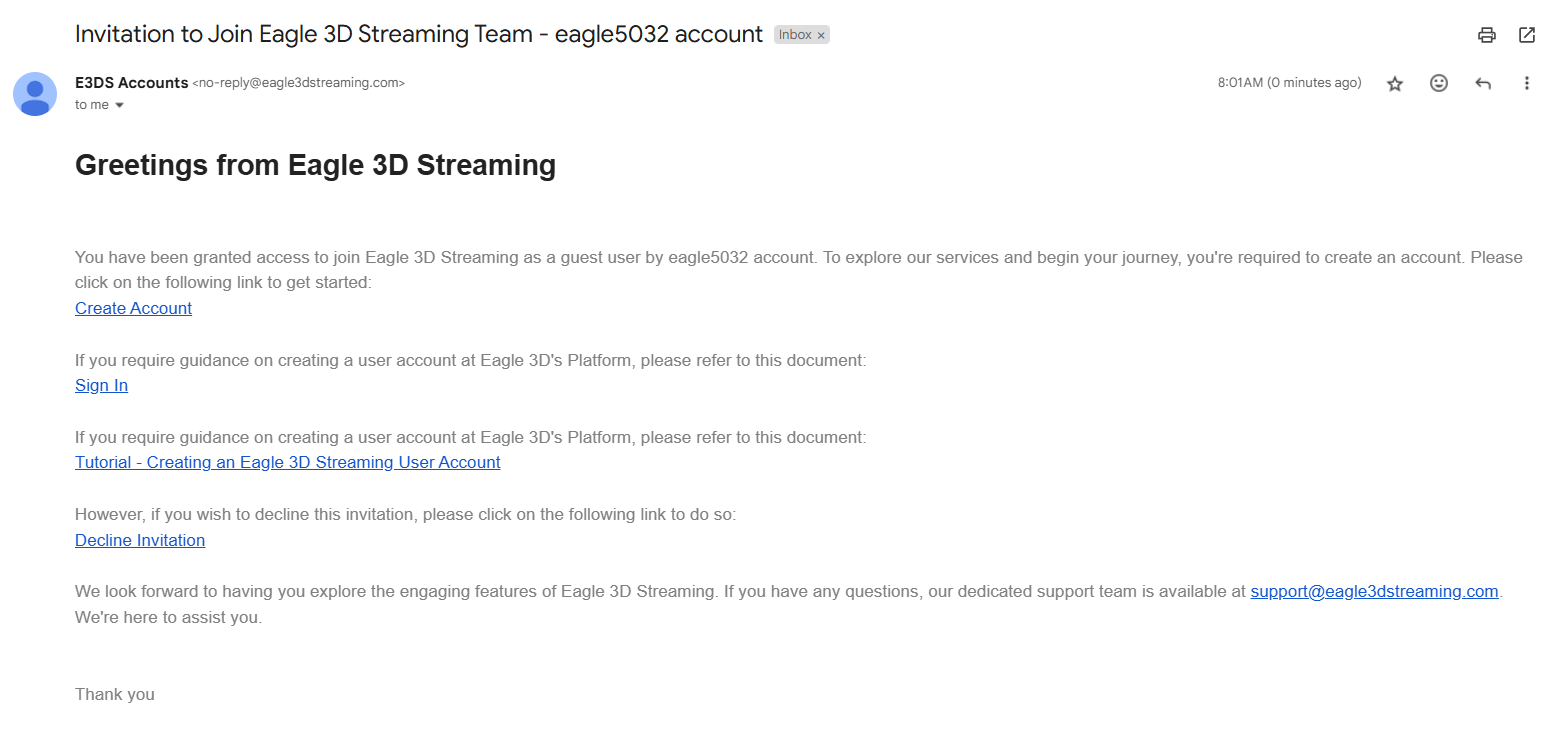
Figure 1. Invitation Email
Step 2. Select the username from the dropdown menu to access the Team’s Control Panel.
If you are not registered with Eagle 3D Streaming, refer to this document to create a new account and access your team’s Control Panel.
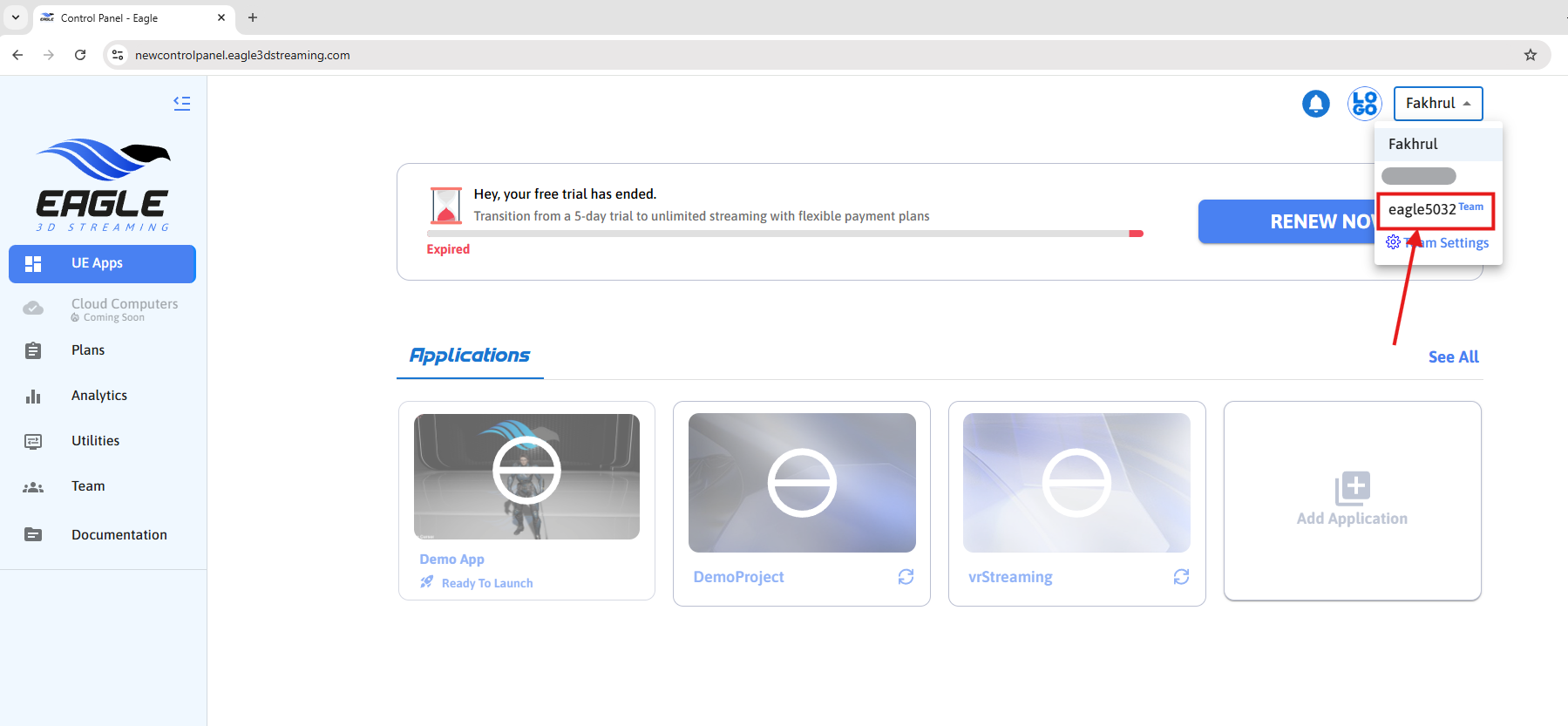
Figure 2. Access to Team Control Panel
Step 3. Now you can upload, update, stream, and test applications from your team control panel.
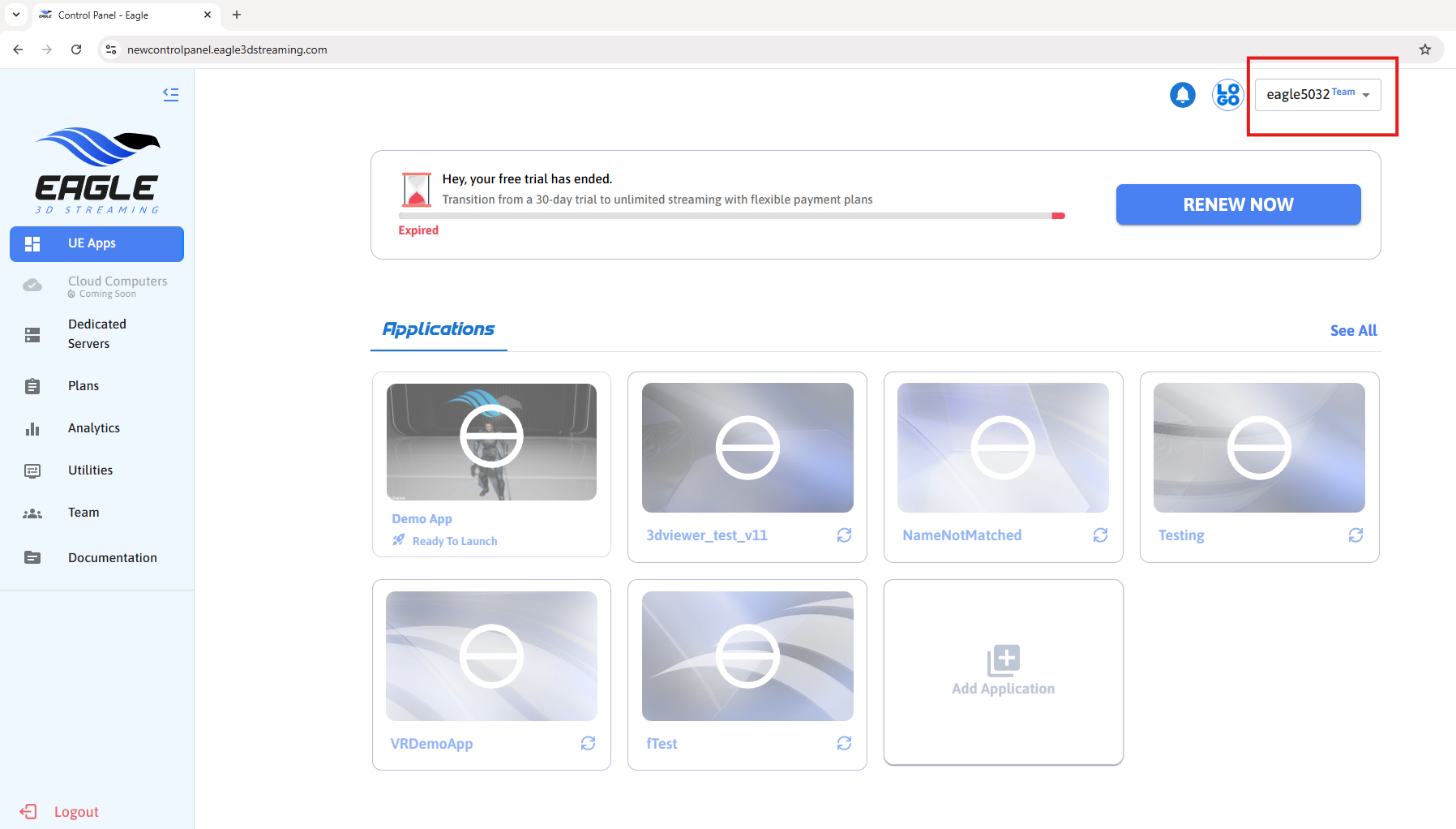
Figure 3. Got Access to Team Control Panel
Need help?
🛠️ Contact our Support Team
💬 Join the Community on Discord
Follow us on:
Facebook | GitHub | LinkedIn | YouTube
