Change Username
Steps to change or remove the current username linked to your account from the Control Panel.
Notes
Changing or removing the current username will result in the following:
Loss of Data: Loss of access to all associated apps and configs from the previous account.
Account Reset: New empty account associated with the new username.
Email Address: The associated email address cannot be changed. Only the username is updated.
Prerequisites
Access to the Control Panel.
Navigation
Use your log in credentials to sign in to the Control Panel.
Navigate to the Manage Account button.
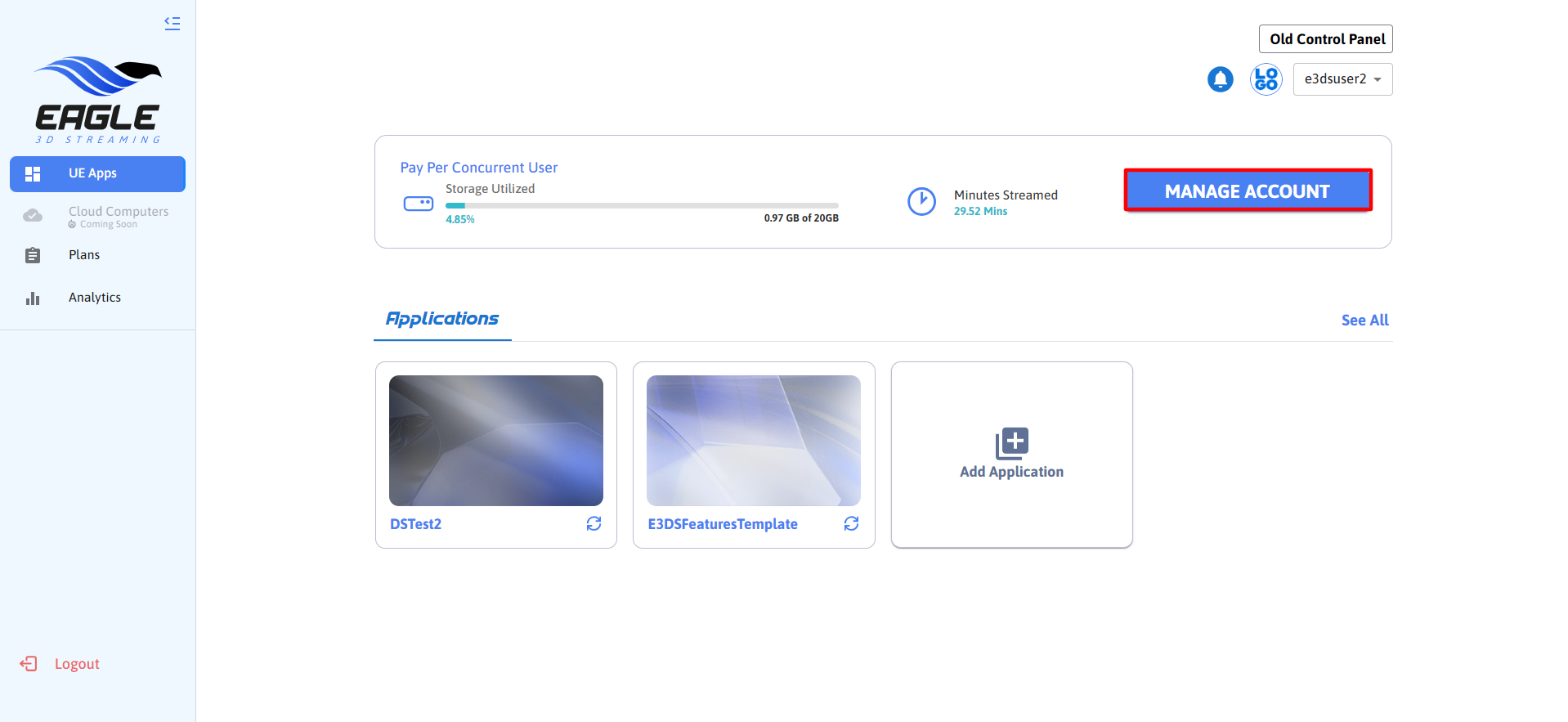
Image 1. Manage Account
You will be redirected to the My Account page.
Select the My Profile tab.
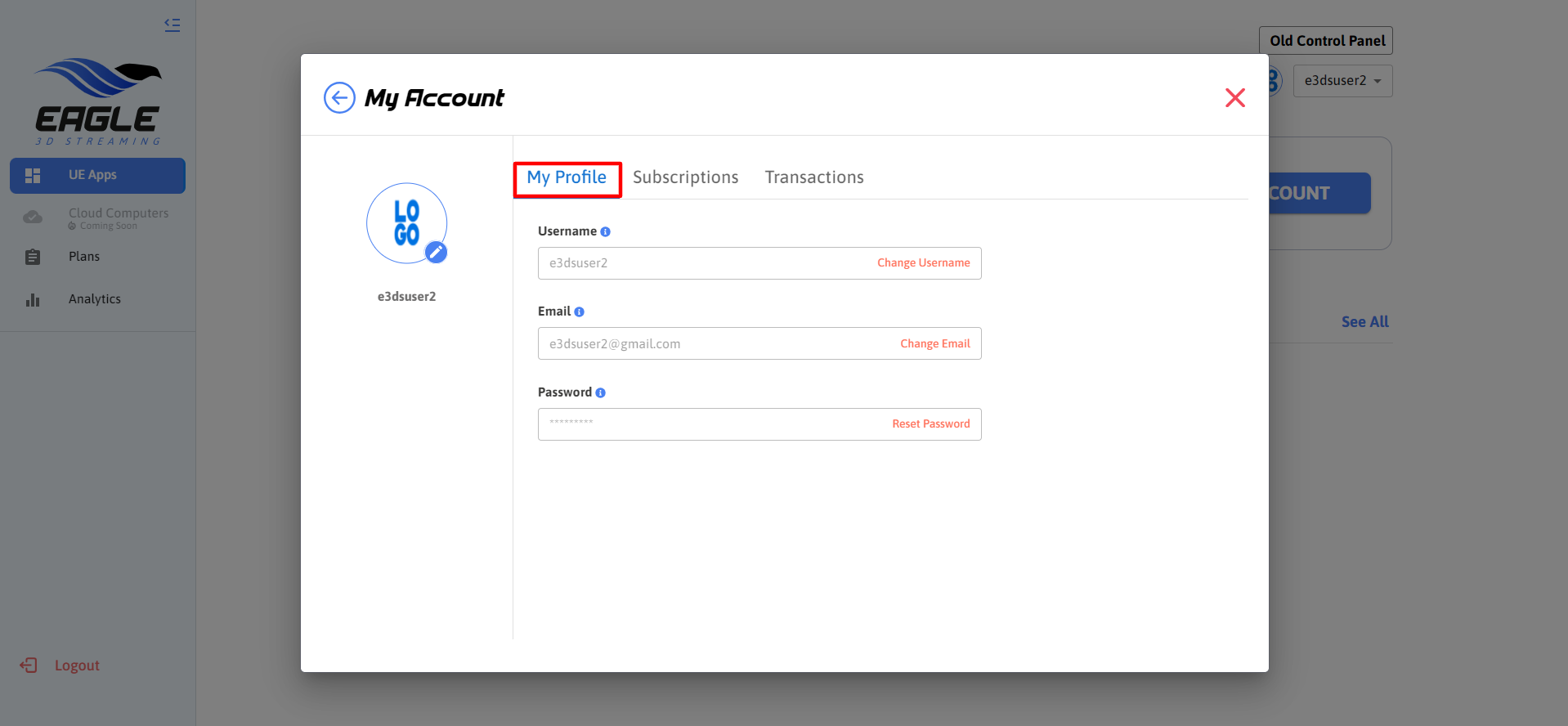
Image 2. My Profile
Changing Username
Click Change Username.
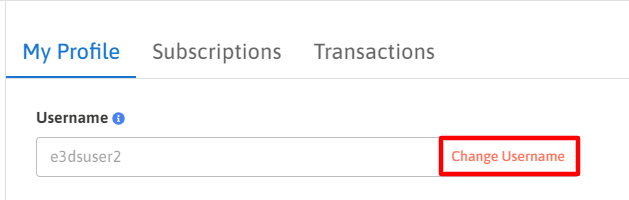
Image 3. Change Username
Enter the new username in the appropriate field.
Note: Before submitting, ensure you have a copy of your apps as changing the username will result in the loss of all your apps and configs.
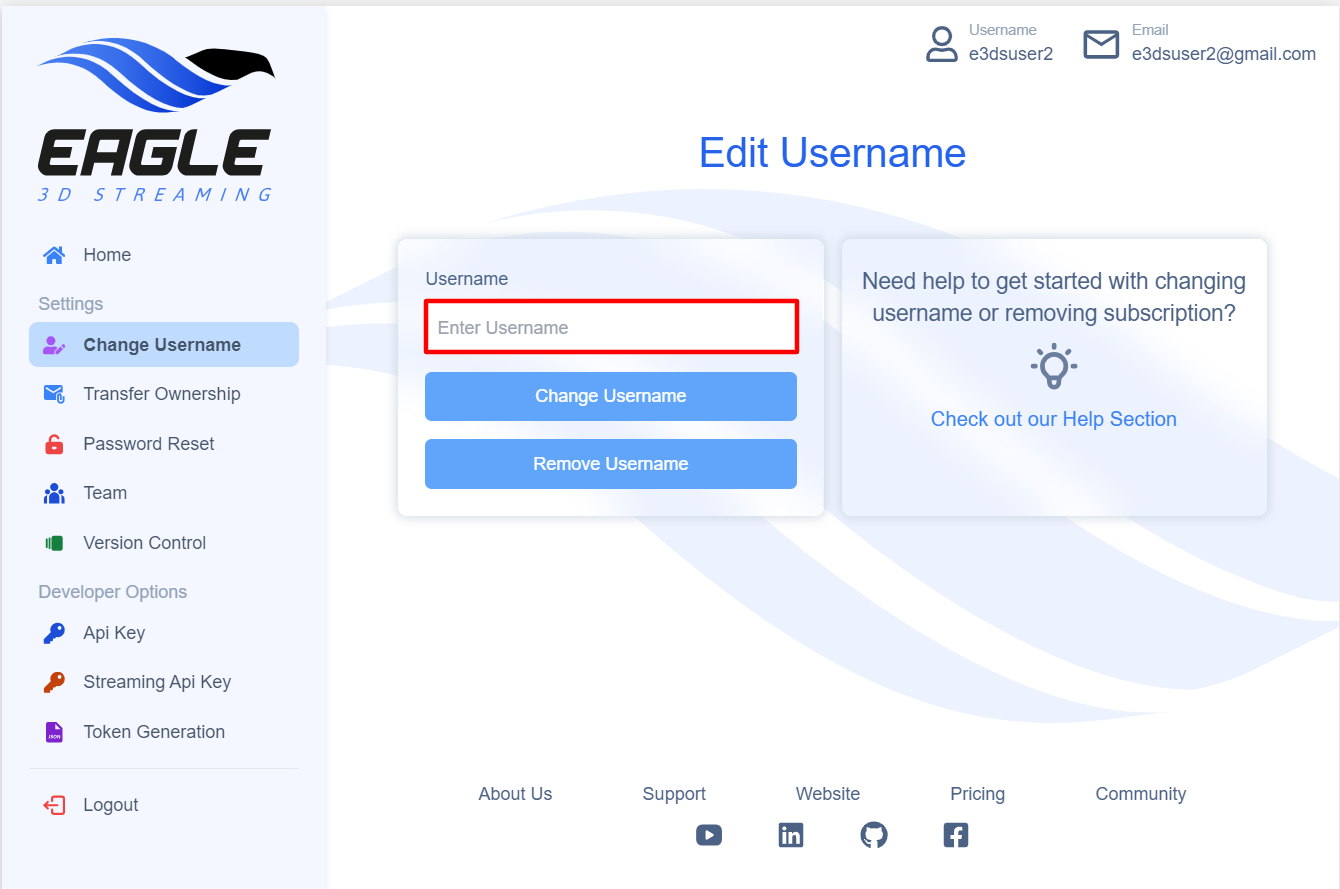
Image 4. Enter Username
Click Change Username.
Click Change.
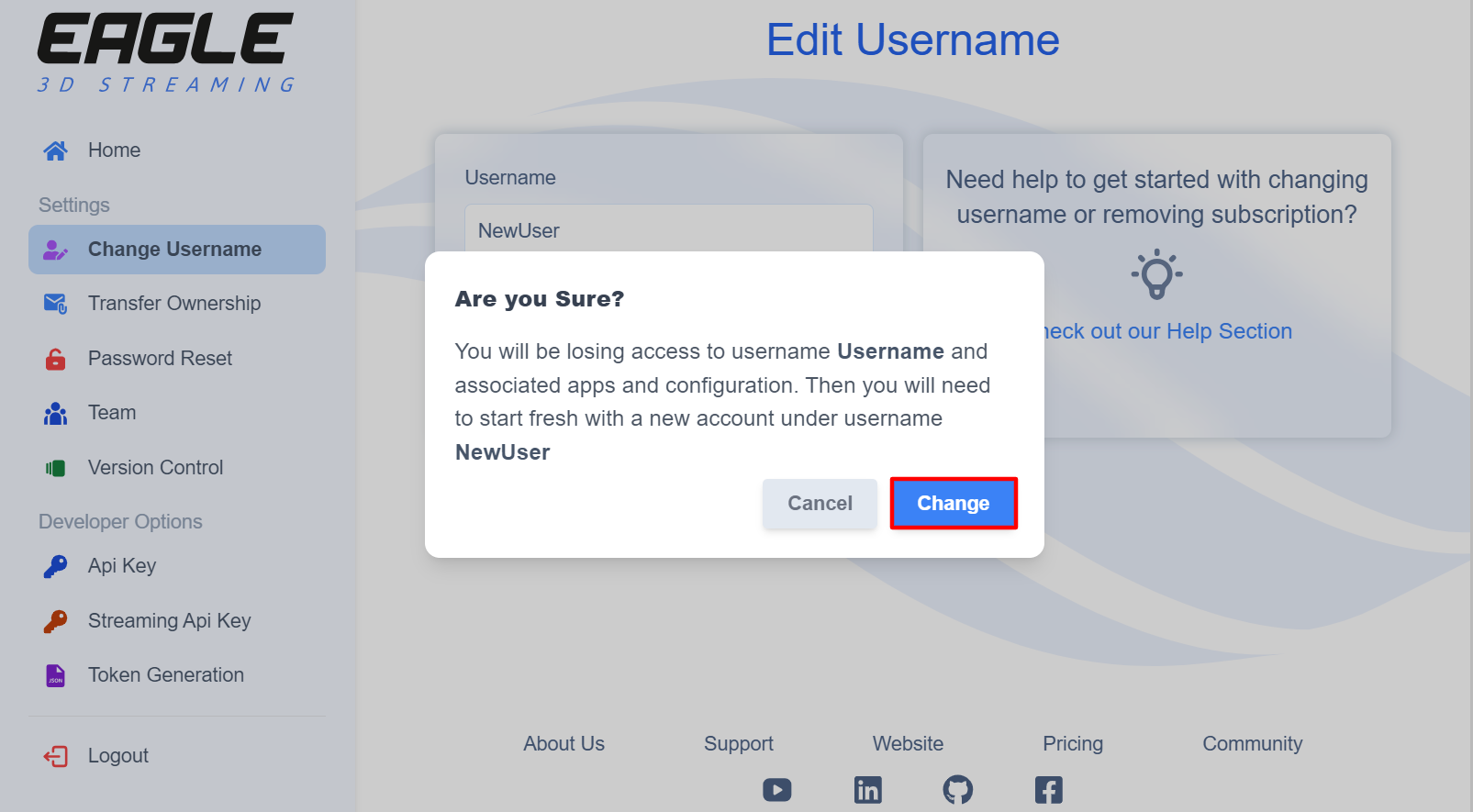
Image 5. Change
Removing Username
Allows users to disassociate their account. Be aware of the following:
Permanent Loss: Loss of all associated apps and configs.
Account Inaccessibility: Without a username, the account will become inaccessible.
Click Remove Username.
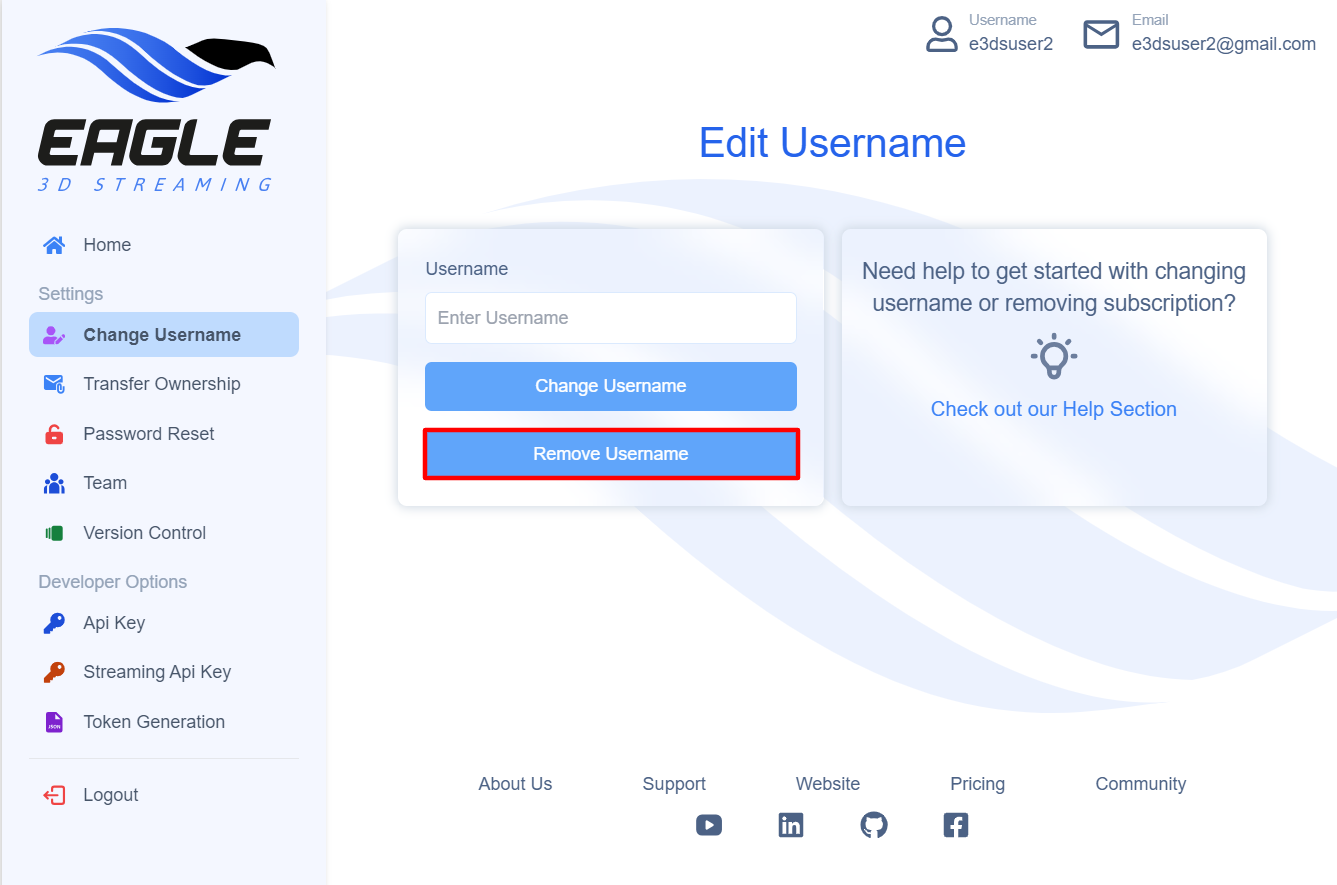
Image 6. Remove Username
Warning: This action is irreversible and will permanently disconnect the user from their current account and all related data.
Click Remove.
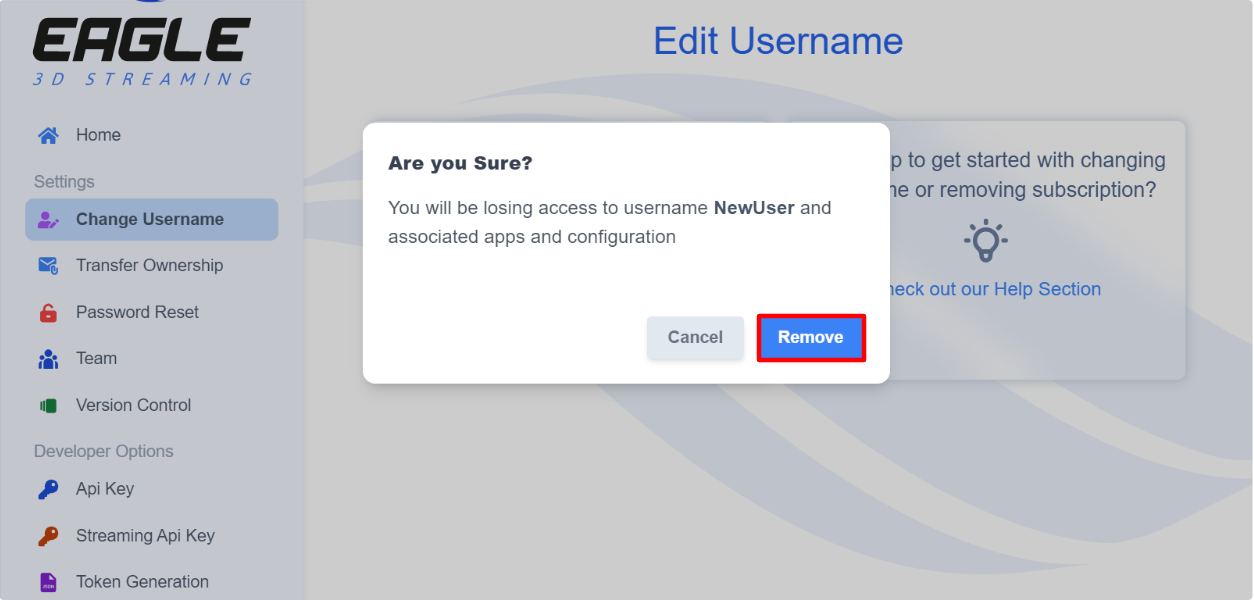
Image 7. Remove
Your username is removed and you’re redirected to the username creation page.
Enter the New username in the appropriate field and click Save.
Usernames are case sensitive and should only contain letters and numbers (No special characters, dashes or spaces allowed).
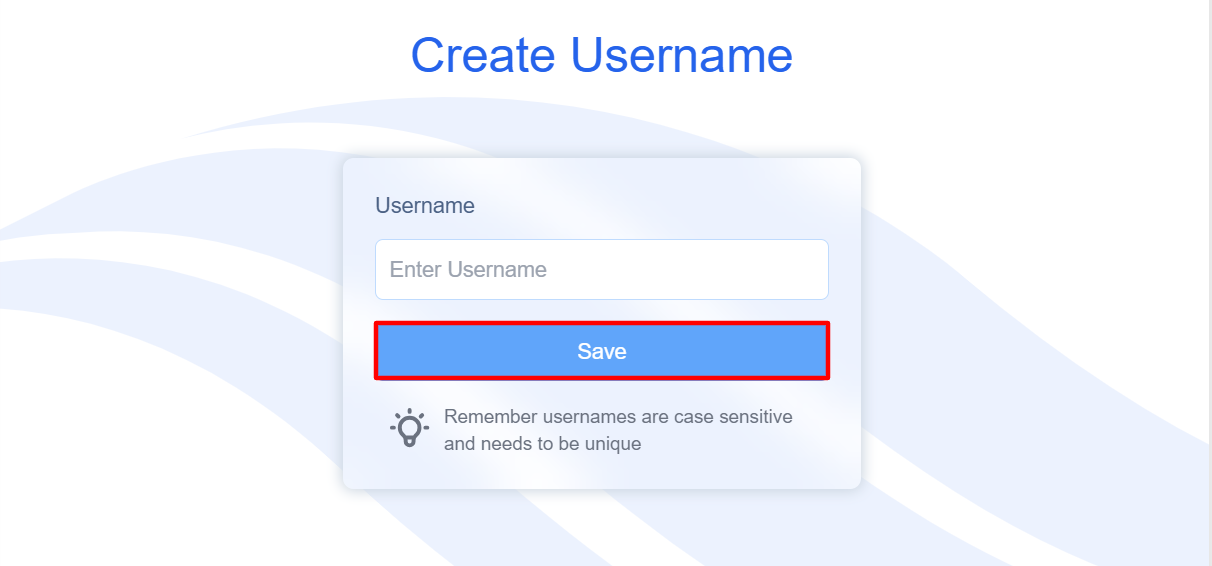
Image 8. Enter New username, Save
Need help?
🛠️ Contact our Support Team
💬 Join the Community on Discord
Follow us on:
Facebook | GitHub | LinkedIn | YouTube
